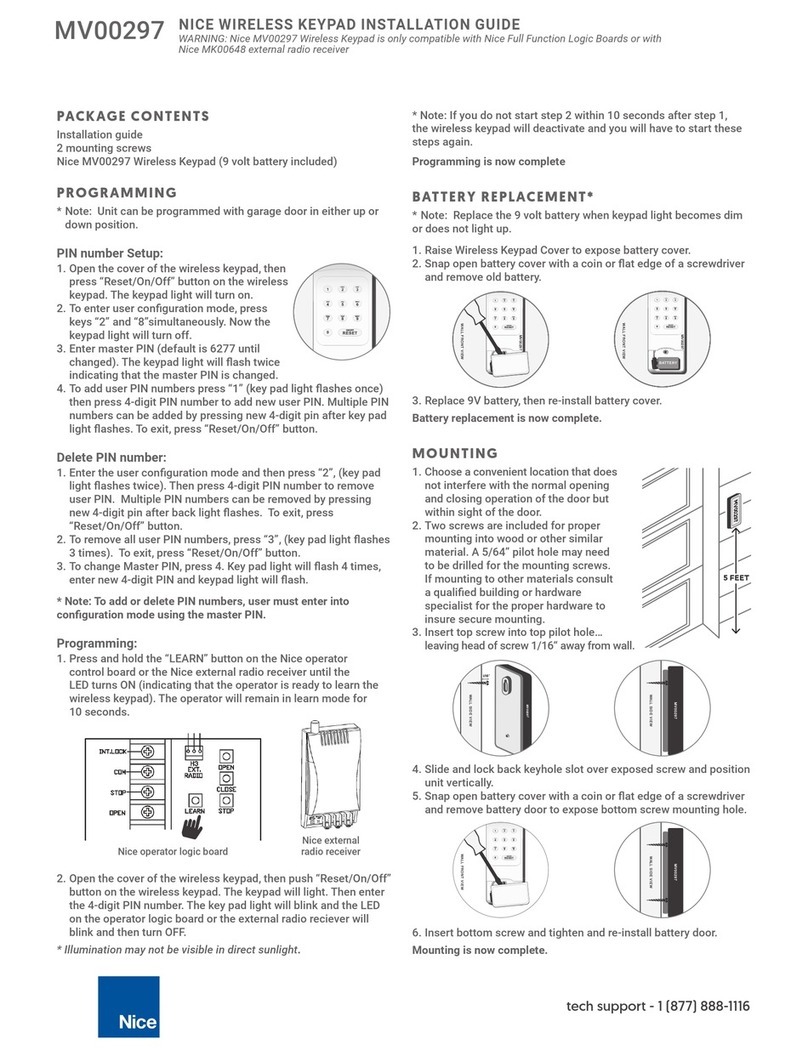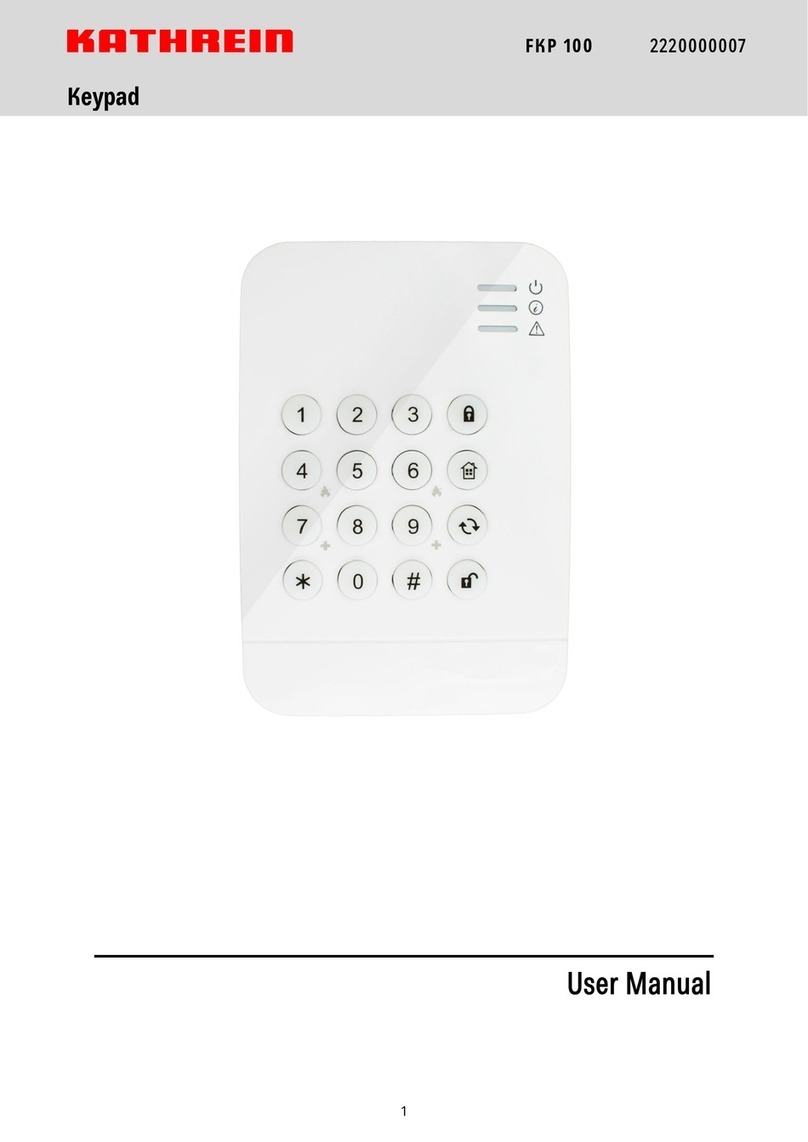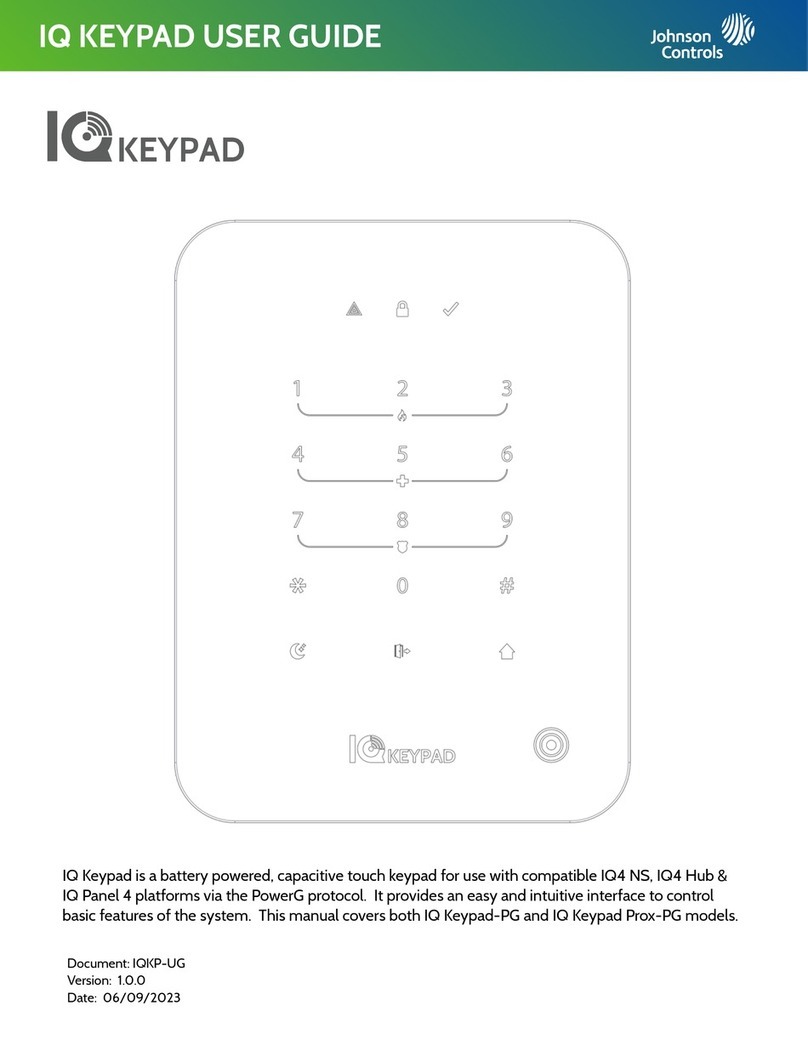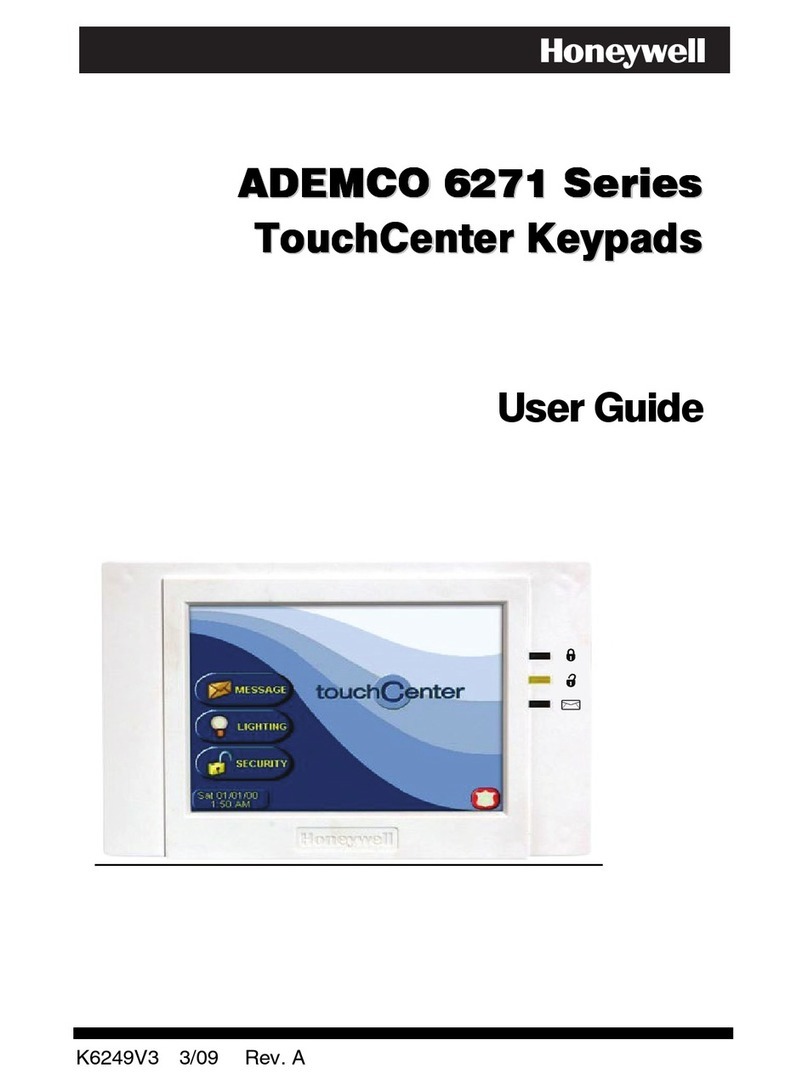Lincoln LFC 2000 User manual

Keypad Overview
The keypad consists of an integral 40-column ticket printer,
antenna for RF communications and a 16-button keypad to
enter and authorize dispensing transactions. The keypad
also houses the electronics that maintain the computed
inventory levels via deliveries, dispenses and other manual
transactions.
The keypad is powered by 120VAC and should be installed
in a single building indoors as close to the RF meters (part
number 915) it will communicate with as possible (Max 300
feet) but yet secured from abuse and environment issues.
Reference the keypad installation instructions for a list of
materials that may significantly impact RF range. Software in
the keypad recognizes two levels of authority: Supervisor
and Operator. The Supervisors Personal Identification
Number (PIN) allows for system initialization, configuration,
communication diagnostics and report generation. The
operator pin authorizes and records all dispenses.
If RF Communications from the keypad to the RF meter are
unavailable (temporary obstruction, damage to the keypad,
power outage, etc) the meter may be programmed to
dispense in the manual mode by entering a code via the
buttons on the meter. In this mode, the meter will only
dispense after verifying that it is unable to communicate with
the keypad. All dispenses in this mode are recorded to
memory and, in total, are communicated to the keypad once
communications are reestablished. Inventory levels and
consumption data are updated when communications are
restored.
Keypad Installation
The keypad should be mounted upright with the antenna
pointing upwards, near a 120VAC electrical outlet, to a
structurally sound wall through the two holes on the top of
the keypad casing. Height on the wall should be 5’ to 6’.
Care should be taken to avoid mounting behind any steel
objects (tool storage cabinets and metal chain linked fences)
that may block the RF communication signal. Care should
also be taken to avoid direct, significant heat sources.
Menu Configuration
Software included in the RF keypad allows for tracking of all
fluids under its control. However all tanks need to be
defined and entered into the keypad detailing the size, type
of fluid, beginning balance, and any deliveries made by the
oil company supplier. Once established, the software
automatically tracks all dispenses and calculates the
balances. The system recognizes two levels of authority:
Supervisor initilizes, configures, communicates and report
generation and Operator dispenses fluids to work-orders.
Page
Section - F60 - 4
Form 403085January 2003
LFC 2000
RF KEYPAD MANUAL
MODEL 282900
Series “A”
KEYPAD
FCC ID: GIF-RF KEYPAD
FCC CERTIFIED, PART 15, SUBPART C
This device complies with Part 15 of the FCC Rules.
Operation is subject to the following two conditions: (1)
this device may not cause harmful interference, and (2)
this device must accept any interference received,
including interference that may cause undesired
operation.
NOTE: Any changes made by the user not approved by
Lincoln may void the user’s authority under FCC Regula-
tions to operate the equipment.
Meter/Keypad Programming.
After the keypad has been wall mounted, paper installed in
the printer, and power supply activated, the unit will go
through self-diagnosis. The unit is then ready to be initialized
to the meters that you want it to communicate with.
(IOM-093-01 P/N 53400-093)

SPECIFICATIONS
Power Requirements:.......120 VAC 50/60 Hz
RF Communications:........2-way 902-928 MHz Frequency
Hopping Spread Spectrum Per
FCC Part 15.247 Part 15.109
Operating Temperature:... 14° F to +140°F (-10° C to +60° C)
Internal Printer Paper:...... White thermal paper roll 2-1/4” x
85’. You must have paper in the
printer to dispense fluid
Serial External Printer:...... Use Lincoln Printer P/N 282889
For Reports and Printer Cable P/N 282912
Table of Contents
Keypad Overview........................................................................... 1
Specifications................................................................................ 2
Mounting Dimensions.................................................................. 2
Keypad Description...................................................................... 3
Default Screens............................................................................. 4
Supervisor.................................................................................4 & 5
Initialization Screens (INI)................................................5 thru 14
Configuration Screens (CNF).......................................15 thru 21
Meter Reset Screens (MET)............................................... 22
External Report Screens (REP)....................................23 thru 29
Internal Printer Reports (190)....................................................30
Operator.......................................................................... 31 thru 35
Error Messages.......................................................................... 36
MOUNTING DIMENSIONS FOR KEYPAD
(Holes on keypad are threaded for a M6X1 Screw)
RF Keypad
Page Number - 2
Form 403085

RF Keypad
Page Number - 3 Form 403085
Keyboard Description
Scroll Key: Used to select option on display
Home Key: Pressing this key will return display to the PIN Number
and Time/Date screens
Backspace Key: Used to backspace when entering data
Enter Key: Used to enter data and move to next screens
Space Key: Used to enter a space character when entering data
1
ABC
-9
YZ Alphanumeric Keys: Used to enter data on display. Hold down key
until the desired character is on display. Then release the key.
FCC ID: GIF-RFKEYPAD
FCC CERTIFIED, PART 15, SUBPART C
This device complies with Part 15 of the FCC Rules. Operation is
subject to the following two conditions: (1) this device may not
cause harmful interference, and (2) this device must accept any
interference received, including interference that may cause
undesired o
p
eration.

RF Keypad
Page Number - 4 Form 403085
Default Screens:
• The Personal Identification Number (PIN) number is 4 numeric digits
• 1 supervisor account
• Maximum 50 operators account
• The supervisor account has access to the management process
(initialization, configuration, communication, report, external printer and
internal printer reports)
• The operator account only has access to the dispense order process
01Jan2002 01:05
Version 1.0 US
There is no active key: Active keys are the keys that will produce a result for a
given screen.
This screen is displayed for user information
It is displayed during 1 seconds every 5 seconds. The 4 other seconds are
reserved Enter Pin No. Screen.
Enter Pin No.
****
Active keys:
Numeric keys,
,
Supervisor
Enter Supervisor PIN Number
4 Numeric digits: default is 0000 at initial power-up

RF Keypad
Page Number - 5 Form 403085
Management Menu: The management menu displays after entering the
supervisor PIN Number
Active keys:
,
,
Action:
• Choose which menu option is desired
Screens in INI are accessed only when the Dispense Order list is empty. If the
supervisor wants to change one of these parameters whereas the list is not
empty, a screen message will be displayed. The supervisor must clear all
transaction records through the CNF menu prior to entering the INI
(initialization) menu.
For screens with multiple choices, the selection is in inverse video. (i.e. The
selection is green on black.)
The scroll key is used to select an answer (Example Yes – No). The selection
is in inverse video, it is validated with the ENTER key.
To go to the desired menu, move the scroll key to your choice and press the
ENTER key
Initialization Menu Screens (INI)
• System date and time are initially blank
• System time is in military standard
• System date is in format DD/MMM/YYYY (in English)
• To change month, press
to increment month
Select
INI CNF MET REP
190 - - - - - - - - -

RF Keypad
Page Number - 6 Form 403085
Enter Time:
Enter Time
--:--
Active keys:
Numeric keys,
,
,
Action:
• Enter key with no entry
Æ
Jumps to TANK UNIT screen
• If the time/date are already entered into the system, press enter with no date to move to the
next screens.
Enter time by using the numeric keys to set a 24-hour military time of day.
Press
when finished to move to the next initialization screen.
• Enter Date:
Enter Date
--/jan/----
Active keys:
Numeric keys,
,
,
,
Action: Date is changed and tank unit screen is displayed.
Enter date by first entering the two digit day of the month. The cursor will
automatically jump to the month. Use
to select month, then enter
a four-digit year.
After date is set, press
to move to the next initialization screen.

RF Keypad
Page Number - 7 Form 403085
PICTORAL DIAGRAM OF LFC 2000
Steps:
• Identify and Name Fluid Types
• Identify and Name Fluid Tanks
• Associate Fluid Type to Tank Number
• Identify and Name Hose Reel
• Identify and Name Meter
• Associate Tank to Hose
• Associate Meter to Keypad
(NOTE: Hose and Meter are synonymous.)
LINCOLN
HOSE REEL
1:1 WITH METER

RF Keypad
Page Number - 8 Form 403085
Tank Initialization:
The tank screens are used to set up the tanks in the system. Each tank is
assigned a number and a starting quantity level in the desired unit of
measure. The following is the process for installing a tank:
• Maximum 8 Tanks
• The tank id ranges from 1 to 8
• Unit type can be quarts, liters, pints or gallons.
• By default, the unit type is liters. If you are dispensing in quarts,
set tank unit type to quarts.
• Set the dispensing unit type to the proper value
• The tank quantity setting is updated after each dispense from the
associated tank.
• The quantity setting is Format 5.3 digits (99999.999)
• The tank quantity will be printed out to the nearest whole number
after each dispense on the ticket.
• The Supervisor may update the quantity setting at any time by
entering these screens to change levels
Tank Unit
Tank No -
Active keys:
Numeric keys,
,
,
Action:
• Enter key with no entry jumps to Fluids Screens
Enter a numeric value from 1 to 8 and press
Tank Unit
LITERS
Active keys:
Numeric keys,
,
,
,
Use
to select between LITERS, GALLONS, PINTS, QUARTS
and REMOVE (REMOVE option will delete the tank from the system.)
Press
to move to the next screen.

RF Keypad
Page Number - 9 Form 403085
Tank Stock Level
No X: ---------
Active keys
Numeric keys,
,
,
Use the numeric keys to enter a stock level from 00000.000 to 99999.999.
Press
to move to next screen.
Alphanumeric keys are validated only for some of the display menus. In
these menus to enter a letter just hold the related key and the letters scroll.
Then release the key when the letter you want is displayed.
Fluid Initialization:
This screen is used to set initial stock level or when ever supplier delivers
fluid. The fluid screens allow the supervisor to set the fluid names used in
the system. The parameters are:
• Maximum 8 Fluid types
• The fluid type id ranges from 1 to 8
• The fluid type name is a 16 alphanumeric string
• Initially, the fluid type name is blank
Select Fluid
No -
Active keys:
Numeric keys,
,
,
Action:
• Enter key with no entry
Æ
moves to Tank/Fluid relationship screen
Fluid No. 1
----------------
Active keys:
Alphanumeric keys,
,
,

RF Keypad
Page Number - 10 Form 403085
Tank-Fluid Relationship Screens:
The relationship between tank id and fluid type id will be 1:1 (one tank
assigned to one fluid type id). For example, the supervisor may associate
tank #1 with fluid #1 or tank #1 with fluid #2. Each tank must be
associated with one and only one fluid type.
Tank-Fluid
Tank No -
Active keys:
Numeric keys,
,
,
Action:
• Enter key with no entry
Æ
moves to Create Hose screens
Tank-Fluid
Fluid No -
Active keys:
Numeric keys,
,
,
The user must enter a valid number for a fluid in the system. Pressing enter
after a valid fluid number will bring the Tank-Fluid Tank No-, screen.

RF Keypad
Page Number - 11 Form 403085
Creating and Deleting RF Meters: (Meter and Hose are synonymous)
This set of screens allows the Supervisor to create or delete RF Meters
from the system.
• The RF Meter number can be found on the RF Meter under the
battery pack
• The RF Meter address format is 10 decimal digits (-.---.---.---)
• If necessary, use leading zeros to fill in spaces
X.XXX.XXX.XXX
• The RF Meters can be created and deleted
• Maximum 48 RF Meters
• A given keypad can exchange data only with RF Meters whose
address is in this list.
• All RF Meters addresses and ids are unique
• The relationship between tank and RF Meter will be 1:n (one tank
assigned to n RF Meters). Since there will be a relationship
between tank and fluid type, the RF Meter will be assigned to one
fluid type.
• Initially the RF Meter address list is empty
Create Hose
-.---.---.---
Active keys:
Numeric keys,
,
,
Action:
• After validated RF Meter address is entered the tank-hose screen is displayed
• Enter key with no entry
Æ
moves to Delete Hose screen
• If RF Meter address already used Hose Address Already Used Screen is displayed
Hose Address
Already Used
Active keys:
There is no active key.
This screen is displayed if another RF Meter already uses the last three number of the RF Meter.
If this screen displays check RF Meters in system to make some duplicate RF Meters do not exist, then
check to see if this RF Meter has already been created in the system.
It is displayed for 3 seconds and it comes back to create hose screen.
No Action
The relationship between tank and RF Meter will be 1:n (one tank
assigned to n meters). Since there will be a relationship between tank and
fluid type, the RF Meter will be assigned to one fluid type. Assign the RF
Meter to the tank in which it is connected.

RF Keypad
Page Number - 12 Form 403085
Tank-Hose
Tank No -
Active keys:
Numeric keys,
,
,
Action: Create hose screen is displayed
Hose ID
_ _
The system will automatically insert the created hose into the next
available slot (1-48) in the system. The user has the option to
change this hose number to any number (1-48) not currently in use.
Note: The Hose ID is the number used to create dispense orders
for the meter by the operator.
The supervisor has the option to delete a hose/RF Meter through
this screen. This is necessary when there is a change to the
system; whereby, a RF Meter needs replacement for any reason.
The supervisor should delete from the keypad the removed RF
Meter prior to creating the new RF Meter. This will put the new
RF Meter in the same logical position with the keypad and the
dispense order process will remain the same.
Delete Hose
-.---.---.---
Active keys:
Numeric keys,
,
,
Action:
• If a RF Meter is deleted, the Delete Hose screen is displayed
• Enter key with no entry
Æ
Create Operator screen is displayed

RF Keypad
Page Number - 13 Form 403085
Creating and Deleting Operators:
• Only valid Operator PIN can dispense fluid
• Maximum 50 operators may be created
• The operator id format is 4 numeric digits
• The operator name format is 16 alphanumeric digits
• Initially, the operator list is empty
New operator
----
Active keys:
Numeric keys,
,
,
Action:
• If a new operator has been created, the Operator name screen is displayed
• Enter key with no entry
Æ
Delete Operator screen is displayed
Operator XXXX
----------------
Active keys:
Alphanumeric keys,
,
,
Action: The New operator screen is displayed
Delete an operator by entering the four-digit id number for the operator to
be deleted.
Delete operator
----
Active keys:
Numeric keys,
,
,

RF Keypad
Page Number - 14 Form 403085
Initialization Menu: Flow Chart
aThe parameter changes will affect all data in memory (example: if we
change the quantity unit from liters to gallons, the general quantity will be
simply switched from liters to gallons (no conversion from the previous
quantity unit to the new quantity unit)
aNo pending dispense order

RF Keypad
Page Number - 15 Form 403085
Configuration Menu: (CNF)
The Configuration Menu allows the supervisor to set-up all parameters for
the Keypad. The Supervisor is the only user with access to these screens.
Clearing Transactions from Keypad Memory:
• Removes all transactions (Dispense Order) previously recorded in
memory
• After an erase memory, it will not be possible to print them out further
Clear Transacts
YES / NO
Active keys:
The selection is in reverse video
,
,
Use the scroll key to select between YES/NO.
Action:
• If yes, the keypad automatically prints all transactions stored in the system if an external printer
is attached to the keypad. If no printer is attached the user will be asked to confirm the clear.
• If no, keypad will display the System Reset screen.
Print WO
No Active keys:
Action:
• Displayed during the printing
Confirm Clear
YES / NO
Active keys:
The selection is in reverse video
,
,
Action: The keypad will automatically return to the Clear Transacts screen on YES or NO confirmation

RF Keypad
Page Number - 16 Form 403085
System Reset:
Allows the user to reset all the configuration parameters to default values:
System Reset
YES / NO
Active keys:
,
,
Action:
• If yes, the keypad asks the user to confirm
• If no, the keypad displays the mileage type screen
Confirm Reset
YES / NO
Active keys:
,
,
Action: The keypad returns to the System Reset screen
Mileage Type:
Allows the user to select how mileage is stored in the keypad
• KM/MILES
• The mileage type by default is KM.
• The mileage type is set for all RF Meters in the keypad
Mileage Type
KM / MILES
Active keys:
,
,
Action:
• Press enter key to move to Mileage Info screen

RF Keypad
Page Number - 17 Form 403085
Mileage and Registration Information Option:
Allows the supervisor to select the storage of vehicle mileage and
registration information for each dispense order.
• YES/NO to the option of entering the vehicle mileage information for
each dispense order
• Mileage information by default is NO
Mileage Info
YES / NO
Active keys:
,
,
Action: Use the scroll key to select YES/NO, press enter key to move to the Registration option screen
• YES/NO to the option of entering the vehicle registration information
for each dispense order
• Registration information by default is NO
Regist. Info
YES / NO
Active keys:
,
,
Action: Use the scroll key to select YES/NO, press enter key to move to the keypad timeout screen

RF Keypad
Page Number - 18 Form 403085
Keypad Timeout Option:
• Timeout parameter corresponding to the time it takes to validate after
all dispense order data has been entered. If the enter button is not
pressed within the time allocated, the keypad display goes back to the
initial menu, and the input data is erased.
• The keypad timeout is between 0 to 255 seconds (0 no timeout) and
the default for this feature is 10 seconds
Keypad Timeout
10-
Active keys:
Numeric keys,
,
,
Action:
• Press Enter key to move to Hose Inactive Timeout Option
Hose Inactive Timeout Option:
• Essentially, this is the time the user has to top-off the dispense and
completing the automatic batch.
• Timeout parameter corresponding to the time that a RF Meter could
stay inactive after the “Reset” key has been pressed on the meter.
• If the user has not pressed reset on the RF Meter within the timeout
period, the RF Meter will transmit the dispense order quantity to the
keypad and lockout the RF Meter.
• Meter inactive timeout is sent to the RF meter. It’s the meter (ER) that
is responsible of tracking this timer.
• The meter inactive timeout is set for all RF Meters.
• The meter inactive timeout is between 0 to 65534 seconds (0 = no
timeout) and the default value is 10 minutes.
Hose Inactive
600
Active keys:
Numeric keys,
,
,
Action:
• Press Enter key to move to Display Timeout Option

RF Keypad
Page Number - 19 Form 403085
Display Timeout Option: (Do Not Change)
• Timeout parameter corresponding to the time for displaying an
information on the keypad LCD before it is refreshed with new
information
• The display timeout is set at 2 seconds
Display Timeout
2--
Active keys:
Numeric keys,
,
,
Action:
• Press Enter key to move to Internal Printer Option
Internal Printer Option:
• YES / NO. Parameter indicating the existence of an internal printer
(CUSTOM FT190).
• The internal printer value is set by default NO (aThe keypad will not
detect the existence of a printer)
Internal printer
YES / NO
Active keys:
,
,
Action:
• Press Enter key to move to External Printer Option
External Printer Option:
• YES / NO. Parameter indicating the existence of an external printer
(Use Lincoln printer 282889 and printer cable 282912).
• The external printer value is set by default NO
External Printer
YES / NO
Active keys:
,
,
Action:
• Press Enter key to move to Supervisor Password Option

RF Keypad
Page Number - 20 Form 403085
Supervisor Password Option:
The default supervisor password for protecting the modification of the
supervisor id is 0000.
The Supervisor can change this password during the initial set-up of the
system.
Maximum 1 Supervisor login
Super new pass
****
Active keys:
Numeric keys,
,
,
Action:
• Use numeric keys to enter the new password then press enter.
• Enter key with no entry
Æ
No change to password and displays buzzer option.
Super Confirm
----
Active keys:
Numeric keys,
,
,
Action: reenter new password to confirm.
Buzzer Option:
This screen provides the user with the option to have a beep on
every key entry. The default is YES.
Buzzer
YES / NO
Active keys:
,
,
Action: Select YES or NO by using the scroll key, then press Enter. The keypad will display the Supervisor
Menu.
This manual suits for next models
1
Table of contents
Other Lincoln Keypad manuals