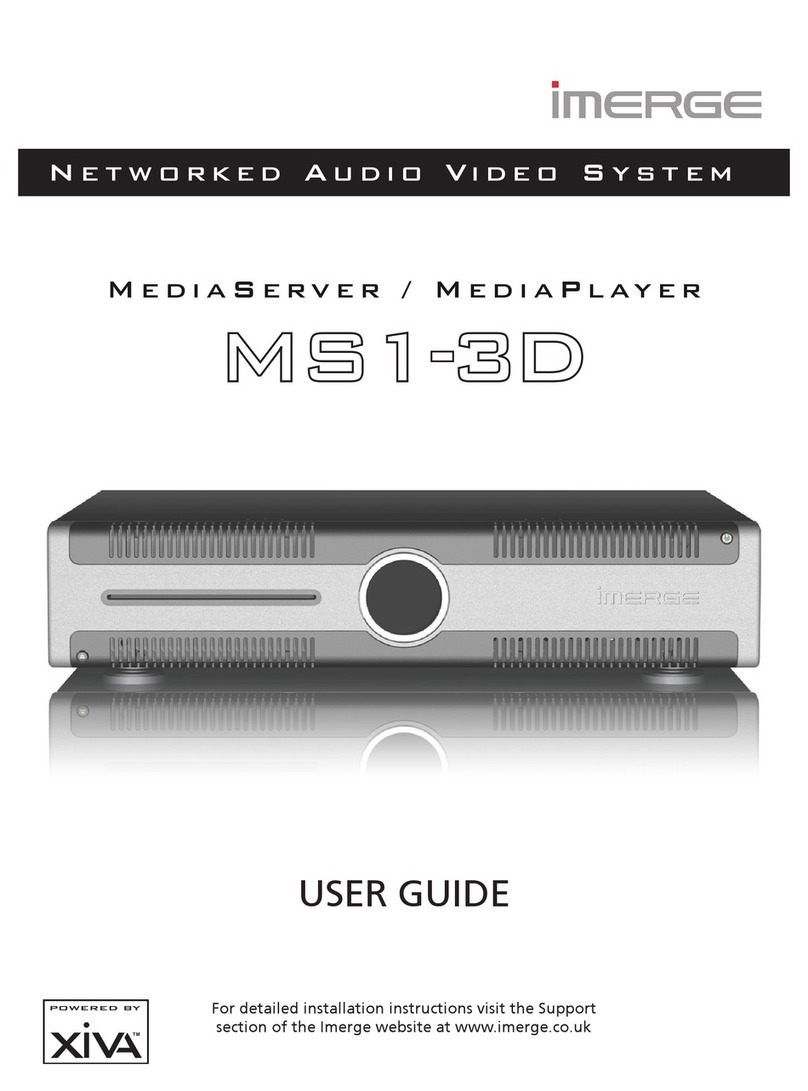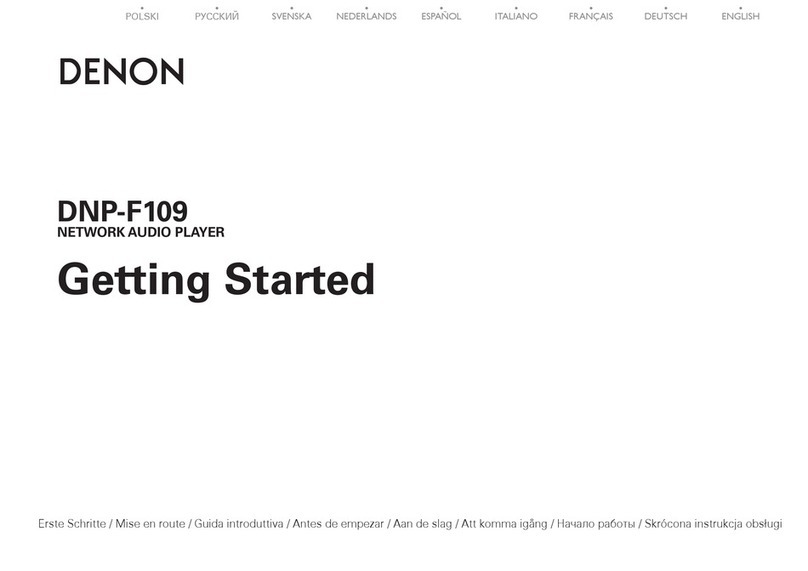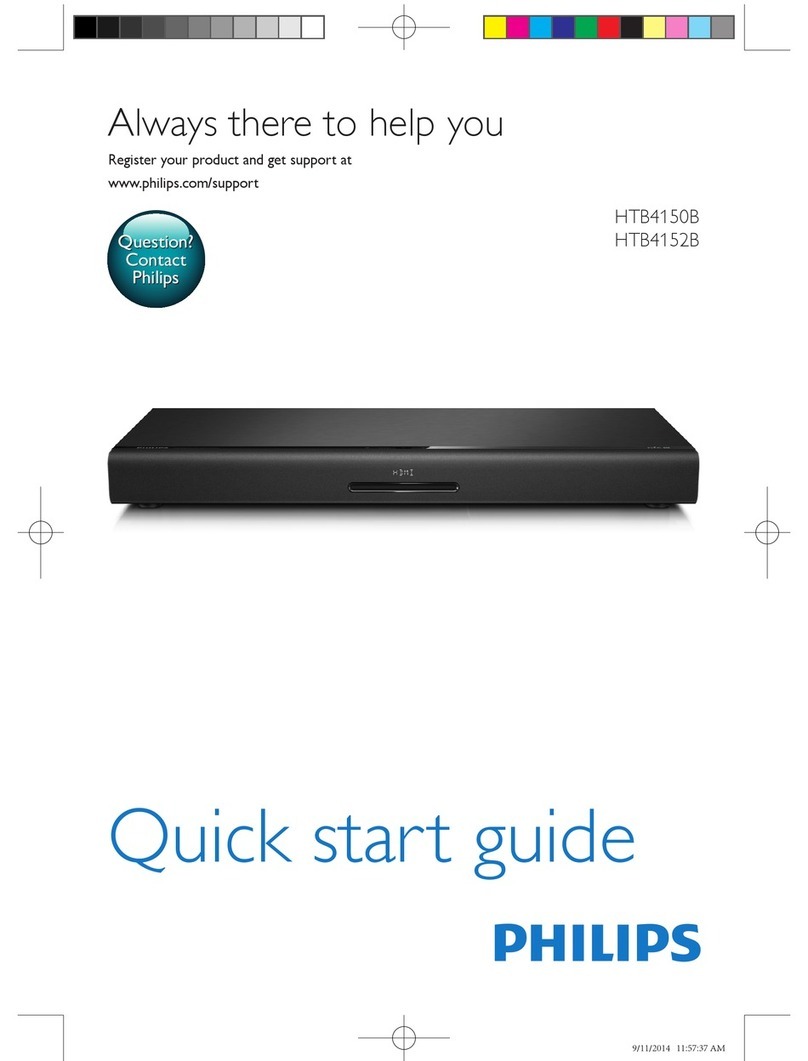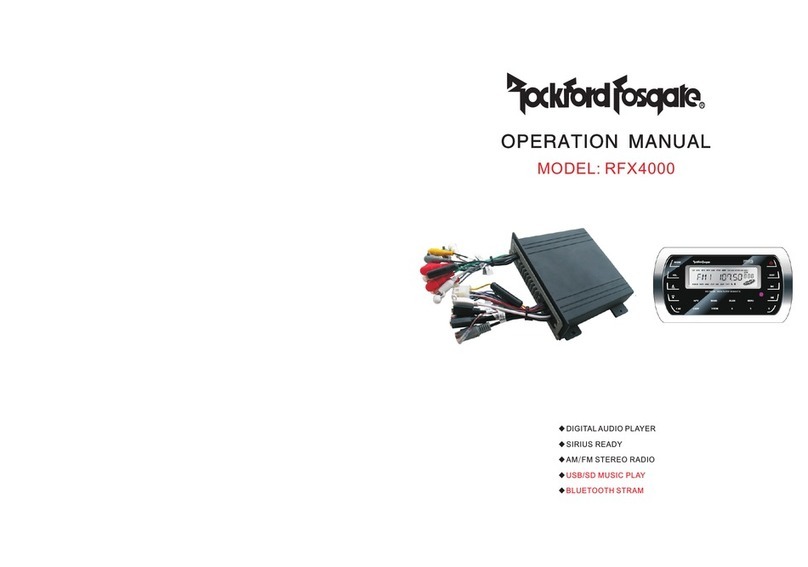Lindemann musicbook 20 User manual

www.lindemann-audio.com
1
Listen. Relax. Enjoy.
User manual
www.lindemann-audio.com
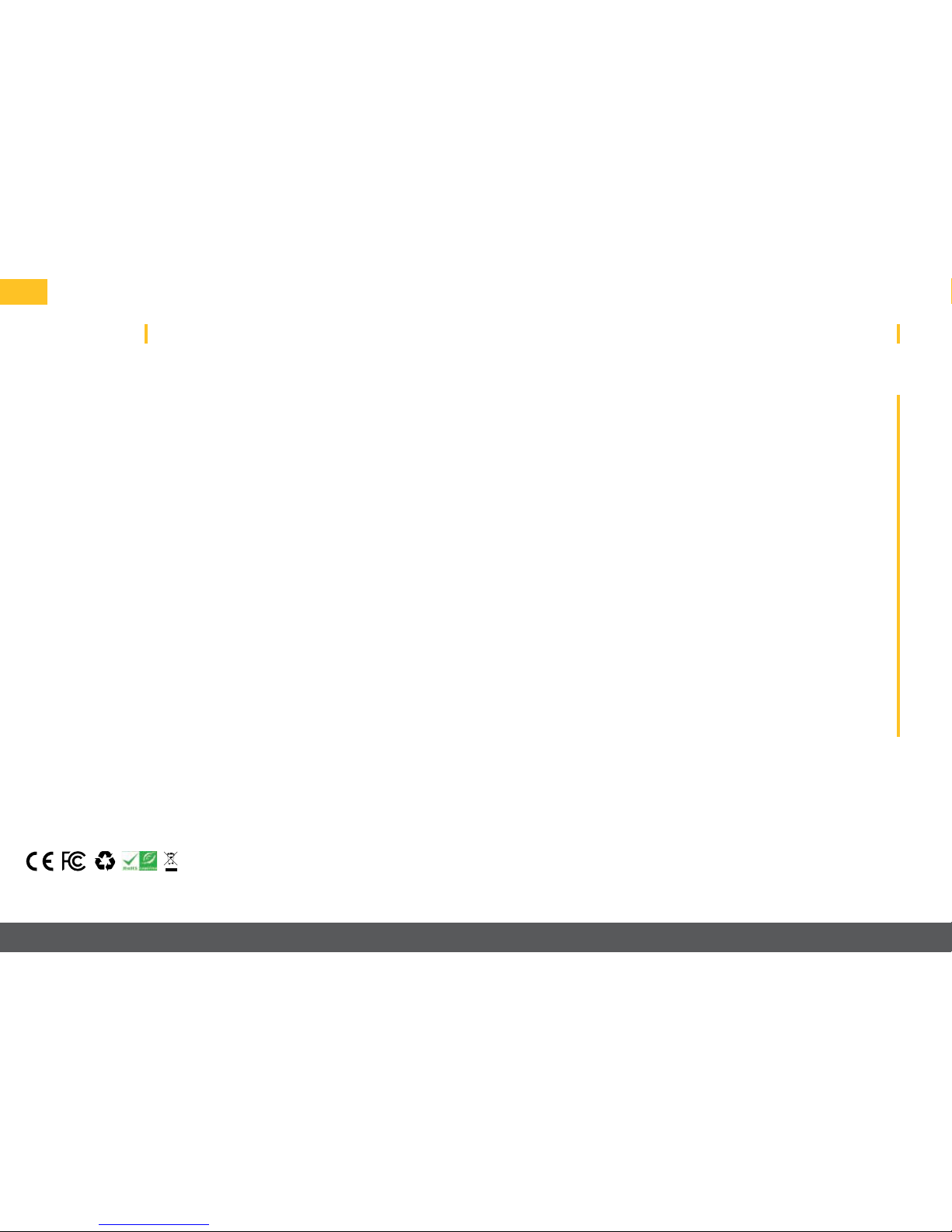
2
Table of contentsWelcome
Congratulations on your purchase of this device and thank you for choosing
a LINDEMANN product. We hope you enjoy listening to music during long
evenings with your favorite recordings. With the musicbook series, you
have chosen one of the most technologically advanced and best-sounding
audio systems. We develop and manufacture our equipment in Germany
and have put all our passion and over 20 years of experience into this ex-
traordinary product that leaves no wishes unfullled in terms of sound
quality. Discover a new quality of music reproduction that easily lls large
rooms and puts singers within reach in your living room. Enjoy listening!
Your LINDEMANN team
This product complies with the directives 2006/95/EC (Low Voltage Directive), 2004/108/EC
(EMC Directive), and 2009/125/EC (ErP Directive). ©2013 Lindemann audiotechnik GmbH
Scope of delivery 4 ⠸
Front view 5 ⠸
Rear view 6 ⠸
IR remote control 7 ⠸
Connection variants
I–III
8⠸
Network connection 11 ⠸
Network
congurations
12 ⠸
Digital and analog
inputs
14 ⠸
CD function 15 ⠸
Settings 16 ⠸
Navigation bar 19 ⠸
iPod is a trademark of Apple Inc. registered in the U.S. and other countries.
Source View 20 ⠸
Web Radio 21 ⠸
Music Server 22 ⠸
USB Input 23 ⠸
My Files 23 ⠸
Favorites 23 ⠸
Digital 1–4 24 ⠸
Analog 1–2 24 ⠸
CD 25 ⠸
App settings 26 ⠸
Technical
specications
28 ⠸
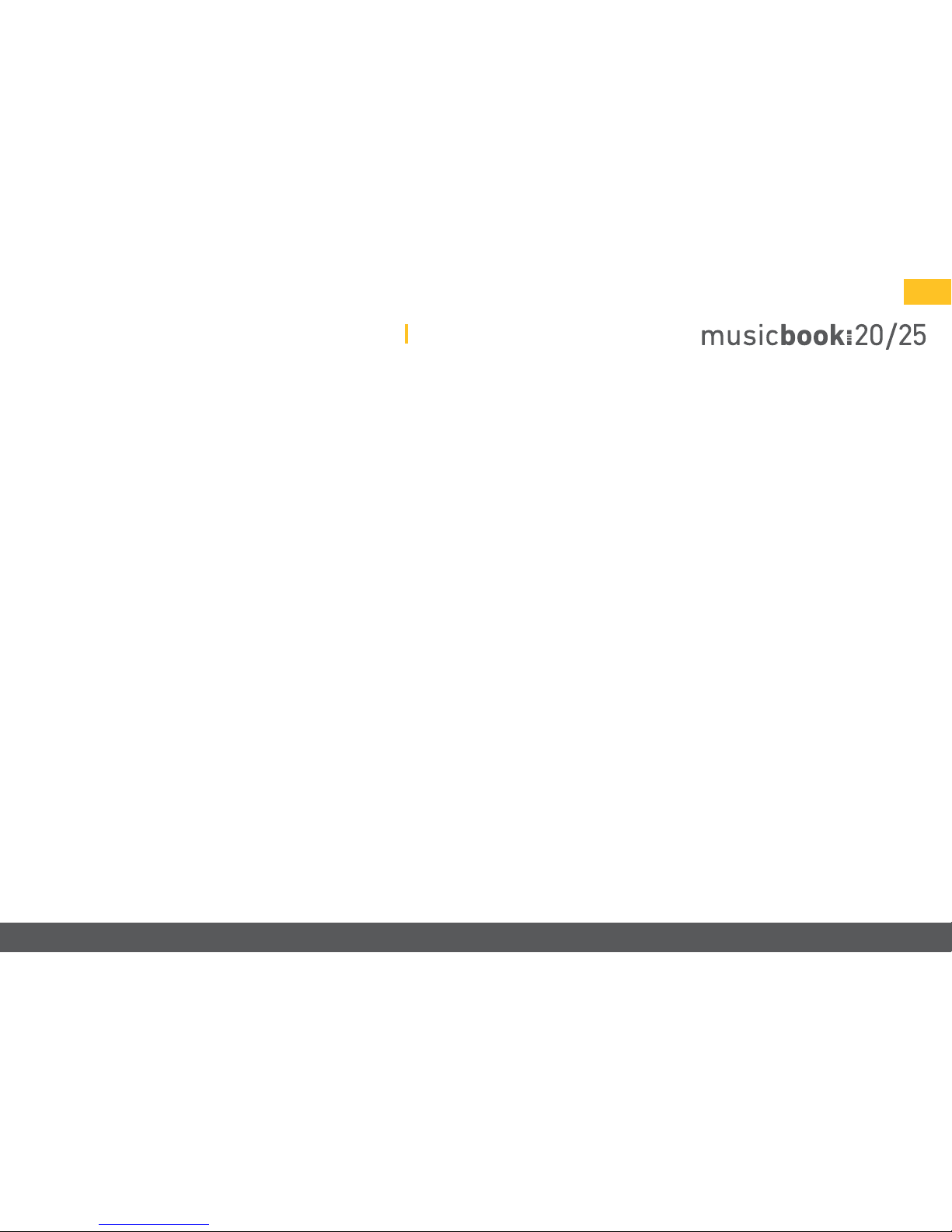
www.lindemann-audio.com
3
Important safety information
Read this user manual carefully.
Carefully observe all NOTES. The manual is designed to help you to prop-
erly use your new Lindemann product so that you can enjoy all its fea-
tures. Keep this user manual for future reference.
• Before connecting the device, check to see if your power supply matches the
values specied on the type plate. The type plate is located on the bottom of the
device.
• When connecting the device, use the included power cord or another appropri-
ate power cord. Operation without protective grounding is not permitted and is
dangerous.
• Connect the device with a proper power socket and route the cable so that it can-
not be crushed or kinked. Make sure that the power cord remains undamaged
and constantly accessible.
• To prevent re or electric shock, do not expose this device to rain or moisture.
The device must not be operated outdoors. Protect the product from dripping or
splashing uids, and do not place any objects lled with water (such as vases) on
the product or in its vicinity. As with all electronic devices, liquids should never
be allowed to penetrate into product.
• Do not make any changes to the product or its accessories. Unauthorized chang-
es may compromise safety, regulatory compliance, and proper function of the
device. The warranty is voided in such cases.
• Do not expose the device or the IR remote control to extreme heat, including di-
rect sunlight and re. Allow waste heat generated during operation to dissipate
freely. Never operate the device in closed cabinets or near heat sources such as
radiators or stoves.
• Set up the device so that the back of the device with the power switch is always
accessible. Do not use this device unattended. If you will not be operating the
device for an extended period of time, turn it o using the power switch on the
back or unplug the power cord. If you notice smoke or a burning smell during
operation, discontinue using the device immediately by turning o or unplugging
the power cable from the power socket.
• To clean the device, unplug the power cord and clean the surface with a dry cloth
or with a little glass cleaner. Make sure that the device is completely dry before
you reconnect it with the power cord. Never use solvents (such as acetone or
lacquer thinner) to clean the device.
• Have repair and maintenance work performed by qualied customer service
personnel only. Do not try to repair the device yourself. Do not remove or open
the device cover; otherwise, you could come into contact with dangerous volt-
ages or be exposed to other hazards. Contact your Lindemann dealer or Linde-
mann audiotechnik directly to receive qualied customer service.
• Electronic equipment is not household waste but must be disposed of properly
in accordance with Directive 2002/96/EC on electrical and electronic waste. At
the end of its useful life, dispose of this device at a designated public collection
point.
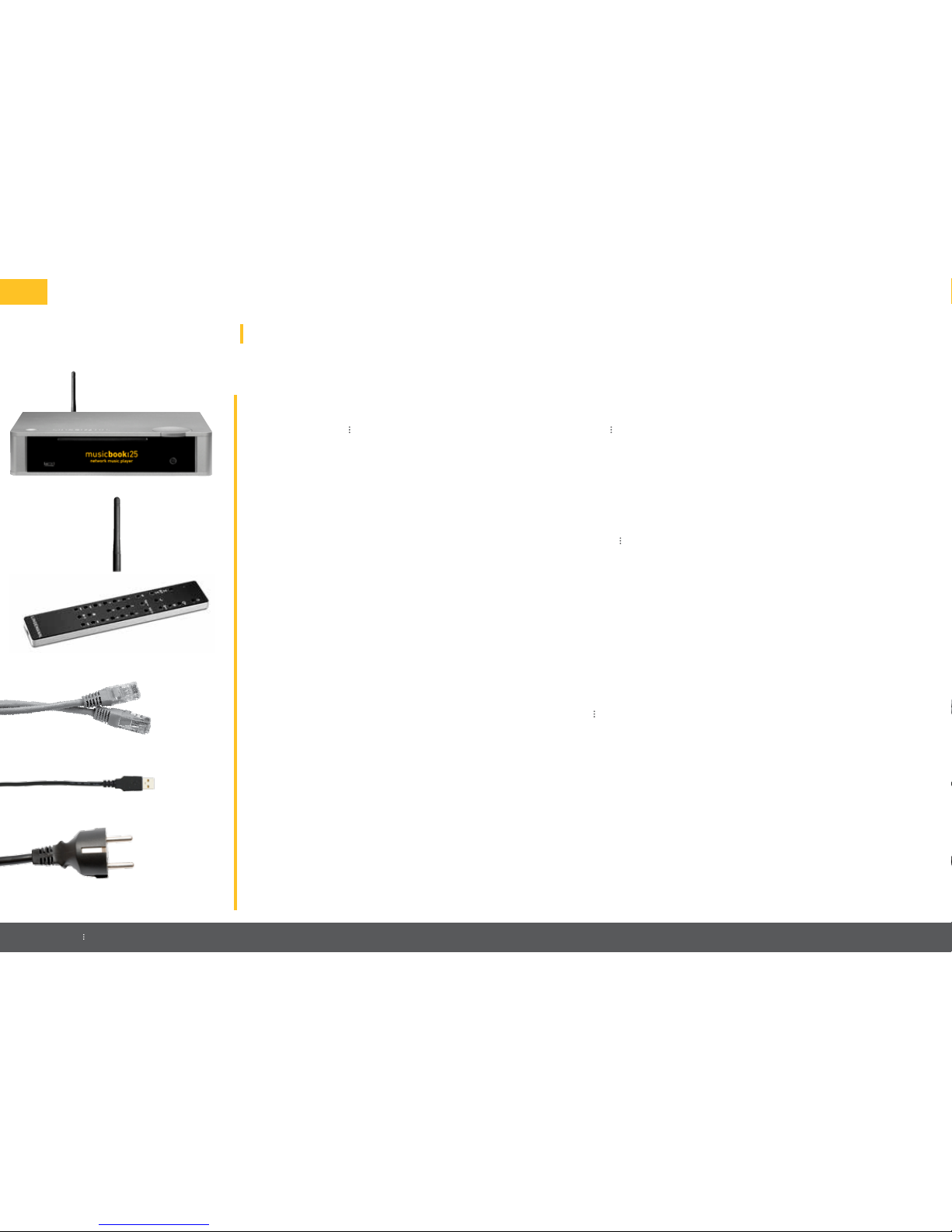
4
*musicbook 25 only
Scope of delivery
⠸
musicbook
⠸ 20/25
musicbook 20/25 network music player. The musicbook 20/25 is a
streamer (also called a UPnP audio renderer) with integrated
preamplier and CD player*.
⠸
WLAN antenna
WLAN antenna for attaching to the back of the musicbook 20/25
(only required on the router with wireless operation).
⠸Infrared remote control
IR remote control with integrated lithium-ion battery, rechargeable.
⠸LAN cable
CAT 6 patch cable (5m) for connecting the musicbook 20/25 to the WLAN router.
⠸USB charging cable
USB charging cable (1m) for charging the IR remote control.
⠸Power cord
Power cord with two-pin grounded plug (2m) for connecting to the power socket.

www.lindemann-audio.com
5
Front view
Headphone jack (6.35 mm): analog Class-A amplier perfect for enjoying music with headphones
(32–300 ohms). Volume can be controlled via app, IR remote control, and multifunction control wheel. ⠸
Multifunction control wheel for operating the volume
(rotate left/right), muting (briey press once), stopping the CD*
(press and hold once), and ejecting the CD* (press and hold again),
along with input selection (press and simultaneously rotate left/
right). All other functions can be operated with the included
IR remote control and the app.
⠸
⠸
OLED graphic display
(optically bonded)
with a viewing angle of
almost 180°.
⠸
USB-A port (USB Host) for connecting storage media such as external hard drives or USB sticks. Play directly
from smartphones and tablets (Android only). Charging function for tablets and smartphones up to 2.1A
(depending on the device).
⠸
Stand-by LED
Energy-saving Stand-by: illuminated in yellow.
Network Stand-by: pulsating in yellow.
⠸High-quality CD player (musicbook 25 only) for playing CDs. High reliability and very
low-jitter digital signal. CD-text capable. All CD functions can be controlled via app and IR remote.
⠸
Stand-by button for switching the device on and o. Very low power consumption in operation due to
intelligent power supply. The app can be used to select the Stand-by function modes of Energy Saving
(0.2W consumption) and Network Stand-by (4W consumption).
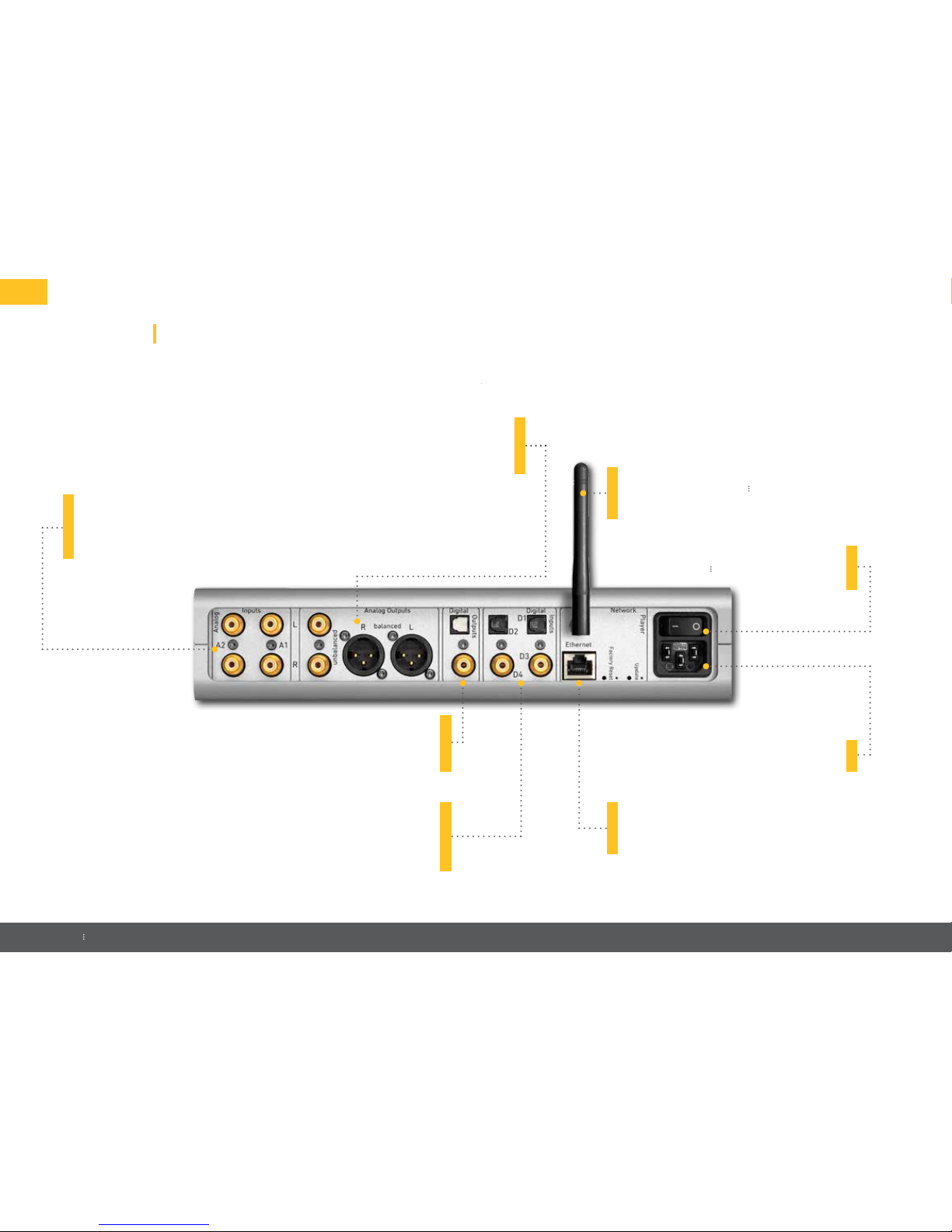
6
*musicbook 25 only
Rear view
Four digital inputs: optical and coaxial. Resolution up to 24bit and 192kHz.
Connection option for external digital sources, such as TV, tuner, Blu-ray, or
external CD drive. Intelligent signal processing with multi-stage, synchronous
re-sampling and D/A conversion with 32bit and 352.8/384kHz. Sonic
scrambling DAC of the last generation with minimum phase apodizing lter.
⠸
⠸
Ethernet LAN connection for operating the
UPnP audio renderer on the router (access point).
Playback of music les up to 24bit and 192kHz in
LAN mode.
⠸
WLAN antenna the wireless connection
between the musicbook 20/25 and the WLAN router.
Playing of music les up to 24bit and 96kHz
in WLAN operation.
⠸
Two analog inputs for connecting a turntable preamplier or tuner, for example.
Fully balanced, analog preamplier circuit used in professional recording studios
for precise, balanced volume control for the highest resolution and trouble-free
operation even at low volumes. Non-magnetic, gold-plated RCA sockets for opti-
mum signal transfer.
Two digital outputs: optical and coaxial. Preprocessed, extremely
low-jitter digital signal for connection of external digital components
such as D/A converters. Digital outputs are switched o in default;
they can be switched on in the Settings menu.
⠸
Power switch for completely disconnecting
the musicbook 20/25 from the power
supply.
⠸
IEC power connector
for connecting to the power supply. ⠸
Balanced (XLR) and unbalanced (RCA) outputs, which can be used independently and
simultaneously. Load-stable power output levels for the operation of long cables, for example
to connect powered speakers or subwoofers. Fixed Line Out (can be turned on in the Settings
menu) for xed output voltage for integration into existing systems.
⠸
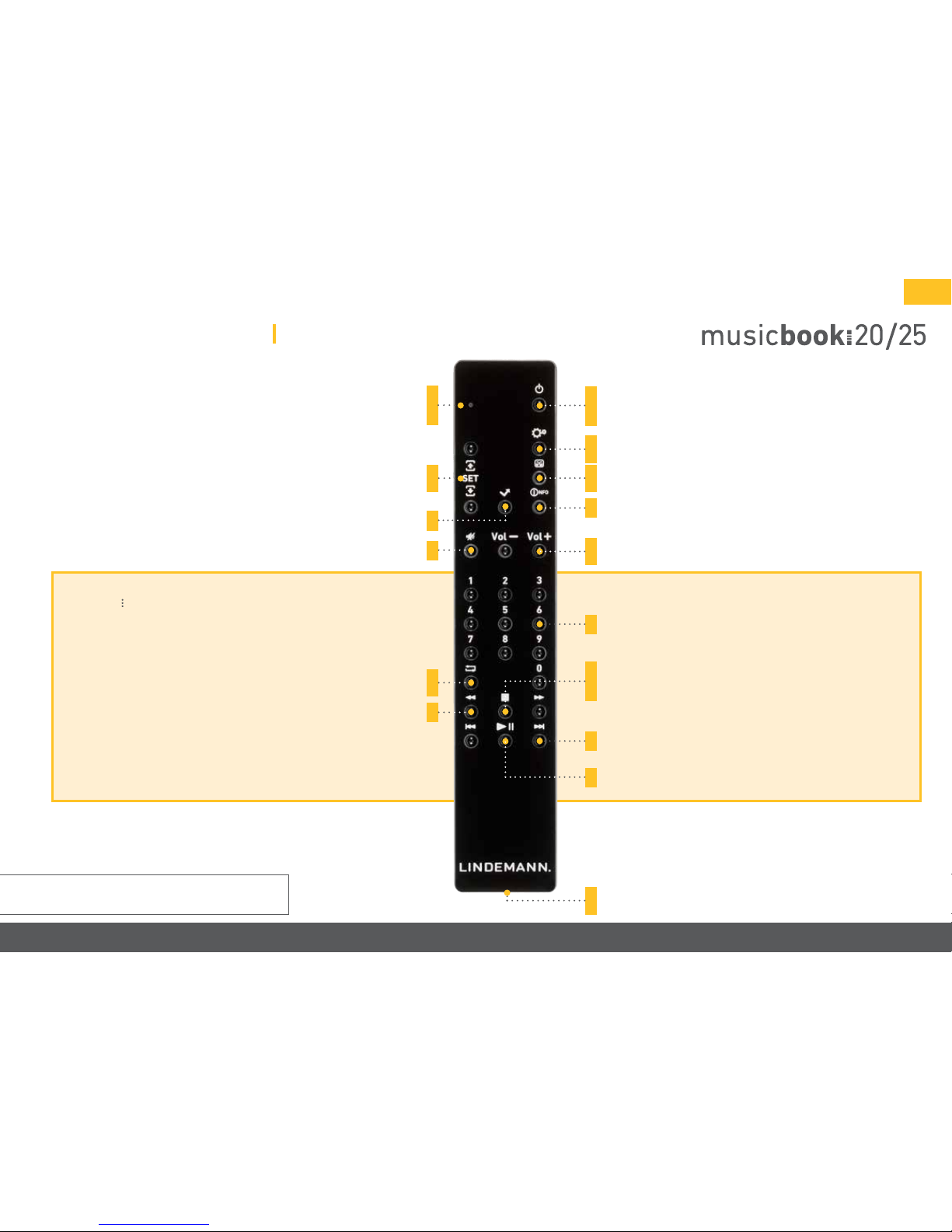
www.lindemann-audio.com
7
IR remote control
⠸
Stand-by button for switching the device on and o.
The Stand-by function (Energy Saving or Network Stand-by)
can be set in the Settings menu of the app.
⠸Settings button for opening the setup menu (Balance, Display
Brightness, Digiout, Fixed Line Out, Factory Default).
⠸Display button for switching between display of the track,
artist, or time.
⠸Info button for the status display of the most important settings.
⠸Volume buttons for decreasing (Vol -) and increasing (Vol +) the
volume.
SET buttons for selecting digital and analog sources. These
buttons are also the navigation buttons in the Settings menu. ⠸
LED: Illuminated in yellow in transmission mode, illuminated in red
when the battery is charging (goes out when the full charge is reached),
ashing red if there is a charging error.
⠸
OK button to conrm the selection in the Settings menu. ⠸
Mute button for muting the sound. ⠸
Repeat button for repeating an individual track (one) or the entire
album (all). ⠸
Search buttons for the forward and backward search function. ⠸
⠸Numeric buttons for direct selection of a CD track.
⠸Skip buttons for skipping to the next/previous track.
⠸Play/Pause button for playing and pausing the CD.
⠸USB mini jack for charging the lithium-ion battery.
The charging state can be called up with the Info button.
⠸
Stop/Eject button for stopping the CD by
pressing the button once and for ejecting the CD by
pressing the button again.
NOTE: The network functions can be operated via
the app.
CD function block:
musicbook
25 only
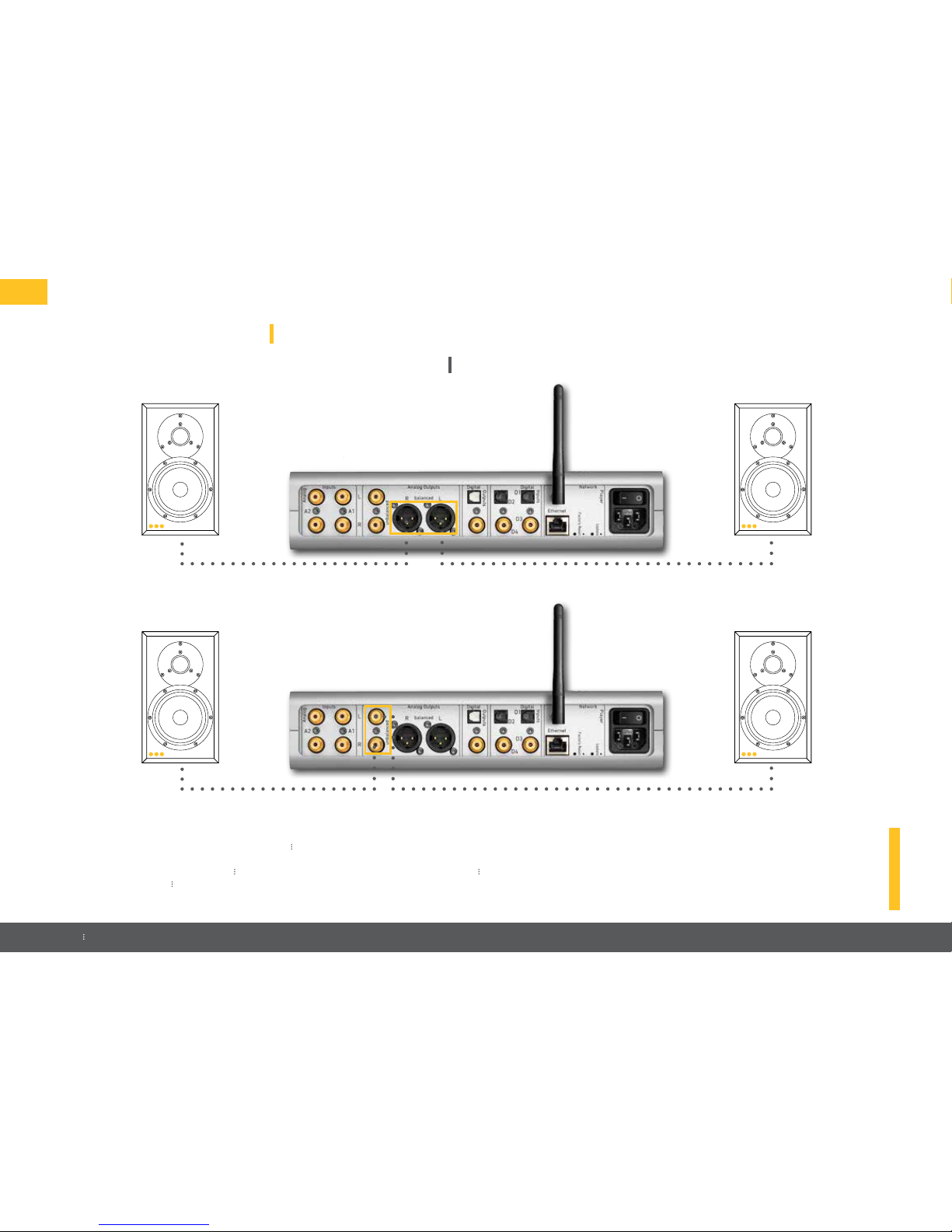
8
*musicbook 25 only
Connection variant I
musicbook⠸ 20/25 with powered loudspeakers
⠸
Connection variant I:
The easiest way to enjoy music with the musicbook 20/25 is to connect powered
loudspeakers. You only need a signal cable long enough to establish the connection
between the outputs of the musicbook 20/25 and the inputs of the powered
loudspeakers. The musicbook 20/25 can easily handle long cables and delivers up to
5V of output voltage at 600 ohms in balanced operation. Thanks to the built-in
preamplier, multiple connection options for analog and digital sources, and the
ability to play CDs* or listen to music from a network server or web radio, the music-
book 20/25 becomes the center of your hi- system.
Connection of the powered
speakers via the balanced
outputs
Connection of the powered
speakers via the unbalanced
outputs
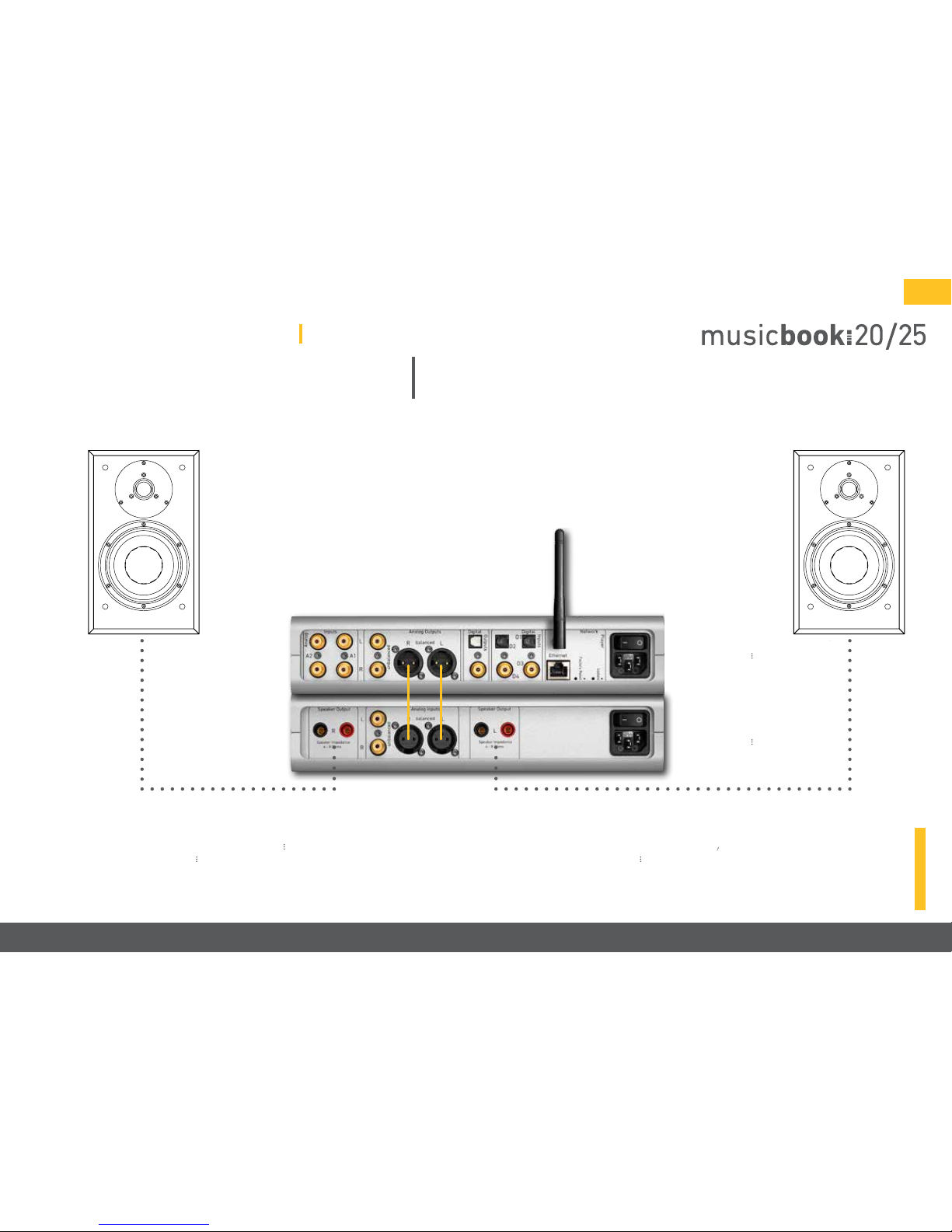
www.lindemann-audio.com
9
Connection variant II
musicbook⠸ 20/25 with power amplier
musicbook
⠸ 50 + passive loudspeakers
musicbook 50
musicbook 20/25
⠸
Connection variant II:
To operate a passive loudspeaker on musicbook 20/25, you will need a suitable power
amplier. With the musicbook 50, we oer a balanced Class-D power amplier, which
meets the highest requirements for sound. In conjunction with high-quality two-way
loudspeakers or small to medium standing speakers, this amplier delivers the nest
in sound with ultra-low power consumption. An intelligent signal detector automatically
turns on the amplier when a music signal is received and o again when no music is
being played. But the musicbook 20/25 can also be perfectly combined with existing
power ampliers. Since both outputs can be operated simultaneously, a power amplier
and a subwoofer can be connected to the device, for example.

10
*musicbook 25 only
Connection variant III
musicbook⠸ 20/25 in combination with an existing hi- system
⠸
Connection variant III:
If you already have a complete hi- system with preamplier or integrated amplier,
you can connect the musicbook 20/25 to an analog input of the amplier. To do this,
the volume control of the preamplier can be bypassed in the musicbook 20/25 (menu
item uFixed Line Outputtin the Settings menu of the IR remote control) so that it will
only work in headphones mode. Thanks to the multiple connection options for analog
and digital sources and the ability to play CDs* or listen to music from a network server
or web radio, the musicbook 20/25 becomes the central source of your hi- system.
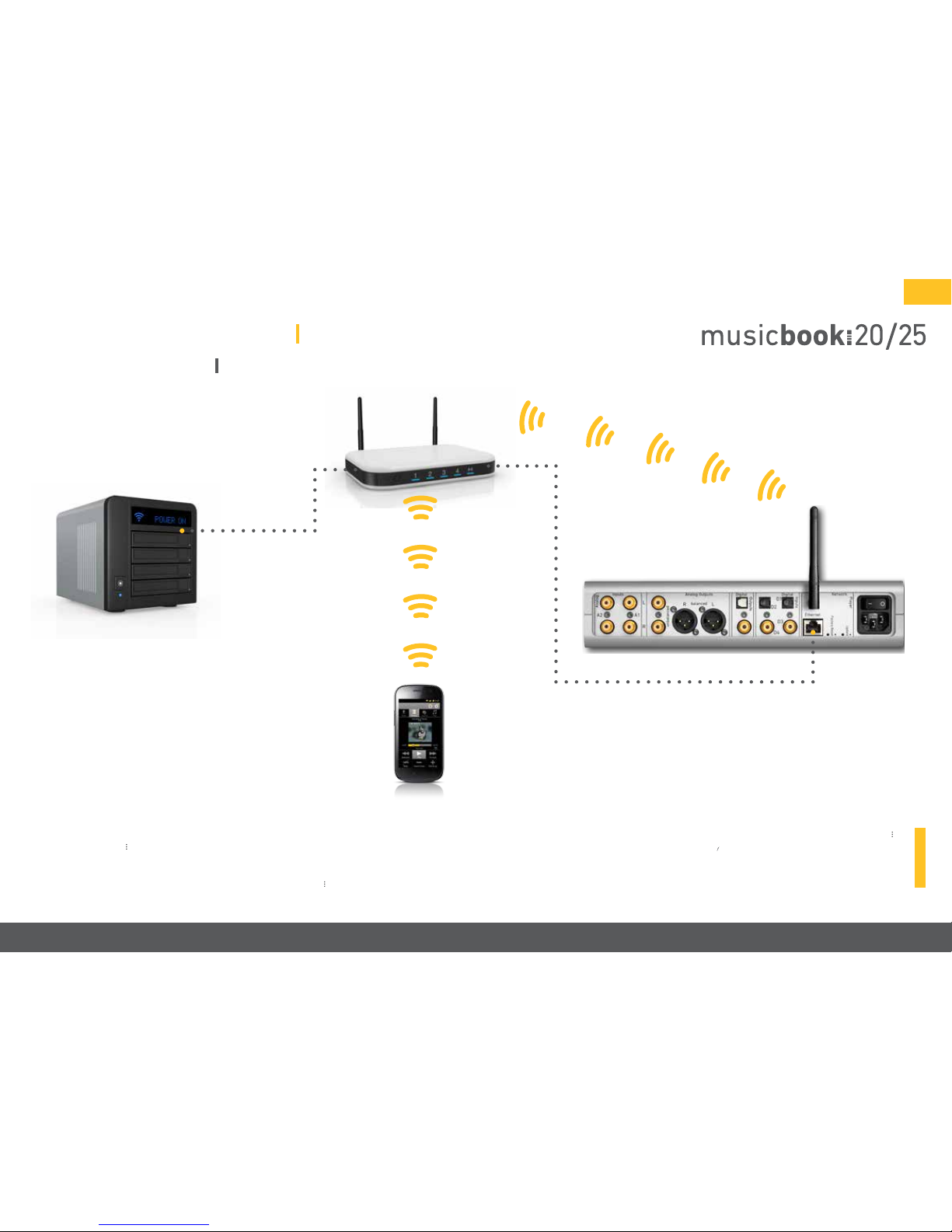
www.lindemann-audio.com
11
Network connection
musicbook⠸ 20/25
Music server (NAS)
WLAN
router
Control
point
smartphone
or tablet
⠸
Network connection:
The musicbook 20/25 includes a UPnP network player. This allows you to play music
from a variety of digital storage media, such as web radio, network storage, and USB
sticks / hard drives. For operation in the network, you need a WLAN router, a smart-
phone or tablet (control point) with the free musicbook app, and a storage medium
such as a NAS (Network Attached Storage). The versatile functions of the musicbook
20/25 are easy to use in the app.
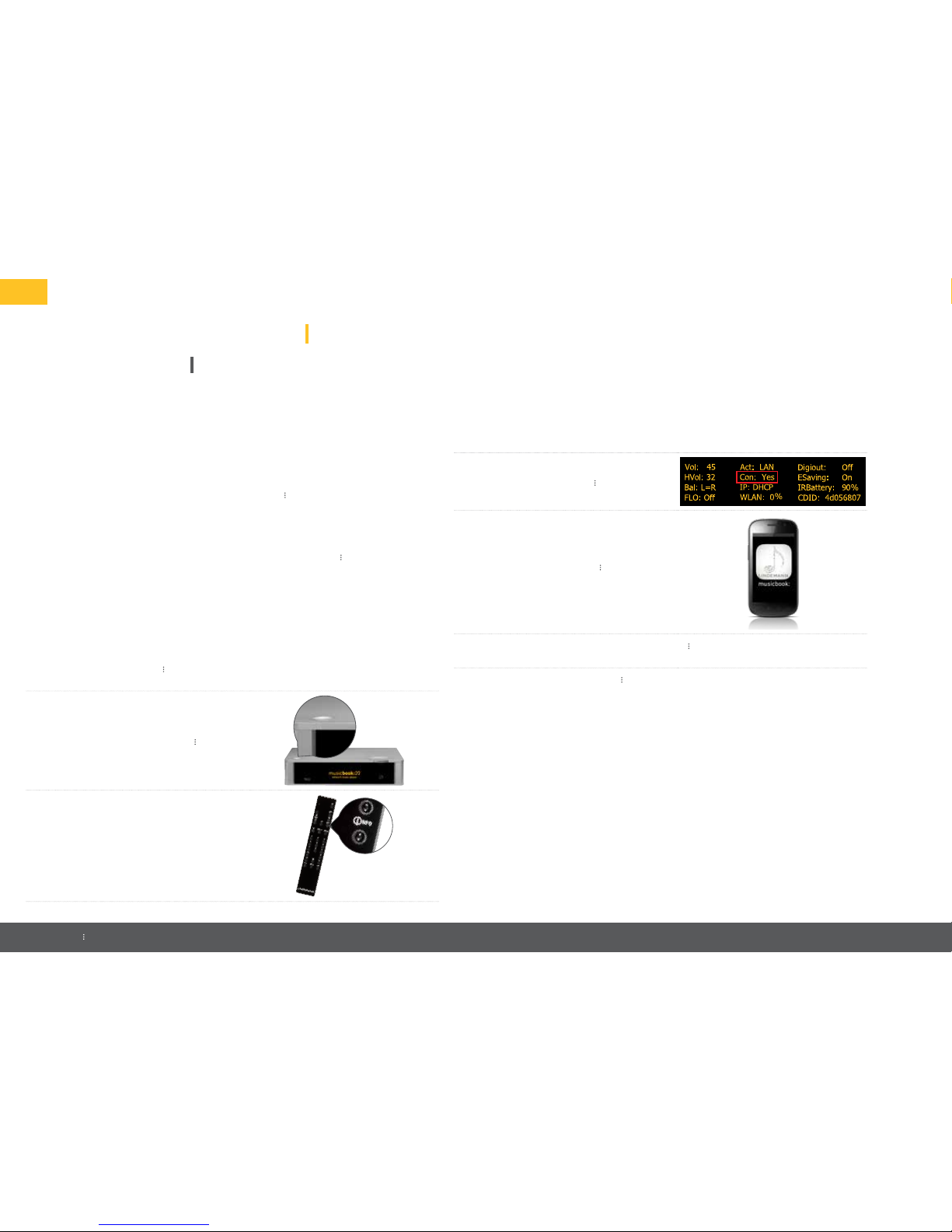
12
*musicbook 25 only
Network conguration
musicbook⠸ 20/25
In the following sections, we assume that a working home network with a WLAN router
and an Internet connection exists.
In order to ensure smooth operation of the musicbook 20/25 in a local network, please
follow the instructions in this chapter step by step. If you nevertheless experience
diculties, please contact a network specialist or your Internet provider.
NOTE: Even if you are only planning to use wireless operation via WLAN, it is neverthe-
less necessary during initial startup to connect the musicbook 20/25 to the router
using a LAN cable. This is the only way that the WLAN access data can be entered. Once
this is done, the LAN connection can be disconnected and you can switch to WLAN op-
eration.
Connecting to the network
1. Connect the musicbook 20/25 to a free LAN port on your WLAN router using
the supplied LAN cable.
2. Now switch on the musicbook 20/25.
3. Press the uINFO buttonton the IR
remote control. You can check the status
of the network in the middle column of
the display.
4. If the status Con: Yes (Connected: Yes)
appears, the musicbook 20/25 is
connected to the network.
5. Now start the musicbook app on your
control point (smartphone or tablet).
6. The app shows you all available musicbook devices with the respective IP
addresses and device names.
7. Touch the desired musicbook .
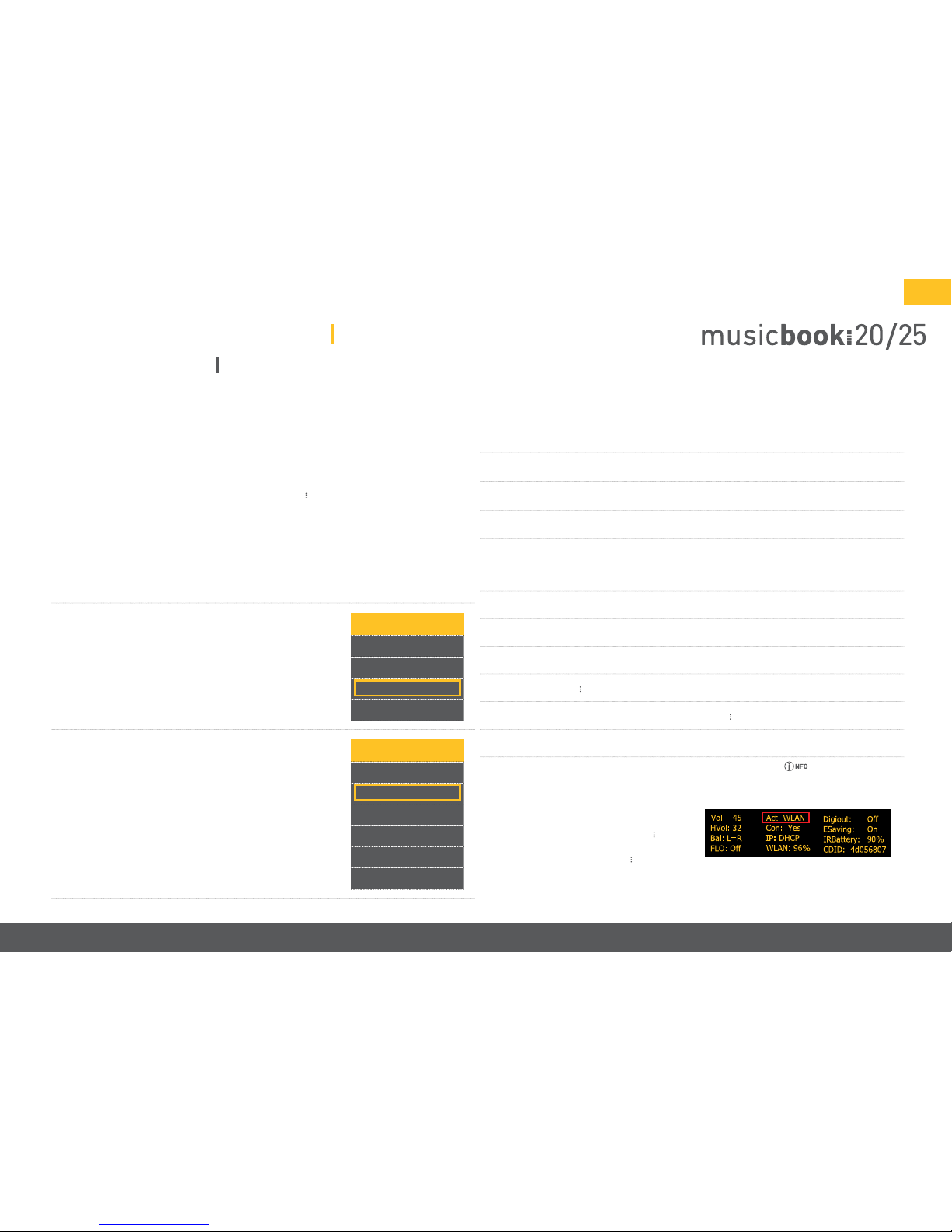
www.lindemann-audio.com
13
Network conguration
musicbook⠸ 20/25
Wireless connection via WLAN
To congure the WLAN connection, it is necessary that the above steps rst be per-
formed. When you begin the process, the musicbook 20/25 must still be connected to
the router via the LAN cable.
1. Select the Settings icon in the app.
2. Select uDevice Settingst.
Settings u
Discover Devices
Application Settings
Device Settings
About
3. Select uNetworkt.
Device Settings u
Device Name
Network
Sound
UPnP Control
Energy Saving
Software
4. Select uCongure WiFit.
5. Select uSSIDt.
6. Choose your home network among the networks found.
7. If unknown is displayed under Security, the wireless encryption was not auto-
matically detected. Select the WLAN encryption you set on the WLAN router (for
example, WPA2).
8. Select uPasswordtand enter the password for your WLAN access.
9. Conrm with uApplyt.
10. Also conrm the IP setting (DHCP) with uApplyt.
11. The musicbook 20/25 now establishes a WLAN connection.
12. Disconnect the LAN cable from the musicbook 20/25 NOW.
13. Switching to WLAN requires about 20–30 sec.
14. Check the WLAN connection by pressing the INFO button on the IR remote
control.
15. If the WLAN connection is correct,
WLAN will be displayed under Act
(Active Interface). If LAN is displayed,
switch o the musicbook 20/25,
make sure that no LAN cable is con-
nected to the musicbook 20/25, and
boot the device again.
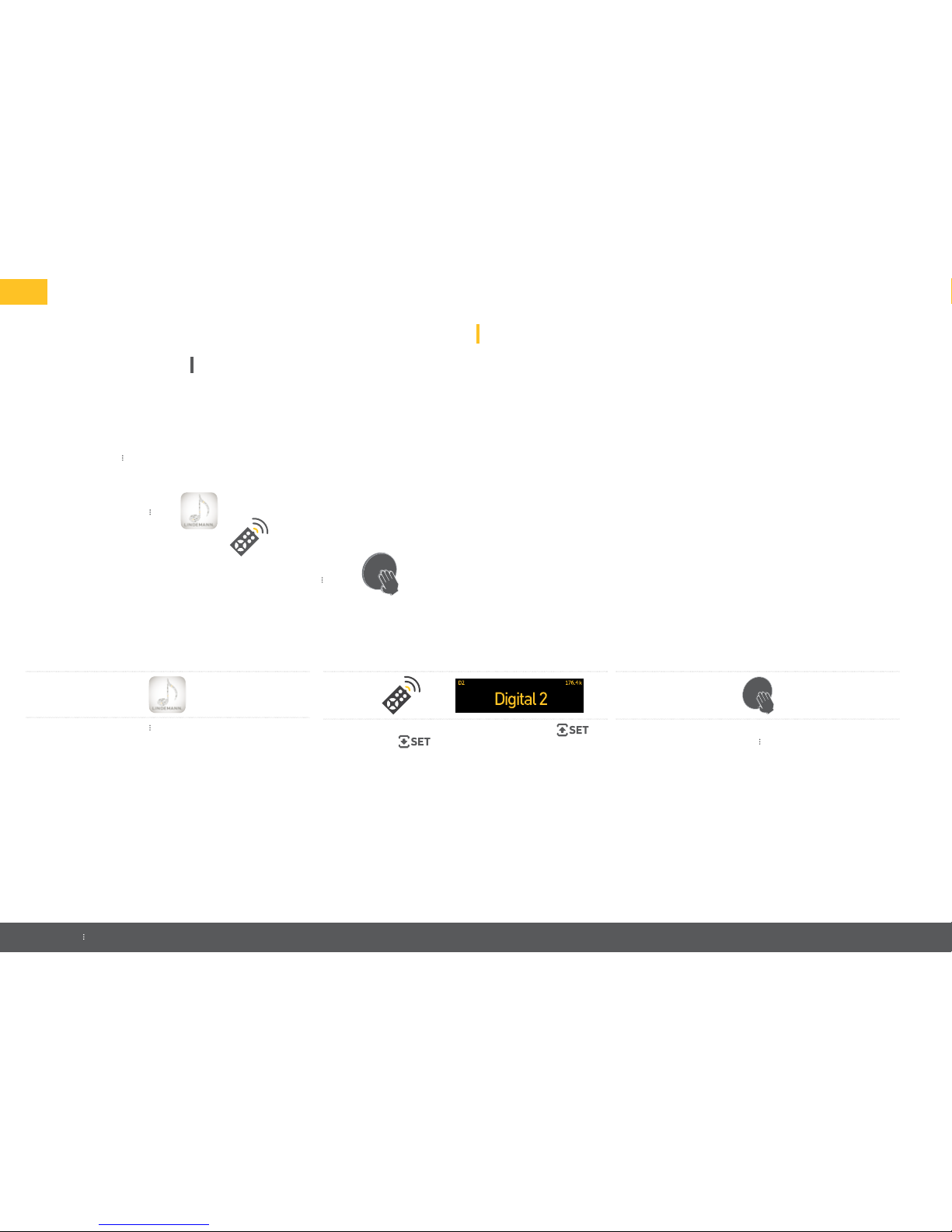
14
*musicbook 25 only
Selection of digital and analog inputs
musicbook⠸ 20/25
With the musicbook 20/25, 4 digital and 2 analog inputs are
available to you. They can be selected in three dierent ways:
• Using the musicbook App
• Using the IR remote control
• Using the multifunction control wheel on the musicbook 20/25
Selection via the app
• Start the musicbook app.
• Go to the Source View and then select Digital 1–4 or
Analog 1–2.
• Once you have selected the source, the app takes
you to the Play View.
• You can use the app to change the names of the
digital and analog inputs. See p. 24.
Selection using the multifunction control wheel
• Press in the middle of the multifunction control
wheel on the musicbook 20/25. Press and hold
down the control wheel while turning it to the left or
right.
• The display shows the inputs Digital 1–4 and Analog
1–2, from which you can select.
Selection using the IR remote control
• On the IR remote control, press the SET up or
SET down buttons until the desired input
appears.
• The display and the app simultaneously show you
the selected inputs.

www.lindemann-audio.com
15
• Carefully insert an audio CD with the printed side
facing up into the slot of the CD drive until the CD is
automatically drawn in.
• After a few seconds, the display will show the num-
ber of tracks and the total playing time of the CD.
• For further operation, you can use the IR remote,
the app, and the multifunction control wheel on the
device.
Operation with app and IR remote control
• Play/Pause.
• Search (IR remote control).
• Search/Skip (app).
• Skip (skip to the next or previous track).
• Repeat one (repeat a track).
• Repeat all (repeat the entire album).
• Volume (- / +).
• Mute.
• In the Source View of the app, on the CD line you also
see the icon for CD eject (app).
• By pressing the display button on the IR remote
control, you can switch the display between Track/
Playtime, Title, and Artist (IR remote control only).
Operation with the multifunction control wheel
• Volume control (rotate left/right).
• Mute: briey press once.
• Stop the CD: press for > 1 sec.
• Eject the CD: press for > 1 sec. again.
CD function*
musicbook⠸ 25

16
*musicbook 25 only
Settings
musicbook⠸ 20/25
• Settings
The Settings menu of the musicbook 20/25 can be
opened by pressing the Settings button on the IR
remote control.
• The following appears on the display.
In this Settings menu, you can change the settings for Balance, Display, Digiout,
Fixed Line Out, and Factory Default.
Balance
The balance function is used to regulate volume dierences at the listening position
if this position is not in the optimal location for sound. For this purpose, dierent
volume levels can be set for the left and right loudspeakers.
• Press the Settings button on the IR remote control.
• Use the SET buttons SET up and SET down to select
Balance.
• Conrm with the OK button.
• Use the SET buttons SET up and SET down to select
the desired range for the left or right loudspeaker.
Conrm with the OK button.
Display
In the Settings menu, you have two display brightness levels to choose from.
• Press the Settings button on the IR remote control.
• Select uDisplaytwith the SET buttons SET up and
SET down.
• Conrm with the OK button.
• Use the SET buttons SET up and SET down to select
uHightfor high brightness and uLowtfor low
brightness. Conrm with the OK button.
Digiout
To reduce interference sources, the two digital outputs (optical and coaxial) are
switched o in the factory. They can be turned on and o again in the Settings menu.
• Press the Settings button on the IR remote control.
• Use the SET buttons SET up and SET down to select
uDigioutt.
• Conrm with the OK button.
• Use the SET buttons SET up and SET down to select
uOntto turn on the digital outputs and uOt
to turn o the digital outputs. Conrm with the OK
button.
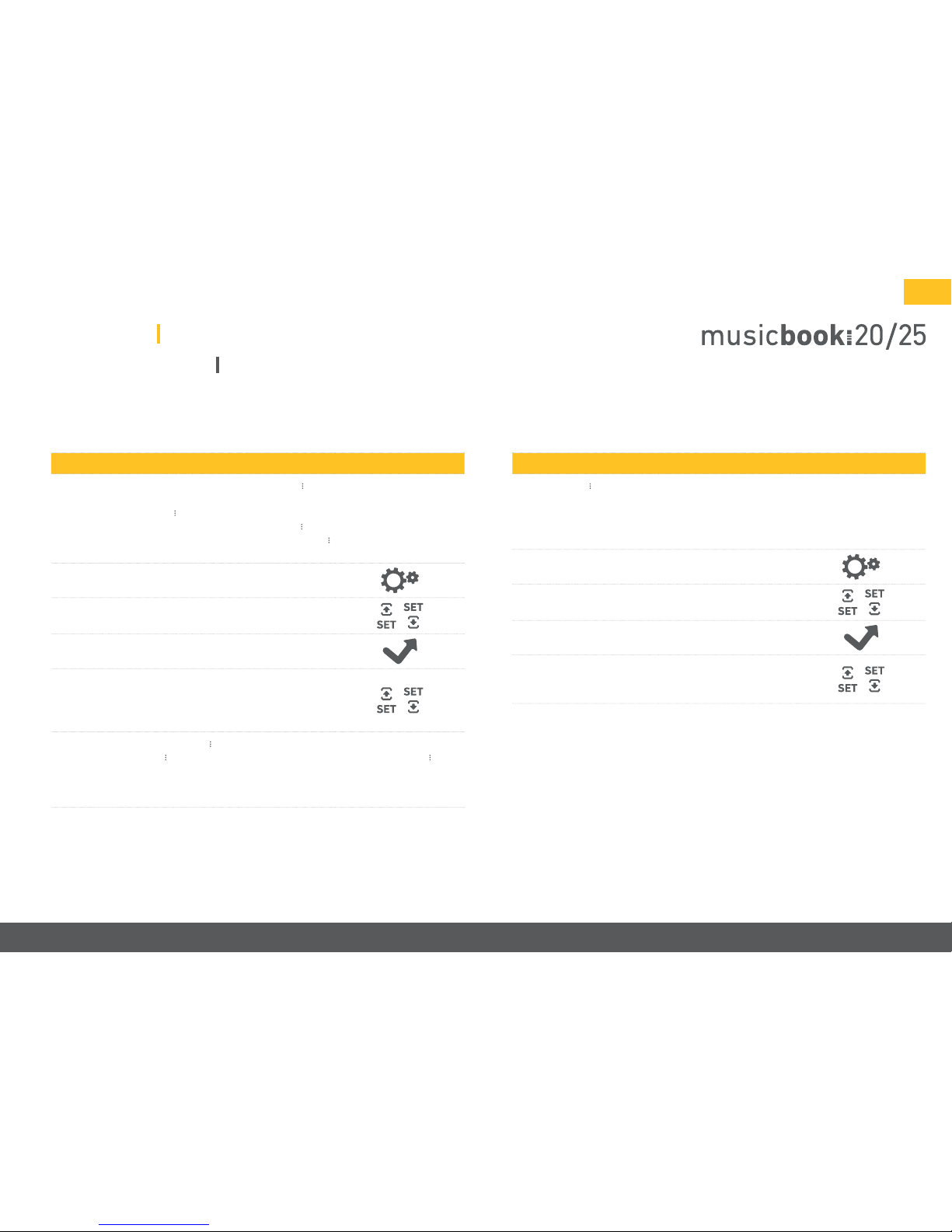
www.lindemann-audio.com
17
Settings
musicbook⠸ 20/25
Fixed Line Out
In the event that you want to include the musicbook 20/25 in an existing system with
its own amplier and volume control, it is recommended that you bypass the volume
control of the musicbook 20/25. This is made possible by the Fixed Line Out function.
There is then no volume control on the musicbook 20/25; in such a case, volume is
controlled on the amplier connected to the musicbook 20/25. The volume control
for the headphone output can continue to be used.
• Press the Settings button on the IR remote control.
• Use the SET buttons SET up and SET down to select
uFixed Line outt.
• Conrm with the OK button.
• Use the SET buttons SET up and SET down to select
uOntto activate the Fixed Line Out function and
uOtto deactivate the Fixed Line Out function.
Conrm with the OK button.
NOTE: If you use the musicbook 20/25 without integration into an existing system –
that is, the musicbook 20/25 with powered loudspeakers or the musicbook 20/25
with power amplier and passive loudspeakers – the Fixed Line Out function must be
set to O, since the maximum output voltage could otherwise cause severe damage
to the loudspeakers. The Fixed Line Out function is turned o by default.
Factory Default
The musicbook 20/25 can be reset to factory settings using the Factory Default func-
tion. This causes all settings made to be irrevocably deleted.
• Press the Settings button on the IR remote control.
• Use the SET buttons SET up and SET down to select
uFactory Defaultt.
• Conrm with the OK button.
• Use the SET buttons SET up and SET down to select
uYestto reset the device to the factory defaults.
Conrm with the OK button.

18
*musicbook 25 only
musicbook⠸ 20/25
iOS Android
The musicbook app is available for devices with the Android or iOS operating system. You
can download the Android app from Google Play and the iOS app from the App Store. In
the respective store, enter “musicbook” in the search eld and select the app musicbook
Lindemann audiotechnik. To install, follow the instructions in the online store as well as
on your smartphone or tablet.
The apps dier from each other slightly in their appearance. You can see the dierences
in the graphic below. Furthermore, deviations may occur depending on the size and reso-
lution of the display as well as the version of the operating system used.
NOTE: To avoid graphical and system-related problems with the app, we strongly recom-
mend that you always use the latest version of the operating system for your smartphone
or tablet. The musicbook app runs on the iOS operating system version 6 and and higher
and on the Android operating system version 2.3 and higher.
In this user manual, the display of the Android version is used to explain the app. All de-
scriptions also apply to iOS devices.
The musicbook App
tNavigation bar
tNavigation bar
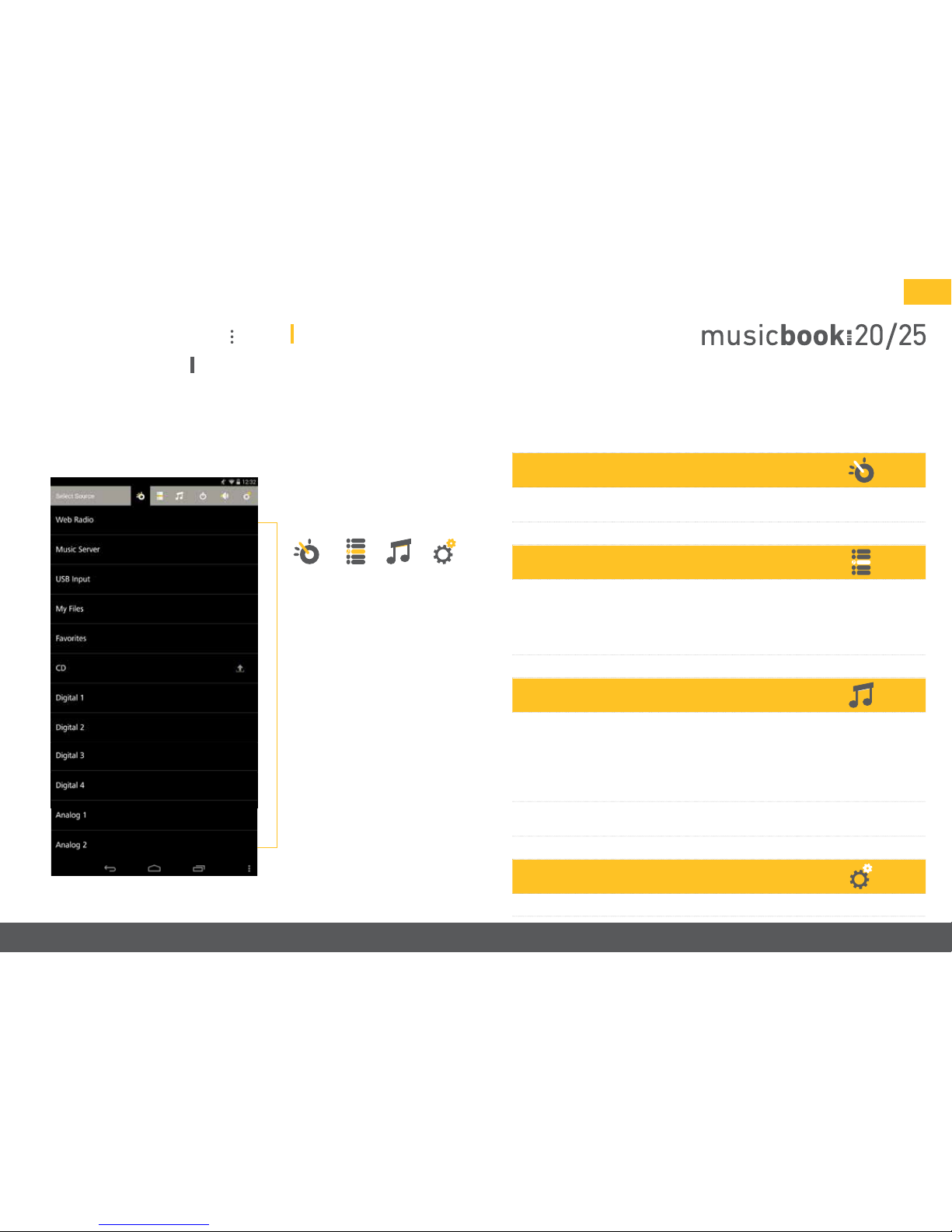
www.lindemann-audio.com
19
The home screen of the app
Source View
In the Source View, you can always go back to the view shown on the left, in which
sources can be selected.
Browse View
In the Browse View, the folder structure of the source is displayed, in which it is pos-
sible to navigate. The Browse View shows the folder structure with all its levels and
is dependent on the source. You navigate within the Browse View by selecting the
appropriate folder and by using the Back function in the upper left corner of the app
to go back to the next higher level in the folder structure.
Play View
When playing music in the Play View, the current track is displayed, and when you
are playing from web radio or a music server, the cover/station logo also appears.
Touching the cover will give you a list of the following additional information, de-
pending on availability: Track, artist, bit rate, format, sample rate. In the Play View of
the digital and analog inputs (Digital 1–4, Analog 1–2), the input name is displayed.
With digital inputs, the current sample rate is also displayed.
You can at any time switch between Source View, Browse View, and Play View; the
title that is playing continues to play while you are doing this.
Settings
The device settings can be changed under Settings (see p. 26).
Navigation bar
The musicbook App
tNavigation bar
tSources
Browse
q
Settings
q
Source
q
Play
q
• Web Radio
• Music Server
• USB Input
• My Files
• Favorites
• CD*
• Digital 1–4
• Analog 1–2
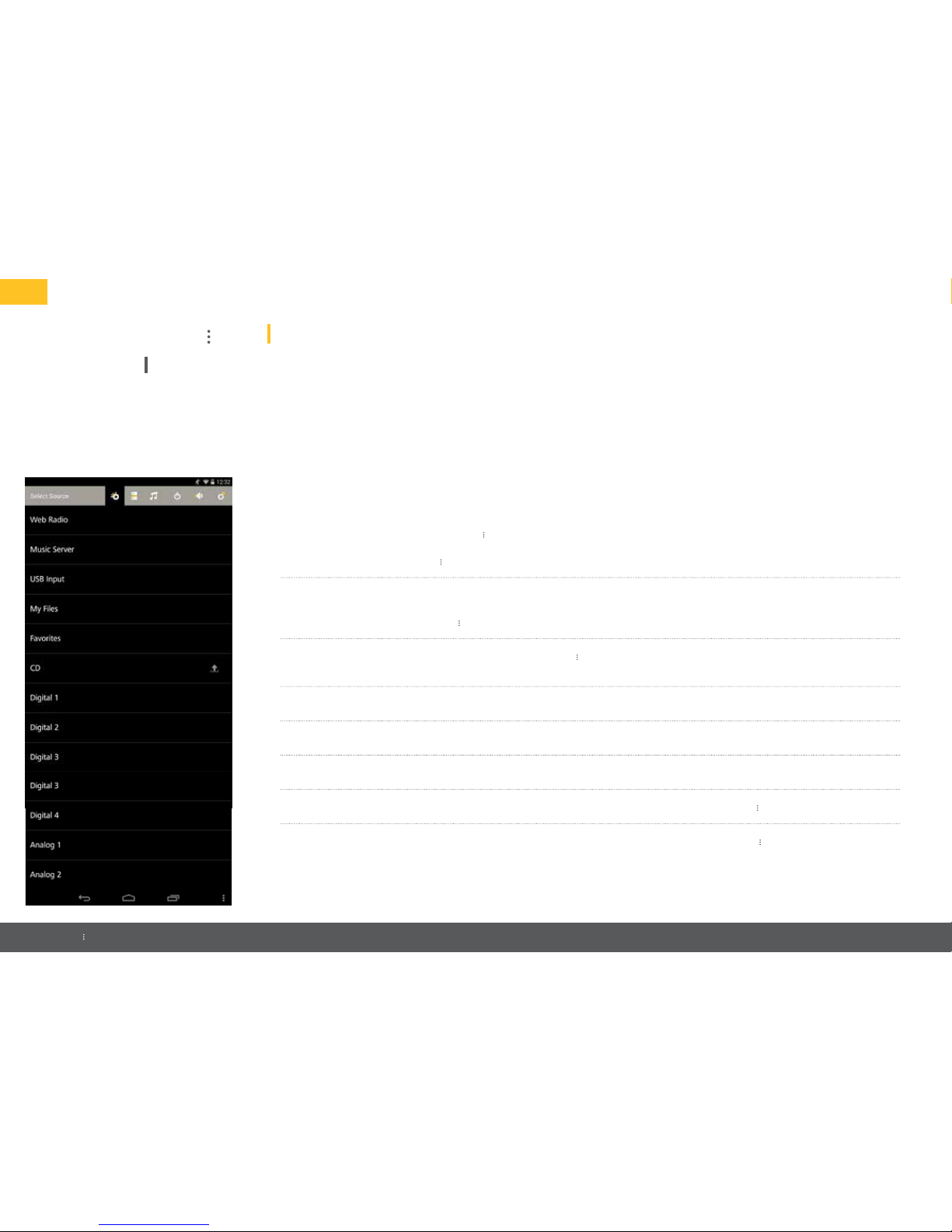
20
*musicbook 25 only
You can select the following sources in the Source View:
t Web Radio
With the musicbook 20/25, you have the option to choose from several thousand national and
international web radio stations. This only requires that the WLAN router to which you
musicbook 20/25 is connected is connected to the Internet.
t Music Server
Here you select the UPnP server from which music should be played in your home network. In your
home network, you can simultaneously connect multiple UPnP servers that can all be operated using
the musicbook app.
t USB Input Using the USB-A port of the musicbook 20/25, songs from external storage media such as USB sticks or
USB hard drives can be played.
t My Files With My Files, you can play locally stored music les on your smartphone or tablet.
t Favorites In Favorites you can create a list of your favorite songs and web radio stations.
t CD* If there is a CD in the drive, the title of the CD text is displayed.
t Digital 1–4 Here you can select the external digital sources connected to the musicbook 20/25.
t Analog 1–2 Here you can select the external analog sources connected to the musicbook 20/25.
Source View
The musicbook App
This manual suits for next models
1
Table of contents
Other Lindemann Media Player manuals