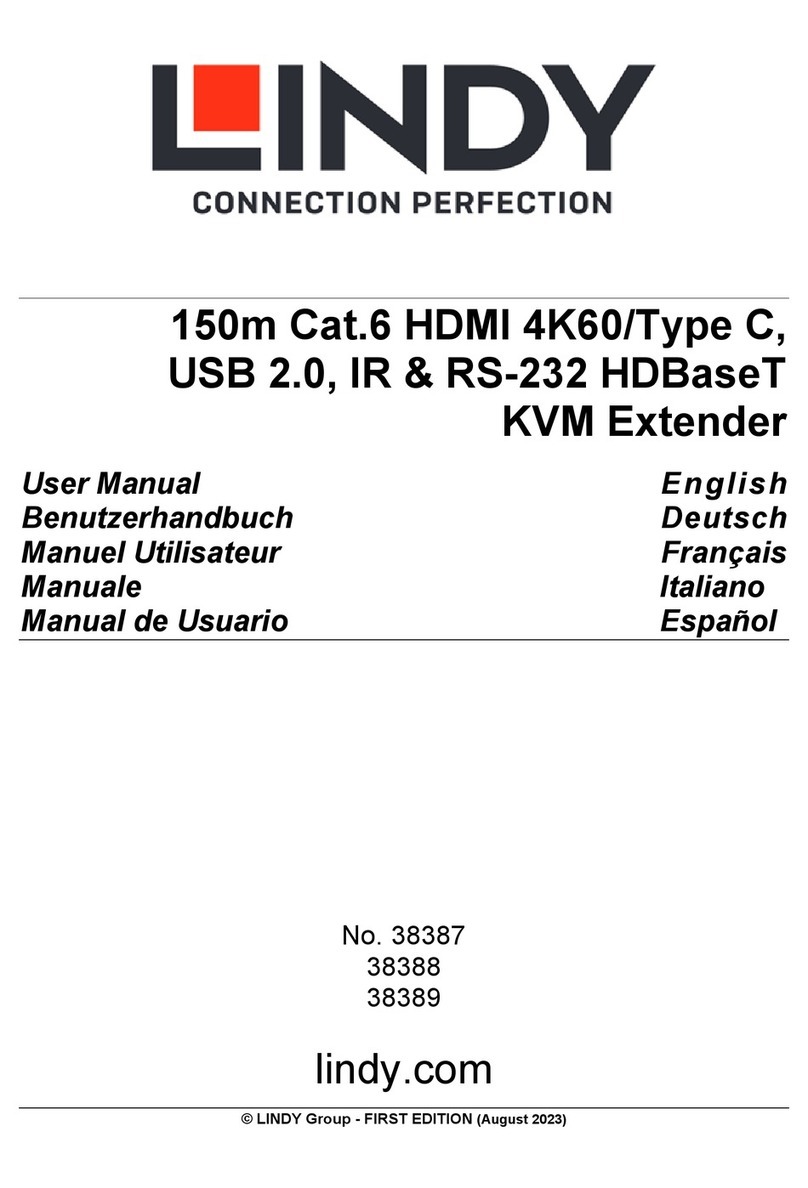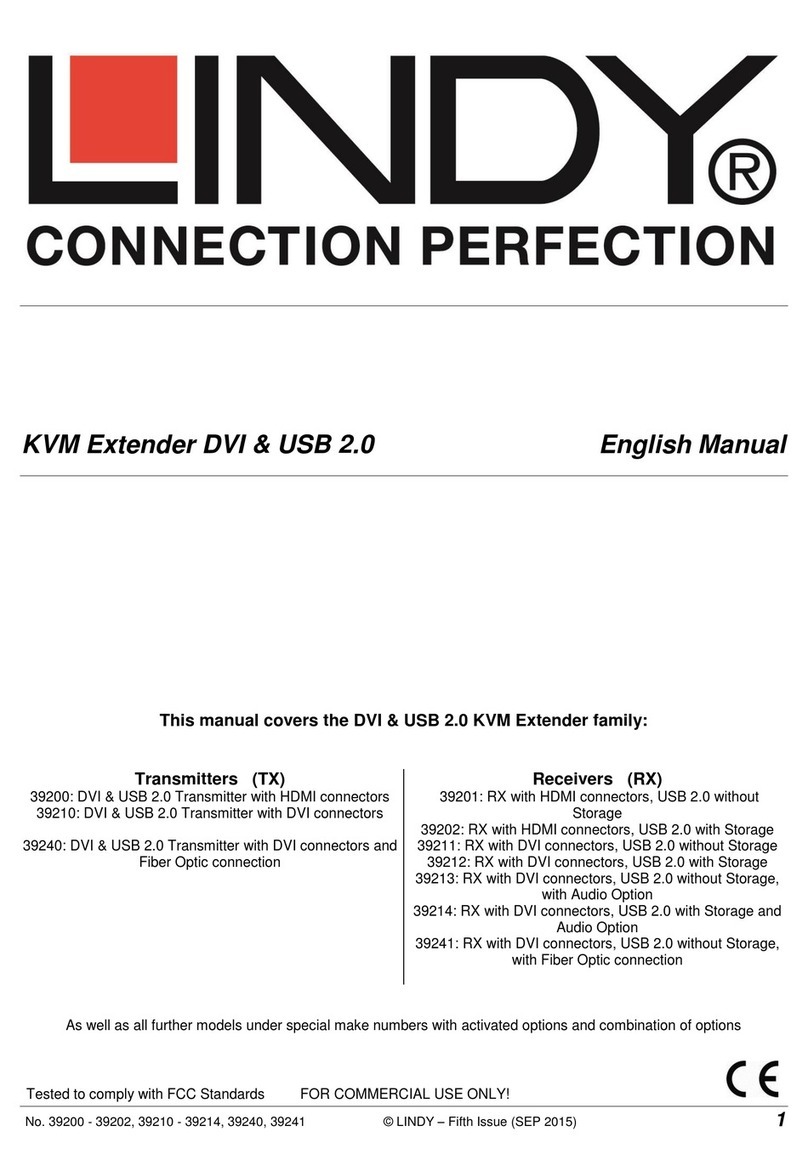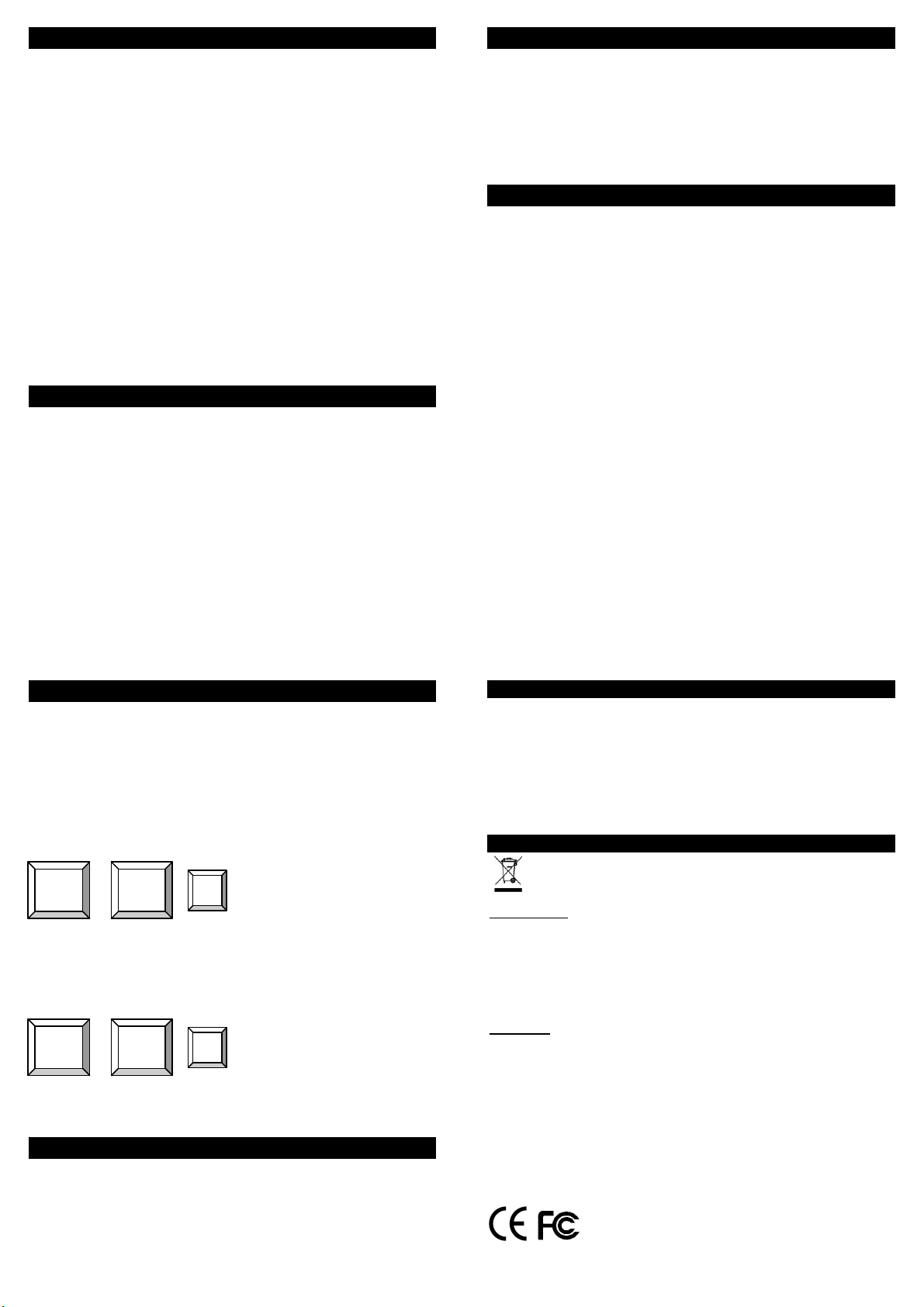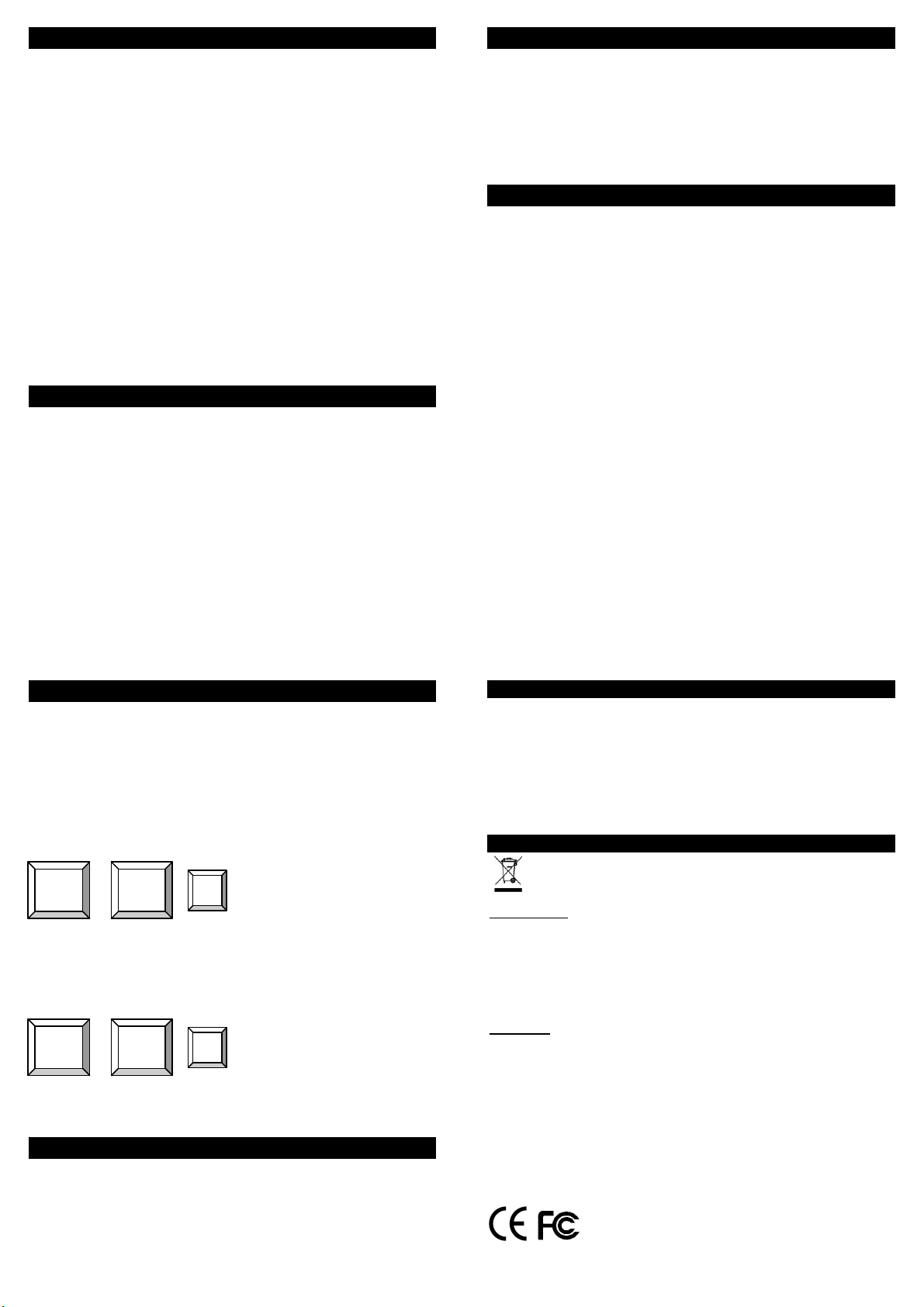
Einführung Deutsch
Dieser KVM-Extender erlaubt Ihnen Monitor-, Maus- und Tastatursignale
zu Ihrem PC oder KVM-Switch über günstiges Cat.5 Netzwerkkabel über
eine Entfernung bis zu 200m zu senden. Erhöhte VGA Auflösungen bis
1600x1200 bzw. 1680x1050 unterstützt er bis etwa 200m, bei niedrigen
Auflösungen können bis zu 300m erreicht werden.
Der KVM Extender Classic besteht aus einem Transmitter (Local Unit)
und einem Receiver (Remote Unit). Der Local Unit (Transmitter) wird am
fernzubedienenden PC oder KVM Switch angeschlossen, der Receiver
(Remote Unit) befindet sich (wie eine Fernbedienung: Remote Control)
beim User. Die beiden Units werden mit preiswertem Netzwerkkabel
Cat.5 oder höher verbunden.
Der KVM Extender Classic ist der ideale KVM-Extender für
Netzwerkadministratoren: An der lokalen Seite am KVM Switch erlaubt er
zusätzlich den Anschluss einer Arbeitskonsole mit Monitor, Maus und
Tastatur, z.B. für Wartungsarbeiten vor Ort. Beide Konsolen können
simultan arbeiten, der aktive Zugriff wird über einen kurzen Time-out
geteilt. Am Büroarbeitsplatz (Remote) erlaubt der Extender den
zusätzlichen Anschluss eines Arbeitsplatzrechners, so dass der
Administrator bei Bedarf vom Arbeitsplatzrechner jeder Zeit auf den
KVM-Switch im Serverraum umschalten kann.
Eigenschaften Deutsch
•Erlaubt den bequemen komfortablen Real Time Remote Zugriff auf
PCs, Server und KVM-Switches aus Distanzen bis 200m
•Unterstützt PS/2-Tastaturen und -Mäuse sowie VGA-Monitorsignale
•Dual Console Betrieb: Zugriff sowohl lokal als auch remote
•Option Arbeitsplatzrechner: Der Remote Unit am Arbeitsplatz enthält
einen KVM-Switch zum Umschalten zwischen Arbeitsplatzrechner
und Remote KVM-Zugriff
•Unterstütz hohe VGA Auflösungen, z.B.: 1600x1200 bis 200m
•Einstellbare VGA Verstärkung und Fokussierung
•Einfach zu bedienen und zu installieren - keine Softwareinstallation
Lieferumfang Deutsch
•Local Transmitter Unit
•Remote Receiver Unit
•Netzteil 5V DC, ~1A (zum Anschluss an Remote Receiver)
•Kurzes KVM Kabel zum Anschluss des Server / KVM Switch
•1,5m KVM Kabel zum Anschluss des Arbeitsplatzrechners
•Diese Anleitung
Installation und Betrieb Deutsch
Verwenden Sie zur Verbindung von Transmitter und Receiver UTP Kabel
der Kategorie 5/5e/6 um die größten Distanzen und beste Bildqualität zu
erreichen. Die Verwendung abgeschirmter STP/FTP Kabel führt in der
Regel zu Nachteilen, geringeren Distanzen und schlechter Bildqualität.
Zur Installation schalten Sie alle Geräte und Computer aus.
Transmitter Unit, Modell 39397 (PS/2 & VGA)
Schließen Sie Tastatur, Maus und Monitor an die CONSOLE gelabelten
Ports am Transmitter an. Mit dem beiliegenden kürzeren 3in1 KVM
Kombikabel können Sie ihren PS oder KVM Switch an die PC gelabelten
Ports anschließen.
Schließen Sie das Cat.5/5e/6 Verbindungskabel an die RJ45 Buchse an.
Remote Receiver Unit, Modell 39397 (PS/2 & VGA)
Schließen Sie Tastatur, Maus und Monitor ihres Arbeitsplatzes an die
CONSOLE gelabelten Ports am Receiver an. Verwenden Sie zum
Anschluss Ihres Arbeitsplatzrechners an die PC gelabelten Ports das
beiliegende längere 3in1 KVM Kombikabel.
Schließen Sie das Cat.5/5e/6 Verbindungskabel an die RJ45 Buchse an.
Schließen Sie das Netzteil am Receiver an.
Einschalten und Inbetriebnahme der Installation
Schalten Sie den Arbeitsplatzrechner und den Monitor ein. Schalten Sie
als nächstes alle am Transmitter angeschlossenen Geräte ein.
Prüfen Sie die Bildqualität und regeln Sie sie gegebenenfalls mit den
Reglern für GAIN und FOCUS am Receiver nach.
Betrieb Deutsch
Es kann sowohl von der Konsole am Local Transmitter wie auch von der
Remote Konsole gleichzeitig auf den ferngesteuerten Rechner / KVM
Switch zugegriffen werden. Der aktive Zugriff wird über einen kurzen
Timeout gesteuert zwischen den beiden Konsolen automatisch
umgeschaltet.
Von der Konsole am KVM Switch können Sie auf die bekannte Art wie
auch vor der Installation des Extenders zugreifen. Vom entfernten
Arbeitsplatz aus haben Sie jetzt zwei zusätzliche Tastatur-Hotkey-
Kommandos zur Verfügung
+ + = Umschalten zwischen PC oder
RJ45 Port (Fernzugriff)
Wenn auf den Arbeitsplatzrechner zugegriffen wird, leuchtet am Receiver
die Local LED, wenn auf den ferngesteuerten Rechner/KVM Switch
zugegriffen wird leuchtet die Remote LED.
Beim Umschalten ertönt ein Signalton. Dieser kann bei Bedarf mit dem
folgenden Hotkey aus-/eingeschaltet werden.
+ + = Beeper ON/OFF
LINDY Herstellergarantie Deutsch
LINDY gewährt für dieses Produkt über die gesetzliche Regelung hinaus
eine zweijährige Herstellergarantie ab Kaufdatum. Die detaillierten
Bedingungen dieser Garantie finden Sie auf der LINDY Website
aufgelistet bei den AGBs.
FCC Statement
FCC Warning
This device complies with part 15 of the FCC Rules. Operation is subject to the following
two conditions:
1. This device may not cause harmful interference, and
2. This device must accept any interference received, including interference that may
cause undesired operation.
Recycling Information
WEEE (Waste of Electrical and Electronic Equipment),
Recycling of Electronic Products
United Kingdom
In 2006 the European Union introduced regulations (WEEE) for the collection and
recycling of all waste electrical and electronic equipment. It is no longer permitted to
simply throw away electrical and electronic equipment. Instead, these products must enter
an environmentally friendly recycling process.
Each individual EU member state has implemented the WEEE regulations into national
law in slightly different ways. Please follow your national law when you want to dispose of
any electrical or electronic products. More details can be obtained from your national
WEEE recycling agency.
Deutschland
Die EU hat mit der WEEE Direktive Regelungen für die Verschrottung und das Recycling
von Elektro- und Elektronikprodukten geschaffen. Diese wurden im Elektro- und
Elektronikgerätegesetz – ElektroG in deutsches Recht umgesetzt. Dieses Gesetz
verbietet das Entsorgen von entsprechenden, auch alten, Elektro- und Elektronikgeräten
über die Hausmülltonne! Führen Sie Ihre alten Geräte den lokalen Sammelsystemen oder
örtlichen Sammelstellen zu! Dort werden sie kostenlos entgegen genommen. Die Kosten
für den weiteren Recyclingprozess sowie die optimierte umweltgerechte Wiederver-
wendung der Rohstoffe übernimmt die Gesamtheit der Gerätehersteller.
LINDY No. 39397
www.lindy.com
1
st
Edition November 2009
Rollen
Taste Rollen
Taste X
Rollen
Taste Rollen
Taste B