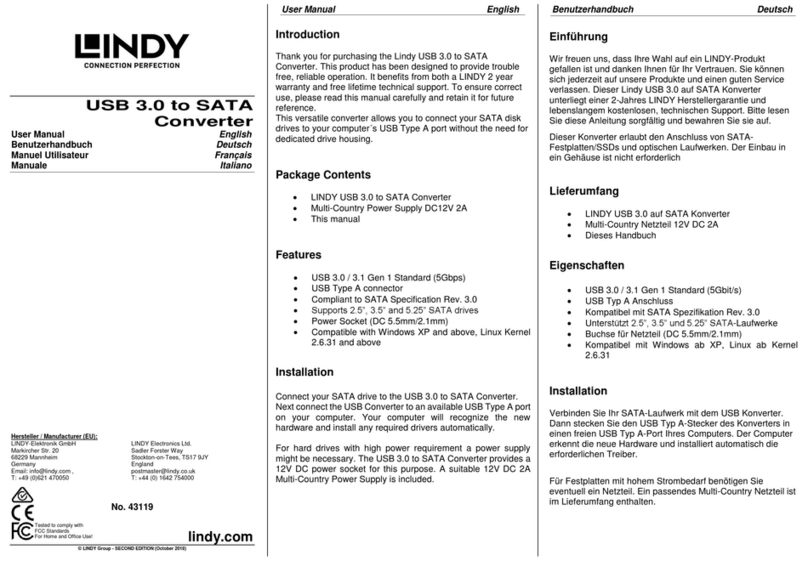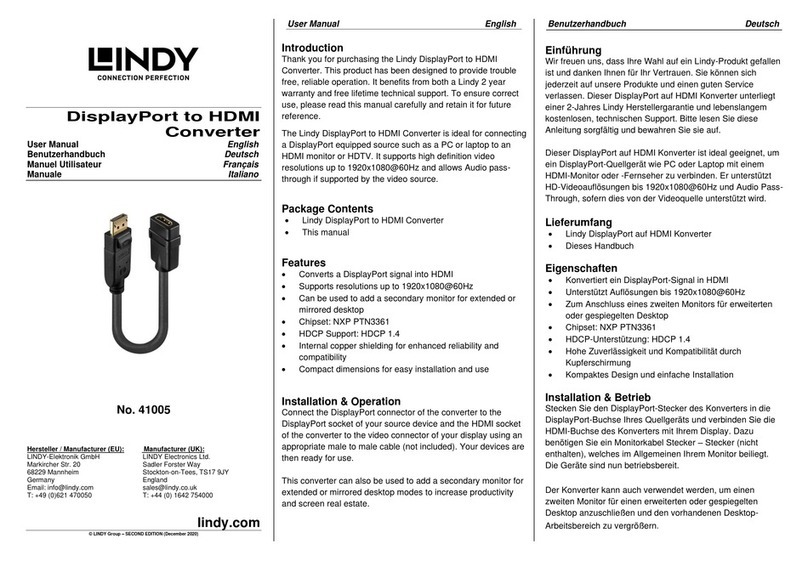User Manual English
Introduction
Thank you for purchasing the 4K30 HDMI & USB over IP Extender. This product has been designed to
provide trouble free, reliable operation. It benefits from both a LINDY 2-year warranty and free lifetime
technical support. To ensure correct use, please read this manual carefully and retain it for future
reference.
This Encoder and Decoder features HDMI, USB and Audio signals and can be managed though a 1G
Ethernet Switch with the Controller n. 38395 or via IR and RS-232 supporting API commands also for third
party control apps.
Supports resolutions up to 4K30, KVM multicast applications and video walls providing reliable solutions
for creating eyecatching digital signage in retail, immersive displays at events or engaging setups in larger
conference rooms or lectures halls.
These products are based on JPEG2000 technology with an additional H.265 stream to create a secondary
network control system.
Package Contents
4K30 HDMI & USB over IP Encoder (38396) / Decoder (38397)
IR Emitter Cable, 1.5m
IR Receiver Cable, 1.5m
2 x Mounting Ears & 4 x Screws
3 x 3-Pin Terminal Block
12VDC 1A Multi-country Power Supply (UK, EU, US & AUS), Screw Type DC Jack: 5.5/2.1mm
Lindy Manual
Features
Supports input resolutions up to 3840x2160@60Hz 4:4:4 8bit, output resolutions up to
3840x2160@30Hz 4:4:4 8bit
Audio Pass-through of all HDMI audio formats including LPCM 2.0/5.1/7.1CH, Dolby Digital/Plus/EX,
Dolby True HD, Dolby Atmos, DTS, DTS-96/24, DTS-EX DSD, DTS High Res, DTS-HD Master, DTS:X
PoE (Power over Ethernet) support, the unit can be powered on by a PoE 1G Network Switch
USB 1.1 & 2.0 support to connect mouse, keyboard and other USB devices
Analog Audio In & Out for embedding and extractor
Bi-directional IR Control (20-60KHz)
CEC Pass-through
Flexible control through Web GUI, TCP, IR, RS-232 and third-party API control
JPEG2000 main stream and standard H.264/H.265 codec Secondary Stream (SS)
Support Secondary Stream VLAN ID and parameters configuration
Support unicast and multicast functions
Point-to-point extension, Matrix and Video Wall up to 9x9
Screw Type DC Jack for a secure power connection
Specification
HDMI 2.0b, 18Gbps Compliant
HDCP 2.2/1.4 Pass-through
Transmission distance: 100m (Cat.6/6A/7)
Video compression standard: JPEG2000
Network Video Bandwidth: 1G
PoE Standard: 802.3at
ESD Protection: ± 8kV (air-gap discharge)