M-Audio MM-401 User manual
Other M-Audio Media Converter manuals

M-Audio
M-Audio MIDISPORT 1x1 User manual

M-Audio
M-Audio Rack-mountable 8 x 8 USB 2.0 Interface with MX Core DSP Technology... Instructions for use

M-Audio
M-Audio SUPER DAC 2496 User manual

M-Audio
M-Audio Portman PC/P User manual

M-Audio
M-Audio Portman 4x4 User manual
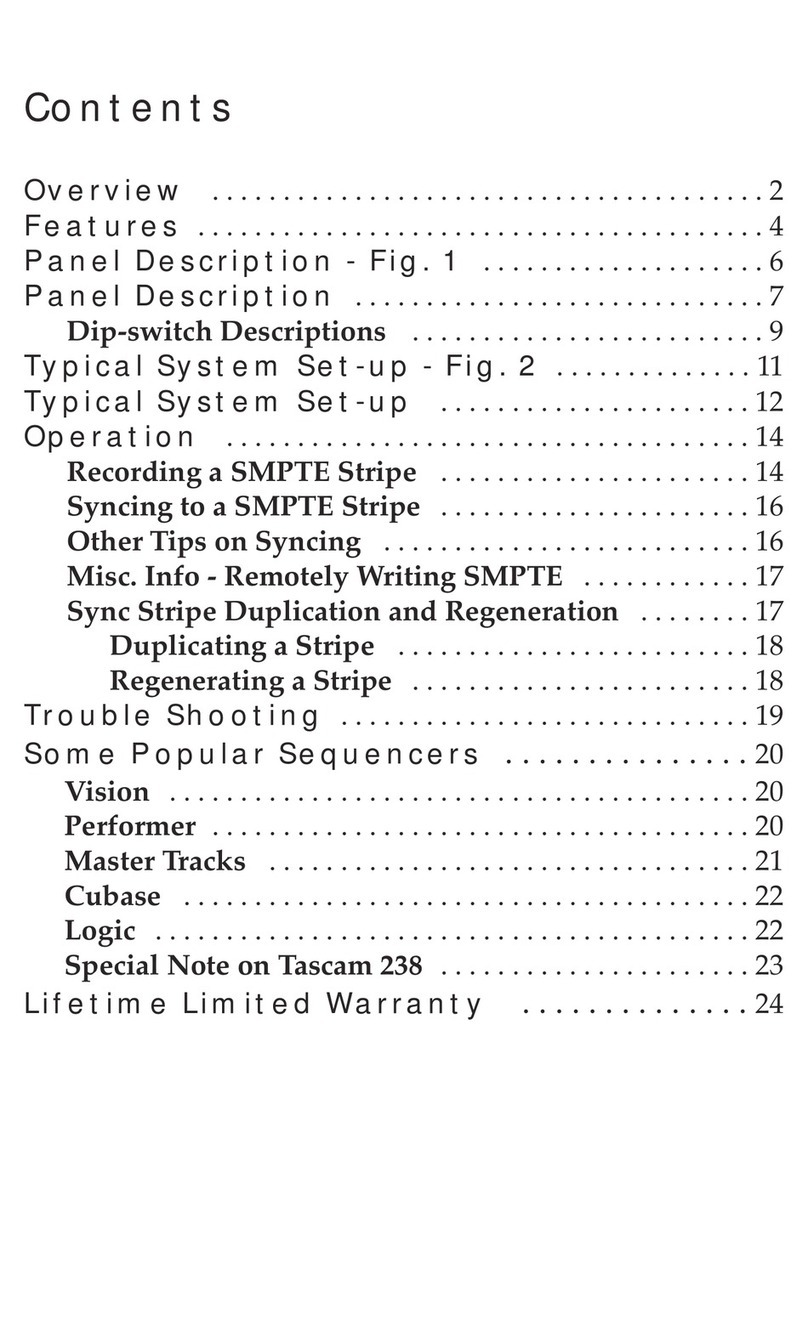
M-Audio
M-Audio Mac Syncman User manual

M-Audio
M-Audio MIDISport UNO User manual

M-Audio
M-Audio Portman PC/S User manual

M-Audio
M-Audio MIDISPORT 1x1 User manual

M-Audio
M-Audio Midisport 8x8 User manual

M-Audio
M-Audio CO3 User manual

M-Audio
M-Audio Biport 2x4 User manual

M-Audio
M-Audio CO2 CO2 User manual

M-Audio
M-Audio MIDISPORT 1x1 User manual

M-Audio
M-Audio CO2 User manual

M-Audio
M-Audio AIR 192|8 User manual

M-Audio
M-Audio Firewire Audiophile User manual

M-Audio
M-Audio Flying Calf User manual

M-Audio
M-Audio Flying Cow User manual

M-Audio
M-Audio TRANSIT PRO User manual






























