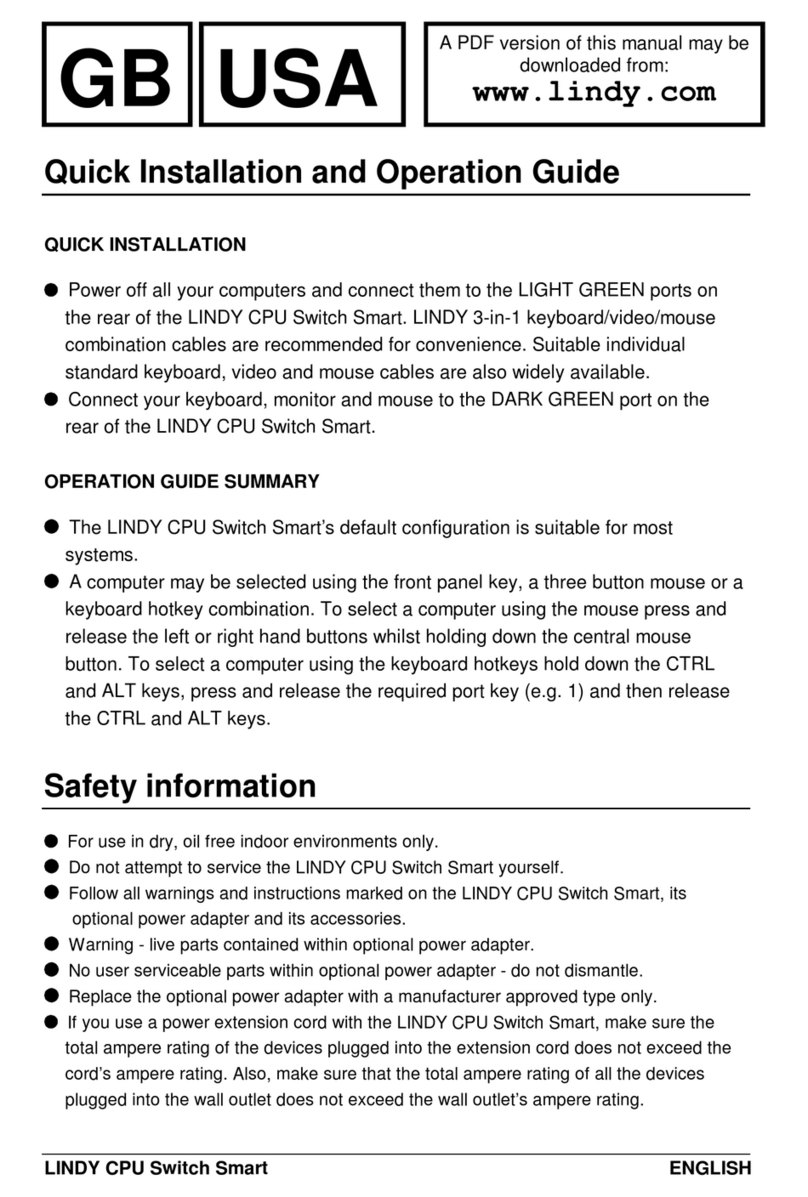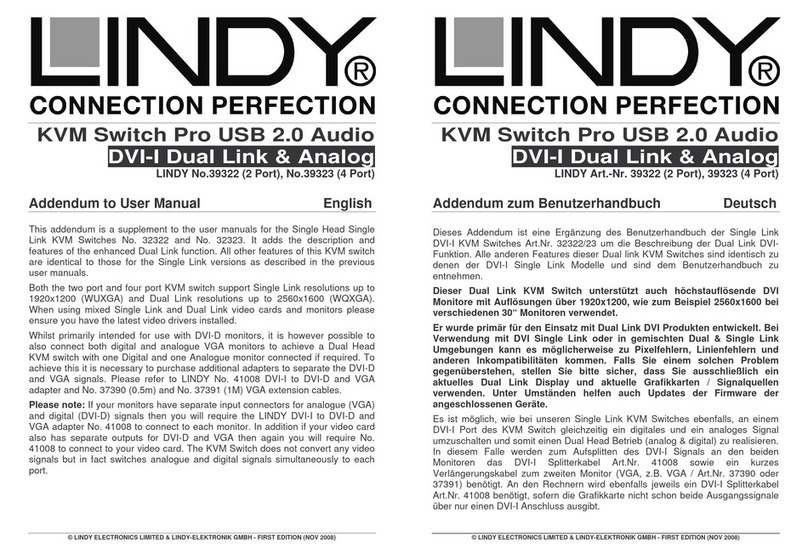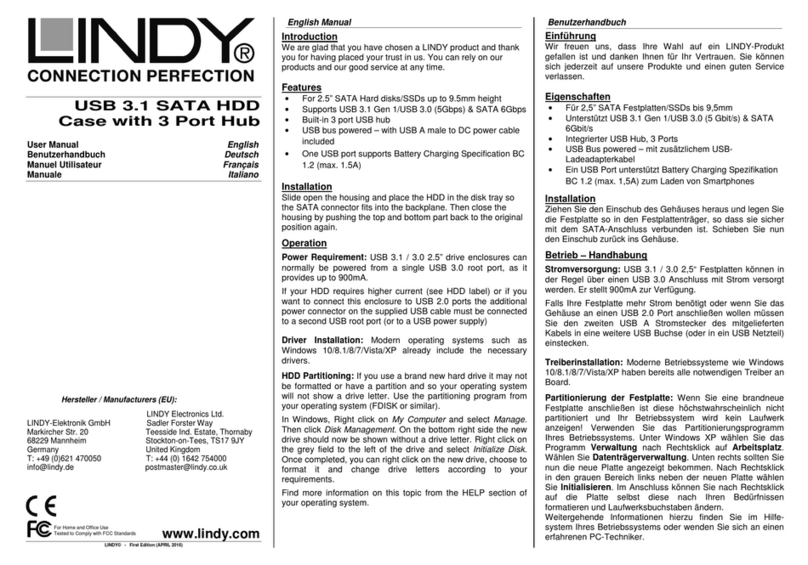User Manual English
1
Introduction
We are glad that you have chosen a LINDY product and thank you for having placed your trust in us. You can rely
on our products and our good service at any time.
The LINDY Quad View KVM Switch Pro simultaneously displays video signals from four digital sources on a single
screen as well as giving individual Keyboard & Mouse control over connected computers. In addition a second
display can be connected (Full Screen Mode only!), so that you can directly control or work on one of the
computers without having to disrupt the monitoring of the other connected computers. An optional Remote IP
Module (LINDY No. 32328) is available which allows you to create a Remote Console, giving you full remote
control over the connected computers at distances of up to 100m (200m via Gigabit Ethernet Switch).
Package Contents
1 x Quad View KVM Switch Pro
1 x IEC Power Adapter 100 - 240VAC / 12V 5.0A (5.5/2.1mm DC connector)
1 x IEC mains cable
1 x LINDY Manual (QIG)
1 x RJ45 to DB9 female (RS232) serial cable
4 x DVI-D Cable 2m long
4 x USB A/B m/m cable 1.80m long
4 x Audio Stereo Cable (Jack 3.5mm m/m) 1.80m long
1 x 19” Rack Mount Kit (brackets & small screws)
Specifications
4 port KVM switch with Quad View feature
Supports DVI-D video signals with a resolution up to 1920 x 1200
Supports 2 monitors on the console (1 with Quad View features and 1 full screen only)
Supports USB Keyboard and Mouse to control the connected computers
Supports the connection of a remote console using the extender remote module No. 32328 (not included)
Supports RS 232 serial control with the included RJ45 to DB9 female (RS232) serial cable
Daisy chain feature lets you connect up to 8 Quad View KVM switches with a maximum of 32 computer s
Features a shared USB Hub that can be switched through all the connected computers
Supports Stereo Audio signals (Speakers and Microphone)
PC selection through Front Panel Buttons, Hotkeys and OSD
19” Rack mountable (19” Kit included)
Dimensions: 400 x 200 x 45 mm – Weight: 2.7 Kg.
Storage Temperature: -20° ~ 60° – Operating Temperature: 0° ~ 40° Humidity: 0 ~ 90% non-condensing
Product Overview
Front Panel View
1–USB 2.0 ports to connect USB devices that can be used with any of the connected PCs.
2–OSD menu button to display the menu on the screen. It also acts as an Enter key when the OSD is open.
3–Computer selection buttons to let you select the PC to be controlled (1, 2, 3 and 4). If the button is lit a PC
is connected and active on that port.
These buttons also act as cursor arrows (///) when the OSD menu is open.