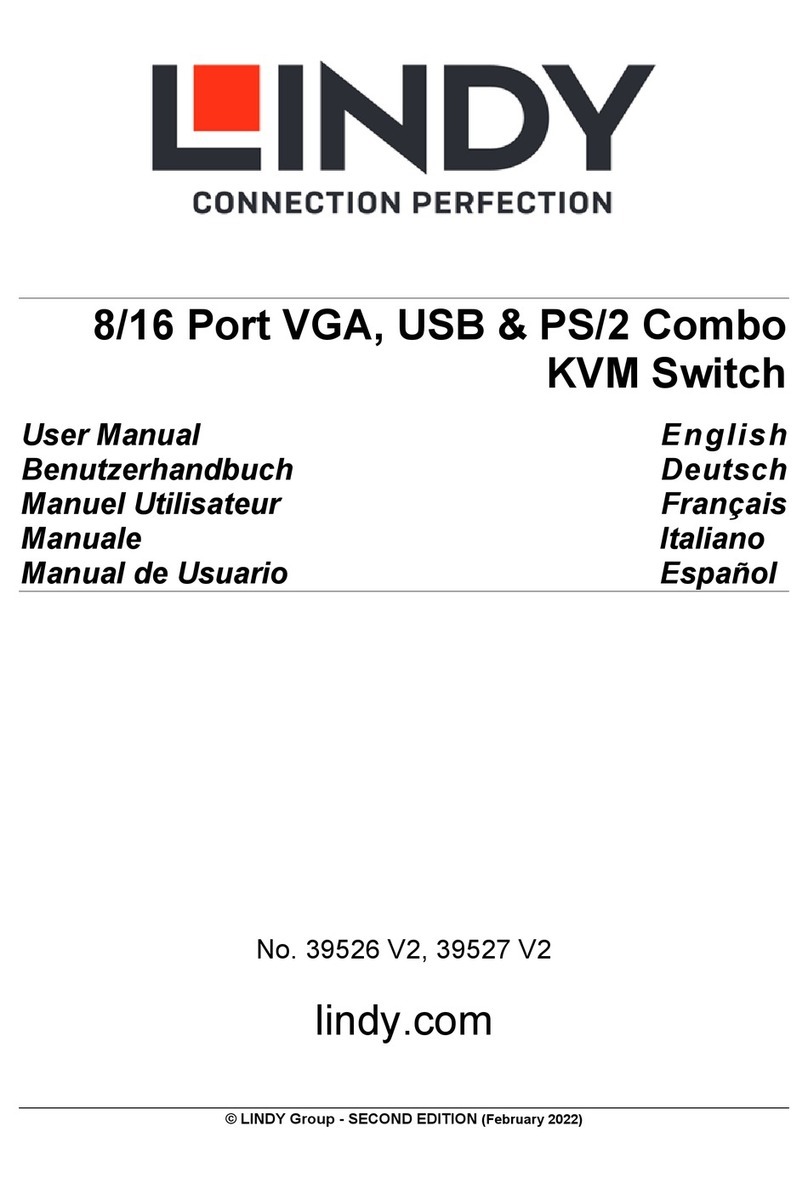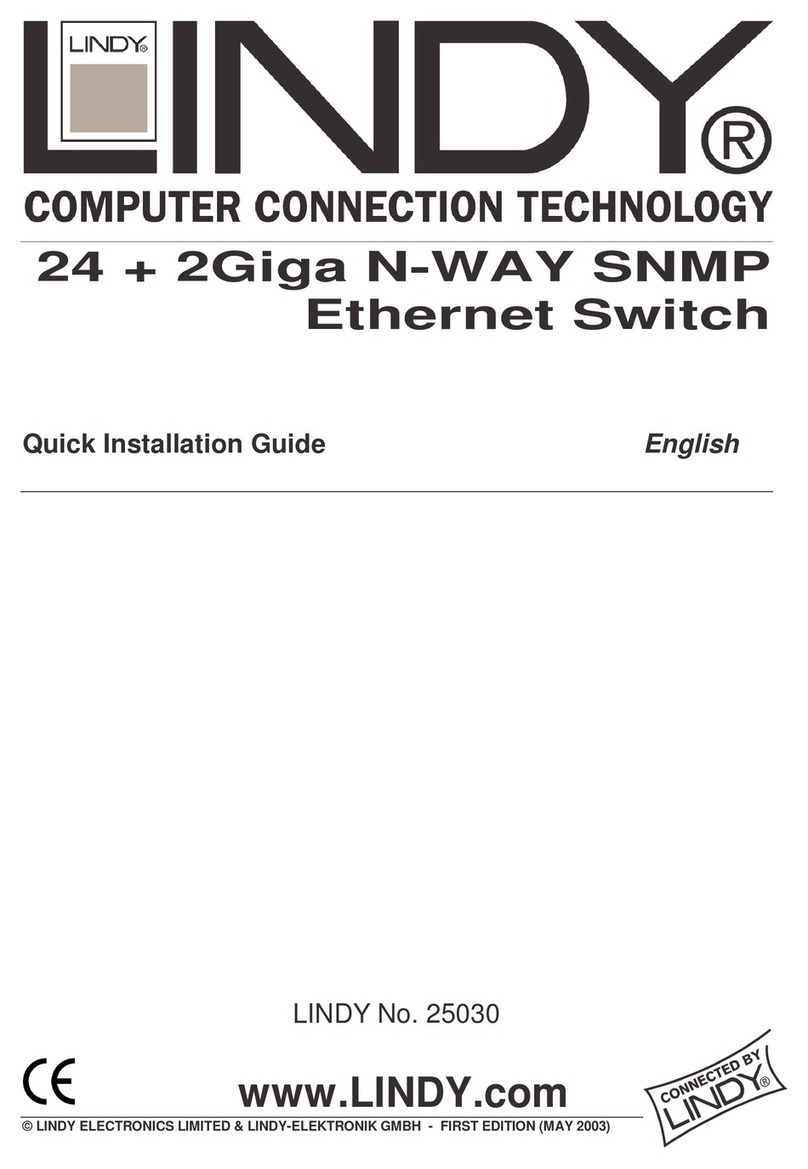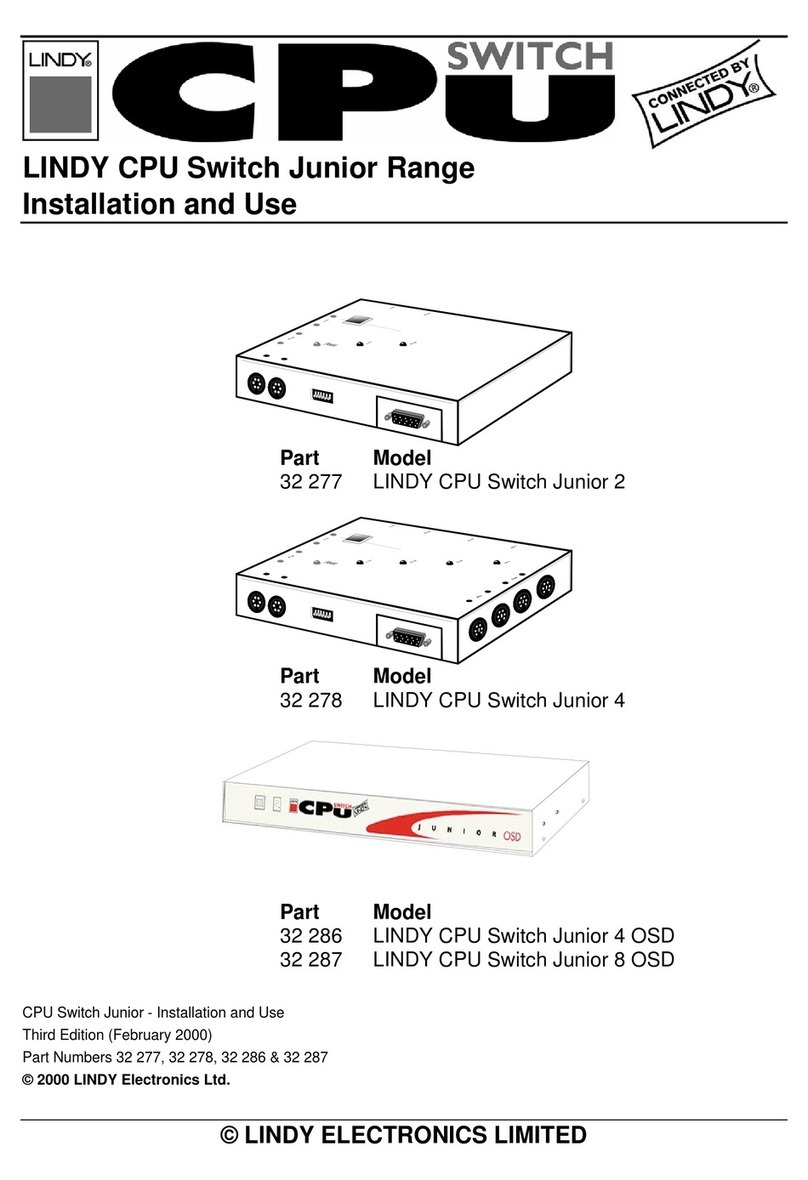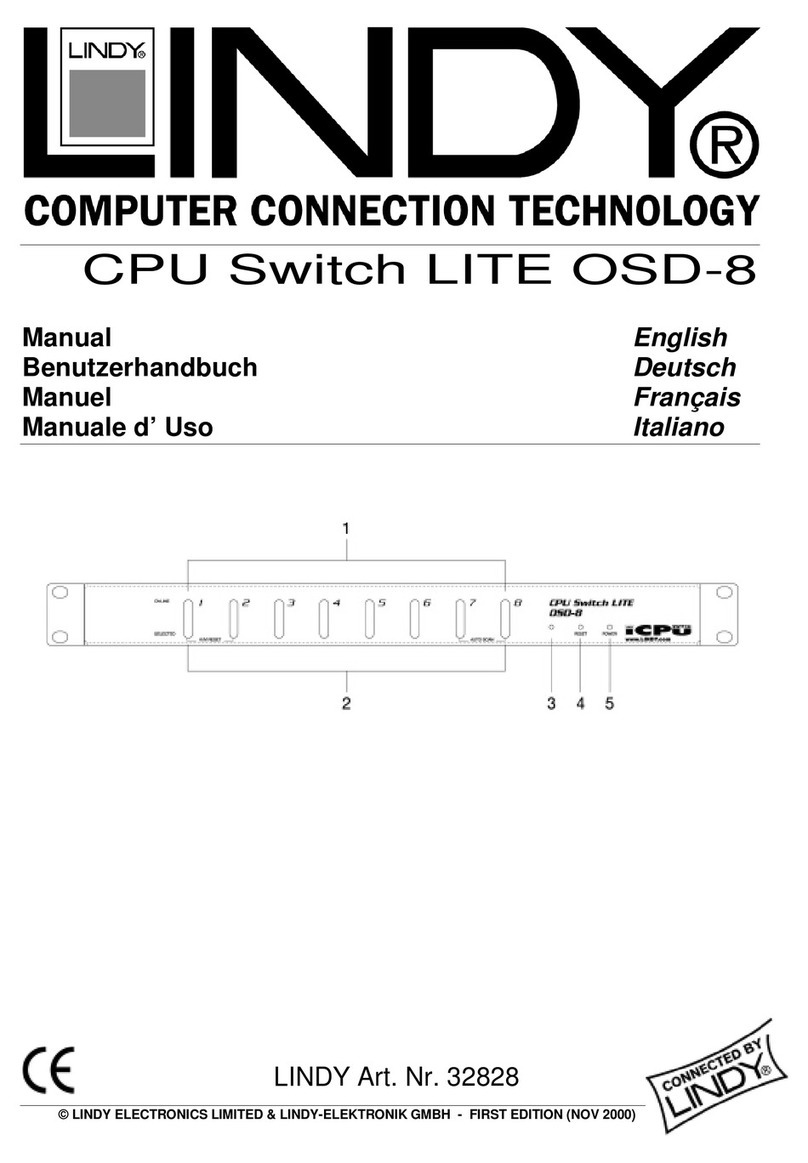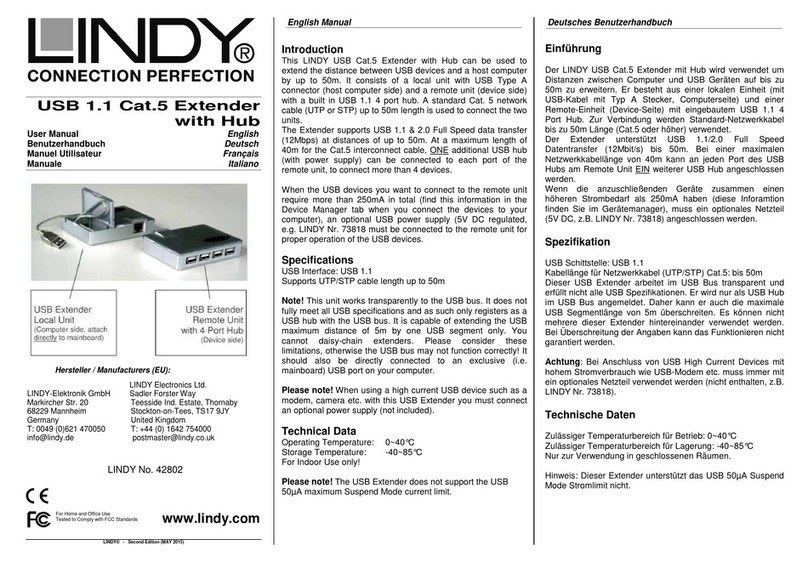English Manual 4
Power Adaptor Free Design:
The KVM switch draws it’s power from the keyboard port of each of the computers. In a very few
cases notebook computers may not be able to support enough power to the KVM switch via the
PS/2 port. If this is the case then the other attached computer(s) will need to be powered ON so
the KVM switch can operate correctly.
Booting up PC:
Don’t press any keys on the keyboard or mouse while the computers are booting up, otherwise,
it may cause an error! It’s also possible that the keyboard or mouse may not be detected and
you will then need to re-boot each computer.
Keyboard:
The computer boots up fine, but keyboard doesn’t work
1. Make sure the keyboard works when directly plugged into the computer.
2. Make sure mouse and keyboard connectors are not mixed up
3. Try a different keyboard model with PS/2 connector.
Mouse:
1. Make sure the correct mouse driver is installed on all computers connected to the CPU
Switch.
2. The mouse is not detected during PC boot up or when Windows starts.
• Make sure the mouse works when plugged directly into the computer.
• Make sure the mouse is a true PS/2 mouse. A combo mouse will work just as long as it is
in PS/2 mode. Always use the original adaptor supplied with your mouse; there are a lot
of different versions!
3. Avoid moving the mouse or pressing the mouse buttons when switching the ports.
4. Most advanced mice like the radio frequency mice, 4/5 button mice and scroll wheel mice
with one or two wheels are supported by LINDY CPU Switch LITE Audio. But the support for
these kind of mice is limited to the most commonly used mouse models and the bus
protocols used by their drivers. From general they all use proprietary bus signals that are not
covered by the standard. Although LINDY has carefully checked for the highest
compatibility, LINDY cannot guarantee that the CPU Switch will work with all known mice,
especially those developed and produced after the CPU Switch production.
If you cannot solve the problems try to install Microsoft standard mouse driver on all the
machines or contact LINDY to purchase a mouse that ensures compatibility.
Monitor picture is not sharp or shows shadows:
Make sure you have used high quality video cables with coaxial cores. If the diameter of the
cable is less then 6mm this cable may probably be not good enough. High quality cables
typically have a diameter of 8mm or more.
The CPU Switch LITE AUDIO does not support cable lengths of more than 5m. Although, in
most cases a 10mcable will work.
Limited Warranty
For Great Britain LINDY Electronics Ltd warrants that this product shall be free from defects in
workmanship and materials for a period of one year from the date of original purchase. If the
product should fail to operate correctly in normal use during the warranty period, LINDY will
replace or repair it free of charge. No liability can be accepted for damage due to misuse or
circumstances outside LINDY’s control. Also LINDY will not be responsible for any loss, damage
or injury arising directly or indirectly from the use of this product. LINDY’s total liability under the
terms of this warranty shall in all circumstances be limited to the replacement value of this
product.
If any difficulty is experienced in the installation or use of this product that you are unable to
resolve, please contact your supplier.
Deutsches Benutzerhandbuch DE 1
Überblick
Im Vergleich zu den LINDY CPU Switch LITE 2/4 Port Modellen 32925, 32927 und vielen
anderen KVM Switches am Markt verfügen die LINDY CPU Switch LITE AUDIO Modelle über
eine zusätzliche Unterstützung der Audio-Umschaltung. Ferner bietet der LINDY CPU Switch
LITE AUDIO eine noch umfangreichere Mauskompatibilität. Er unterstützt die meisten weit
verbreiteten 4D/5D Mäuse mit zwei Scrollrädern und bis zu 5 Tasten, sowie die meisten
Funkmäuse mit Ihren erweiterten Funktionen z.B. zur Batterieanzeige, und sogar eine
japanische 10-Tastaten Maus.
Der LINDY CPU Switch LITE AUDIO erlaubt die einfache und komfortable Bedienung und
Steuerung von mehreren Computern von nur einem Eingabeplatz aus. Maus und Tastatur
sollten aktuelle Modelle mit PS/2 Anschluss sein. Mäuse mit 9poligem oder USB-Anschluss
werden nicht unterstützt. Der CPU Switch erübrigt zusätzliche Monitore, Mäuse und Tastaturen
auf dem Schreibtisch und sorgt so für Ordnung, Übersicht und verhindert Verwechselungen.
Der CPU Switch benötigt keinerlei Treiber- oder Softwareinstallation. Er funktioniert mit allen
verbreiteten Betriebssystemen. Einfach anschließen und fertig.
Der CPU Switch LITE AUDIO kann auf unterschiedliche Arten zwischen den Computern hin und
herschalten: durch Tastaur-Hotkey (2x ROLLEN Taste drücken) oder über die rote Schalttaste
am Switch.
Der CPU Switch LITE AUDIO emuliert elektronisch für alle angeschlossenen Computer
permanent Maus, Tastatur und Monitor. Nur dadurch wird sichergestellt, dass die Computer
beim Umschalten die Maus und Tastatur nicht „verlieren“.
Eigenschaften
• Unterstützt Monitorauflösungen bis 2048 x 1536, Bandbreite bis 400MHz
• Permanente Maus-, Tastatur- und Monitoremulation
• Unterstützt Rechner mit PS/2 Anschlüssen (Mini-DIN 6 Pol für Maus und Tastatur)
• Unterstützt erweiterte Busprotokolle für weit verbreitete Mäuse mit Zusatztasten
• Unterstützt Hot Plug Funktion sofern Rechner und Treiber dies unterstützen
• Unterstützt Audio 3,5mmAnschlüsse für Stereo Lautsprecher/Line Out & Line In/Mikrofon
• Kompatibel zu allen verbreiteten Betriebssystemen
• Benötigt kein Netzteil / keinen 220V Anschluss
INSTALLATION
Schalten Sie vor Installation alle anzuschließenden Geräte aus.
Bitte beachten Sie, dass der LINDY CPU Switch LITE AUDIO zumAnschluss der Rechner
spezielle KVM+Audio-Kabel benötigt. Sie führen am CPU Switch die Audiosignale zusätzlich in
den PS/2 Steckern von Maus und Tastatur, am anderen Ende des KVM+Audio-Kabels werden
sie dann wieder aus den PS/2 Steckern herausgeführt. Falls Sie die Audio-Umschaltung nicht
nutzen wollen, können Sie auch normale 3-in-1 KVM Kabel oder Einzelkabel mit Standard-
anschlüssen verwenden.
Neben den anzuschließenden Rechnern benötigen Sie nur einmal Monitor, Maus und Tastatur.
Lautsprecher und Mikrofon können ebenfalls direkt am CPU Switch angeschlossen werden. Die
Kabel werden direkt an den CPU Switch an den mit den Piktogrammen gekennzeichneten