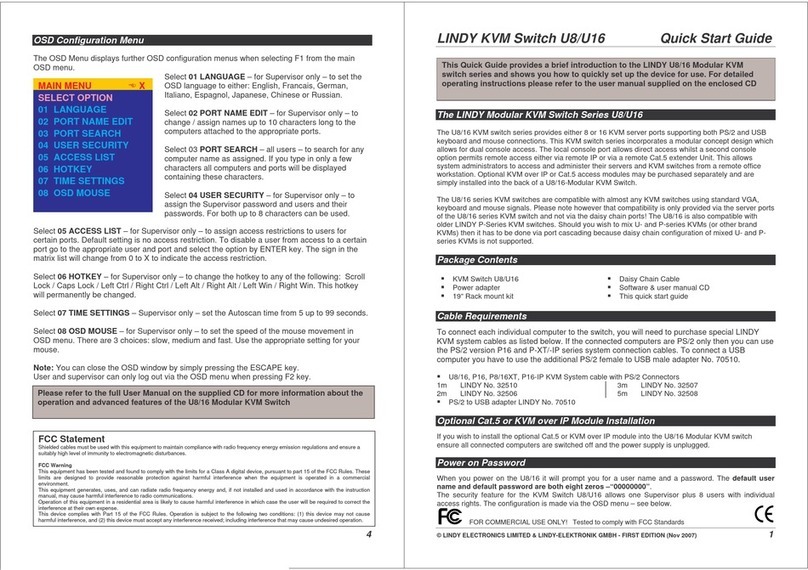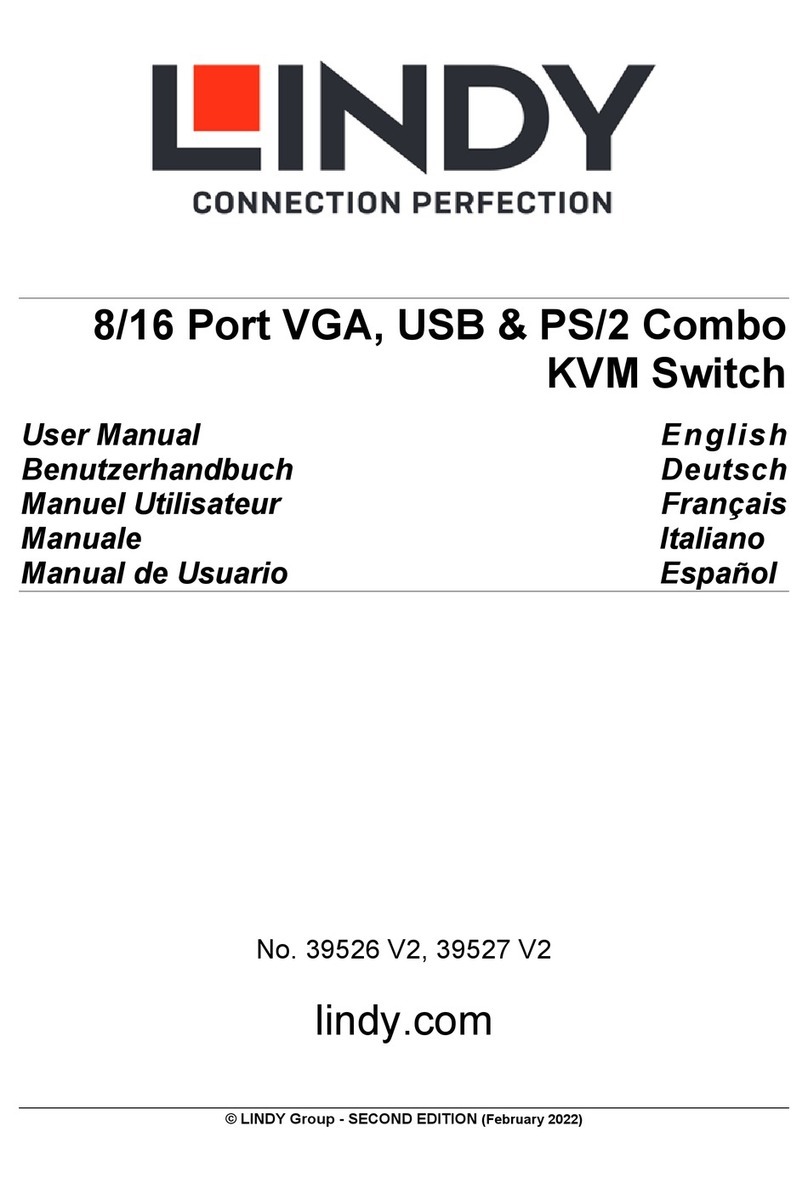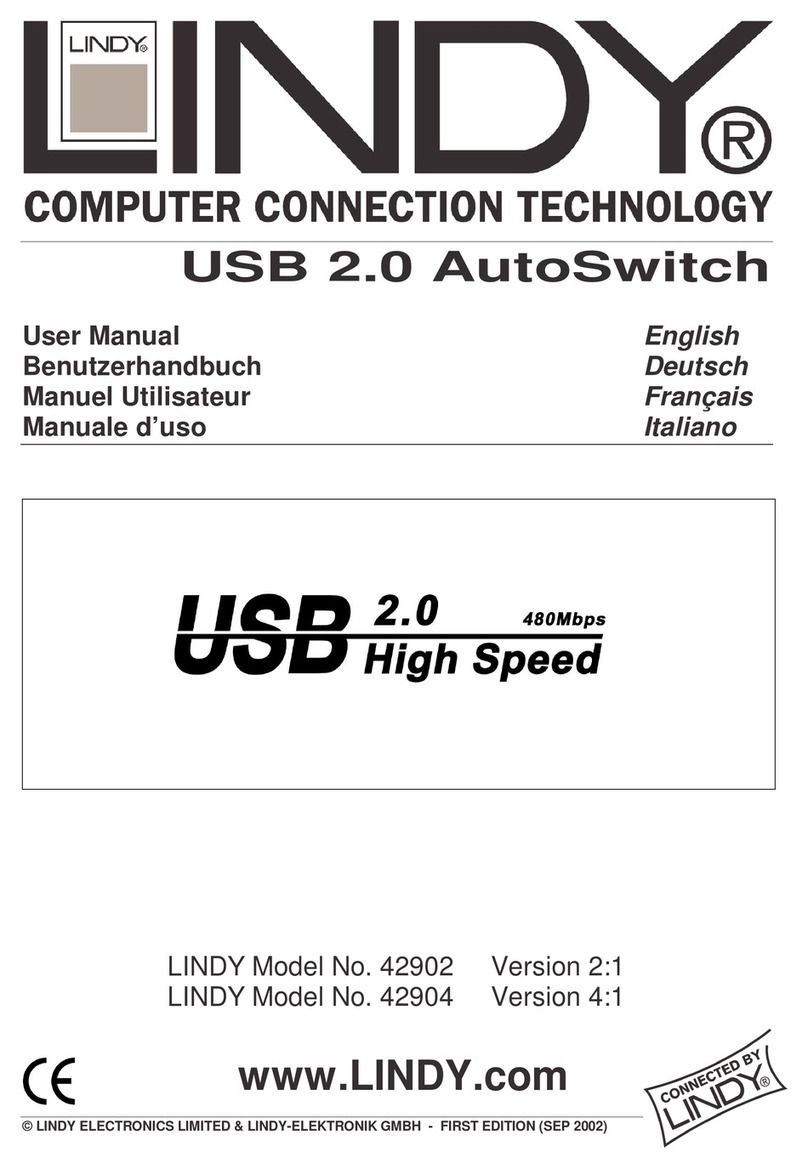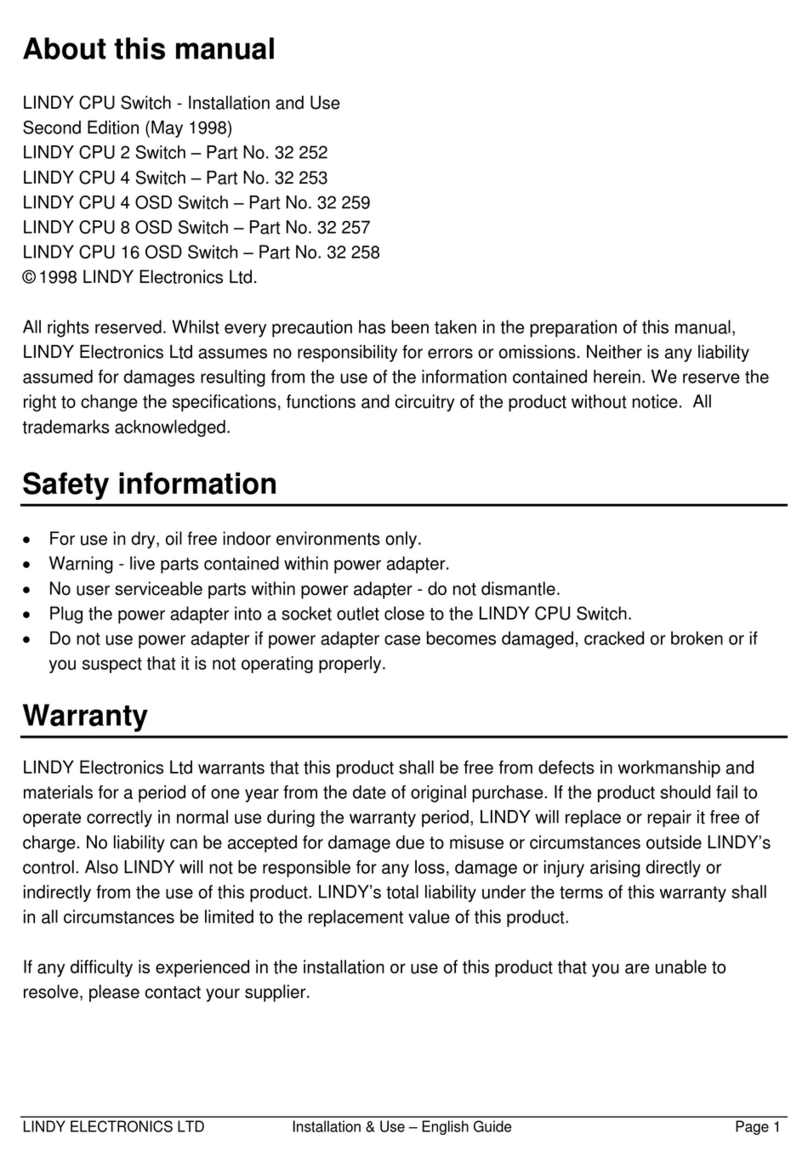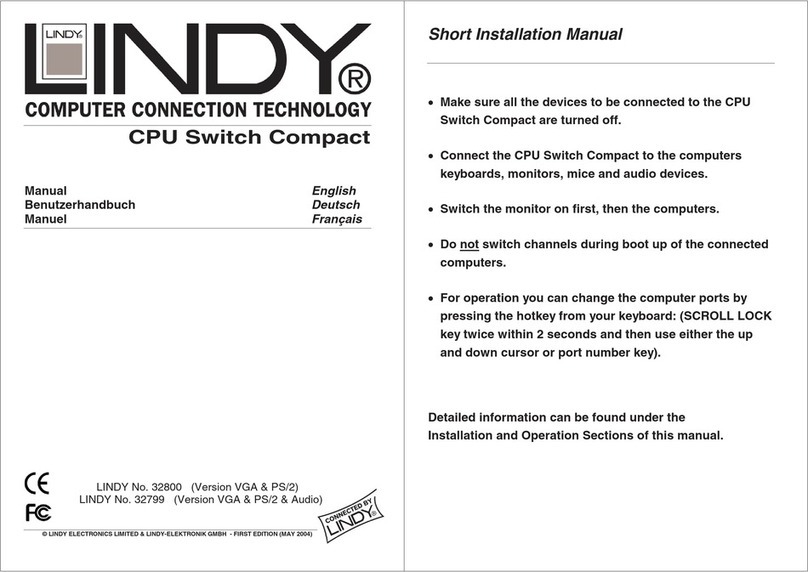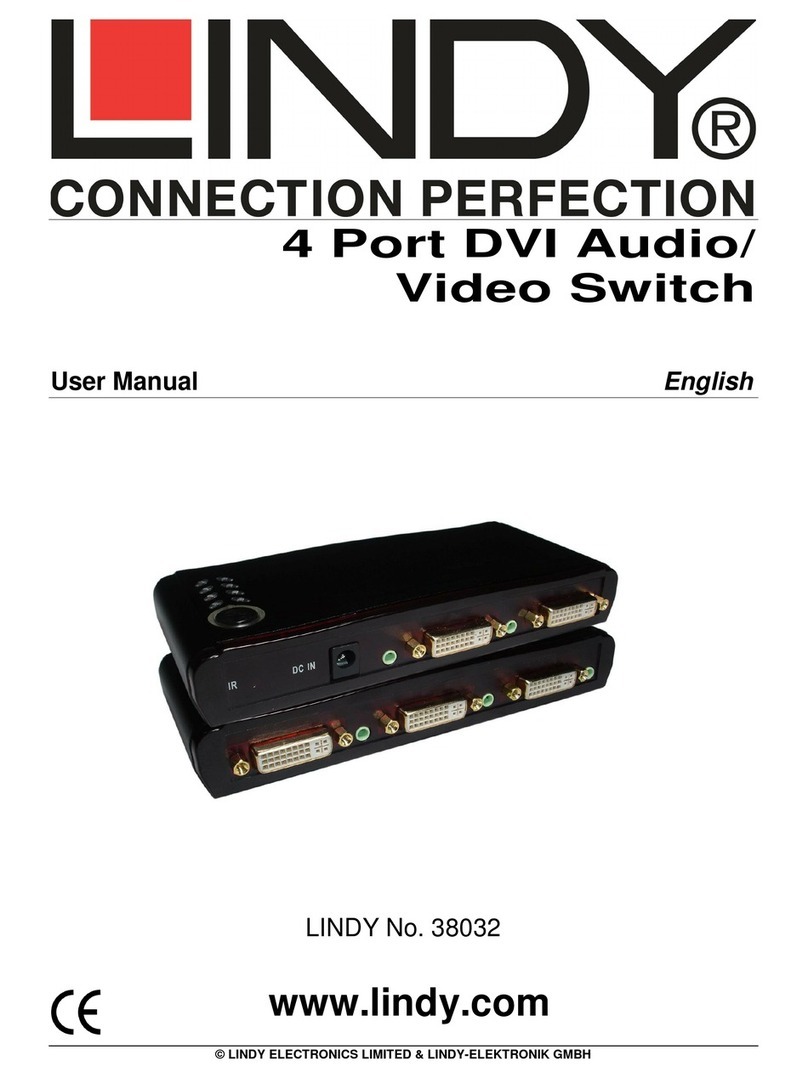2
USB Share
Installation and Use English
Benutzerhandbuch Deutsch
Manuel Français
Manuale Uso Italiano
LINDY Art. Nr. 32873
© LINDY ELECTRONICS LIMITED & LINDY-ELEKTRONIK GMBH - DEC 1999
English Manual
Overview
The LINDY USB Share allows up to 4 computers to share the use of
one single USB peripheral device such as a scanner, printer, modem
etc. Theactive computer is selected by pushbutton switch that cycles
through the selected computers. The computers can be PC or Mac.
Features
½
PC Windows and USB Plug and Play compatible
½
iMac/G3/4 compatible
½
Up to 4 computers share one USB device
½
Hot plugable
½
Support OHCI and DHCI
½
Bus powered
½
Electronic switching
Package Contents
This manual
USB Sharer
Installation and Use
The USB Standard defines USB devices to be hot pluggable. This
means that you do not have to switch devices off and on whenever you
want to connect or disconnect them.
• Connect the computers to the USB Share switch using one of the
USB type B sockets named CPU 1, CPU 2, CPU 3 or CPU 4.
Please note that when first powered up the USB Share will
automatically switch to port 1 and the computer connected to port 1 will
be selected by default.
• Connect the periperal device to the USB type A socket on the
USB Share switch named USB Device.
• Press the pushbutton switch on the top to cycle through the
connected computers.
,03257$17
The first time that any of the computers connect to the USB
peripheral device, the USB device driver for this peripheral loads
automatically. The USB Share should NOT be switched to another
unit until the driver is loaded completely otherwise the computer
may hang!
Troubleshooting
If you are experiencing problems, first ensure that all cables are
properly connected.
If the switch continues to operate erratically please unplug all cables
and wait 20 seconds before connecting them again.
If one of the connected computers is hanging please make sure that
you did not switch away from it during the installation of the driver. If
this was the case please reboot the system.
Deutsches Benutzerhandbuch
Übersicht
Der LINDY USB Share erlaubt die gemeinsame Nutzung von USB
Peripheriegeräten (Scanner, Drucker, Modem und ähnliche) durch bis
zu 4 Computer. Der aktive Computer wird durch Tastendruck gewählt.
Es können sowohl Macs als auch PCs angeschlossen werden.
Eigenschaften
½
PC Windows und USB Plug-and-Play kompatibel
½
iMac/G3/4 kompatibel
½
bis zu 4 Computer teilen ein USB Peripheriegerät
½
Hot-Plug
½
Unterstützt OHCI und DHCI
½
Spannungsversorgung über USB Bus
½
Elektronischer Umschalter
Packungsinhalt
Dieses Handbuch
USB Share
Installation und Bedienung
Der USB Standard definiert, daß USB Geräte Hot-Plug kompatibel
sind. Sie müssen nicht ein- bzw. ausgeschaltet werden, wenn sie
angeschlossen oder abgezogen werden sollen.
• Verbinden Sie die Computer mit dem USB Share über einen der
Anschlüsse CPU 1, CPU 2, CPU 3 oder CPU 4.
Beachten Sie bitte, daß nach dem Anschluß/Einschalten des USB
Share grundsätzlich der Anschluß CPU 1 aktiv ist und nur der dort
angeschlossene Computer Verbindung hat.
• Verbinden Siedas Peripheriegerät mit der USB Typ A Buchse
am USB Share mit der Bezeichnung USB Device.
• Drücken Sie den manuellen Schalter um zwischen den
Computern zu wechseln.
:,&+7,*
Wenn Sie einen Computer erstmalig an das USB Peripheriegerät
anschließen wird automatisch der Treiber für dieses USB Gerät
geladen. Der USB Share sollte auf keinen Fall auf einen anderen
Computer umgeschaltet werden bevor die Treiberinstallation
abgeschlossen ist! Andernfalls kann der Computer hängen, so
daßer nicht mehr auf Eingaben reagiert.
Fehlersuche
Bei Problemen sollten Sie zuerst kontrollieren, ob alle Kabel korrekt
angeschlossen sind. Wenn der USB Share weiterhin nicht korrekt
arbeitet, ziehen Sie alle Kabel ab und warten Sie etwa 20 Sekunden bis
Sie die Kabel wieder anschließen.
Falls einer der angeschlossenen Computer hängt, booten Sie diesen
bitte neu. Er mußwährend der Teiberinstallation für das USB Gerät
permanent Verbindung zu dem USB Gerät haben. Schalten Sie den
USB Share während dieser Zeit NICHT um.