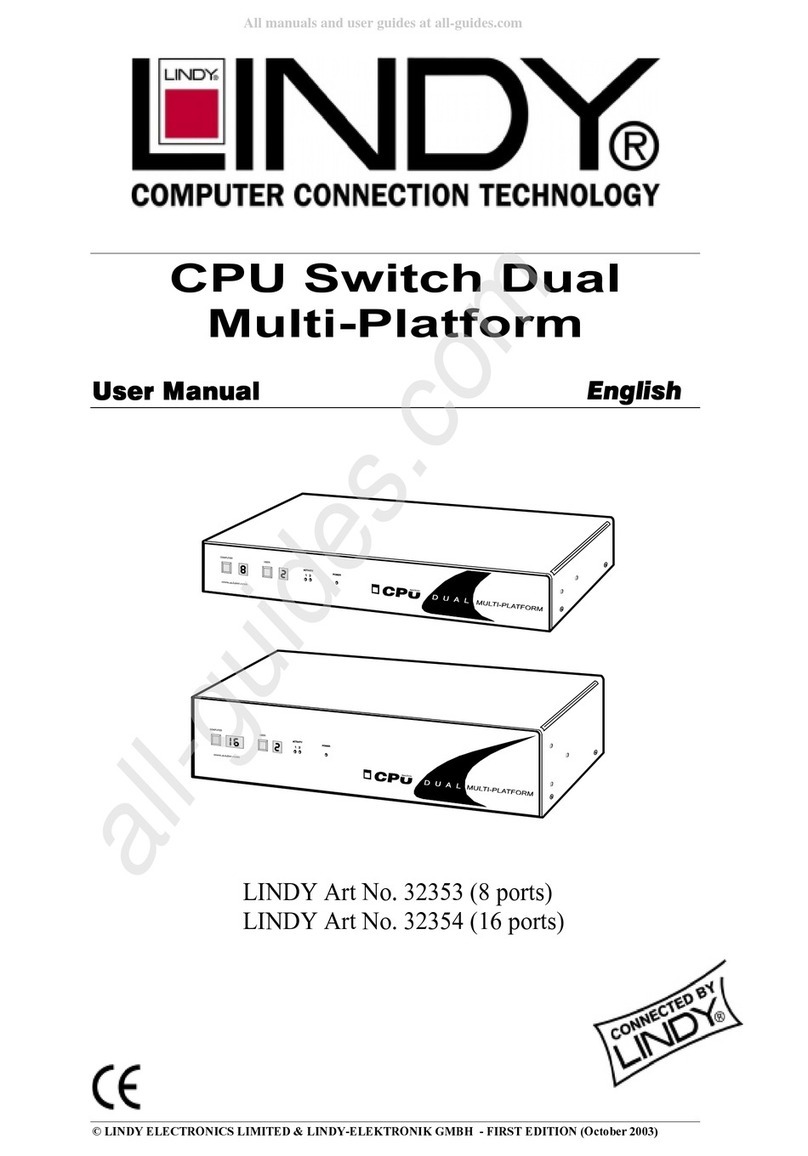CE/FCC & Recycling Information
CE Certification
This equipment complies with the requirements relating to Electromagnetic Compatibility
Standards EN55022/EN55024 and the further standards cited therein. It must be used with
shielded cables only. It has been manufactured under the scope of RoHS compliance.
CE Konformitätserklärung
Dieses Produkt entspricht den einschlägigen EMV Richtlinien der EU für IT-Equipment und
darf nur zusammen mit abgeschirmten Kabeln verwendet werden. Diese Geräte wurden
unter Berücksichtigung der RoHS Vorgaben hergestellt. Die formelle Konformitätserklärung
können wir Ihnen auf Anforderung zur Verfügung stellen.
FCC Warning
This equipment has been tested and found to comply with the limits for a Class B digital
device, pursuant to part 15 of the FCC Rules. Operation is subject to the following two
conditions:
1. This device may not cause harmful interference, and
2. This device must accept any interference received, including interference that may
cause undesired
WEEE (Waste of Electrical and Electronic
Equipment),
Recycling of Electronic Products
Europe, United Kingdom
In 2006 the European Union introduced regulations (WEEE) for the collection and recycling
of all waste electrical and electronic equipment. It is no longer allowable to simply throw
away electrical and electronic equipment. Instead, these products must enter the recycling
process.
Each individual EU member state has implemented the WEEE regulations into national law
in slightly different ways. Please follow your national law when you want to dispose of any
electrical or electronic products. More details can be obtained from your national WEEE
recycling agency.
Germany / Deutschland
Die Europäische Union hat mit der WEEE Direktive Regelungen für die Verschrottung und
das Recycling von Elektro- und Elektronikprodukten geschaffen. Diese wurden im Elektro-
und Elektronikgerätegesetz – ElektroG in deutsches Recht umgesetzt. Dieses Gesetz
verbietet das Entsorgen von entsprechenden, auch alten, Elektro- und Elektronikgeräten
über die Hausmülltonne! Diese Geräte müssen den lokalen Sammelsystemen bzw.
örtlichen Sammelstellen zugeführt werden! Dort werden sie kostenlos entgegen
genommen. Die Kosten für den weiteren Recyclingprozess übernimmt die Gesamtheit der
Gerätehersteller.
France
En 2006, l'union Européenne a introduit la nouvelle réglementation (DEEE) pour le
recyclage de tout équipement électrique et électronique.
Chaque Etat membre de l’ Union Européenne a mis en application la nouvelle
réglementation DEEE de manières légèrement différentes. Veuillez suivre le décret
d’application correspondant à l’élimination des déchets électriques ou électroniques de
votre pays.
Italia
Nel 2006 l’unione europea ha introdotto regolamentazioni (WEEE) per la raccolta e il riciclo
di apparecchi elettrici ed elettronici. Non è più consentito semplicemente gettare queste
apparecchiature, devono essere riciclate. Ogni stato membro dell’ EU ha tramutato le
direttive WEEE in leggi statali in varie misure. Fare riferimento alle leggi del proprio Stato
quando si dispone di un apparecchio elettrico o elettronico.
Per ulteriori dettagli fare riferimento alla direttiva WEEE sul riciclaggio del proprio Stato.
LINDY Herstellergarantie – Hinweis für Kunden in Deutschland
LINDY gewährt für dieses Produkt über die gesetzliche Regelung in Deutschland hinaus
eine zweijährige Herstellergarantie ab Kaufdatum. Die detaillierten Bedingungen dieser
Garantie finden Sie auf der LINDY Website aufgelistet bei den AGBs.
LINDY No. 43199
© LINDY - Second Edition - APRIL 2016
Manuel Utilisateur
Manuale
Merci d’avoir choisi ce produit LINDY, nous vous remercions
pour la confiance que vous nous accordez. Vous pouvez
compter à tout moment sur la qualité de nos produits et de
notre service.
Caractéristiques
•Pour disque dur/SSD SATA 2,5’’ jusqu’à 9,5mm
•Prise en charge USB 3.1 Gen1/USB 3.0 (5Gbit/s) &
SATA 6Gbit/s
•Hub USB 3 port intégré
•Alimenté par le bus USB - livré avec câble d’alimentation
USB
•Un port USB prend en charge les spécifications Battery
Charging BC 1.2 (max. 1,5A) pour la charge de
Smartphones
Installation
Ouvrez le boîtier et placez-y le disque dur de telle façon que le
connecteur SATA s’enfiche convenablement. Refermez
ensuite le boîtier en replaçant le couvercle dans sa position
initiale.
Utilisation
Alimentation électrique: Les boîtiers de disques durs 2,5”
USB 3.1 / 3.0 peuvent, dans la plupart des cas, être alimentés
à partir d’un seul port USB 3.0, celui-ci fournissant jusqu’à
900mA. Si votre disque dur requiert plus de courant (voir
étiquette du HDD) ou si vous souhaitez raccorder ce boîtier
sur des ports USB 2.0, le port d’alimentation additionnel
présent sur le câble fourni devra être connecté à un second
port USB (ou à une alimentation USB).
Installation de pilotes: Les systèmes d’exploitation actuels
(Win 10/8.1/8/7/Vista/XP) contiennent les pilotes nécessaires.
Partitionnement HDD
Si vous utilisez un disque dur neuf, il devra probablement être
formaté ou partitionné, votre système d’exploitation n’affichera
de ce fait pas de lettre de lecteur. Utilisez le logiciel de
partitionnement de votre système (FDISK ou similaire).
Pour Windows, faites un clic droit sur Ordinateur et
sélectionnez Gérer. Cliquez ensuite sur Gestion des disques.
En bas à droite le nouveau disque devrait à présent être
affiché sans lettre de lecteur. Cliquez à droite dans la zone
grisée à gauche du lecteur et sélectionnez Initialiser le disque.
Une fois terminé, vous pouvez faire un clic droit sur le
nouveau disque, choisir de le formater et choisir une lettre de
lecteur selon votre choix.
Vous trouverez plus d’informations à ce sujet dans la section
aide de votre système d’exploitation.
Grazie per aver scelto LINDY. Con questo adattatore potete
collegare un Hard Disk o SSD SATA ad una porta USB 3.1
Tipo C.
Caratteristiche
•Per Hard Disk o SSD SATA da 2.5” con altezza
massima di 9.5mm
•Supporto USB 3.1 Gen 1/USB 3.0 (5Gbps) & SATA
6Gbps
•Hub USB 3 porte integrato
•Alimentato dal bus USB – cavo di alimentazione USB A
maschio a DC incluso
•Una porta USB supporta le specifiche di ricarica battere
BC 1.2 (max. 1.5A)
Installazione
Aprire il box ed inserire l'Hard Disk nella direzione esatta in
modo da consentire il corretto collegamento del connettore
nell'alloggiamento. Premere l'Hard Disk per permettere la
connessione e quindi reinstallare il frontalino in plastica.
Utilizzo
Alimentazione richiesta: I moderni Hard Disk da 2.5”
vengono alimentati direttamente tramite una porta USB del
computer al quale è collegato, in quanto fornisce fino a
900mA.
Se il vostro HDD richiede maggiore potenza o se desiderate
collegare questo astuccio a porte USB non alimentate o ad
un hub USB senza alimentatore, occorre utilizzare un
alimentatore esterno opzionale.
Installazione dei driver: I sistemi operativi moderni come
Windows 10/8.1/8/7, Vista e XP includono già i driver
necessari.
Partizionamento HDD
Se state utilizzando un Hard Disk nuovo esso potrebbe non
essere formattato o partizionato e quindi non viene visto dal
sistema operativo. Utilizzate il programma di partizionamento
del vostro sistema operativo (FDISK o similare). Su
Windows, cliccate col tasto destro del mouse su Risorse del
Computer e selezionare Gestione. Quindi cliccate su
Gestione Disco. In questo campo dovreste poter vedere il
disco in questione senza alcuna lettera assegnata. Cliccare
col tasto destro su questo campo e selezionare Inizializza
disco. Seguire la configurazione guidata, formattare il disco
e assegnare una lettera. Potrete trovare informazioni su
questa operazione nella guida del vostro sistema operativo o
chiedete aiuto ad un tecnico esperto
Tested to comply with
FCC Standards.
For Home and Office Use