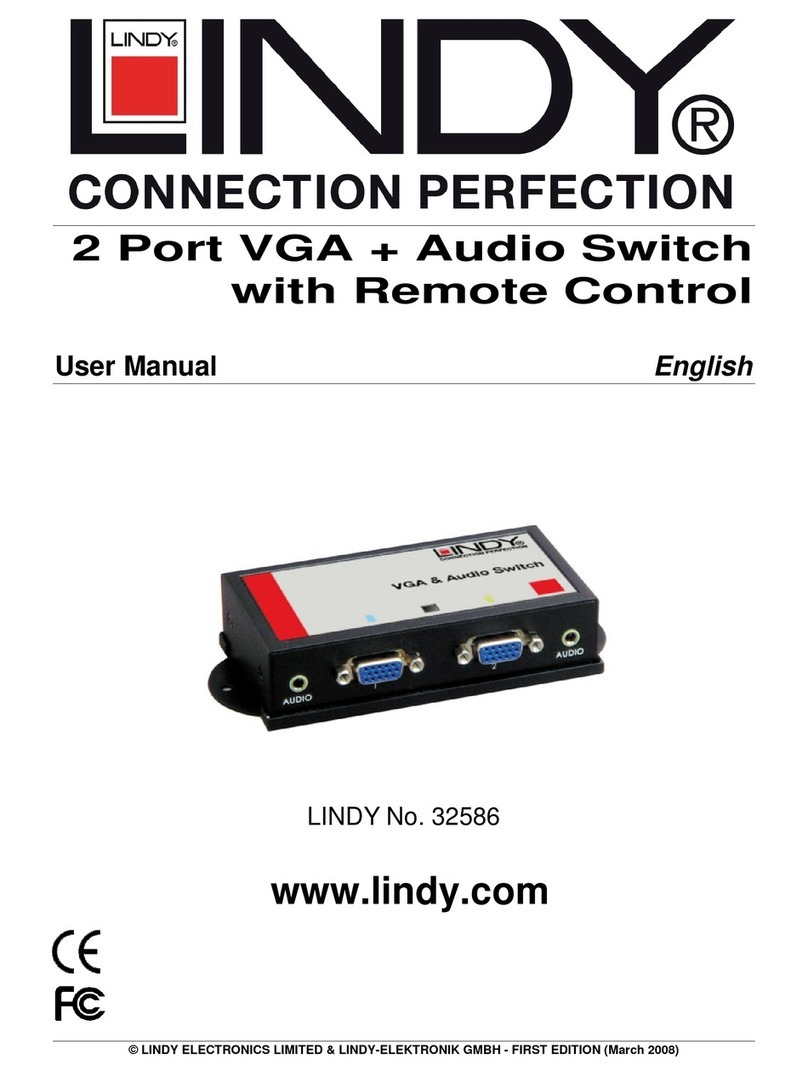Lindy SC5 User manual
Other Lindy Switch manuals

Lindy
Lindy 39311 User manual

Lindy
Lindy 43094 User manual

Lindy
Lindy 43154 User manual

Lindy
Lindy 32351 User manual
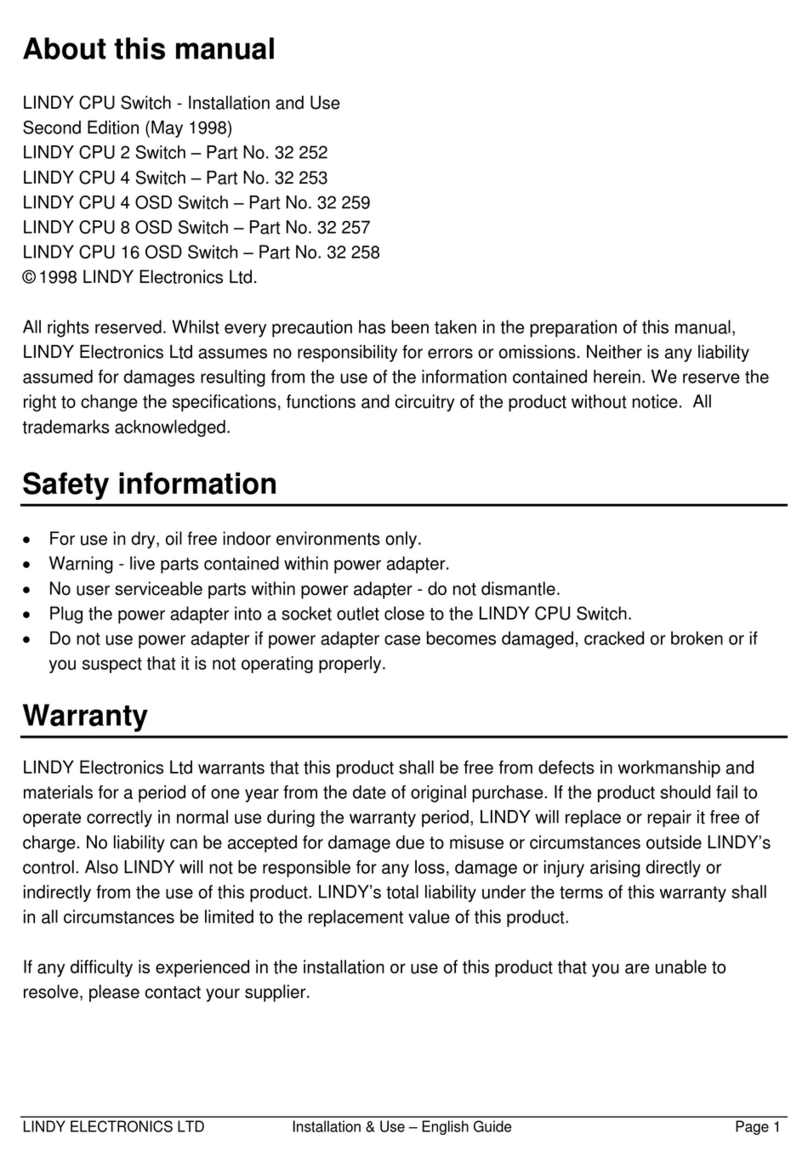
Lindy
Lindy CPU Switch Duo Quick start guide

Lindy
Lindy 32585 User manual

Lindy
Lindy 38429 User manual

Lindy
Lindy 43091 User manual

Lindy
Lindy 32873 Quick start guide

Lindy
Lindy 25051 User manual

Lindy
Lindy 32329 User manual
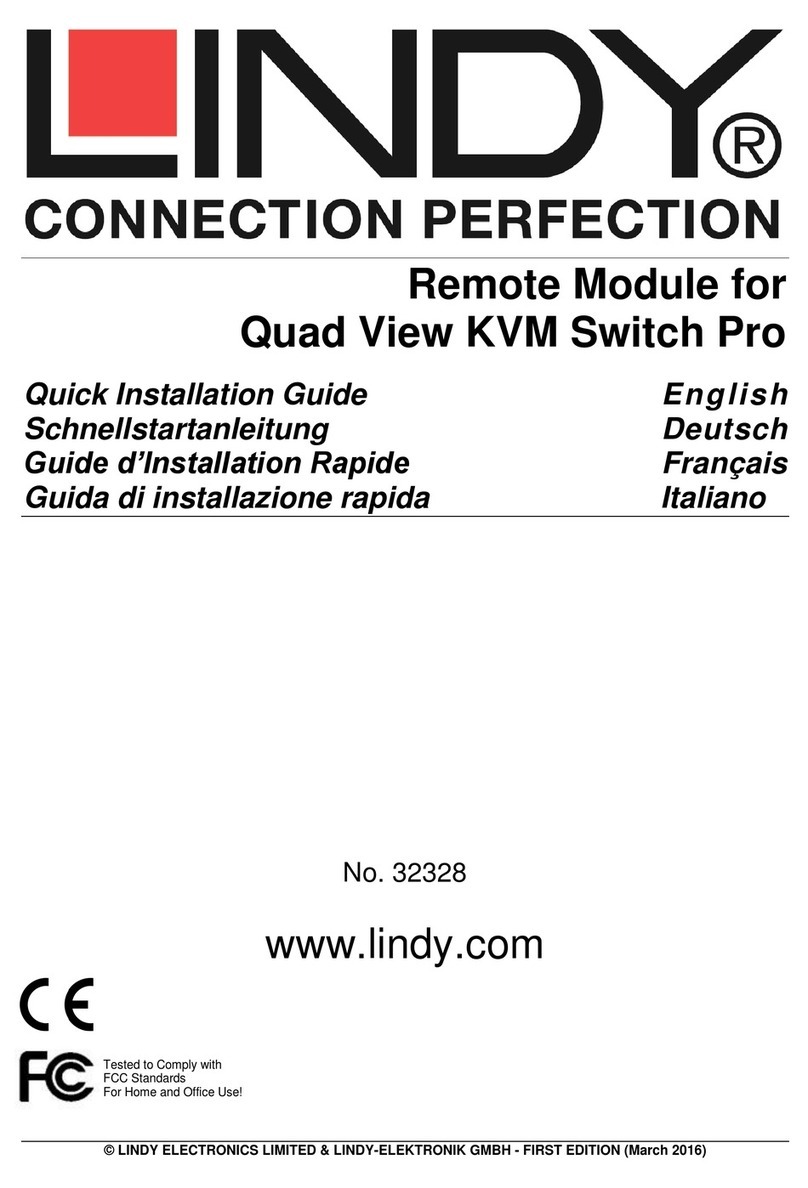
Lindy
Lindy 32328 User manual
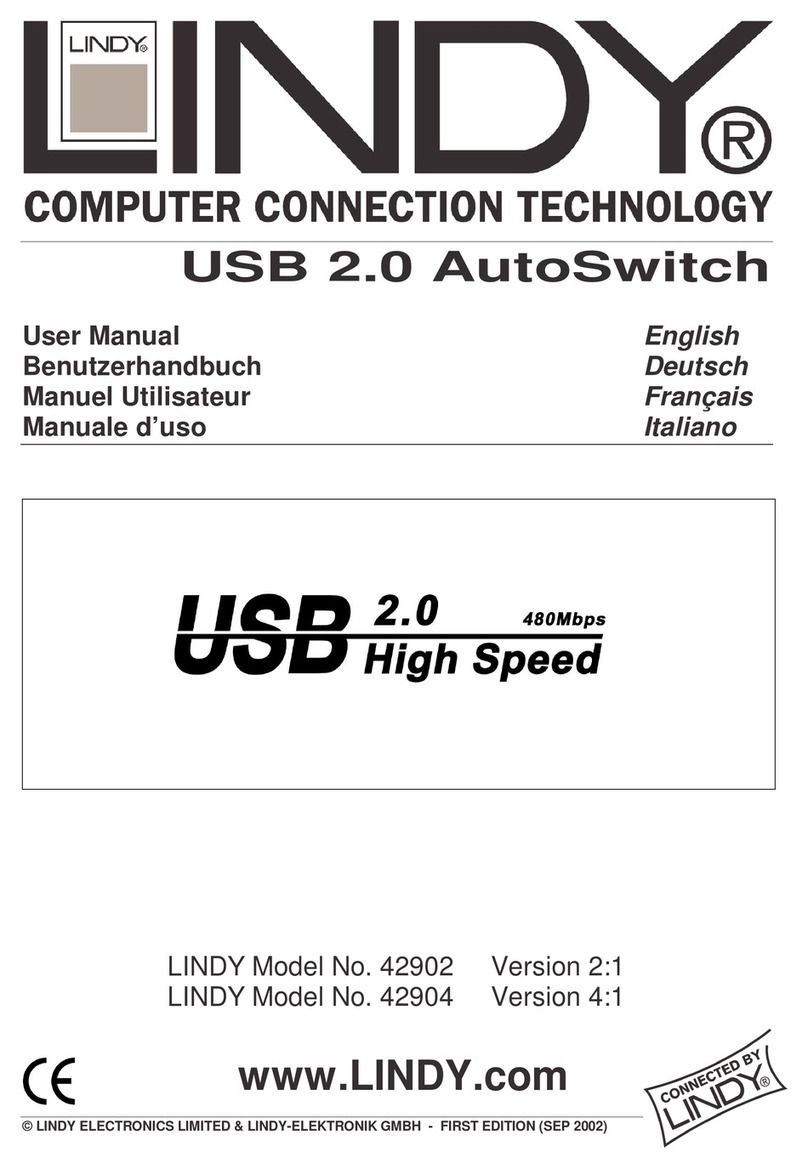
Lindy
Lindy 42904 User manual

Lindy
Lindy Presentation Switch Pro User manual

Lindy
Lindy 38034 User manual

Lindy
Lindy 32330 User manual

Lindy
Lindy 42887 User manual
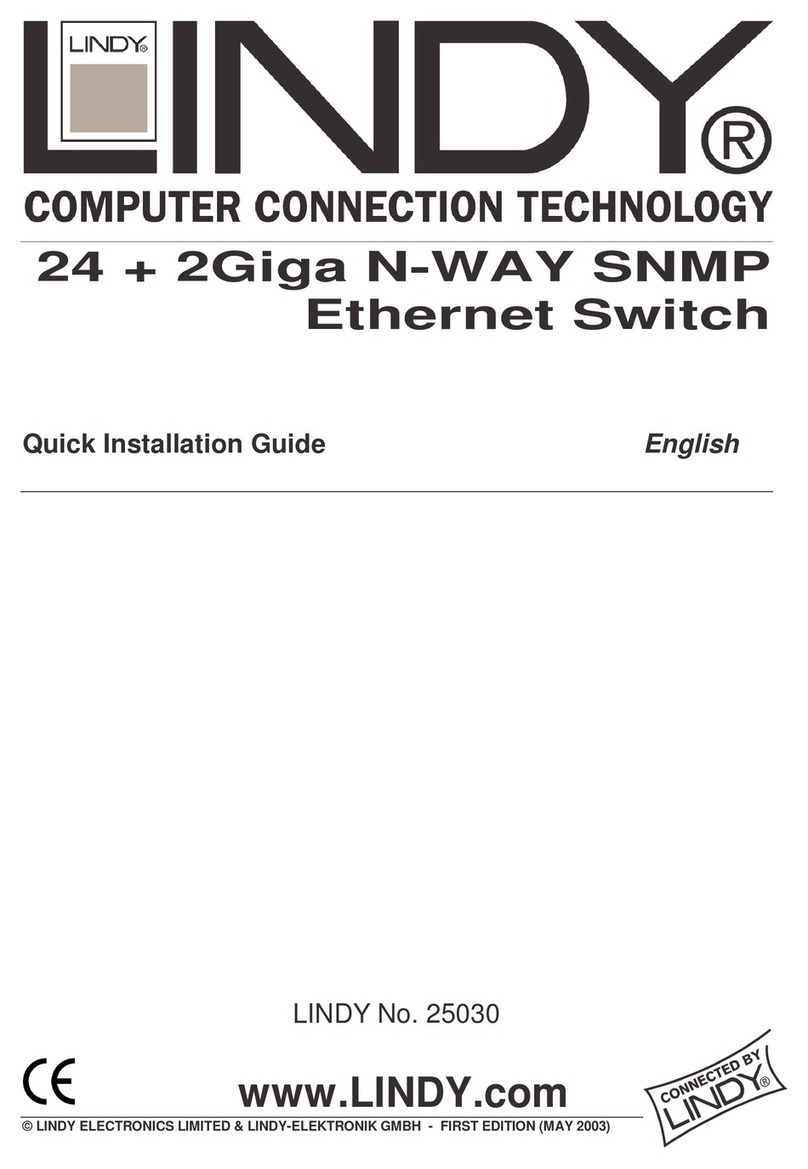
Lindy
Lindy 24 + 2Giga N-WAY SNMP User manual

Lindy
Lindy 39312 User manual

Lindy
Lindy No. 39123 User manual
Popular Switch manuals by other brands

SMC Networks
SMC Networks SMC6224M Technical specifications

Aeotec
Aeotec ZWA003-S operating manual

TRENDnet
TRENDnet TK-209i Quick installation guide

Planet
Planet FGSW-2022VHP user manual

Avocent
Avocent AutoView 2000 AV2000BC AV2000BC Installer/user guide

Moxa Technologies
Moxa Technologies PT-7728 Series user manual

Intos Electronic
Intos Electronic inLine 35392I operating instructions

Cisco
Cisco Catalyst 3560-X-24T Technical specifications

Asante
Asante IntraCore IC3648 Specifications

Siemens
Siemens SIRIUS 3SE7310-1AE Series Original operating instructions

Edge-Core
Edge-Core DCS520 quick start guide

RGBLE
RGBLE S00203 user manual