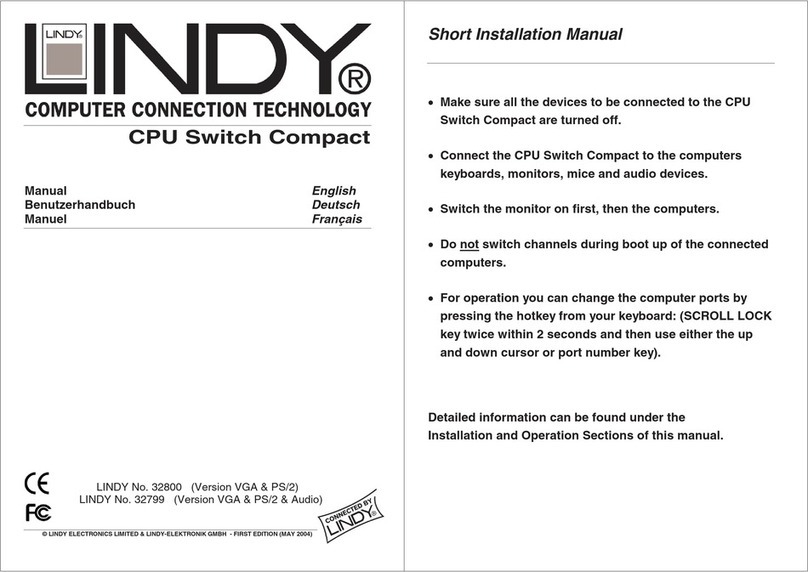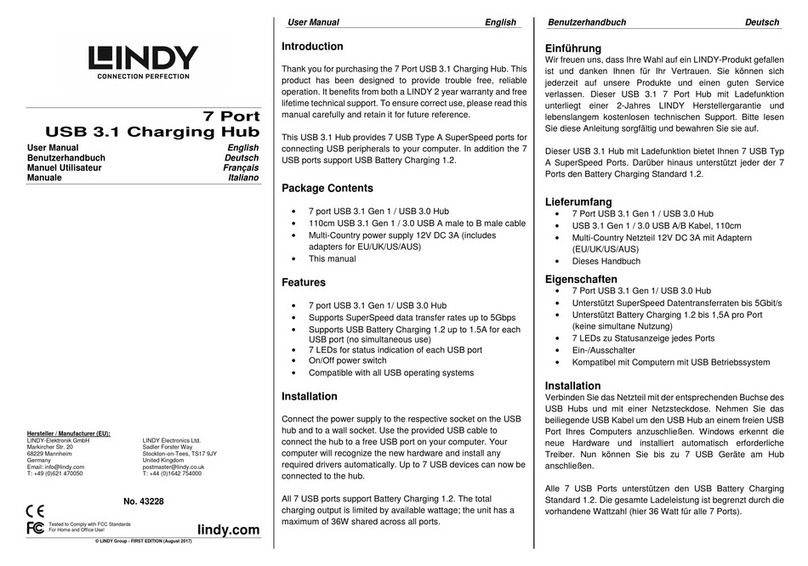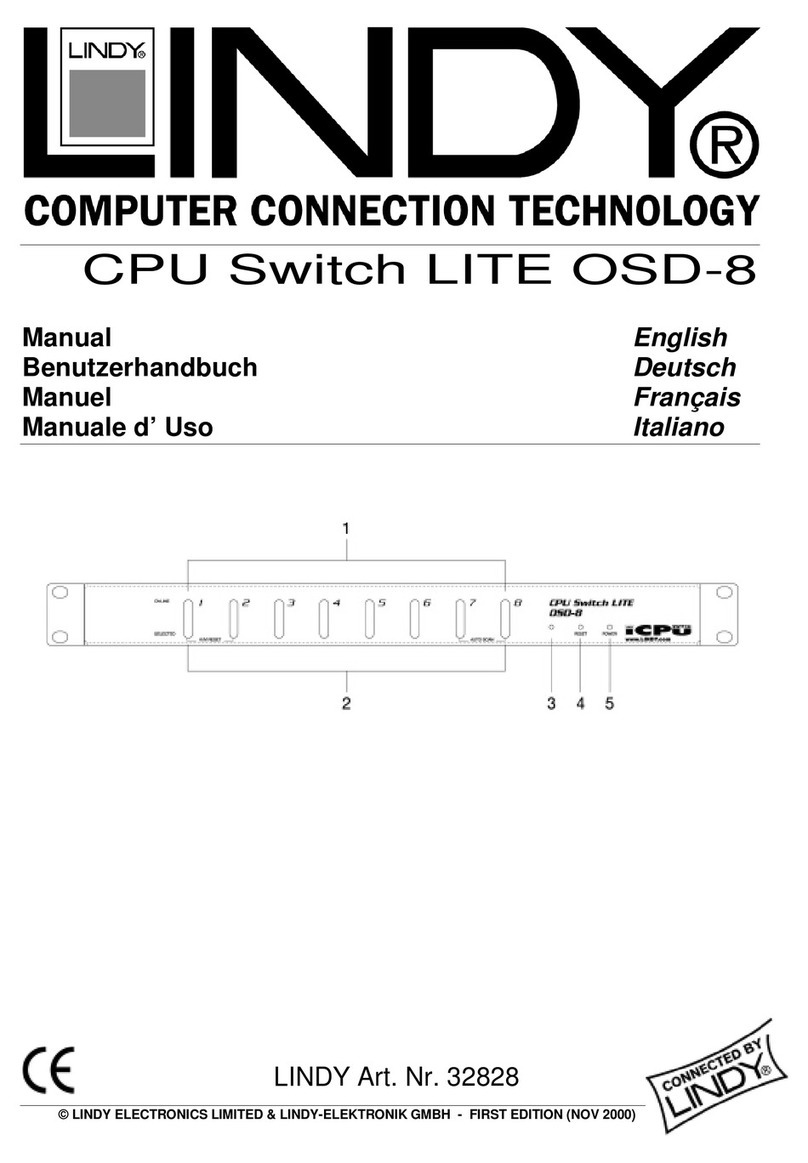Lindy CPU Switch Lite User manual
Other Lindy Switch manuals

Lindy
Lindy 38223 User manual

Lindy
Lindy 38273 User manual
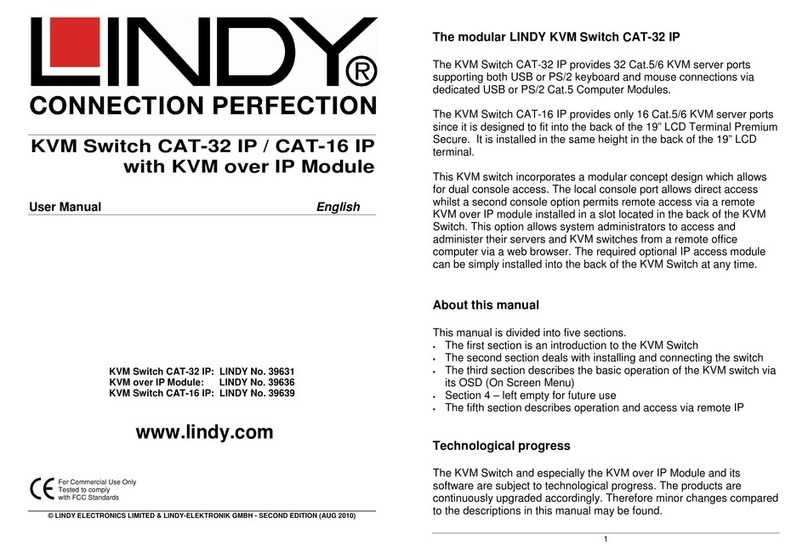
Lindy
Lindy CAT-16 IP User manual

Lindy
Lindy 38036 User manual

Lindy
Lindy 43387 User manual
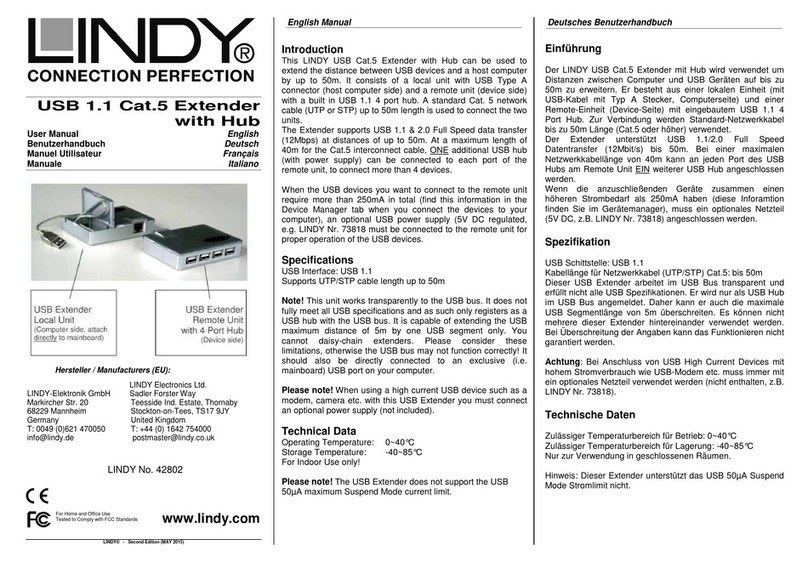
Lindy
Lindy 42802 User manual
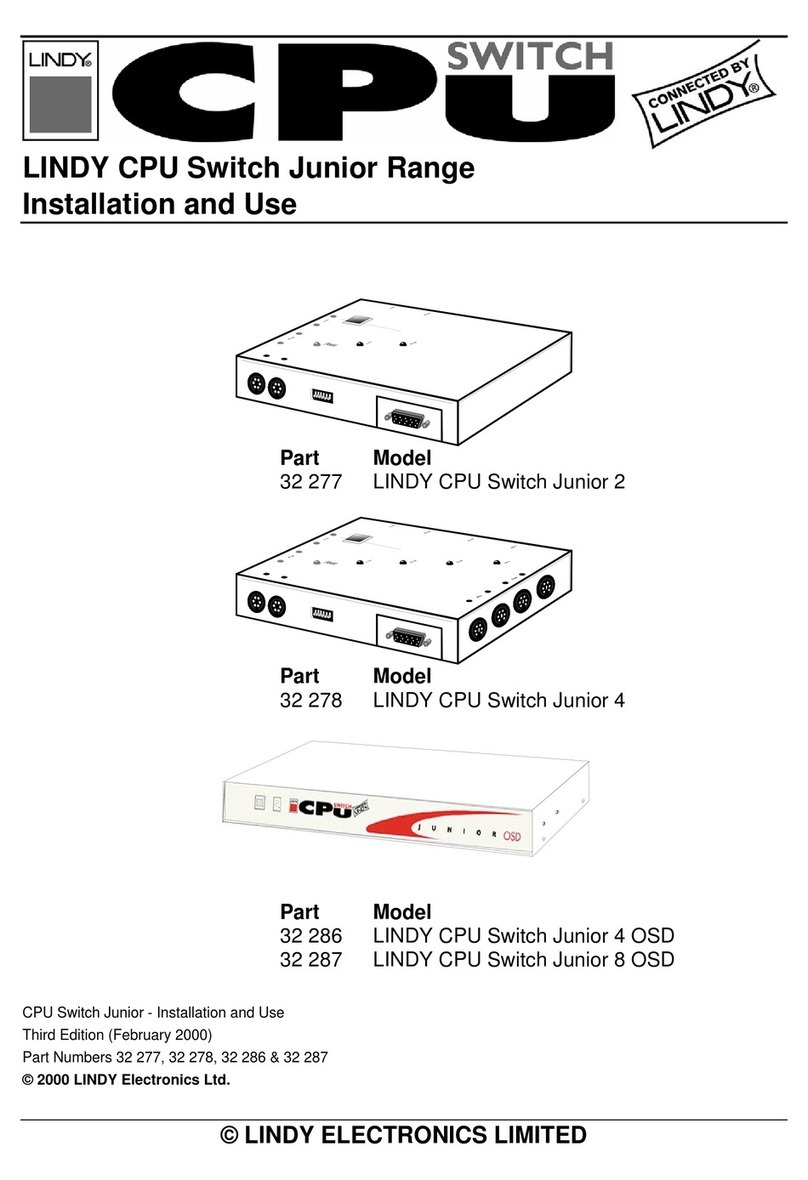
Lindy
Lindy 32 277 Quick start guide

Lindy
Lindy 32777 - 2 Port DVI-D User manual

Lindy
Lindy 38156 User manual
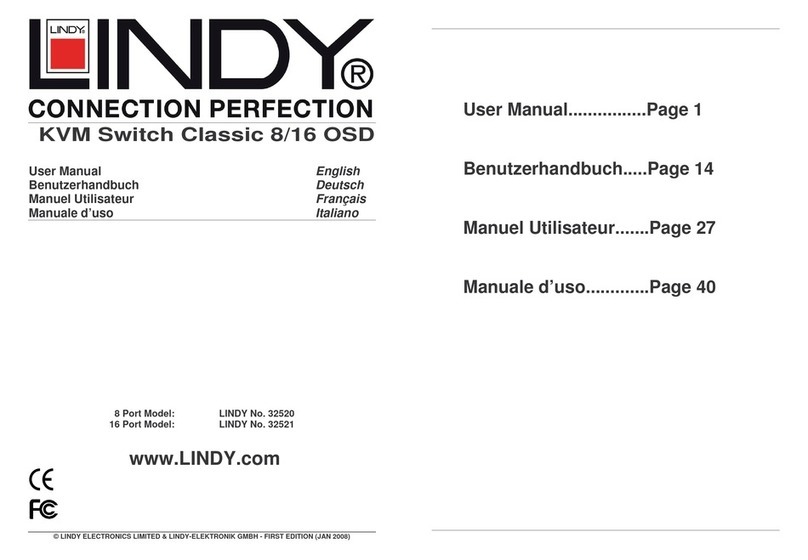
Lindy
Lindy 32520 User manual
Popular Switch manuals by other brands

SMC Networks
SMC Networks SMC6224M Technical specifications

Aeotec
Aeotec ZWA003-S operating manual

TRENDnet
TRENDnet TK-209i Quick installation guide

Planet
Planet FGSW-2022VHP user manual

Avocent
Avocent AutoView 2000 AV2000BC AV2000BC Installer/user guide

Moxa Technologies
Moxa Technologies PT-7728 Series user manual

Intos Electronic
Intos Electronic inLine 35392I operating instructions

Cisco
Cisco Catalyst 3560-X-24T Technical specifications

Asante
Asante IntraCore IC3648 Specifications

Siemens
Siemens SIRIUS 3SE7310-1AE Series Original operating instructions

Edge-Core
Edge-Core DCS520 quick start guide

RGBLE
RGBLE S00203 user manual