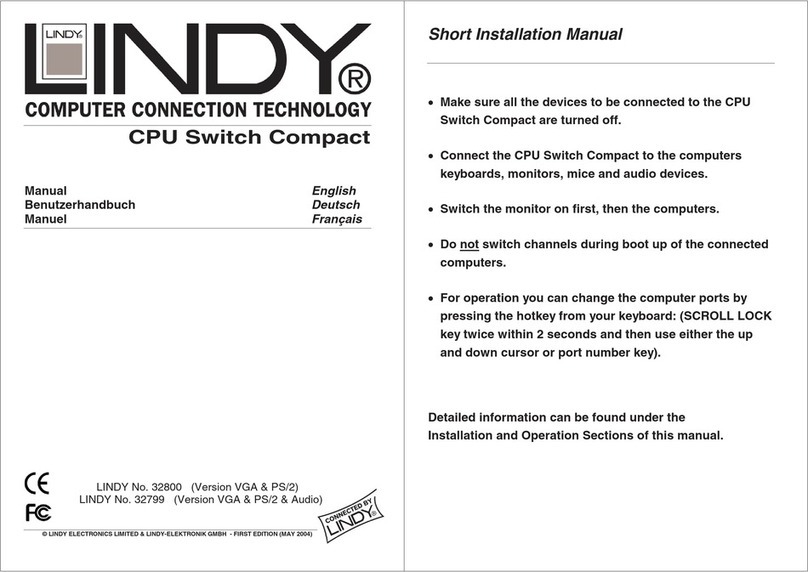Lindy 38260 User manual
Other Lindy Switch manuals
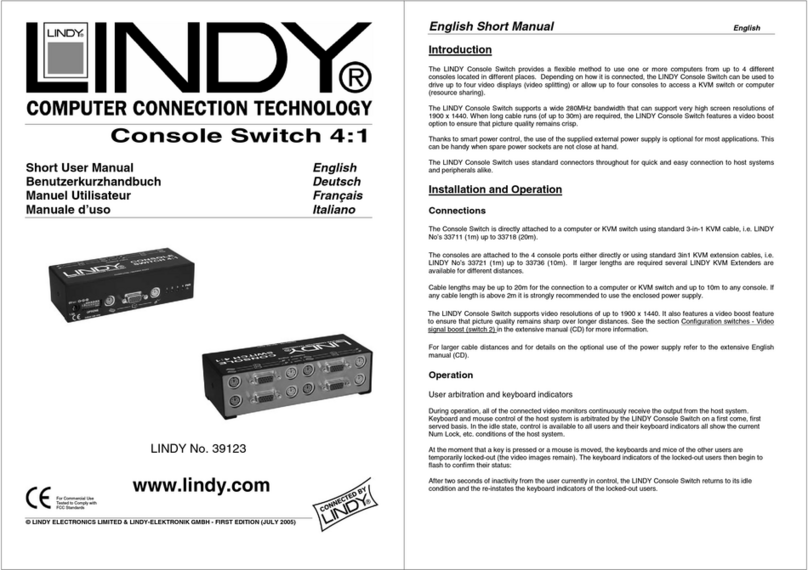
Lindy
Lindy 39123 Product information sheet

Lindy
Lindy 25044 User manual

Lindy
Lindy 42341 User manual

Lindy
Lindy 38420 User manual
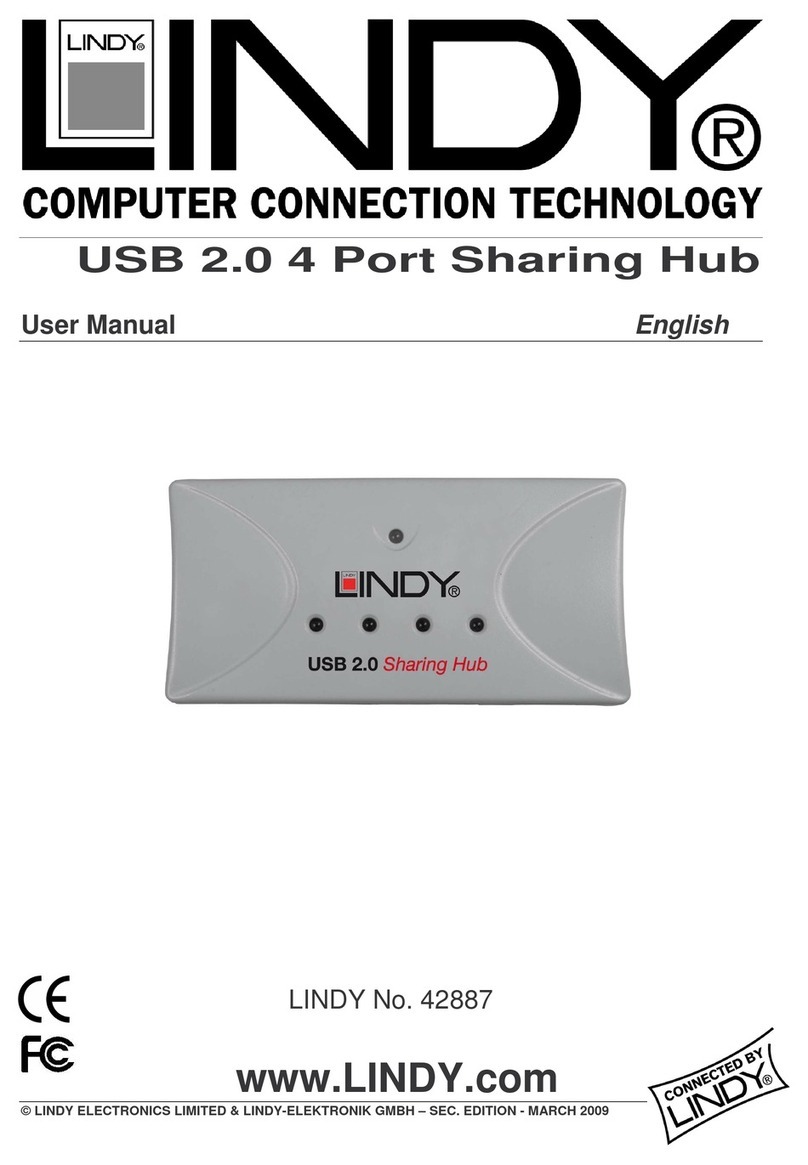
Lindy
Lindy 42887 User manual
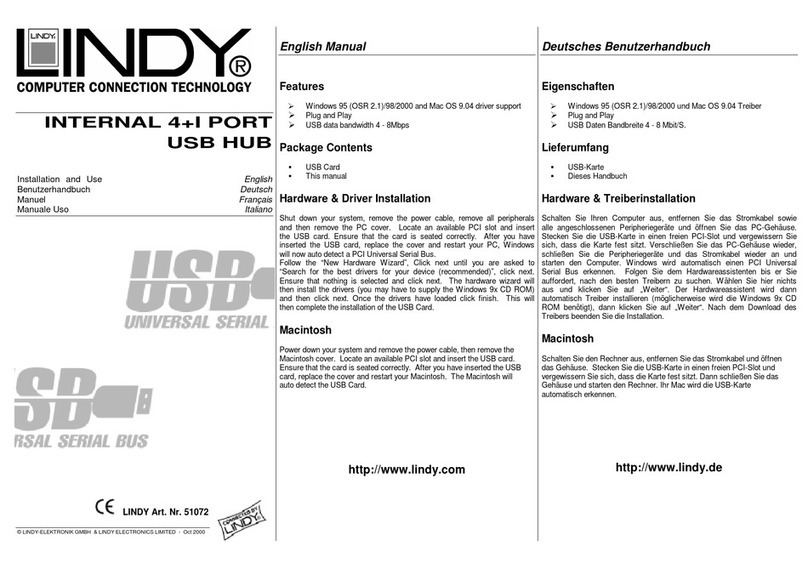
Lindy
Lindy 51072 Quick start guide

Lindy
Lindy 39102 User manual

Lindy
Lindy KVM 42339 User manual

Lindy
Lindy IPower Switch Classic 8 User manual

Lindy
Lindy 70434-5 User manual
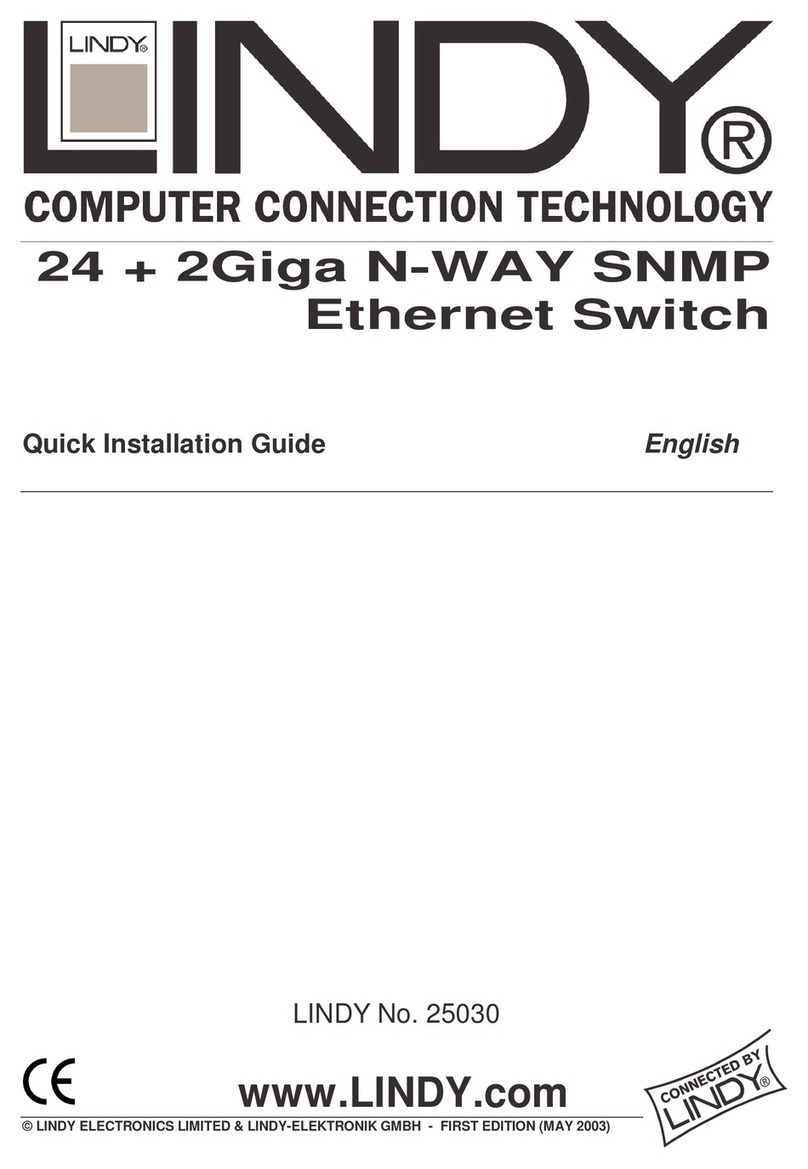
Lindy
Lindy 24 + 2Giga N-WAY SNMP User manual
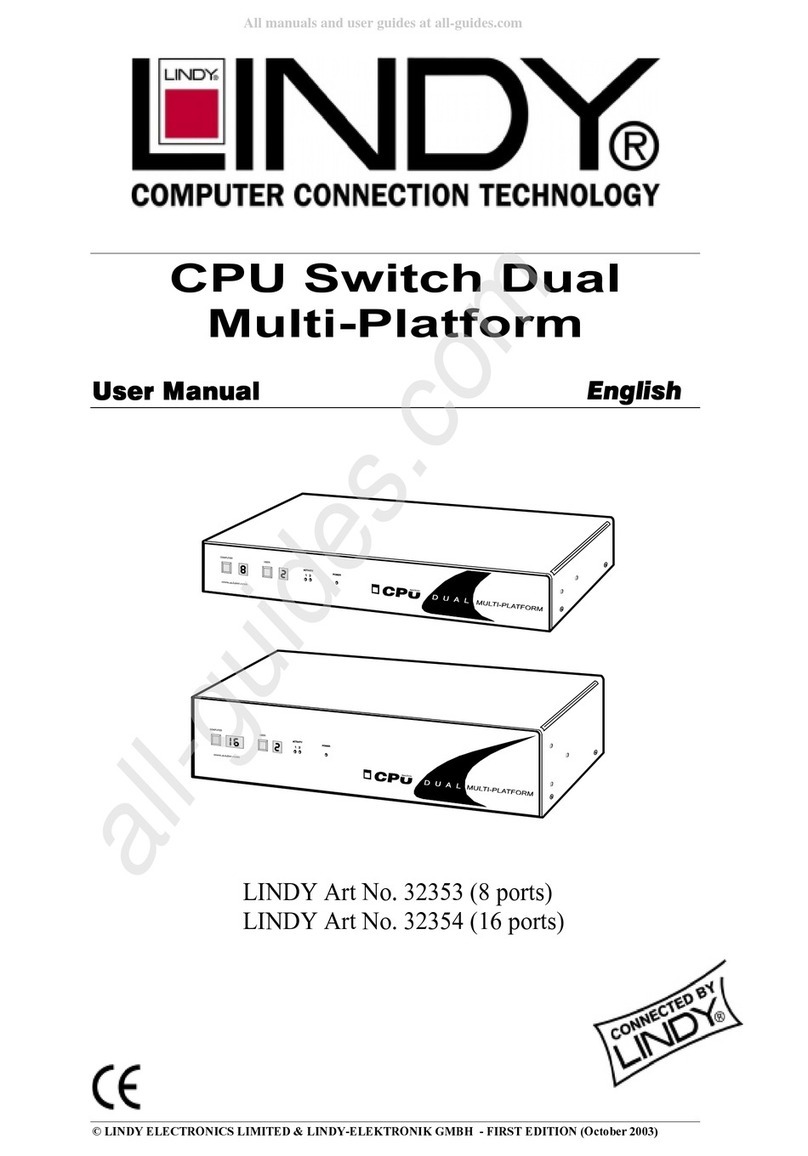
Lindy
Lindy 32353 User manual

Lindy
Lindy 32503 User manual

Lindy
Lindy 42347 User manual
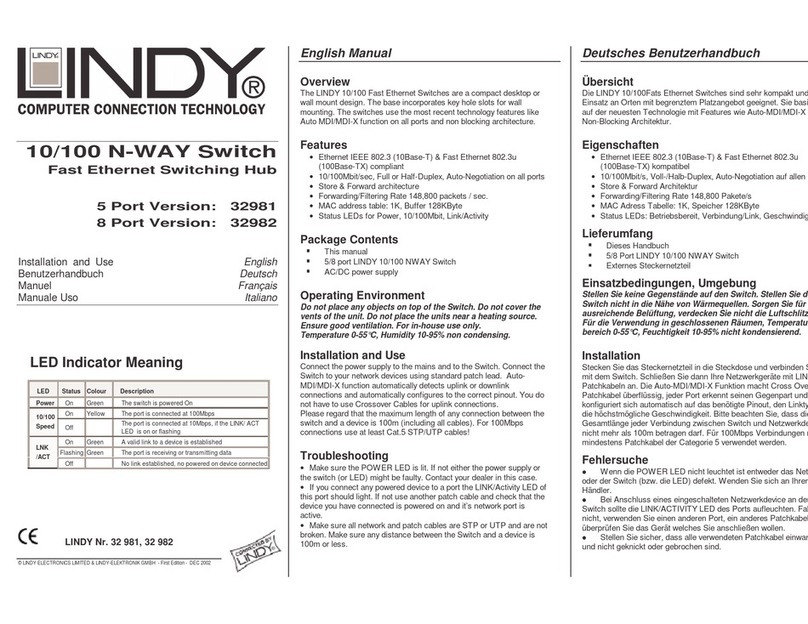
Lindy
Lindy 32981 Quick start guide

Lindy
Lindy 38232-3 User manual
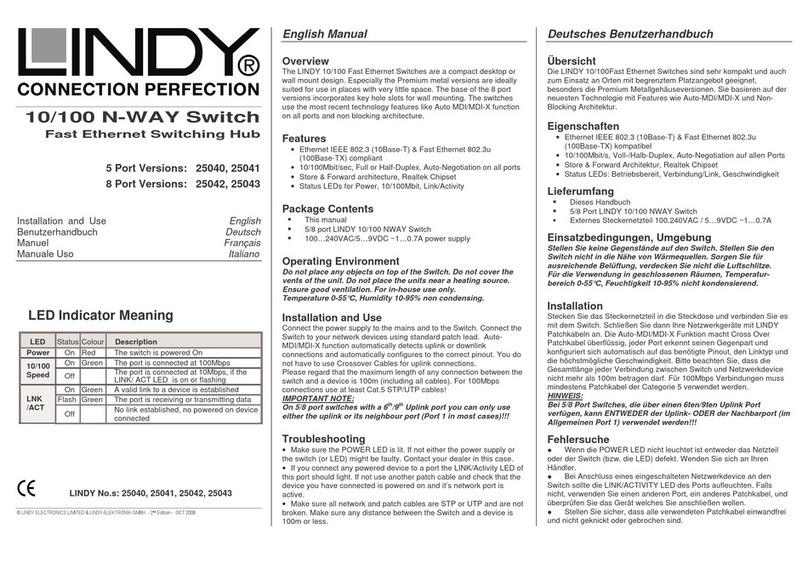
Lindy
Lindy 25040 Quick start guide

Lindy
Lindy 38243 User manual

Lindy
Lindy 2X8 User manual

Lindy
Lindy 43092 User manual
Popular Switch manuals by other brands

SMC Networks
SMC Networks SMC6224M Technical specifications

Aeotec
Aeotec ZWA003-S operating manual

TRENDnet
TRENDnet TK-209i Quick installation guide

Planet
Planet FGSW-2022VHP user manual

Avocent
Avocent AutoView 2000 AV2000BC AV2000BC Installer/user guide

Moxa Technologies
Moxa Technologies PT-7728 Series user manual

Intos Electronic
Intos Electronic inLine 35392I operating instructions

Cisco
Cisco Catalyst 3560-X-24T Technical specifications

Asante
Asante IntraCore IC3648 Specifications

Siemens
Siemens SIRIUS 3SE7310-1AE Series Original operating instructions

Edge-Core
Edge-Core DCS520 quick start guide

RGBLE
RGBLE S00203 user manual