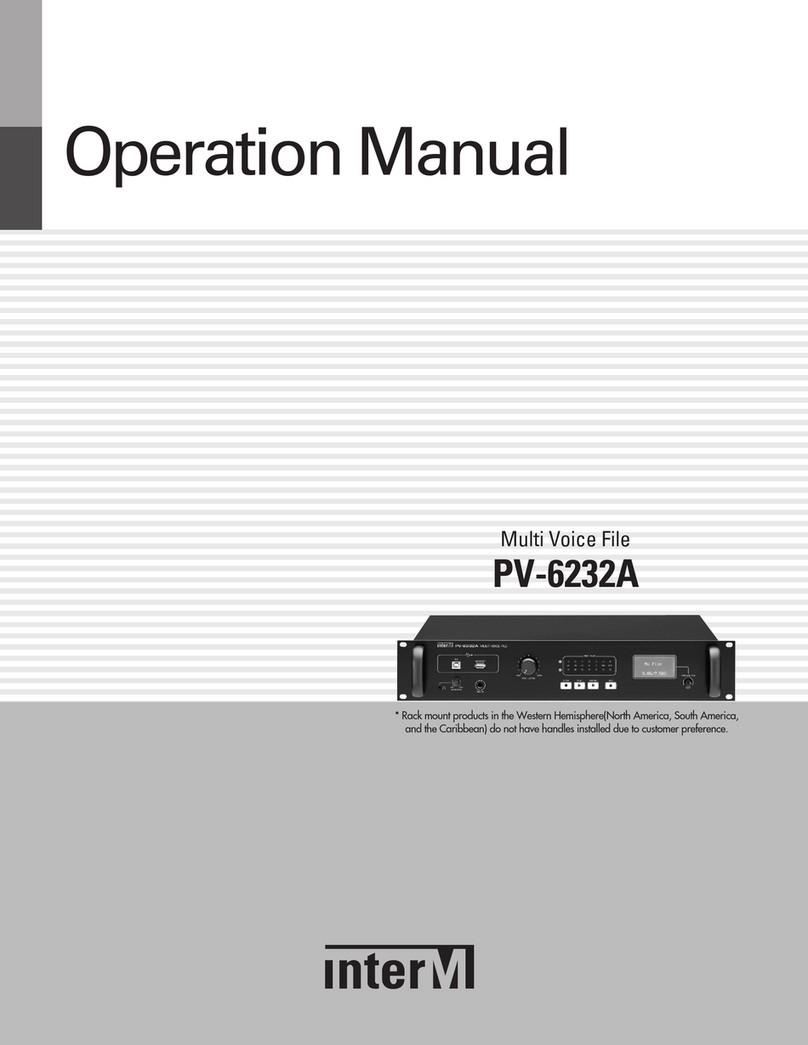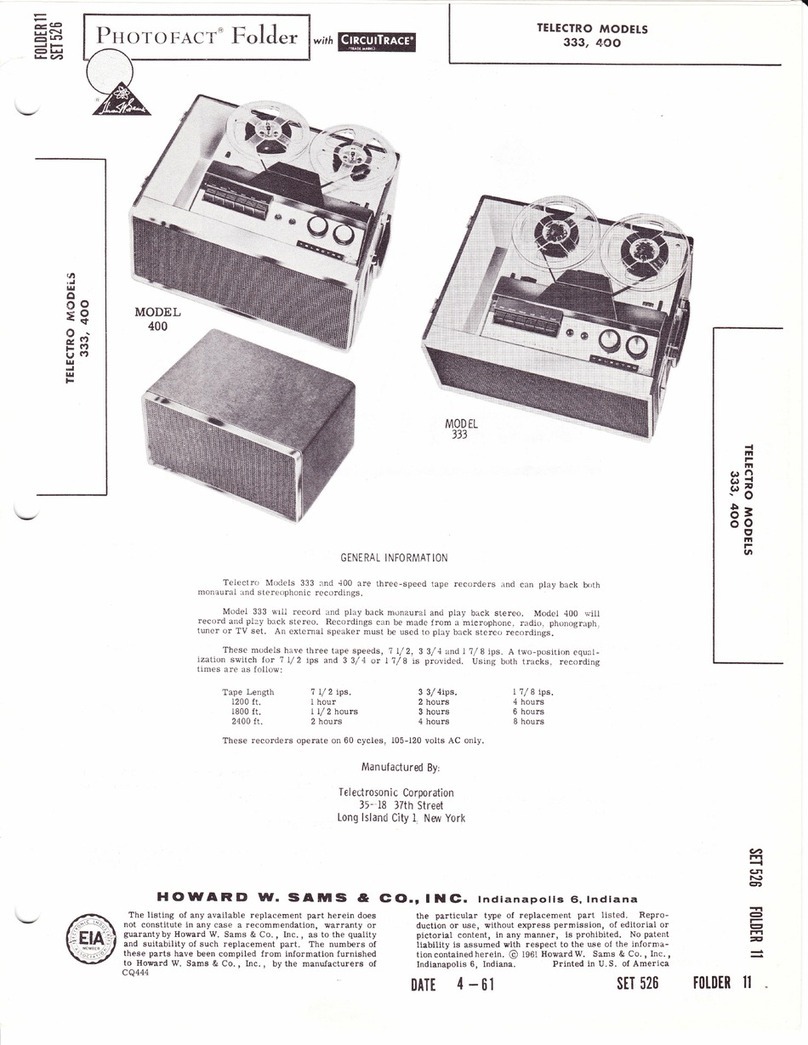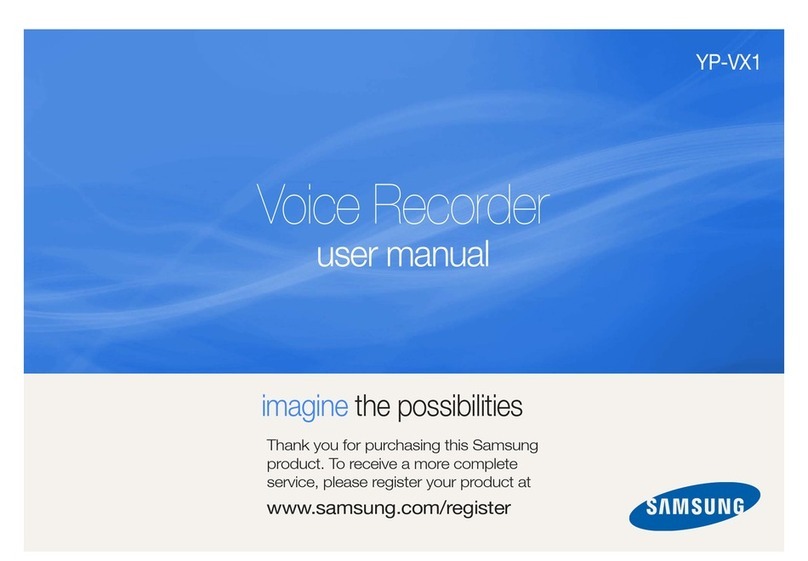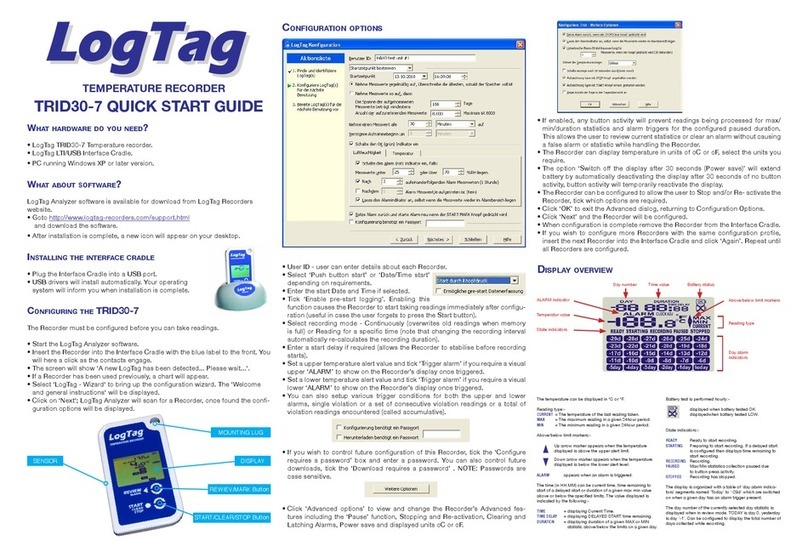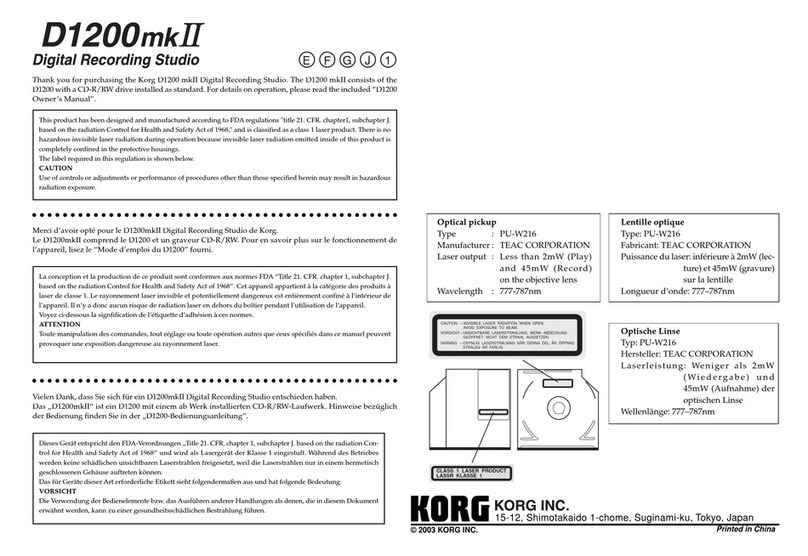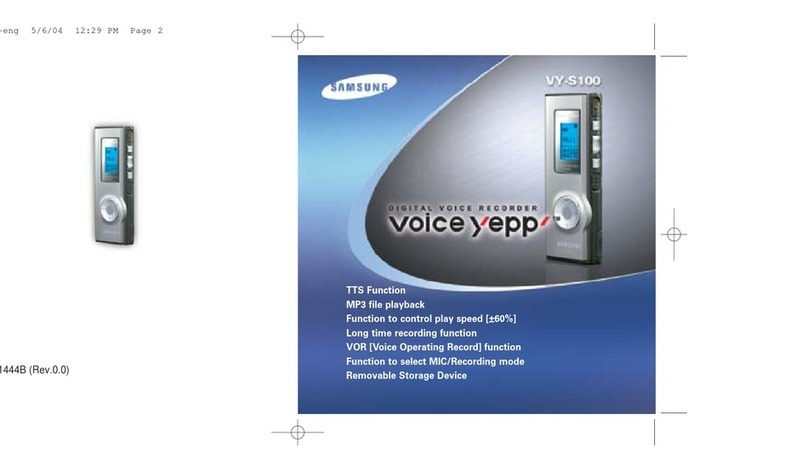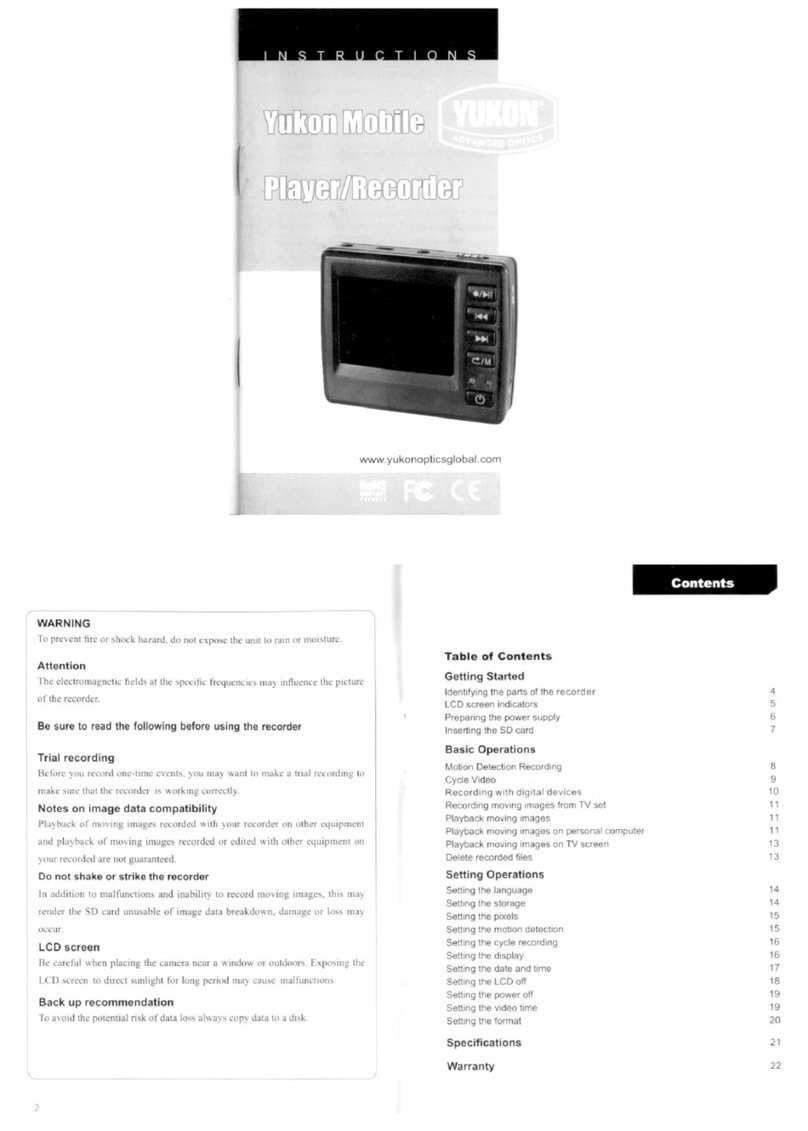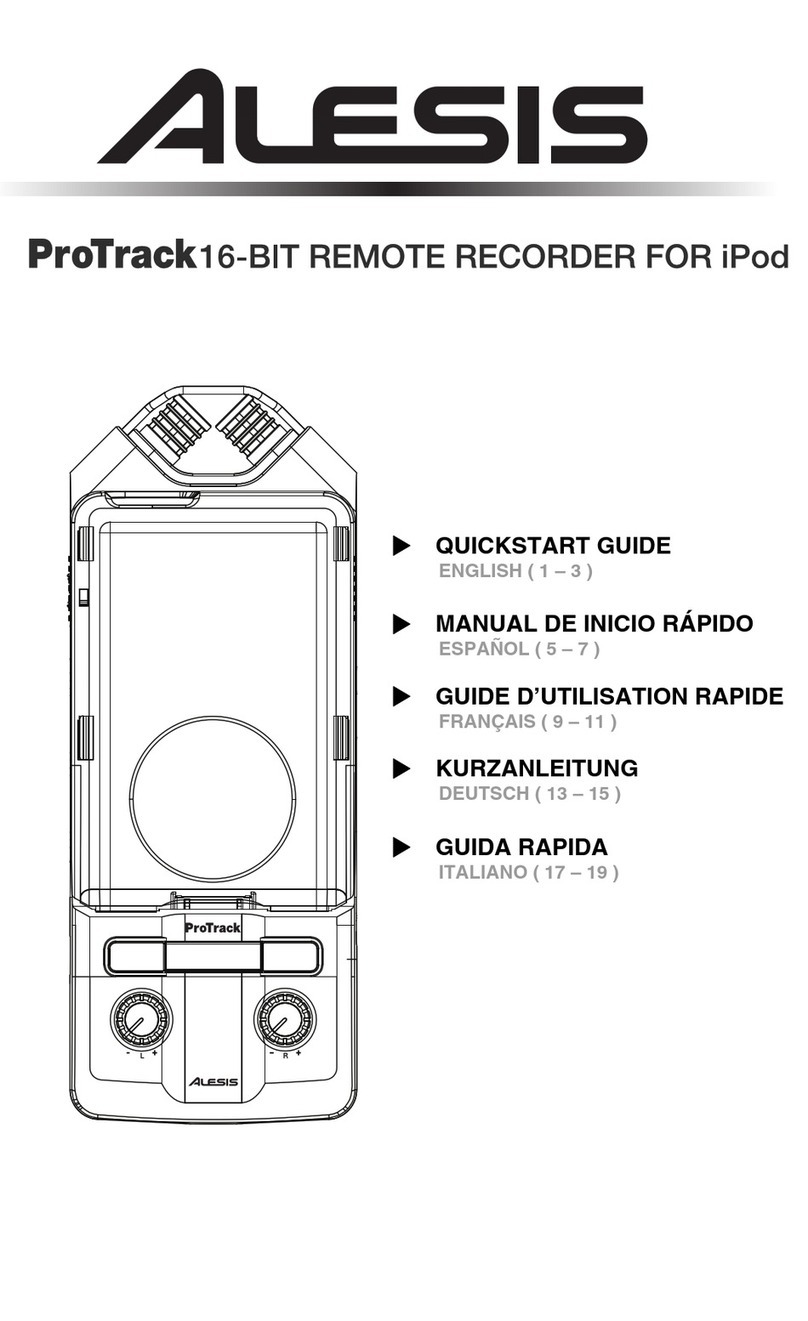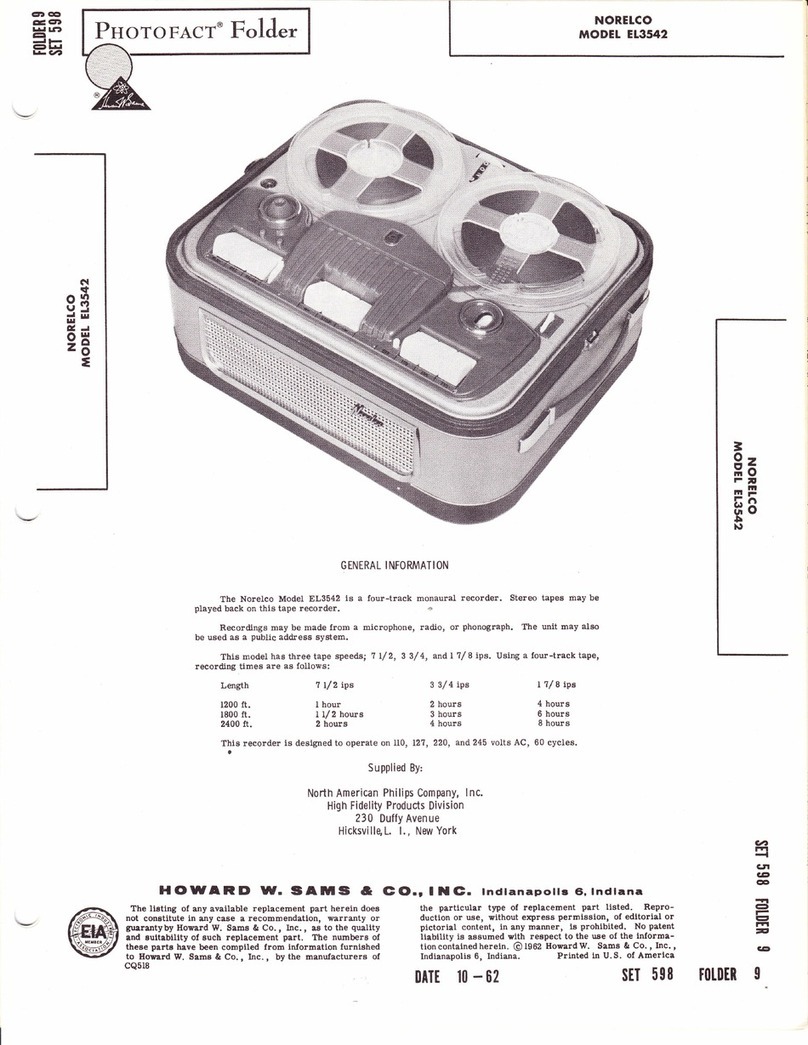Lingo Voyager 6 User manual


1
OPERATIONAL NOTES
Thank you for your purchasing of our Lingo Translator. To insure trouble-free operation of
your Translator, we recommend the following:
1. The translator should be kept in area free from extreme temperature charges, moisture
and dust.
2. This equipment is precision-built. Do not subject the translator to strong shock by striking
or dropping it.
3. A soft, dry cloth should be used to clean the translator. Do not use solvents or a wet
cloth.
4. Never disassemble or attempt to repair the translator and its accessories. Keep this
manual for further.
FEATURES
1. The TRANSLATOR translates 14 languages.
2. HUMAN VOICE inbuilt.
3. Operational menu with 14 languages, you can select any of the 14 available
languages as the source language.
4. The New Oxford American Dictionary.
5. The history list contains the 99 entries of the words and phrases which are last viewed.
6. The FAVORITES allows you to store 99 entries of words and phrases.
7. The built-in MEMO stores.

2
8. 12 digits CALCULATOR can do memory and percent calculations as well as standard
arithmetic operations.
9. LOCAL TIME CLOCK specifies your local date and time. ALARMS you when you preset
your alarm time. Alternative American or English date format, 12-hour or 24-hour format
and summer daylight saving time.
10. WORLD TIME shows the date and time of any one of 360 major cities in the world.
11. CURRENCY CONVERSION functions as a currency converter for 8 denominations of your
choices.
12. METRIC CONVERSION converts automatically 8 different types of measurement.
13. FM Radio.
14. GAMES.
15. LIGHT/DARK DISPLAY allows you a choice of 16 levels either light display or dark display.
16. PERSONAL PASSWORD allows you to lock your Memo memory.
17. Read by 119x120 dots graphic display.
18. AUTOMATIC POWER OFF conserves battery power allows you a choice by turning off the
translator from 1 to 15 minutes.

3
BATTERY FITTING
The translator is powered by 2xAAA batteries. If the backlight flashes when pronouncing, it
means your battery is running low. When the battery power is low, display shows < >. If
this happens, replace the batteries immediately. The actual service life
depends on the batteries you use. We recommend:
Replace the 2 pieces battery every three months regularly.
When inserting new batteries to be sure to insert them ensuring proper polarity (+ , -) .
Never mix batteries of different types.
Never mix old batteries and new ones.
Never leave dead batteries in the battery compartment.
If the Translator is not used for an extended period of time, please remove the
batteries.
Replacing the batteries
Turn off the machine. Don’t press any buttons
during the battery replacement.
Slide off the battery door according the
direction of the arrow indicated. Take out
the old batteries and change them.
Make sure that the batteries make good
contact with the metal plates.
Cover the battery door.

4
OVERVIEW THE MACHINE

5
NAME OF KEYS

6
1. ON/OFF : Switch on & off. The translator will automatically switch off if you
do not press any key from 1 to 15 minutes. (Please set up the time
from 1 to 15 minutes in Set Up Mode)
2. REC : Recording key. Press to record a message of about 16 seconds.
You can make an instant memory, or record your voice for
learning.
3. PLAY : Switch to listen the recording message.
4. ENTER : a) Press this key to have translation in translator mode.
b) Press this key to store data into memory in databank.
c) Press this key to confirm the setting in set up mode.
d) In the translation mode, press it enter to adjust the volume of
voice.
5. F1 : Function key 1; press this key to activate the functions according to
the “function bar”.
6. F2 : Function key 2, same as Function 1 key to activate the functions.
7. back : Press this key to return to last screen.
8. MENU : Press this key to enter to the main menu.
9. shift : a) Shift to get other letter apart from main letter.
b) Press [shift], then press ST key to be Page Up/Down key.
c) Press [shift], when shift shows in the screen, press Wkey to be the
Backspace and Xto delete.
10. space : a) Provide an interval.
b) In dictionary or phrases mode, press this key to copy the contents
to FAVORITES mode.

7
11. LANGUAGE KEYS : a) Press these keys to enter the desired language.
(There are two languages in some keys, press once to get the first
language, press twice to get the second language.)
b) Press these keys to get translation.
c) In calculator mode are functions numerics.
12. a) BS-BACKSPACE. To clear the last input.
b) In editing mode, as a LEFT KEY. To move the cursor to the left.
c) UP KEY. To move the cursor upward.
d) RIGHT KEY. To move the cursor rightward.
e) In editing mode, as delete key. To delete the letter.
f) DOWN KEY. To move the cursor downwards.
a
bcd
e
f

8
FUNCTION KEYS
The translator uses the function keys operating the system same as a cell phone.
There are 2-function key areas beneath the display of the translator which are black high-
lighted. The following are the explanations for the function keys:

9
Standard
Display area Status bar
with symbols
)2+74%
GEV
GSGLI
DISPLAY SYMBOL
Function Bar
Indicates that it is in Capital
Alphabet
Indicates that it is in Shift
status.
Indicates that it is in LOCK
position and needs password.
Indicates that it is set
up with ALARM
Indicates that keyboard tone
is on.
Indicates that the battery
power level is low.
Indicates that you can make
a selection with PAGE
UP or PAGE DOWN key to
scroll further
Indicates that you can make
a selection with the Left
or Right key to see further
Indicates that you can make
a selection with the Up
or Down key to see further
Shift
Caps
Indicate that it is in Accent
status.

10
.
.
.
OPERATION
Before starting, please read this instruction manual carefully and be sure follow the correct
operating procedures. Keep this instruction manual for future reference.
SWITCH ON YOUR TRANSLATOR - To switch the Translator on, press <ON/OFF>. The
device always starts in the mode that was active when it was last switched off. For
example, if you were in calculator mode during the last use, you will be in calculator
mode again when you switch the device again.
The translator automatically switches off if no key is pressed for a certain period. You can
select this time period from 1 minute to 15 minutes. Go to <SET UP> mode, number 5,
(off time), from this mode, you can select to set your machine to automatically switch off
in 1 minute to 15 minutes.
SET UP :
SETUP to adjust the basic settings of the Translator. Various options are available in the
setup menu.

11
Press MENU, display shows:
Press “Page Down” (Shift ) Key to view
other main menus.

12
Press <G> to SETUP mode. Display shows:
Just press 1-8 or [ENTER] to select the function you want to set.

13
1. TIME SET
1.1 Time set
1.1.1 Press <1> to set up your time. The screen displays:
1.1.2 Press <1> or [enter] to setup your time. The screen displays the local time. You can
see “ ” is on left bottom corner, means LOCAL TIME. There are 360 cities’ names
built in to the translator. You can select any one to be your local place.

14
1.1.3 Using “Up” () or “Down” () key to search for the place you would like to choose or
you can type in the first alphabet of the places name and then search, e.g. press
“N” to find the New York, display shows all the cities names whose first alphabet is
“N”. Press the “Down” () key until New York appears.
1.1.4 Press “Right” () or “Left” () key to set up the date and time you require, e.g.
change the date to 10-10-2009 and time to 12:30. Move the cursor by pressing the
“Right” () key on the month, press the “Up” or “Down” () key until the 10
appears.
1.1.5 Press “Right” () key to move cursor to date, year or time, and change your required
time using same procedure as above.
1.1.6 Press [enter] to store the information already entered, display returns to previous
menu.

15
1.2. Time Mode
1.2.1 Press <2> to set up your TIME MODE. i.e. American format in Month/Date/Year, or
British format in Date/Month/Year, 24-hours or 12-hours format. Display shows:
1.2.2 Use Left or Right () key to select the change, e.g. press Right ()key to change
display to show DD / MM (Date/Month). Press Down key () then Right () key to
change display to show 12 - HR (12 hours). Press ENTER to confirm this setting and
return to Time Set menu.

16
1.3. Summer Time
If you are in summer daylight saving time, you can select to switch ON the Summer time in
your translator. When you switch ON the Summer time feature, the current time will auto-
matically advance by one hour.
1.3.1Press <3> in the Time Set menu, display shows:
1.3.2. Press <1> to select “Summer Time ON”.
1.3.3. Press <2> to select “Summer Time OFF’.
1.3.4. After you set “Summer Time ON”, you can see an icon “ ” on your local time:
this icon shows adding an hour for Summer time.

17
2. Password
You can protect your Memo information by inputting your personal password. Before you
inputting the password, make sure you can remember the password; otherwise your data
stored in Memo memory will be locked until you reset your Translator.
2.1 In the Set Up mode, move the cursor to the
Password and press [enter], or just press <2>
to set up your password. Display shows:
2.2 Enter your password (not more than 6 letters):
(e.g. A1B2C3), display shows:

18
2.3 Press [enter], display shows: LOCK (Y/N)?
2.4 Press “Y” for Yes to confirm, “N” for No to skip.
2.5 When you select “Y” to confirm the password,
you have to input the password when you go into
the Memo and displays shows:
2.6 When you enter a correct password, it will release
you to the Databank mode. If you enter an incorrect
password, it will flash “INVALID” and ask you enter
Password again.
2.7 Release your password; enter Password in
Set Up mode.
2.8 Type your password, “A1B2C3”,
press [enter] display shows:
2.9 Press “Y” (YES) to confirm unlock, display flashes
“UNLOCKED”, the password is released and display
returns to previous menu.

19
2.10 If you forget your password, you have to reset the translator. In this case, the time and
the setting will revert to original settings and have to be rest.
NOTE: If you find an abnormal screen which might have been caused by unexpected
reasons, you can reset your machine.
This manual suits for next models
1
Table of contents
Other Lingo Voice Recorder manuals