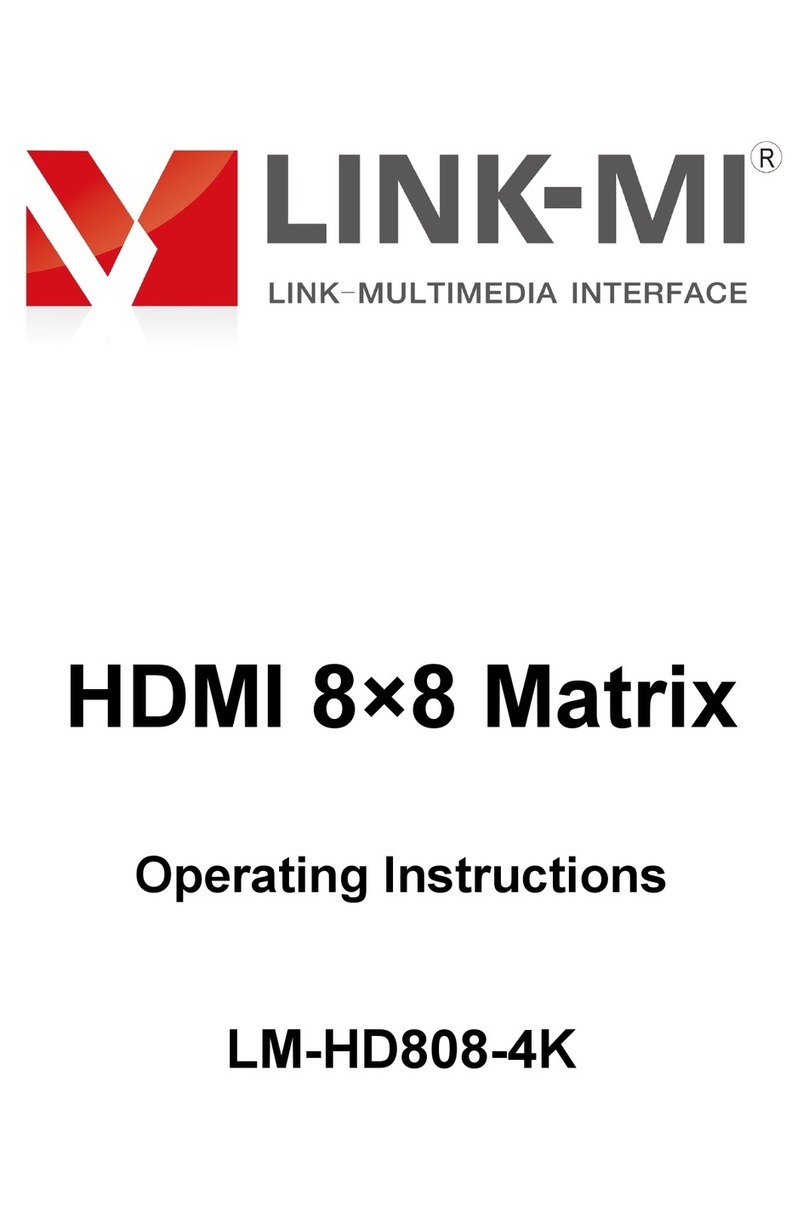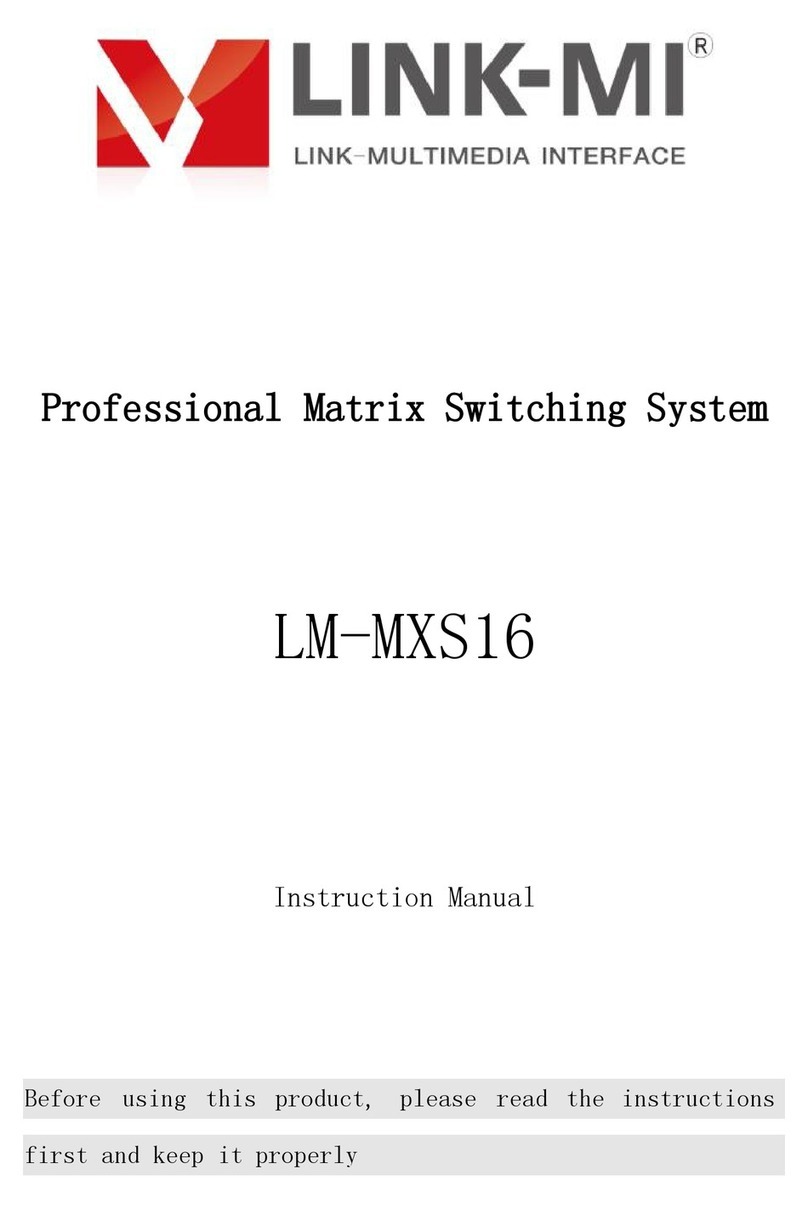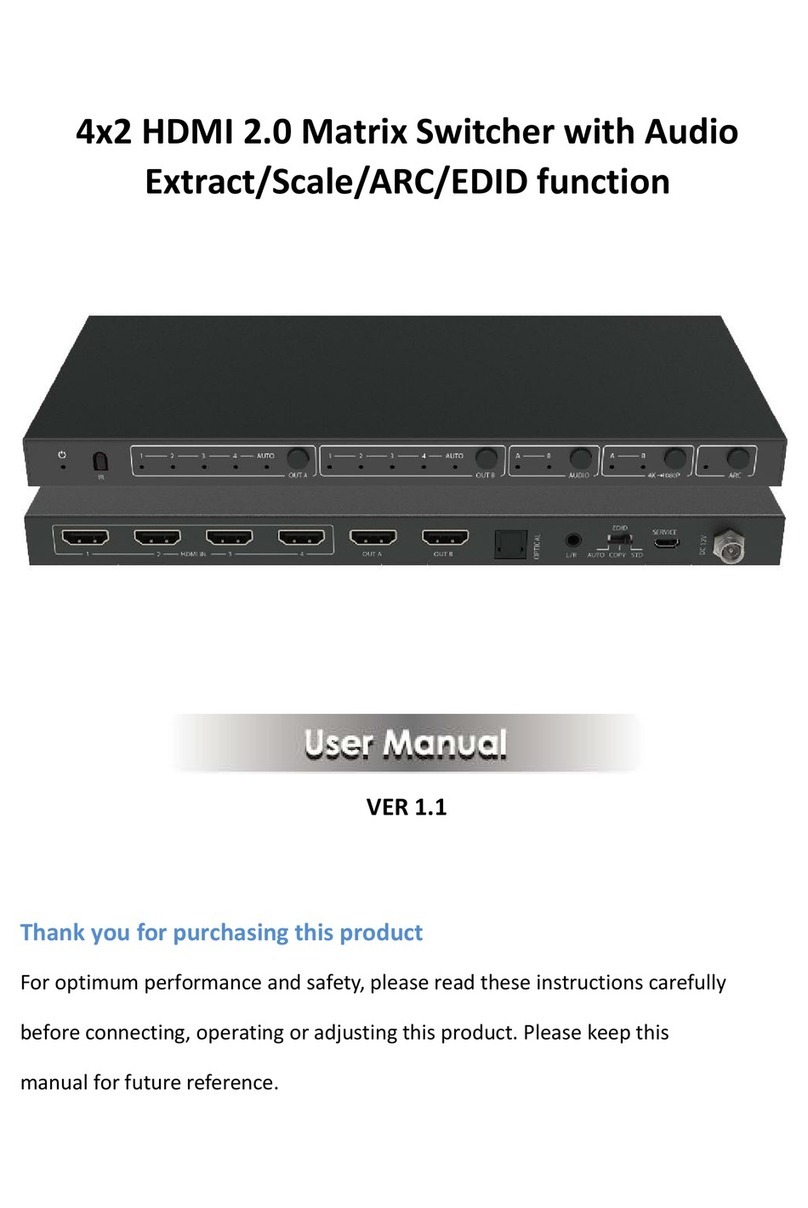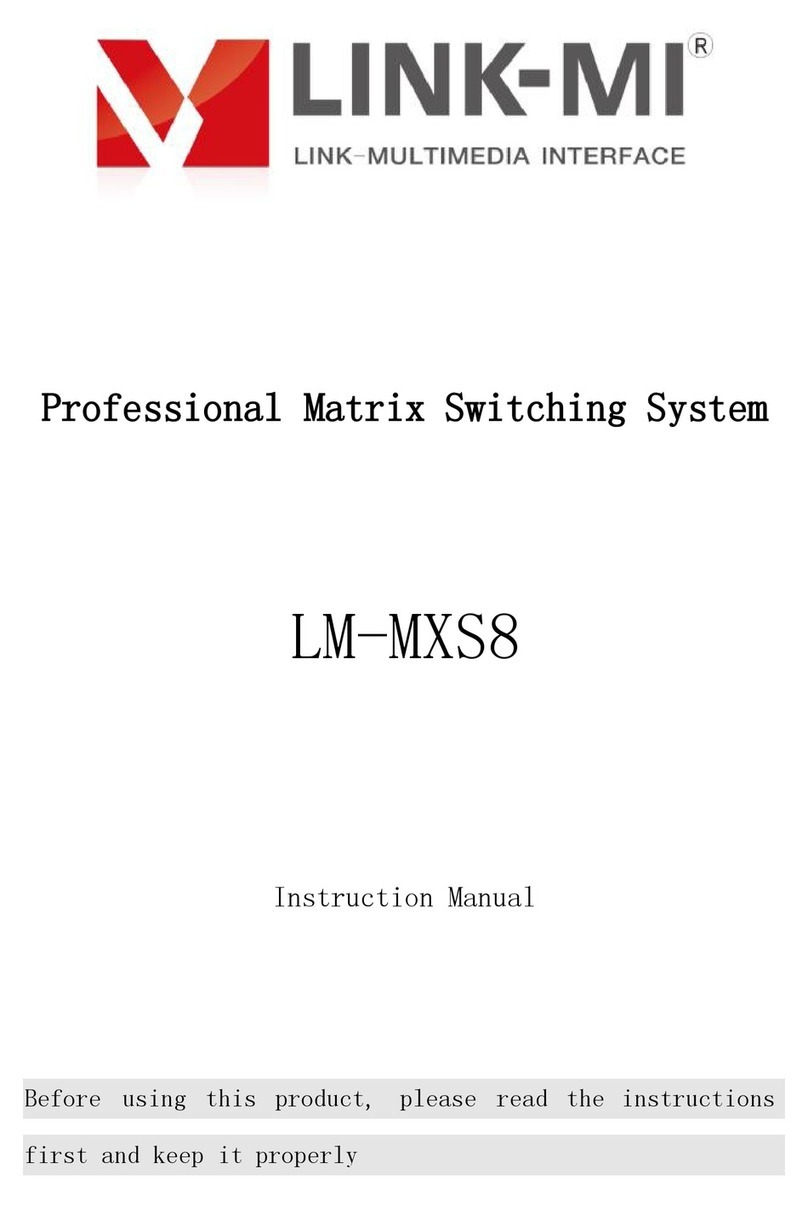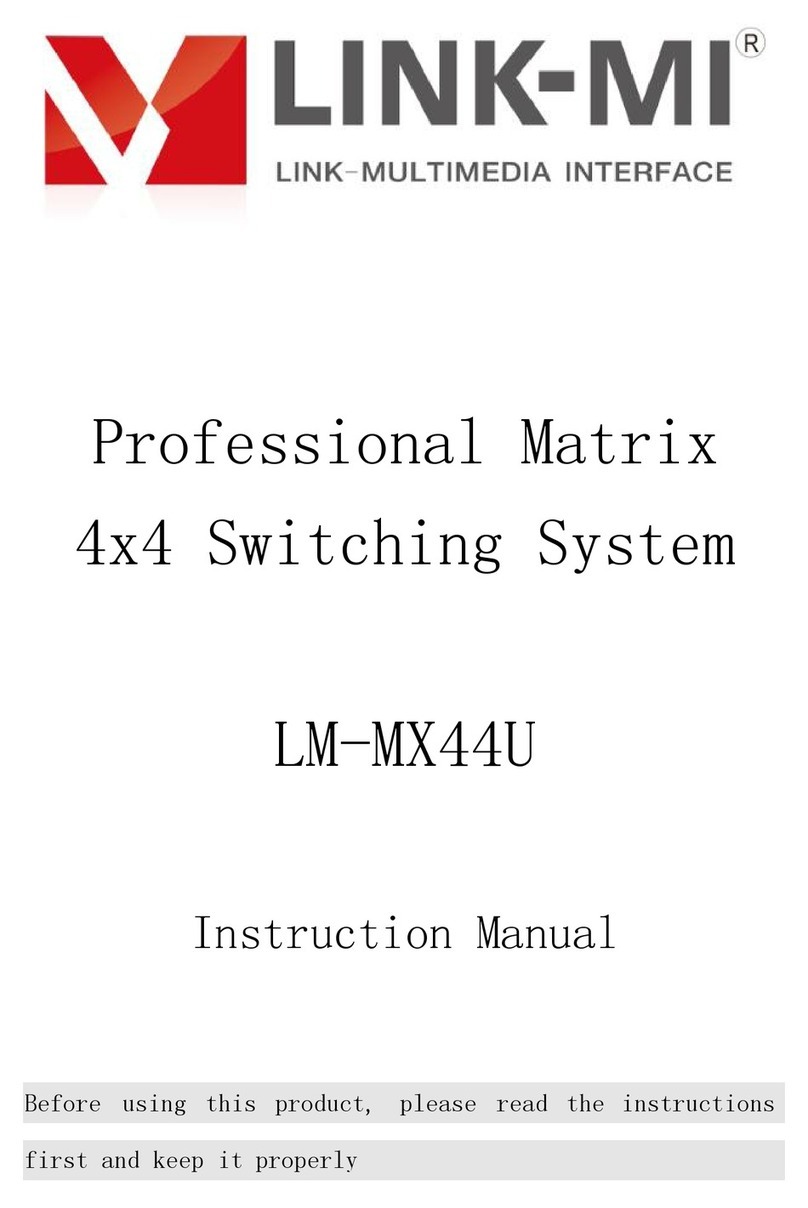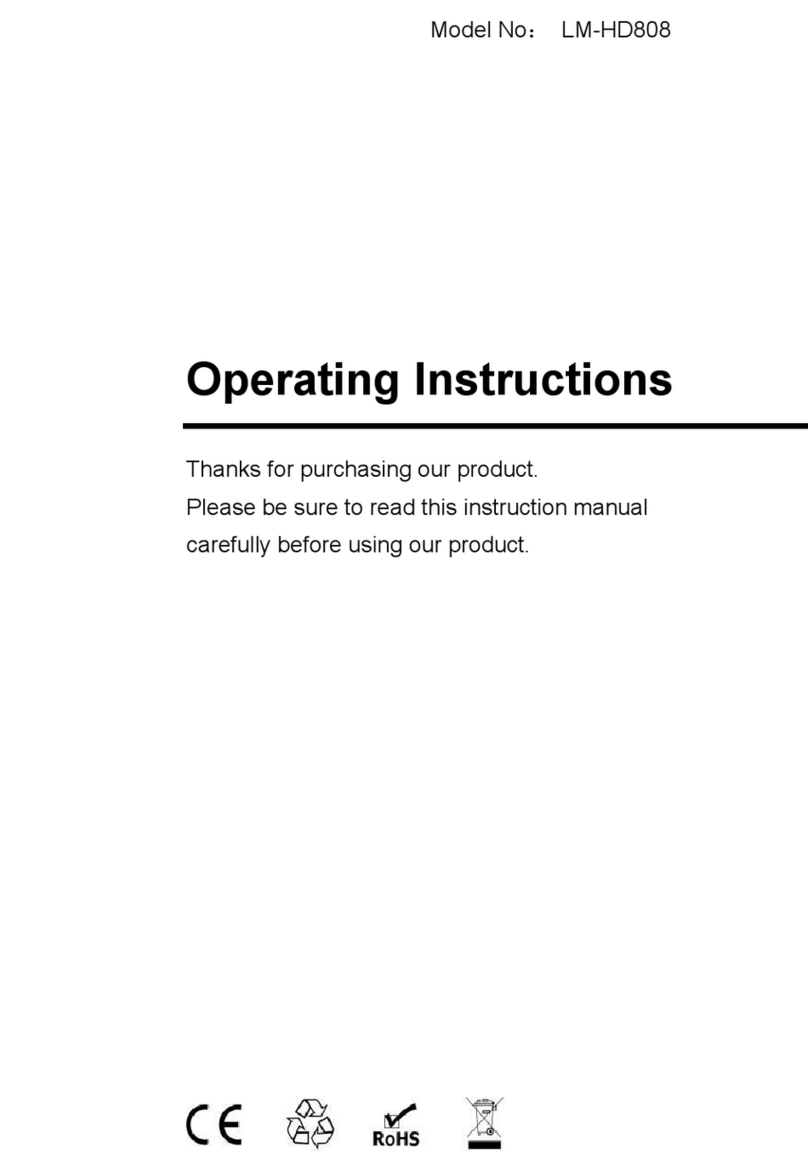Page 5 of 13
EDID. What is it and what is it used for?
Under normal circumstances, a source device (digital and analog) will
require information about a connected device/display to assess what
resolutions and features are available. The source can then cater its
output to send only resolutions and features that are compatible with
the attached device/display. This information is called EDID (Extended
Display Information Data)
And a source device can only accept and read one EDID from a
connected device/display. Likewise, the source can only output one
resolution for use by a connected device/display.
Why is EDID so important with the HDMI Matrix ?
The Matrix is complex piece of technology that replicates and switches
between multiple inputs and outputs. Each connected source device
will require one EDID to read. EDID management is carefully handled
by HDMI Matrix to provide a single EDID for each source to read.
What options do I have to manage the EDID in the HDMI Matrix ?
First, it is important to note that each source device can only output
one video/audio signal type. This includes resolutions and timings.
When multiple devices/displays are used, such as with the HDMI
Matrix, it is important to use devices/displays that have similar or
compatible resolutions/features. This will ensure that the single
video/audio signal produced by the source device is accepted by all of
the connected output devices/displays. The user has the option,
through the EDID management window, to choose how the unit will
manage the EDID from multiple HDMI devices/displays. Therefore the
user has some control over the resolutions/features that the source
devices will output. The HDMI Matr ix for has a multiple EDID
management modes that will control how the EDID information from
multiple devices/displays are combined, ignored, and routed.