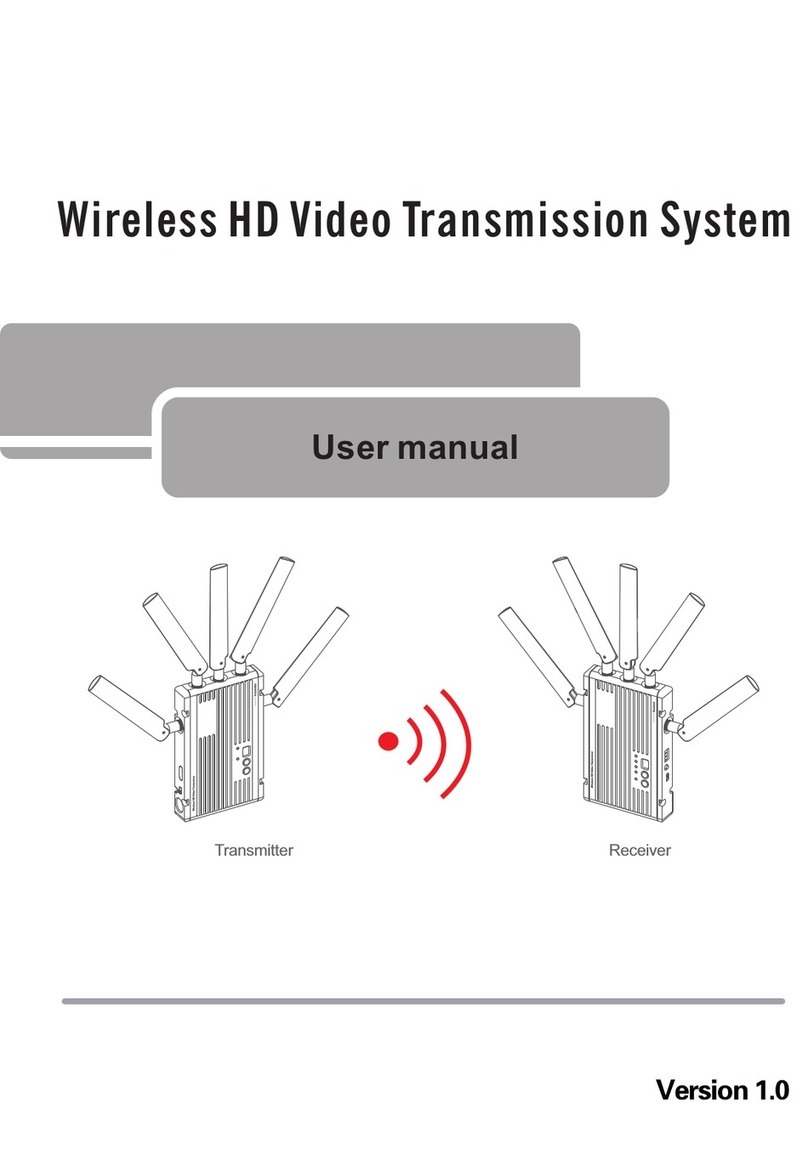PRODUCT SPECIFICATIONS
TX
EVM
OFDM
40MHz
17dBm
≤-70dBm
50ms(min)
H.264
≤-28dB
TX
802.11n
WPA2/WPS
Max 300Mbps
Pairing Function Support
Frequency Hopping Manual
1080p 1080i 720p 576p,576i,480p,480i(up to 1080P/60Hz ), ,,
8-12W
7-17V
5190MHz,5230 MHz,5270 MHz,5310 MHz,5510 MHz,5550 MHz,
5590 MHz,5630 MHz,5670 MHz,5755 MHz,5795 Mhz
RX
EVM
OFDM
40MHz
17dBm
≤-70dBm
50ms(min)
H.264
≤-28dB
802.11n
WPA2/WPS
Max 300Mbps
1080p 1080i 720p 576p,576i,480p,480i( ), ,, up to 1080P/60Hz
DC12V/2A
7-9W
7-17V
5190MHz,5230 MHz,5270 MHz,5310 MHz,5510 MHz,5550 MHz,
5590 MHz,5630 MHz,5670 MHz,5755 MHz,
Operating
Frequency
Antenna Mode 4*4 5dBi External antenna
Modulation Mode
Transmission power
Receiving Sensitivity
Bandwidth
Wireless Protocol
Network encryption
Network Mode point-to-point private protocol, RTSP protocol
Transmission Distance point-to-point Up to 800m LOS,
Transmission Delay
Transmission Rate
HDMI Protocol Support HDMI 1.3
Video Resolution
Audio Format PCM
Video
Compression Format
External Audio Support line-in audio input
IO port signal return Support Tally signal return
Interface
Standard HDMI input*1, SDI port*2 (1 input, 1 Loop Through),
232 interface*1, DC 5.5 power supply input*1,
CH button*1, MODE OLED*1, OK button*1,
LINE IN*1 , RJ45 interface *1, Tally socket*1,
Operating Power Supply DC12V / 2A (with Part 6677 )
Power Supply Range
Power Consumption
RX
Operating
Frequency
Antenna Mode 4*4 5dBi External antenna
Modulation Mode
Transmission power
Receiving Sensitivity
Bandwidth
Wireless Protocol
Network encryption
Network Mode point-to-point private protocol
Transmission Distance point-to-point Up to 800m LOS,
Transmission Delay
Transmission Rate
Pairing Function Support
Frequency Hopping Manual
HDMI Protocol Support HDMI 1.3
Video Resolution
Audio Format PCM
Video
Compression Format
External Audio Support line-in audio input
IO port signal return Support Tally signal return
Standard HDMI output*1, SDI output * 2 (2 channel simultaneous output),
power supply input*1, CH button*1, 232 interface*1
MODE OLED *1, OK button*1,RJ45 interface *1, Tally socket*1,
Operating Power
Supply
Interface
Power Consumption
Power Supply Range