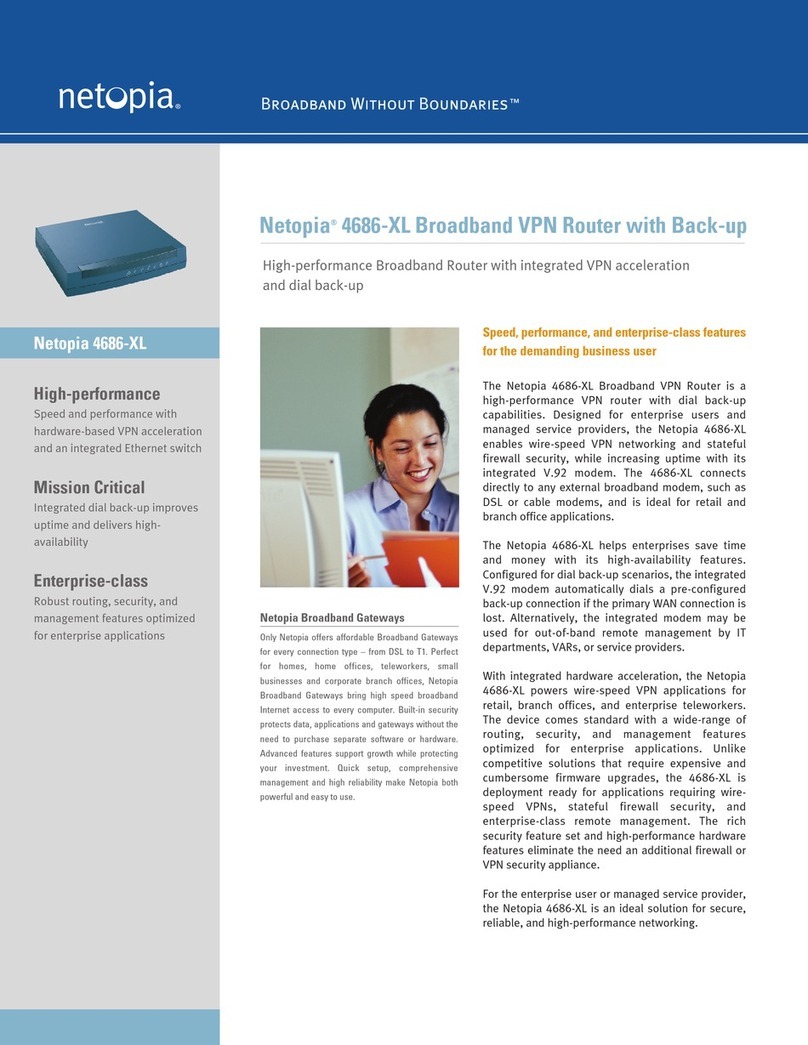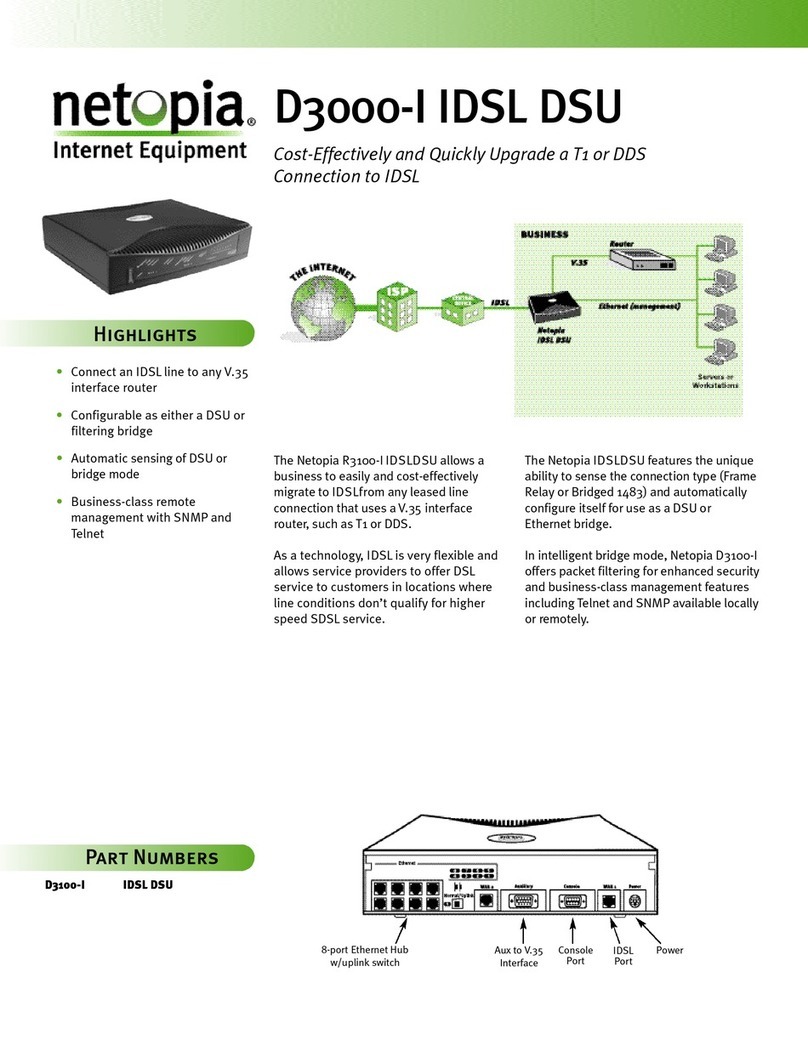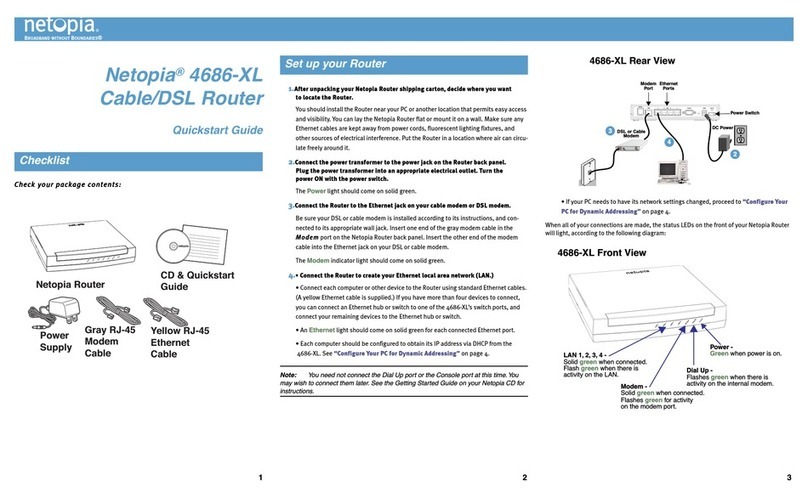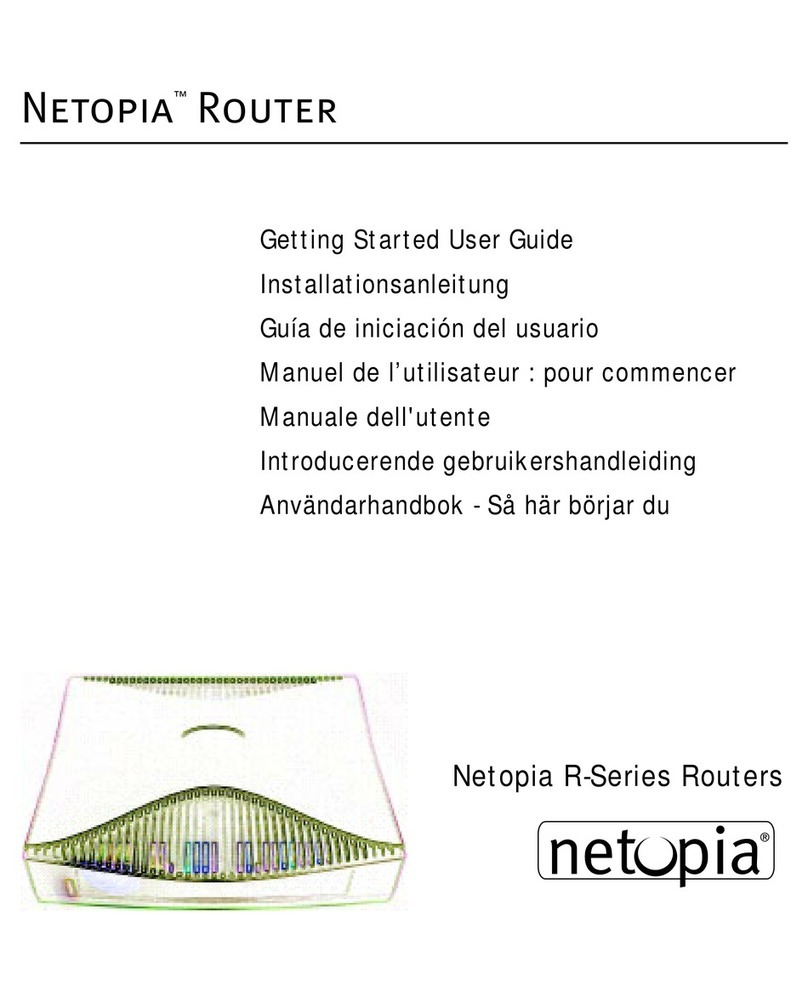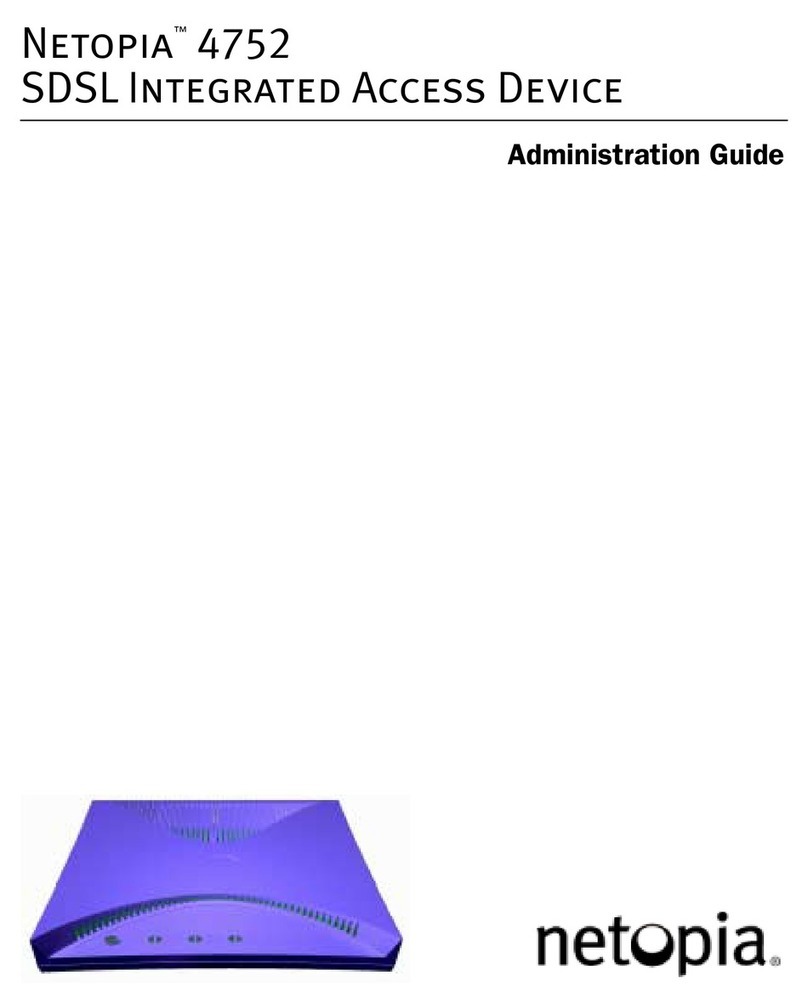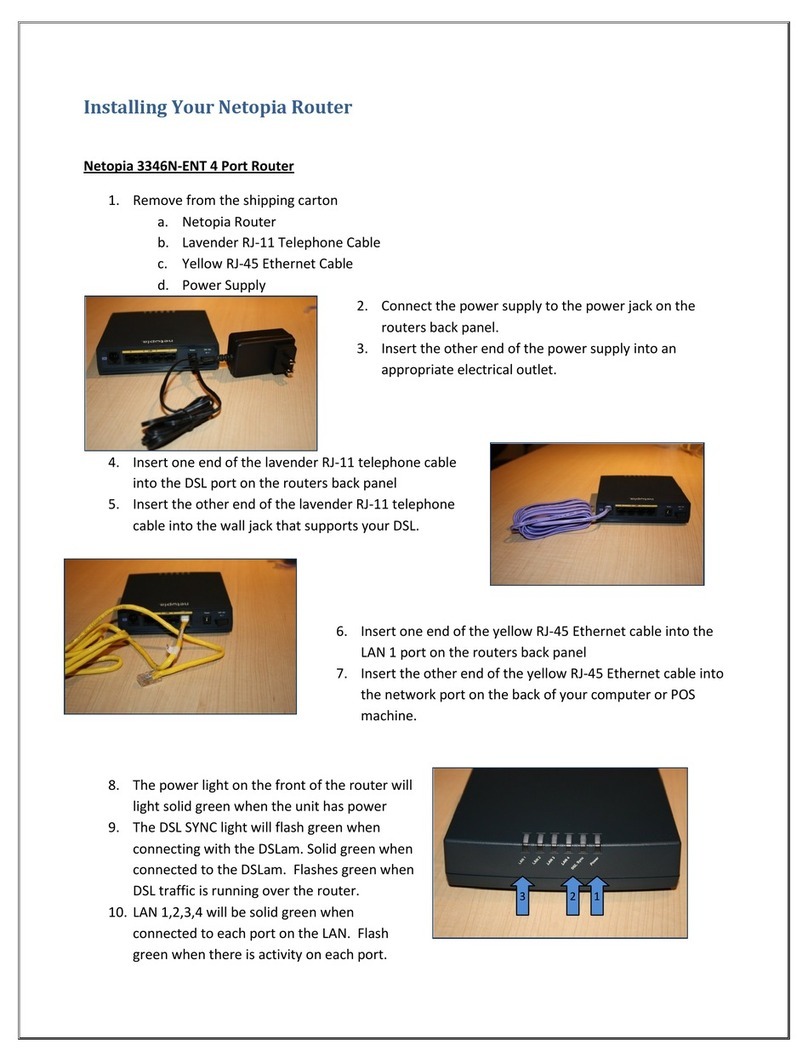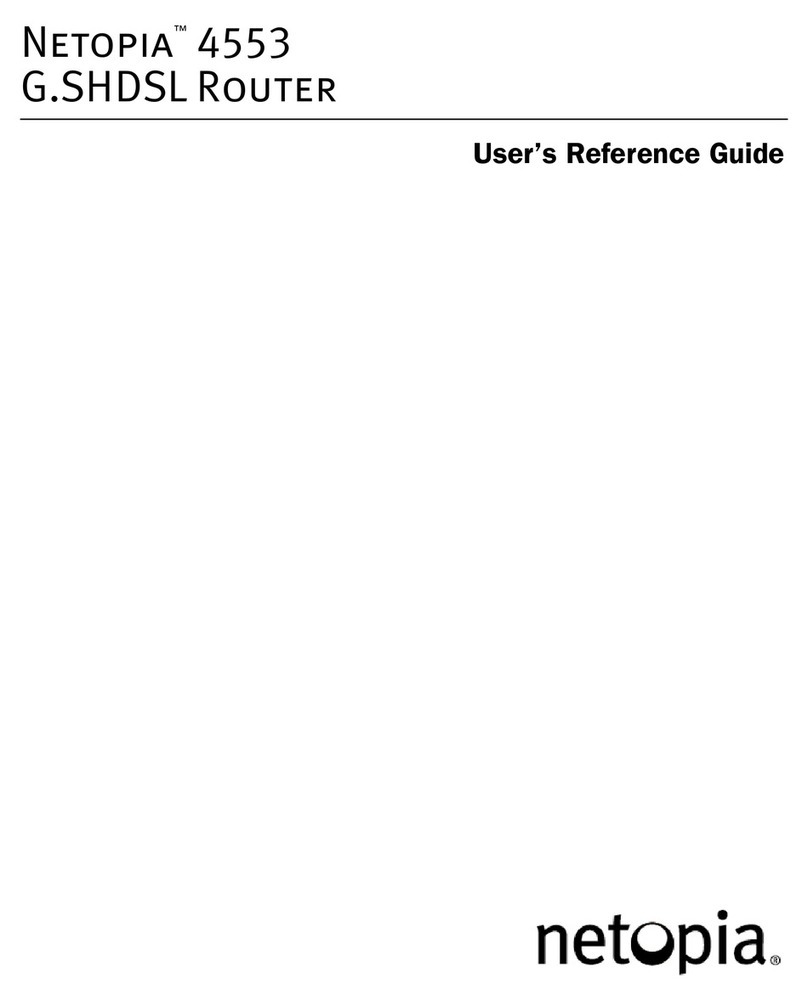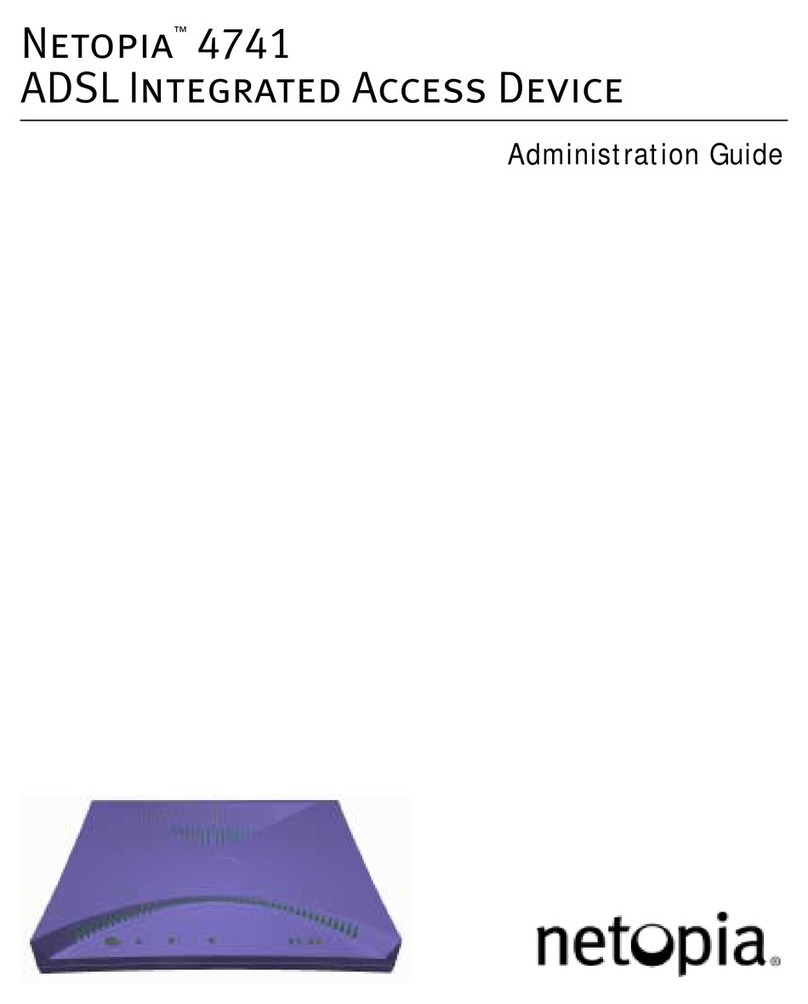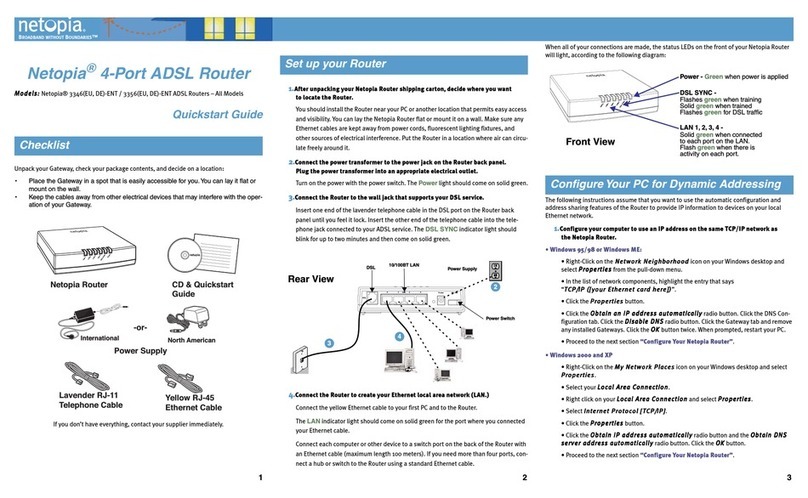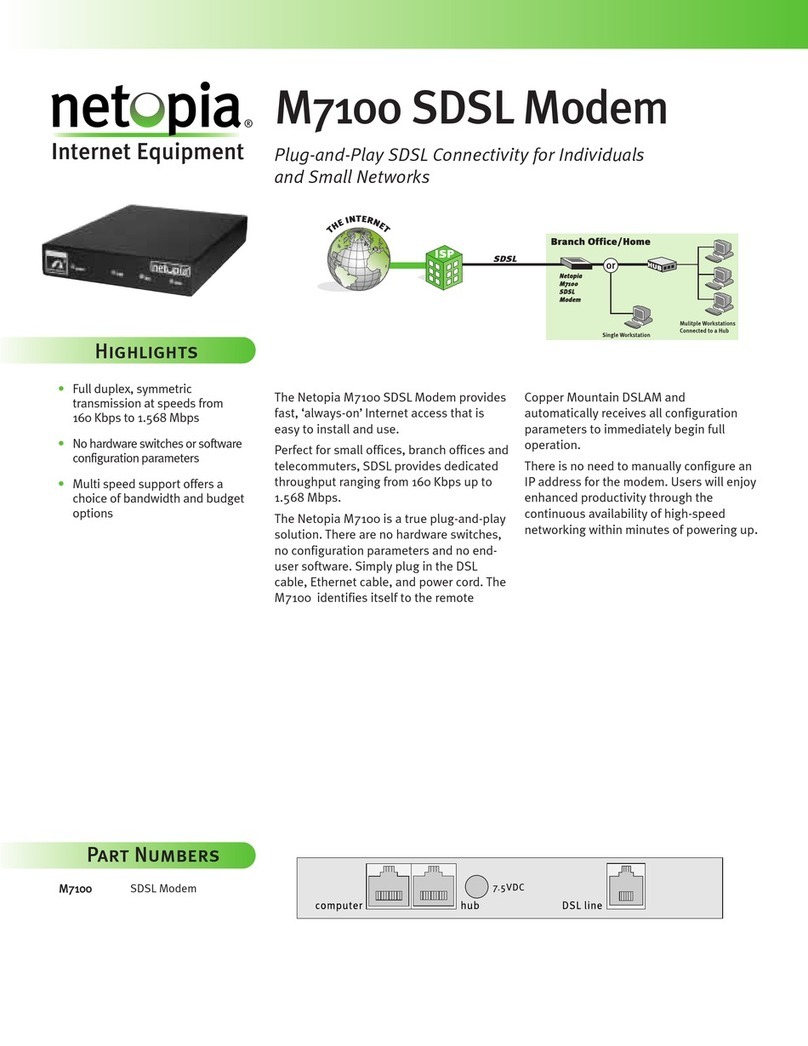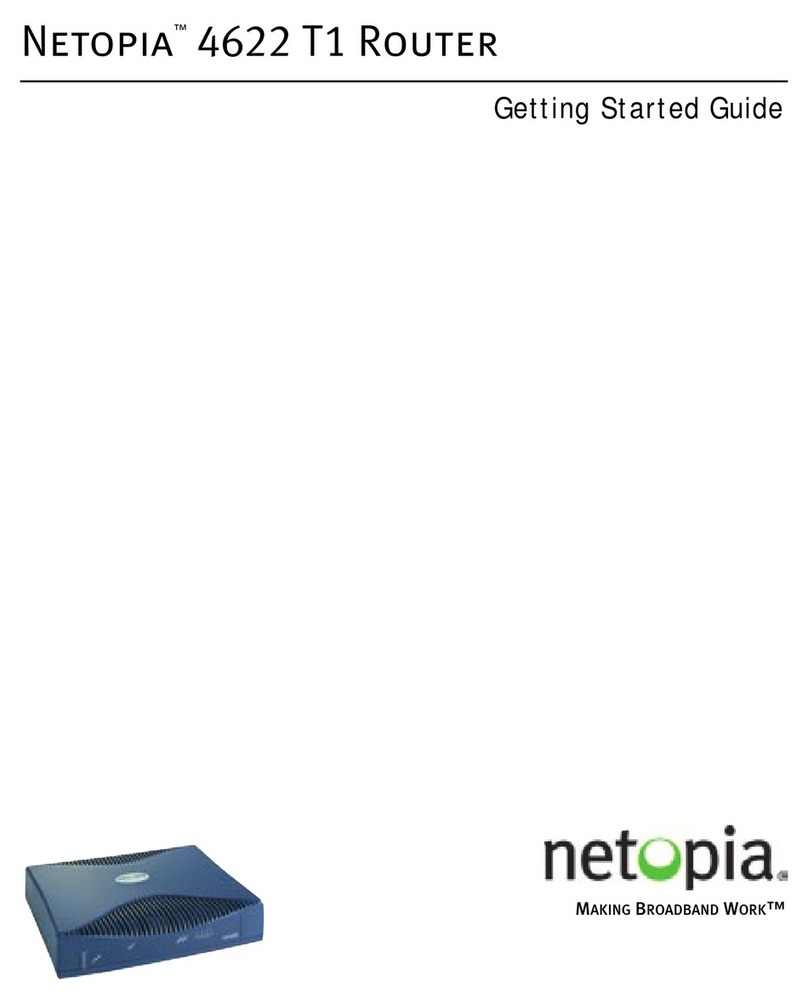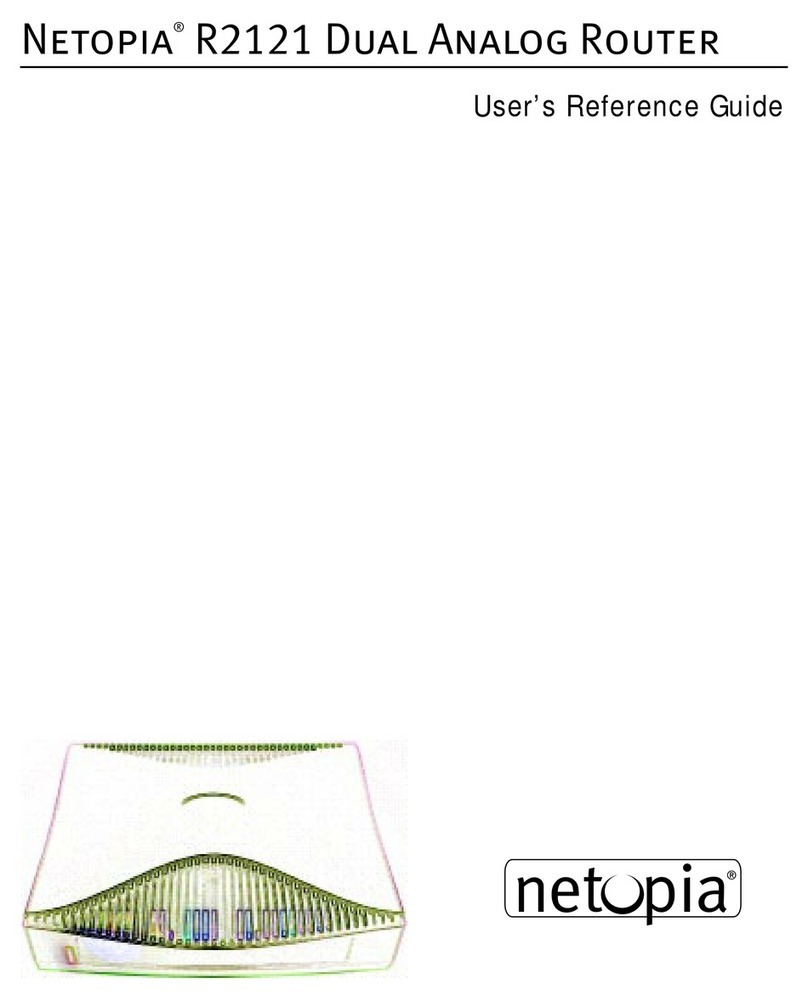Quickstart Guide
CC
CChh
hhee
eecc
cckk
kk yy
yyoo
oouu
uurr
rr pp
ppaa
aacc
cckk
kkaa
aagg
ggee
ee cc
ccoo
oonn
nntt
ttee
eenn
nntt
ttss
ss::
::
1.
After unpacking your Cayman Router shipping carton, decide where you want
to locate the Router.
You should install the Router near your PC or another location that permits easy access
and visibility. You can lay the Cayman Router flat or mount it on a wall. Make sure any
Ethernet cables are kept away from power cords, fluorescent lighting fixtures, and
other sources of electrical interference. Put the Router in a location where air can circu-
late freely around it.
2.
Connect the power transformer to the power jack on the Router back panel.
Plug the power transformer into an appropriate electrical outlet.
The
Power
light should come on solid green.
3.
Connect the Router to the Ethernet jack on your cable modem or DSL modem.
Be sure your DSL or cable modem is installed according to its instructions, and con-
nected to its appropriate wall jack. Insert one end of the gray modem cable in the
MM
MMoo
oodd
ddee
eemm
mm
port on the Cayman Router back panel. Insert the other end of the modem
cable into the Ethernet jack on your DSL or cable modem. The
Modem
indicator light
should blink for up to two minutes and then come on solid green.
4.
Connect the yellow Ethernet cable to your first PC.
The
Ethernet
light for the port where you connected the cable should blink briefly and
come on solid green.
5.
Connect the Router to create your Ethernet local area network (LAN.)
Connect each computer or other device to a switch port on the back of the Router with
an Ethernet cable (maximum length 100 meters). If you need more than four ports, con-
nect a hub or switch to the Router using a standard Ethernet cable.
Proceed to the next section
“Configure Your PC for Dynamic Addressing”
.
When all of your connections are made, the status LEDs on the front of your Cayman Router
will light, according to the following diagram:
The following instructions assume that you want to use the automatic configuration and
address sharing features of the Router to provide IP information to devices on your local
Ethernet network.
1.
Configure your computer to use an IP address on the same TCP/IP network as
the Cayman Router.
• Windows 95/98 or Windows ME:
• Right-Click on the
NN
NNee
eett
ttww
wwoo
oorr
rrkk
kk NN
NNee
eeiiiigg
gghh
hhbb
bboo
oorr
rrhh
hhoo
oooo
oodd
dd
icon on your Windows desktop and
select
PP
PPrr
rroo
oopp
ppee
eerr
rrtt
ttiiiiee
eess
ss
from the pull-down menu.
• In the list of network components, highlight the entry that says
“
TT
TTCC
CCPP
PP////IIIIPP
PP ((
(([[[[yy
yyoo
oouu
uurr
rr EE
EEtt
tthh
hhee
eerr
rrnn
nnee
eett
tt cc
ccaa
aarr
rrdd
dd hh
hhee
eerr
rree
ee]]]]))
))
”.
• Click the
PP
PPrr
rroo
oopp
ppee
eerr
rrtt
ttiiiiee
eess
ss
button.
• Click the
OO
OObb
bbtt
ttaa
aaiiiinn
nn aa
aann
nn IIIIPP
PP aa
aadd
dddd
ddrr
rree
eess
ssss
ss aa
aauu
uutt
ttoo
oomm
mmaa
aatt
ttiiiicc
ccaa
aallllllllyy
yy
radio button. Click the DNS Con-
figuration tab. Click the
DD
DDiiiiss
ssaa
aabb
bbllllee
ee DD
DDNN
NNSS
SS
radio button. Click the Gateway tab and remove
any installed Gateways. Click the
OO
OOKK
KK
button twice. When prompted, restart your PC.
• Proceed to the next section
“Configure Your Cayman Router”
.
• Windows 2000 and XP
• Right Click on the
MM
MMyy
yy NN
NNee
eett
ttww
wwoo
oorr
rrkk
kk PP
PPllllaa
aacc
ccee
eess
ss
icon on your Windows desktop and select
PP
PPrr
rroo
oopp
ppee
eerr
rrtt
ttiiiiee
eess
ss
.
• Select your
LL
LLoo
oocc
ccaa
aallll AA
AArr
rree
eeaa
aa CC
CCoo
oonn
nnnn
nnee
eecc
cctt
ttiiiioo
oonn
nn
.
• Right click on your
LL
LLoo
oocc
ccaa
aallll AA
AArr
rree
eeaa
aa CC
CCoo
oonn
nnnn
nnee
eecc
cctt
ttiiiioo
oonn
nn
and select
PP
PPrr
rroo
oopp
ppee
eerr
rrtt
ttiiiiee
eess
ss
.
• Select
IIIInn
nntt
ttee
eerr
rrnn
nnee
eett
tt PP
PPrr
rroo
oott
ttoo
oocc
ccoo
oollll [[[[TT
TTCC
CCPP
PP////IIIIPP
PP]]]]
.
• Click the
PP
PPrr
rroo
oopp
ppee
eerr
rrtt
ttiiiiee
eess
ss
button.
• Click the
OO
OObb
bbtt
ttaa
aaiiiinn
nn IIIIPP
PP aa
aadd
dddd
ddrr
rree
eess
ssss
ss aa
aauu
uutt
ttoo
oomm
mmaa
aatt
ttiiiicc
ccaa
aallllllllyy
yy
radio button and the
OO
OObb
bbtt
ttaa
aaiiiinn
nn DD
DDNN
NNSS
SS
ss
ssee
eerr
rrvv
vvee
eerr
rr aa
aadd
dddd
ddrr
rree
eess
ssss
ss aa
aauu
uutt
ttoo
oomm
mmaa
aatt
ttiiiicc
ccaa
aallllllllyy
yy
radio button. Click the
OO
OOKK
KK
button.
• Proceed to the next section
“Configure Your Cayman Router”
.