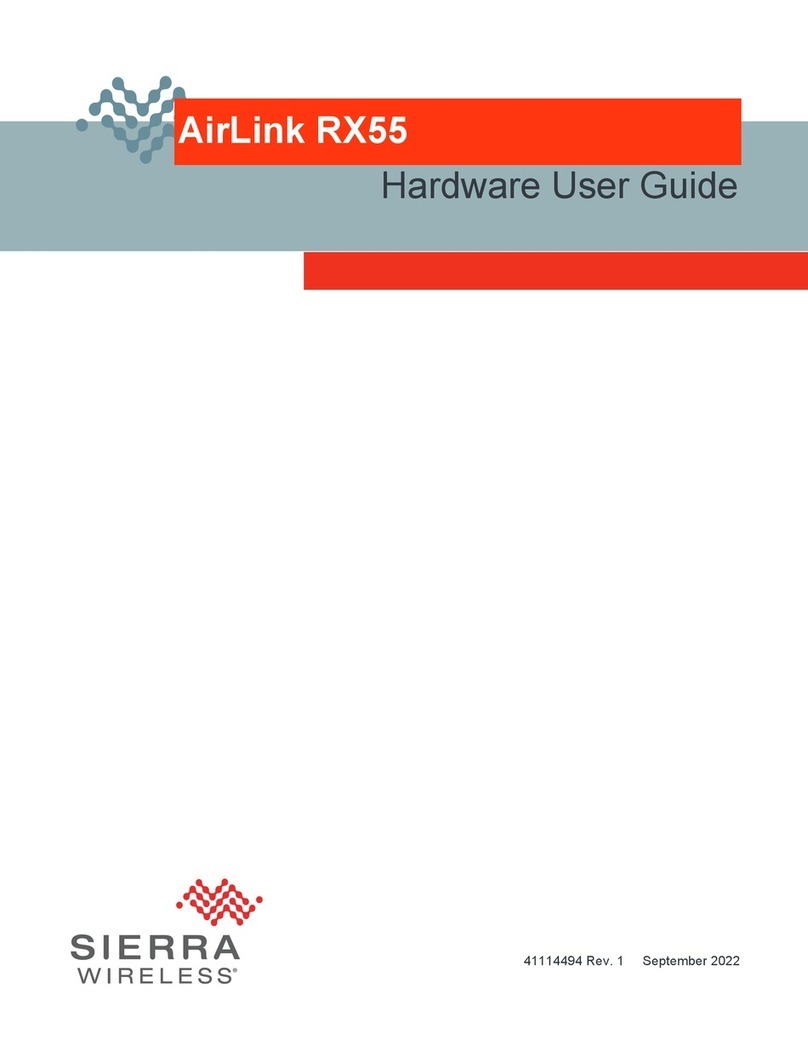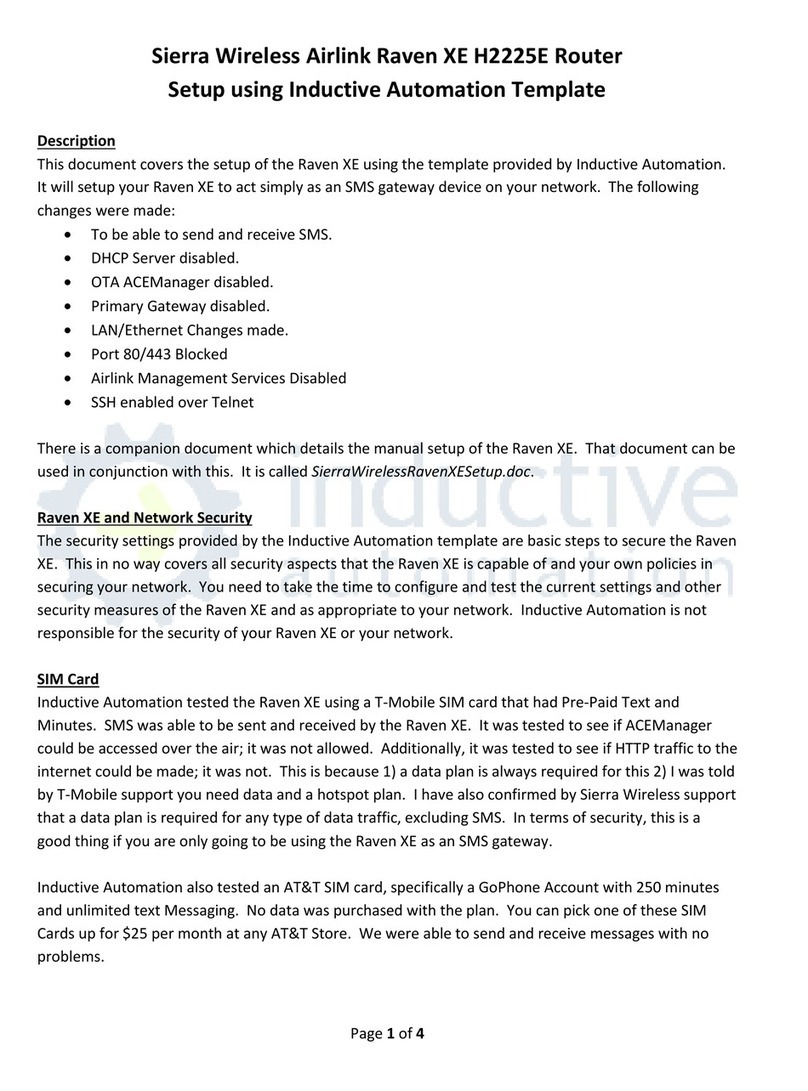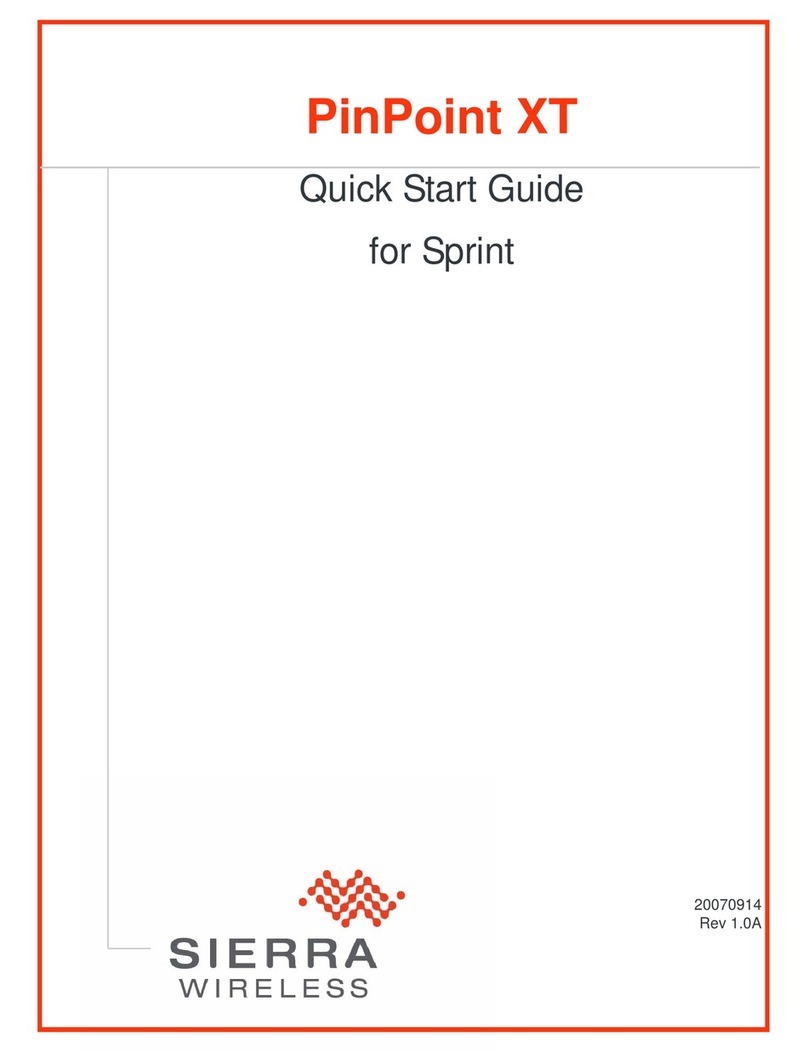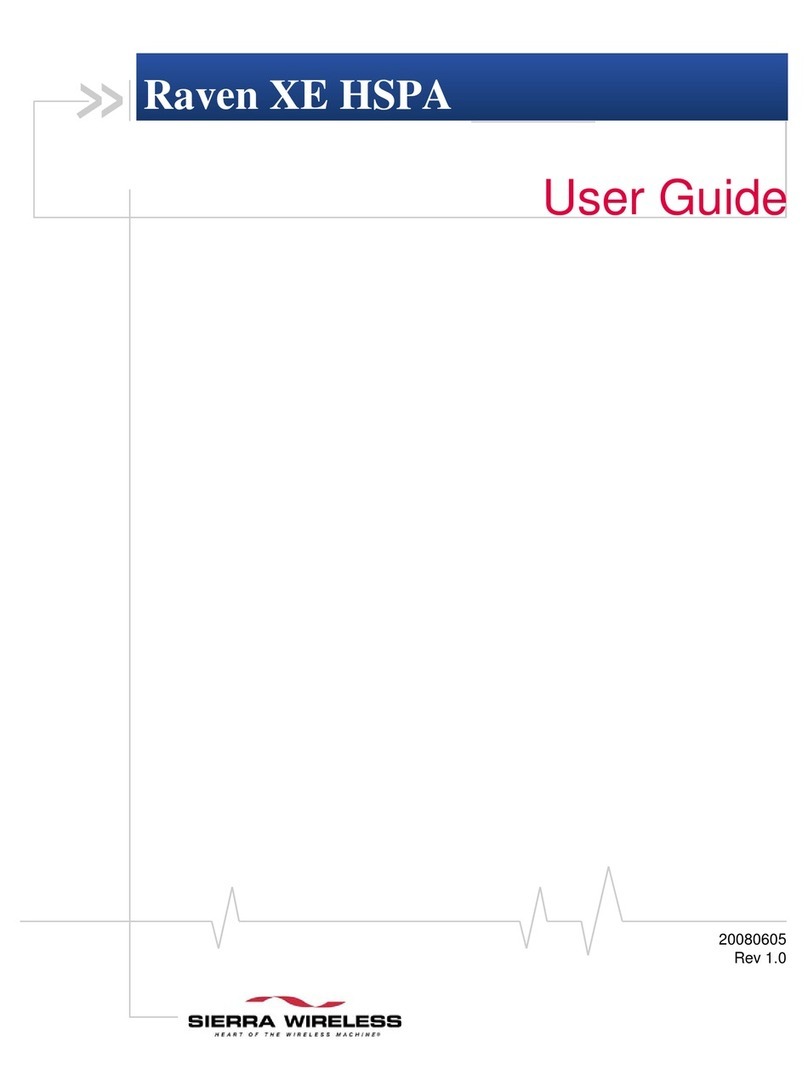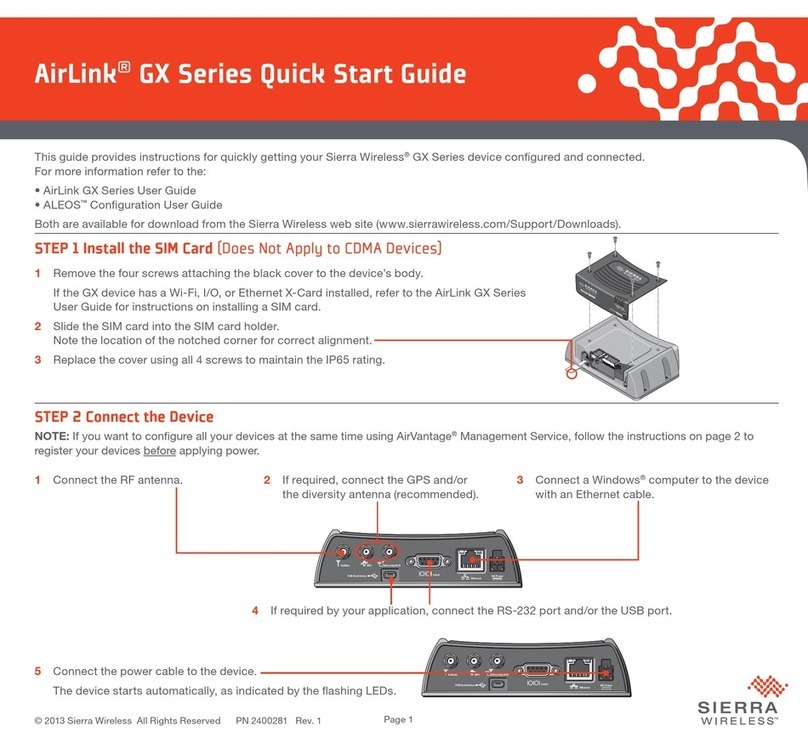Sierra Wireless Contact Information
Sales information and technical support,
including warranty and returns
Corporate and product information Web: sierrawireless.com
Web: sierrawireless.com/company/contact-us
Global toll-free number: 1-877-687-7795
STEP 4 Connect to ACEmanager™
1. On a Windows computer connected to the LX60, enter http://192.168.13.31:9191 in the web browser.
The ACEmanager login screen appears.
2. The administrator user name is entered by default. Enter the default password (printed on the label on the base of the unit) and click Login.
The Status > Home screen appears.
NOTE: For system security, please change the default password as soon as possible.
3. Check the Network State field. It should read Network Ready, which indicates the router is connected to the network. If not, see STEP 3.
For more information on configuring your router, refer to the AirLink LX60 Software Configuration Guide.
STEP 5 Connect to AirLink Management Service (Optional)
You can remotely configure and monitor all your routers at the same time with ALMS.
NOTE: An ALMS account is required.
1. Using a web browser, log into your ALMS account.
If you don’t have an ALMS account, visit www.sierrawireless.com/ALMS for information on setting one up.
2. If you have not already done so, register your routers by following the instructions on the registration page.
3. Apply power to all your routers. ALMS completes the registration on power up.
You are now ready to use ALMS to configure your routers.
© 2018 Sierra Wireless All Rights Reserved PN 5303051 Rev. 1
STEP 3 Connect to the Network
When the router is powered on, a green LED chase may occur. This indicates that the radio module is being configured for your SIM card. The process can take
6–7 minutes.
Once the router’s radio module is configured for the SIM card, it begins the activation/provisioning process and attempts to connect to the mobile network.
This process typically takes 5–10 minutes. A successful connection is indicated by a solid green Network LED. If the router does not automatically connect to
the network, refer to the AirLink LX60 Software Configuration Guide (WAN/Cellular chapter).