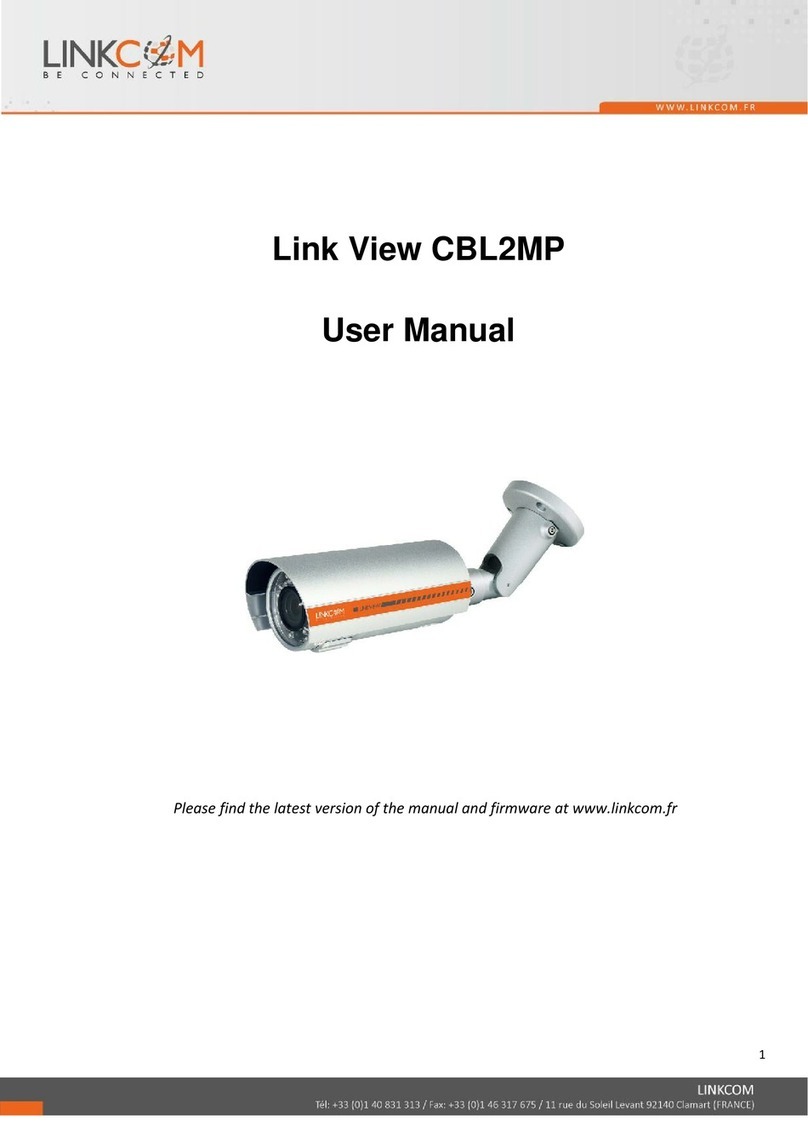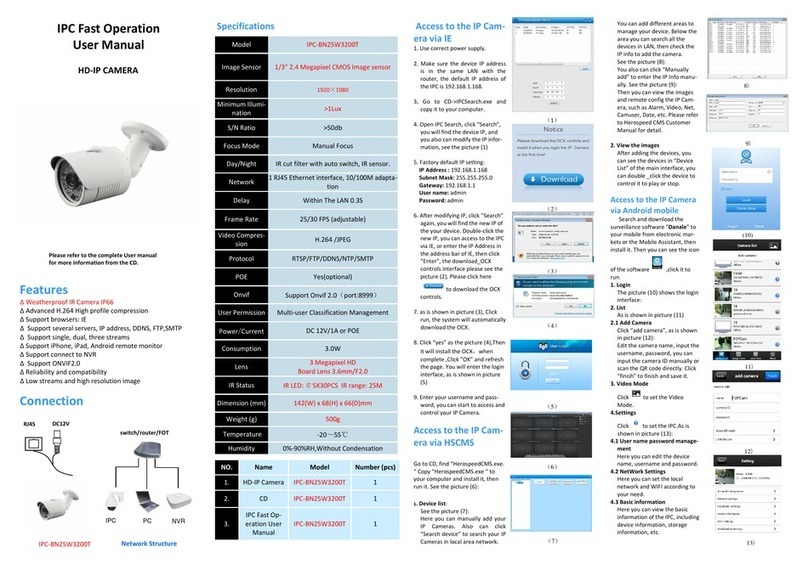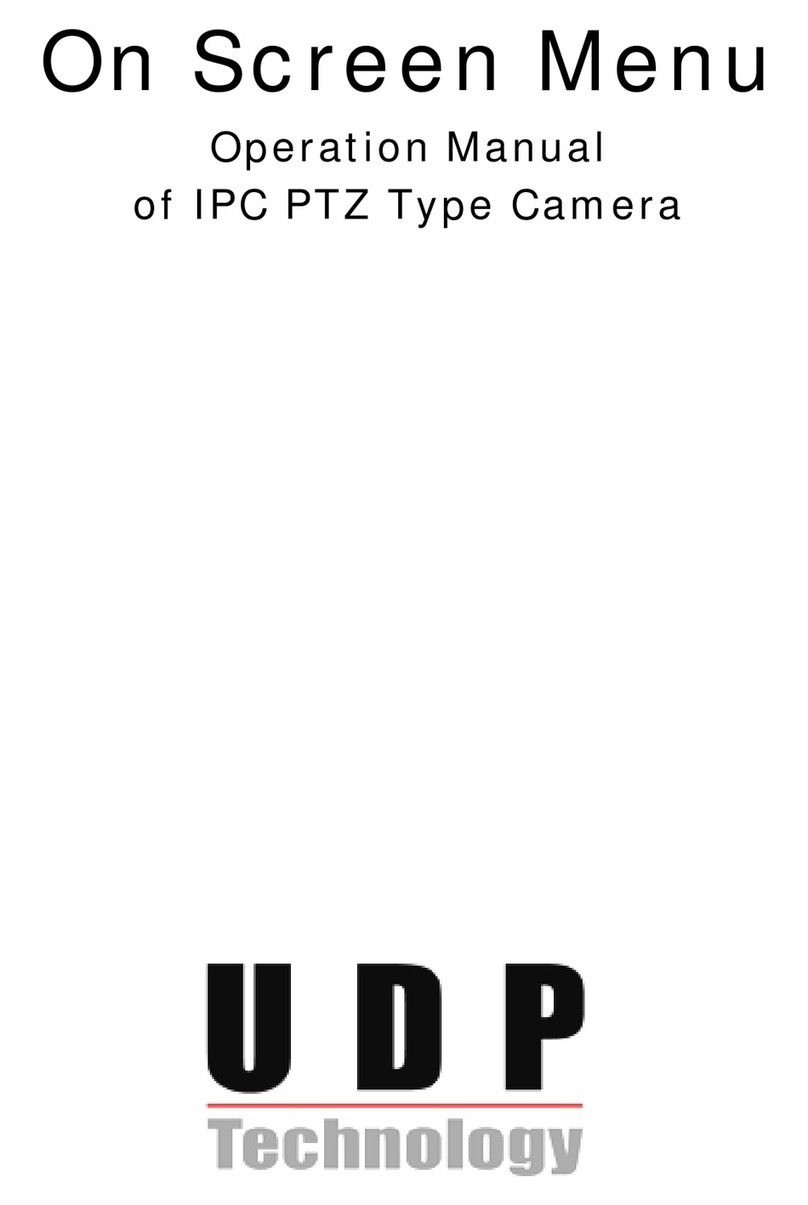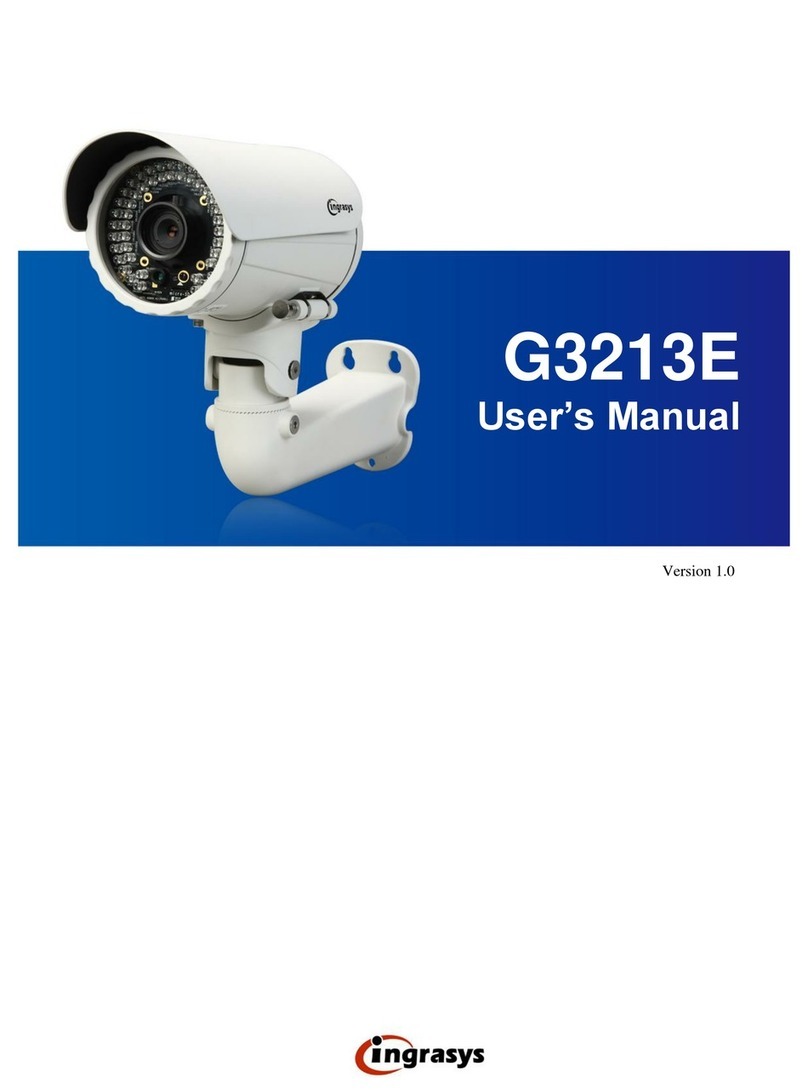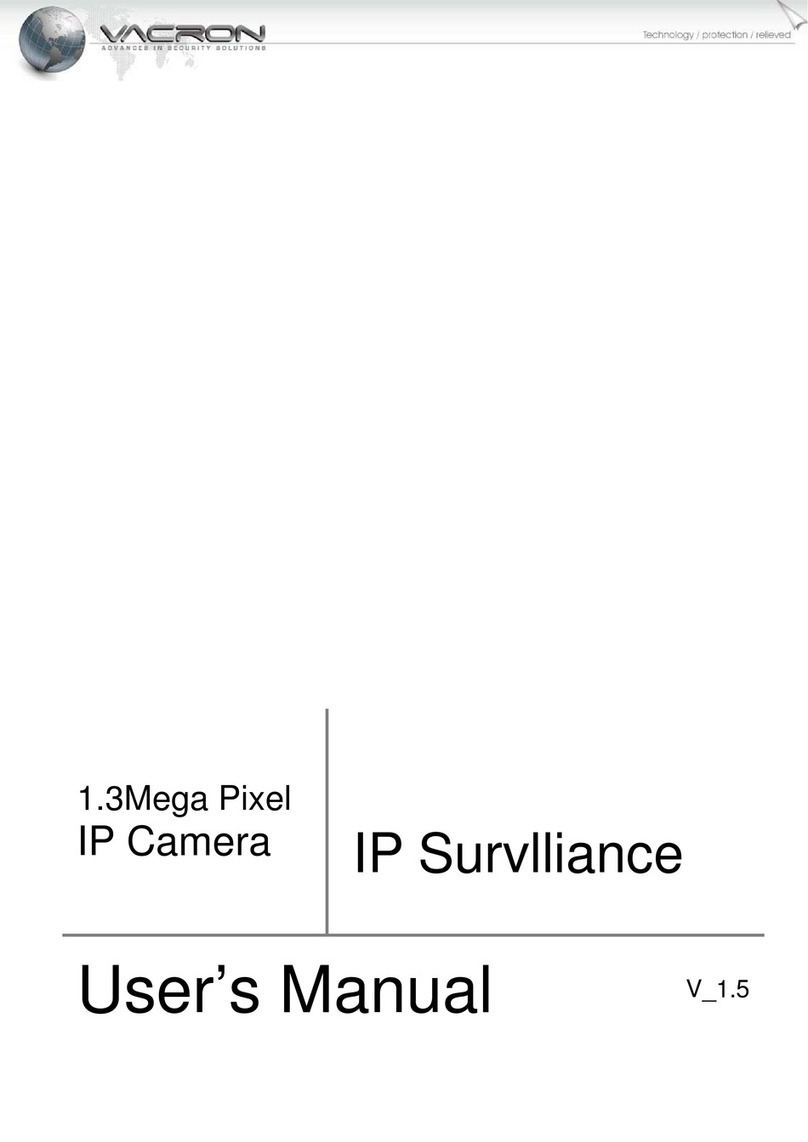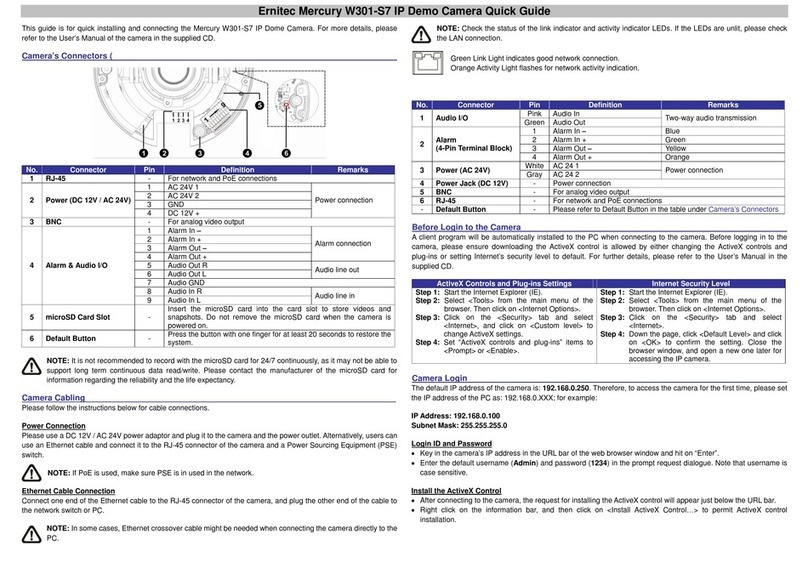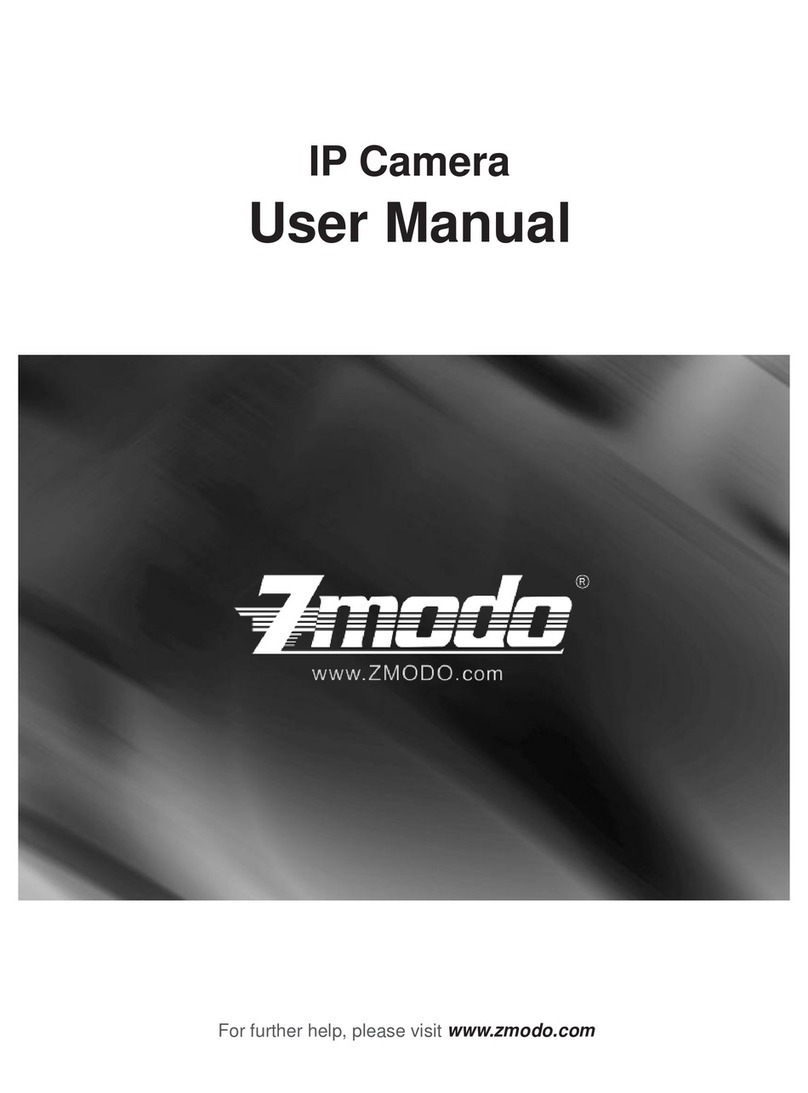Linkcom Link View CDPTZIN1.3MP User manual

Link View CDPTZIN1.3MP
User Manual
Please find the latest version of the manual and firmware at www.linkcom.fr
Link View CDPTZIN1.3MP
User Manual
Please find the latest version of the manual and firmware at www.linkcom.fr
Link View CDPTZIN1.3MP
User Manual
Please find the latest version of the manual and firmware at www.linkcom.fr

2
WARINGS
TO REDUCE THE RISK OF FIRE OR ELECTRIC SHOCK, DO NOT EXPOSE THIS
PRODUCT TO RAIN OR MOISTURE.
DO NOT INSERT ANY METALLIC OBJECT THROUGH VENTILATION GRILLS.
CAUTION
CAUTION
RISK OF ELECTRIC SHOCK
DO NOT OPEN
CAUTION: TO REDUCE THE RISK OF ELECTRIC SHOCK.
DO NOT REMOVE COVER (OR BACK).
NO USER-SERVICEABLE PARTS INSIDE.
REFER SERVICING TO QUALIFIED SERVICE PERSONNEL.
COPYRIGHT
THE TRADEMARKS MENTIONED IN THE MANUAL ARE LEGALLY REGISTERED
TO THEIR RESPECTIVE COMPANIES.

CONTENT
I.
II.
III.
A.
B.
C.
D.
IV.
V.
A.
B.
C.
D.
VI.
VII.
VIII.
IX.
X.
XI.
Preface 4
Product Specifications 4
Product Installation 7
Monitor Setting 7
Hardware Installation 8
IP Assignment 10
Install ActiveX control 12
Live Video 18
IP Camera Configuration 22
System 23
Network 27
A/V Setting 49
Event List 55
Network Configuration 64
I/O Configuration 66
Factory Default 68
Universal Password 69
Package Contents 72
Micro SD Card Compatibility 73

4
I. Preface
II.
This IP Camera is a 1.3 Megapixel PTZ IP camera. It has a web server
built in. The user can view real-time video via IE browser. The IP Camera
simultaneously supports H.264, Motion JPEG & MPEG4 video compression
and dual streaming which provides smooth and high video quality. The
video can be stored in a Micro SD card and played back remotely. With a
user friendly interface, it is an easy-to-use IP camera which is designed for
security application.
Product Specifications
Main Features:
• 1.3 Megapixel Real Time 22X zoom module
• Digital Wide Dynamic Range
• Sense Up adjustable
• True Day/Night function – IR Cut Filter (ICR)
• Power over Ethernet
• 2-Way Audio
• H.264/ M-JPEG/ MPEG4 compression
• Micro SD card backup
• Support iPhone/Android/Mac
• Triple Streaming
• SDK for Software Integration
• Free Bundle 36 ch recording software
IP Speed Dome Camera Specifications
Hardware
CPU
ARM 9 ,32 bit RISC
RAM
256MB
Flash
16MB
Image Sensor
1/3" 1.3M Panasonic CMOS sensor
Lens Type
22X optical zoom lens
Focal Length
f=4.7~103.4mm

5
Maximum Aperture
F1.6~F3.1
Pan / Tilt Range
Pan: 360° / Tilt: 0°~90° auto flip
Manual Control Speed
Pan: 0.45°~90°/s / Tilt: 0.35°~45°/s
Preset Speed
200°/s
Preset Points
256
Preset Resolution
0.15°
Patrol
8 groups
Auto Pan
Yes
Sensitivity
0.05 lux @F1.6(B/W), 0.1 lux(Color)
Electronic Shutter
1/5 ~ 1/120000s
BLC
Off / BLC / HSBLC
Day & Night
Auto / Color / B/W with auto ICR
AGC
-5 ~ +2 (8 levels)
Sense UP
Off ~ x256 (10 levels)
3D DNR Mode
Off / On /Auto
WDR Mode
Off / Low / Middle / High
Digital Image Stabilizer
Off / On
Video Orientation
Off/ Flip / Mirror/ Rotate
Preset Focus Mode
Auto / Manual
I/O
2 D.I / 1 Relay out
Audio
G.711(64K) and G.726(32K,24K) audio compression
Power over Ethernet
Yes
Power Consumption
12V DC Power consumption Max: 9.6W
PoE Power consumption Max: 11.52W PoE Power
consumption Max: 11.52W
Dimensions (mm)
149(W)x161.3(H)x150(O)
Operating Temperature
-5
∘
C ~ +45
∘
C
Network
Ethernet
10/ 100 Base-T
Network Protocol
HTTP, HTTPS, SNMP, QoS/DSCP,Access list, IEEE
802.1X, RTSP, TCP/IP, UDP, SMTP, FTP, PPPoE, DHCP,
DDNS, NTP, UPnP, 3GPP, SAMBA
Wireless (optional)
Wireless Type
802.11n/b/g
Security
WEP,WPA-PSK,WPA2-PSK
WPS
Yes
System

6
Video Resolution
1280x1024@30fps,1280x960@30fps,1280x720@30fps,
640x480@30fps, 320x240@30fps, 176x144@30fps
Video Adjust
AES, BLC, D&N, AGC, Sense Up, 3D DNR, WDR, Flip,
Mirror, R-Gain, B-Gain, Sharpness
Triple Streaming
Yes
Image Snapshot
Yes
Full Screen Monitoring
Yes
Compression Format
H.264 / M-JPEG / MPEG4
Video Bitrate Adjust
CBR, VBR
Motion Detection
Yes, 3 different areas
Triggered Action
Mail, FTP, Save to Micro SD card, Alarm in, Samba
Pre/ Post Alarm
Yes, configurable
Security
Password protection, IP address filtering, HTTPS encrypted
data
Firmware Upgrade
HTTP mode, can be upgraded remotely
Simultaneous
Connection
Up to 10
Micro SD Card Management
Recording Trigger
Motion Detection, IP check, Network break down (wire only),
Schedule, D.I
Video Format
AVI,JPEG
Video Playback
Yes
Delete Files
Yes
Client System Requirement
OS
Windows 7, 2000, XP, 2003, Microsoft IE 6.0 or above,
Chrome, Safari, Firefox
Mobile Support
iOS 4.3 or above, Android 1.6 or above.
Hardware
Suggested
Intel Dual Core 2.53G,RAM: 1024MB, Graphic card: 128MB
Minimum
Intel-C 2.8G, RAM: 512MB, Graphic card: 64MB
*SPECIFICATIONS ARE SUBJECT TO CHANGE WITHOUT NOTICE.

7
III.
A.
Product Installation
Monitor Setting
1. Right-Click on the desktop. Select “Properties”
2. Change color quality to highest (32bit).
7
III.
A.
Product Installation
Monitor Setting
1. Right-Click on the desktop. Select “Properties”
2. Change color quality to highest (32bit).
7
III.
A.
Product Installation
Monitor Setting
1. Right-Click on the desktop. Select “Properties”
2. Change color quality to highest (32bit).

8
B. Hardware Installation
1. Installation
STEP 1: Tighten the four tapping screws into the ceiling.
STEP 2: Connect the base and camera, and then push the camera inward to fix it.
STEP 3: Lock the screw for finishing the installation

9
2. Connector Instruction
The camera connectors are as below. Connect the power and the
Ethernet with the camera. About I/O setting, please refer to the chapter :
"I/O Configuration" for details.
3. PoE (Power over Ethernet) (Optional) 802.3at, 30.0W PoE Switch is recommended
Power over Ethernet (PoE) is a technology that integrates power into a
standard LAN infrastructure. It enables power to be provided to the network
device, such as an IP phone or a network camera, using the same cable as
that used for network connection. It eliminates the need for power outlets at
the camera location and enables easier application of uninterruptible power
supplies (UPS) to ensure 24 hours a day, 7 days a week operation.

10
C. IPAssignment
1. You can use the software “IP Installer” to assign the IP address of IP Camera.
The software is in the attached CD.
2. There are two language versions of IP installer. Choose one as your need:
IPInstallerCht.exe: Chinese version
IPInstallerEng.exe: English version
3. There are 3 kinds of IP configuration.
a. Fixed IP (Public IP or Virtual IP)
b. DHCP (Dynamic IP)
c. Dial-up (PPPoE)
4. Execute IP Installer
5. On Windows XP SP2 the following message box may pop up. Please click
“Unblock”.
6. IP Installer configuration:

11
7. IP Installer will search for all IP Cameras connected on the LAN. Click on
“Search Device” to refresh the result list.
8. Click one of the IP Camera listed on the left side. The network configuration of
this IP camera is shown on the right side. You may change the “name” of the
IP Camera as your preference (eg: Office, warehouse). Change the parameter
and click “Submit”. It will apply the changes and reboot the device.
9. Please make sure that the IP address of your PC and IP Camera are on the
same subnet.
Same Subnet:
IP CAM IP address: 192.168.1.200
PC IP address: 192.168.1.100
Different Subnets:
IP CAM IP address: 192.168.2.200
PC IP address: 192.168.1.100
To Change PC IP address:
Control Panel→Network Connections→ Local Area Connection Properties→
Internet Protocol (TCP/IP) → Properties
10. A quick way to access remote monitoring is to double-click the selected IP

12
Camera listed on “Device list” of IP Installer. An IE browser will be opened.
11. If you link to the IP Camera successfully, it will pops up a box asking you to
log in. Please key in the default user name "admin" and password "admin"
when you link to the IP Camera for the first time. You can revise later the user
name and password. Please refer to the paragraph: "User Management".
D. Install ActiveX control
1. To users of IE 6.0 or above
At the first time you access the camera via IE, it will ask you to install the
ActiveX component. If the installation failed, please check the security setting
for the IE browser.
a. Follow the steps: IE → Tools → Internet Options… → Security Tab
→ Custom Level… → Security Settings.
Find the option "Download unsigned ActiveX control"→ Select “Enable” or
Prompt.
Find the option "Initialize and script ActiveX controls not marked as safe" →
Select “Enable” or Prompt.

13
1
2
3
4
5
When it pops up the following dialogue box, click “Yes”.

14
b. You can choose another way. Go to: IE → Tools → Internet Options…
→ Security Tab → Trusted sites → Add the IP address and click "OK".
In the site list you can key one single IP address or a LAN address. For
example, if you add "192.168.21.*", all the IP address under .21 LAN will
be regarded as trusted sites.

15
2. Use Non-IE Web Browser
If you use Firefox or Google chrome to access the IP camera but fail to
watch the live video, please follow the steps to install necessary tools:
(The following pictures are based on Chrome.)
a. You may see the prompt message as the picture below. First, click the link:
"Firstly, please install Microsoft Visual C++ 2010 Redistributable Package
(x86)."
(i)
(ii)
The link will send you to the Microsoft official site that you can
download the tools. Please select the language and click "download".
In the pop-up window, please tick the first and the third file as
the picture below. Click "Next" to download both "Microsoft .NET
Framework 4 Client Profile (Web Installer)" and "Microsoft Visual C++
2010 Redistributable Package (x64)".

16
(iii) After finishing the download, execute the two files respectively to install
them. The windows may ask you to reboot the PC when the installation
is finished.
b. Then, Click the second link "Please click here to download the installation
program which does not support IE browser." to download Setup ActiveX.
After finishing downloading, execute the files to install ActiveX. Then
restart the browser.

17
c. If you execute the steps above but still cannot see the live video normally,
please try the following solution:
(i) Search for the file "np_hoem_x.dll" in your system disk. For Windows
XP users, please go to "Start" → "Search" → Search for "All files and
folders" and key in "np_hoem_x.dll". For Windows 7 users, please use
the search bar on the top-right of the Windows Explorer.
(ii) Delete all the files named "np_hoem_x.dll". They're the ActiveX
control tools having been installed in your computer, but the old
version of ActiveX might not compatible with the new version of
browser.
Therefore, delete them in order to install the latest ActiveX control.
(iii) Start your web browser, and repeat the step 2-b: "Download the
installation program which does not support IE browser" to download
and install ActiveX.

18
IV. Live Video
Start an IE browser, type the IP address of the IP camera in the address field.
It will show the following dialogue box. Key-in the user name and password. The
default user name is “admin” and the password is “admin”.
When the IP Camera is connected successfully, it shows the following
program interface.
Double-click the video to switch to full screen view. Press “Esc” or double-
click the video again back to normal mode.
1. : Get into the administration page
2. : Video Snapshot

19
3. Show system time, video resolution, and video refreshing rate
4. FullScreen: for viewing the live video in full screen
5. Adjust image, 1/2x, 1x, 2x
6. Select video streaming source (If on”Video Setting” the streaming 2 setting
is closed, this option will not appear here.)
7. IP Camera supports 2-way audio. Click the “Chatting” check box, then you
can use microphone connected to the PC to talk to the Camera side.
8. Show how many people are connected to this IP camera.
Right-Click the mouse on the video, it will show a
Pop-up menu.
1. Snapshot: Save a JPEG picture
2. Record Start: Record the video in the local PC. It will ask you where to save
the video. For stop recording, right-click the mouse again. Select “Record
Stop”. The video format is AVI. Use Microsoft Media Player to play the
recorded file.
3. Mute: Turn off the audio. Click again to turn on it.
The "mute" button does not affect the playback recording video. As long as
the "IP Camera to PC" option in the audio setting is enabled, all the audio will
be recorded into the playback video even you click "mute" in the live page.
4. Full Screen: Full-screen mode.
5. ZOOM: Enable zoom-in and zoom-out functions. Select “Enable digital zoom”
option first within the pop-up dialogue box and then drag and drop the bar to
adjust the zoom factors.
• How to perform PTZ
1. The 8-direction arrows will move the camera in 8 directions. The bigger
value you select in “Speed” represents faster movement by each click on the
arrow.
19
3. Show system time, video resolution, and video refreshing rate
4. FullScreen: for viewing the live video in full screen
5. Adjust image, 1/2x, 1x, 2x
6. Select video streaming source (If on”Video Setting” the streaming 2 setting
is closed, this option will not appear here.)
7. IP Camera supports 2-way audio. Click the “Chatting” check box, then you
can use microphone connected to the PC to talk to the Camera side.
8. Show how many people are connected to this IP camera.
Right-Click the mouse on the video, it will show a
Pop-up menu.
1. Snapshot: Save a JPEG picture
2. Record Start: Record the video in the local PC. It will ask you where to save
the video. For stop recording, right-click the mouse again. Select “Record
Stop”. The video format is AVI. Use Microsoft Media Player to play the
recorded file.
3. Mute: Turn off the audio. Click again to turn on it.
The "mute" button does not affect the playback recording video. As long as
the "IP Camera to PC" option in the audio setting is enabled, all the audio will
be recorded into the playback video even you click "mute" in the live page.
4. Full Screen: Full-screen mode.
5. ZOOM: Enable zoom-in and zoom-out functions. Select “Enable digital zoom”
option first within the pop-up dialogue box and then drag and drop the bar to
adjust the zoom factors.
• How to perform PTZ
1. The 8-direction arrows will move the camera in 8 directions. The bigger
value you select in “Speed” represents faster movement by each click on the
arrow.
19
3. Show system time, video resolution, and video refreshing rate
4. FullScreen: for viewing the live video in full screen
5. Adjust image, 1/2x, 1x, 2x
6. Select video streaming source (If on”Video Setting” the streaming 2 setting
is closed, this option will not appear here.)
7. IP Camera supports 2-way audio. Click the “Chatting” check box, then you
can use microphone connected to the PC to talk to the Camera side.
8. Show how many people are connected to this IP camera.
Right-Click the mouse on the video, it will show a
Pop-up menu.
1. Snapshot: Save a JPEG picture
2. Record Start: Record the video in the local PC. It will ask you where to save
the video. For stop recording, right-click the mouse again. Select “Record
Stop”. The video format is AVI. Use Microsoft Media Player to play the
recorded file.
3. Mute: Turn off the audio. Click again to turn on it.
The "mute" button does not affect the playback recording video. As long as
the "IP Camera to PC" option in the audio setting is enabled, all the audio will
be recorded into the playback video even you click "mute" in the live page.
4. Full Screen: Full-screen mode.
5. ZOOM: Enable zoom-in and zoom-out functions. Select “Enable digital zoom”
option first within the pop-up dialogue box and then drag and drop the bar to
adjust the zoom factors.
• How to perform PTZ
1. The 8-direction arrows will move the camera in 8 directions. The bigger
value you select in “Speed” represents faster movement by each click on the
arrow.

20
2. If you click in the icon the camera will go back to its initial position.
3. Use magnifier icons to zoom in/ zoom out. Use bulls eye icons
to adjust focus.
• How to set a preset point
1. Use the 8-direction arrows, zoom, and focus
function to shift the camera view.
2. After you adjust the camera view to where you
want to set a preset point, select a number from
"Preset Point" drop-down menu, key in a name
as you like in "Name" column, and click "+" button
. If you succeed, the point name you set will be
added to the point list.
3. When you select that point from the drop-down
menu and click "Go", the camera view will move
to where you had set.
• How to set a patrol group 1. To build a new group, select a number
from "Patrol" drop-down list, and click
"Edit". You can customize up to 8 groups.
2. Give the group name, and select
how long the patrol lasts. If you select
"Always", the camera will keep patrol until
someone stop it manually.
3. For each number in the list, select a preset point, the interval stopped on that
point and auto focus/ manual focus. If you select manual focus, remember to
adjust the focus to clear when you set up that preset point.
4. After completing the setting, click "Save" and close the patrol group setting
page. If you succeed, the group name you set will be added to the patrol list.
Table of contents
Other Linkcom IP Camera manuals