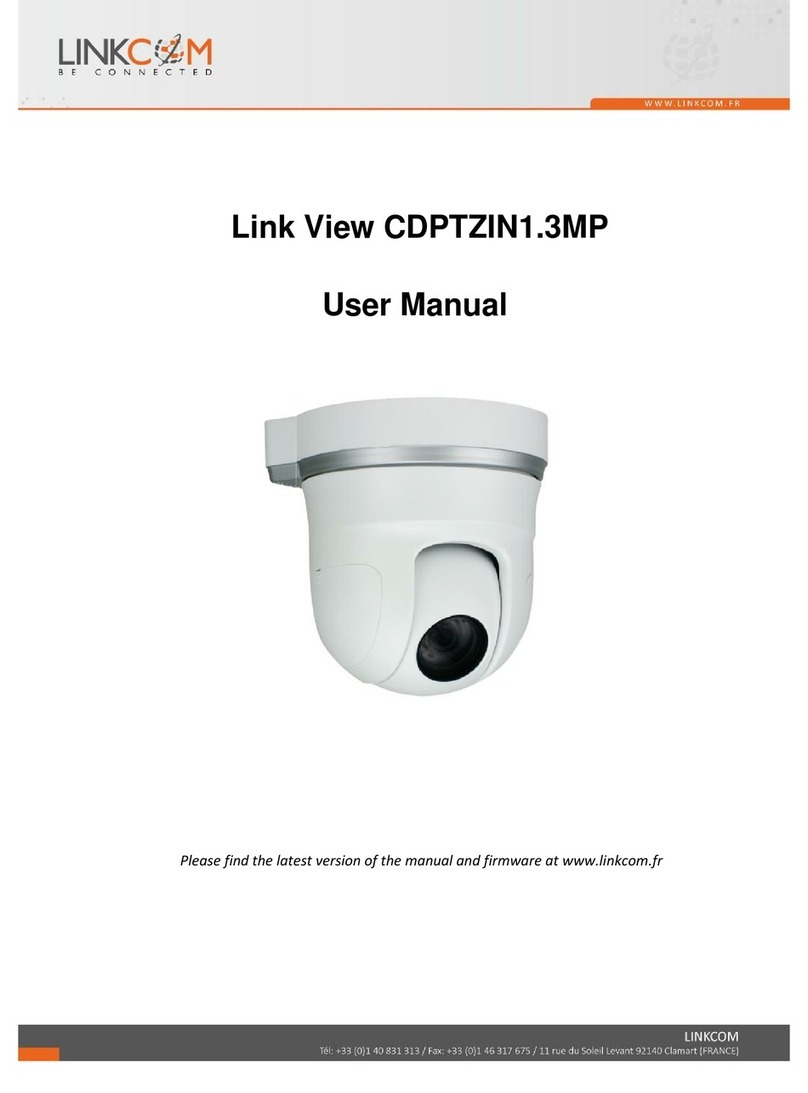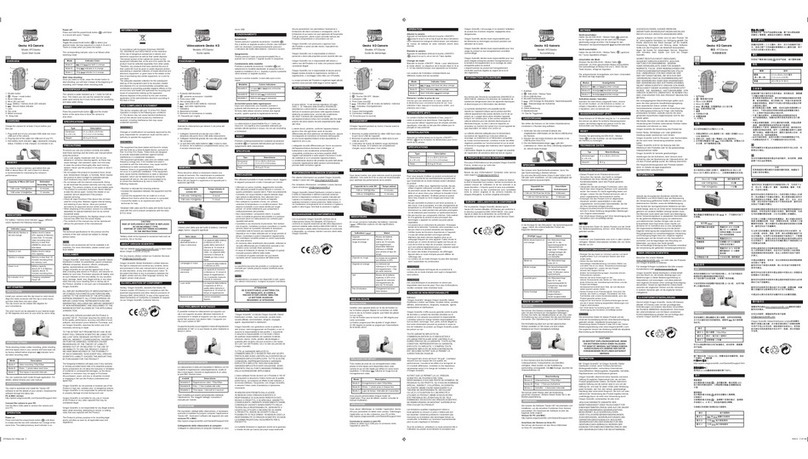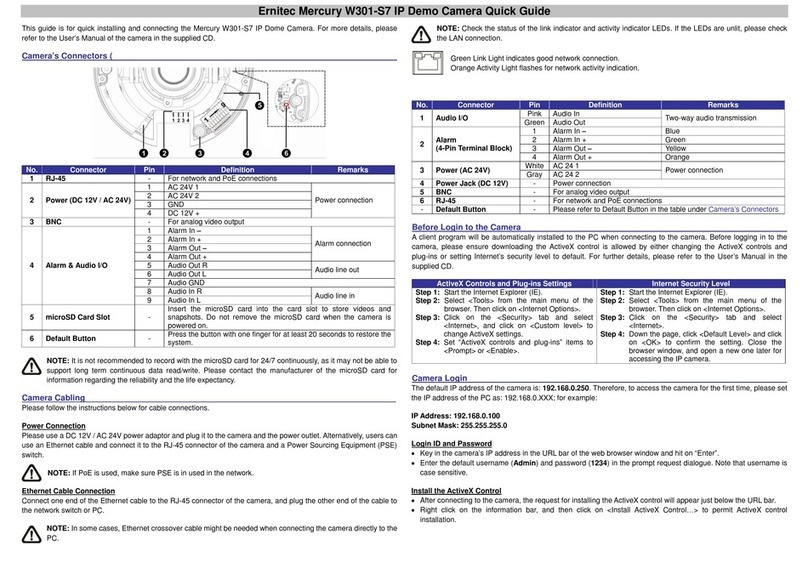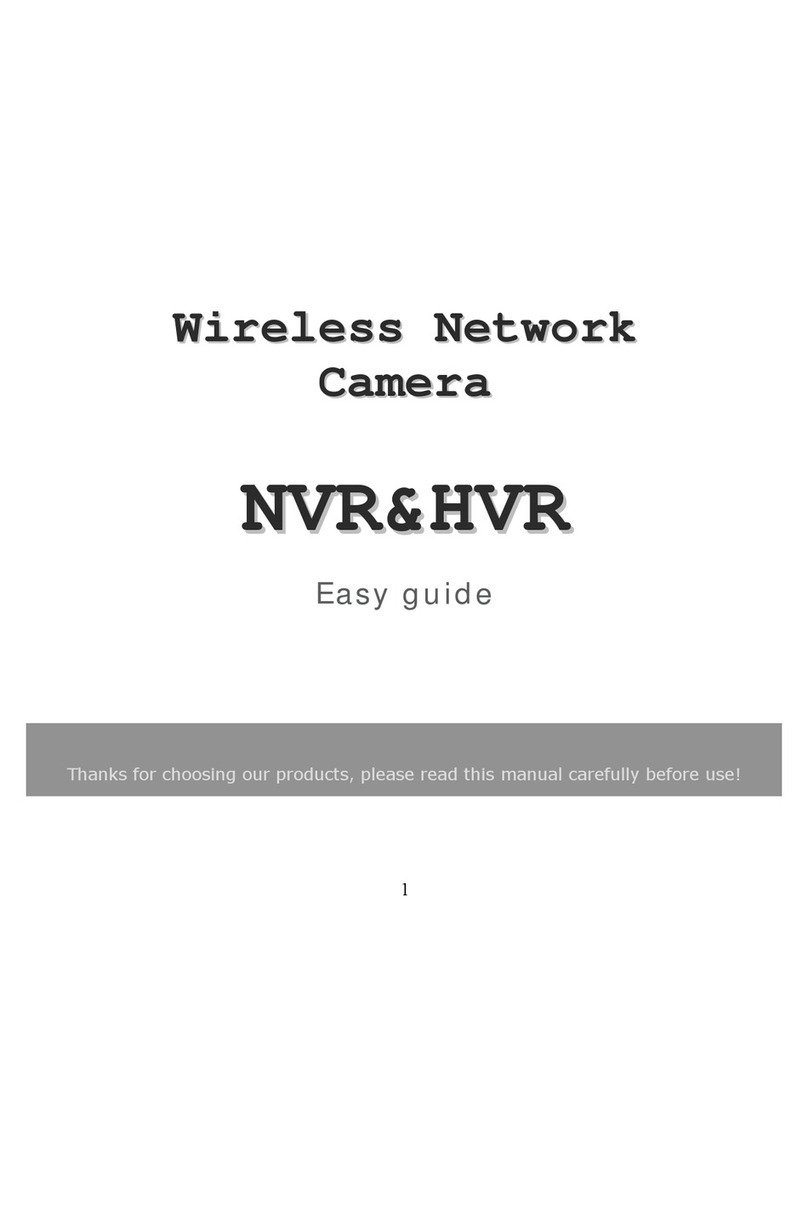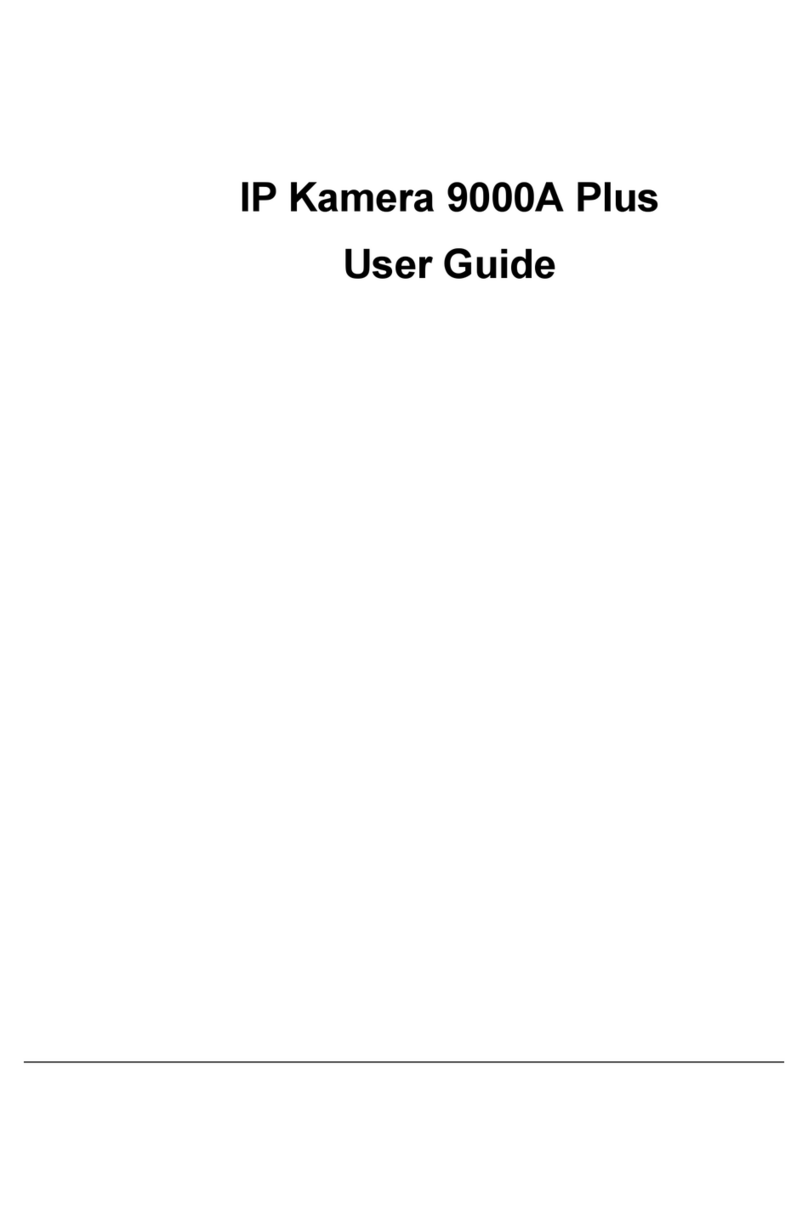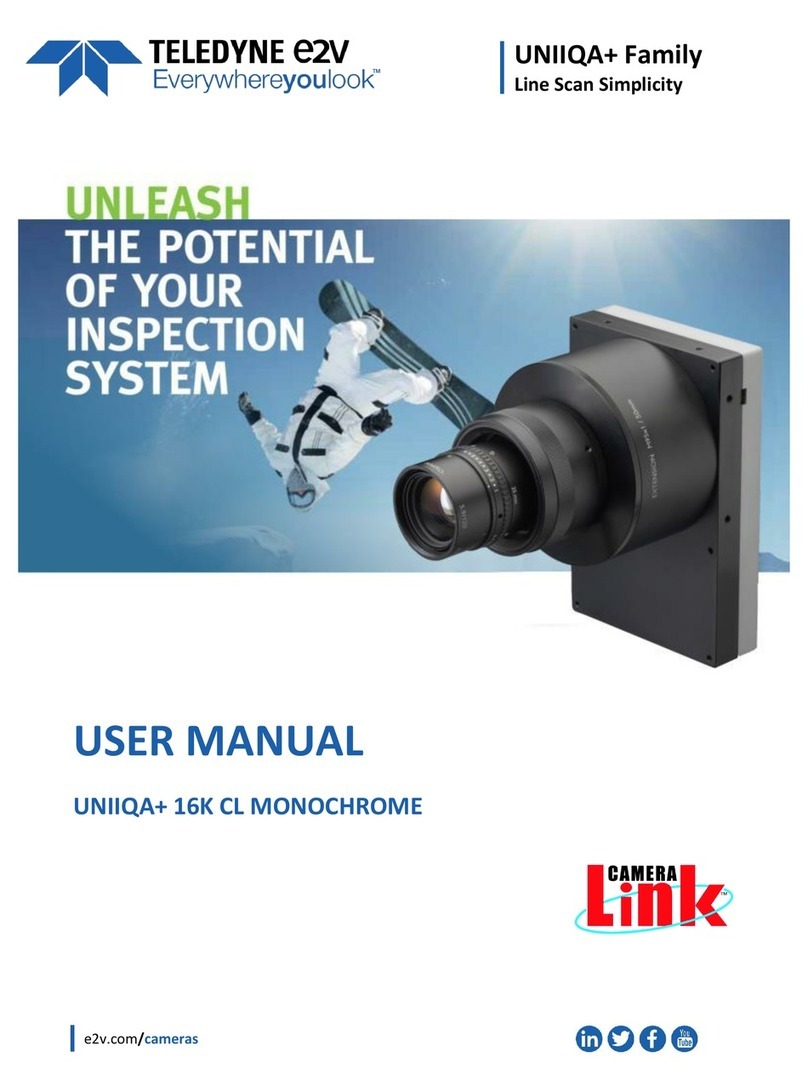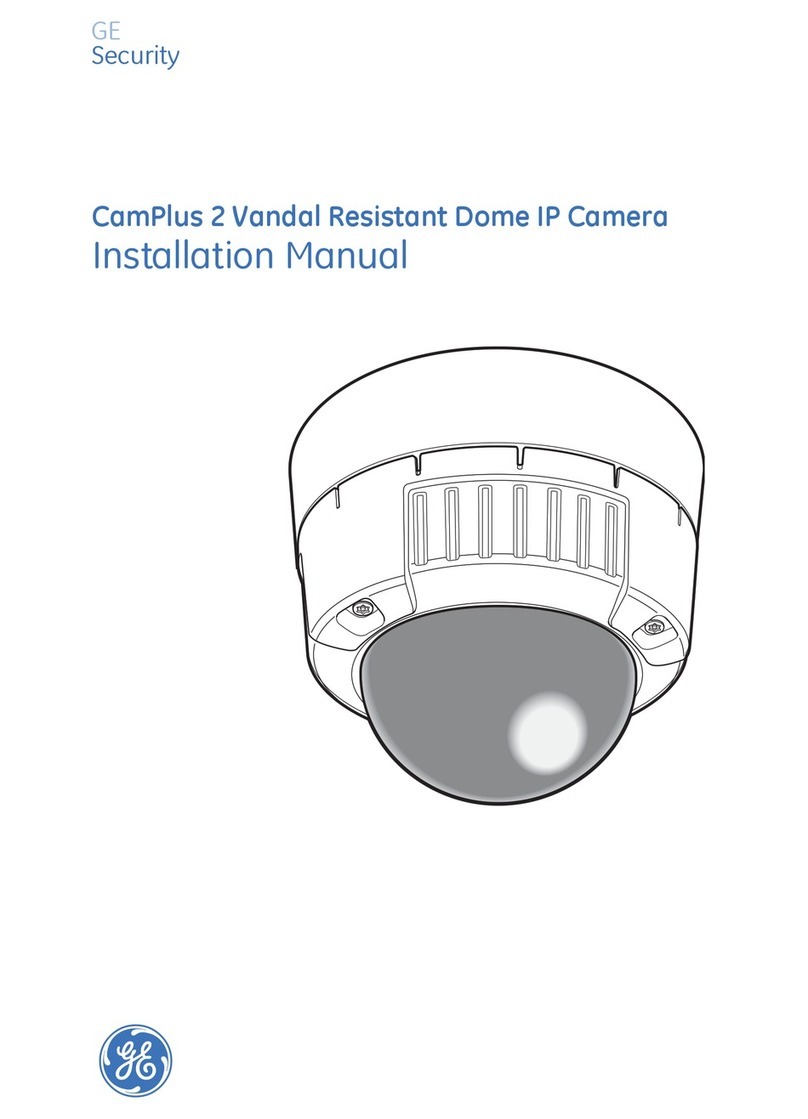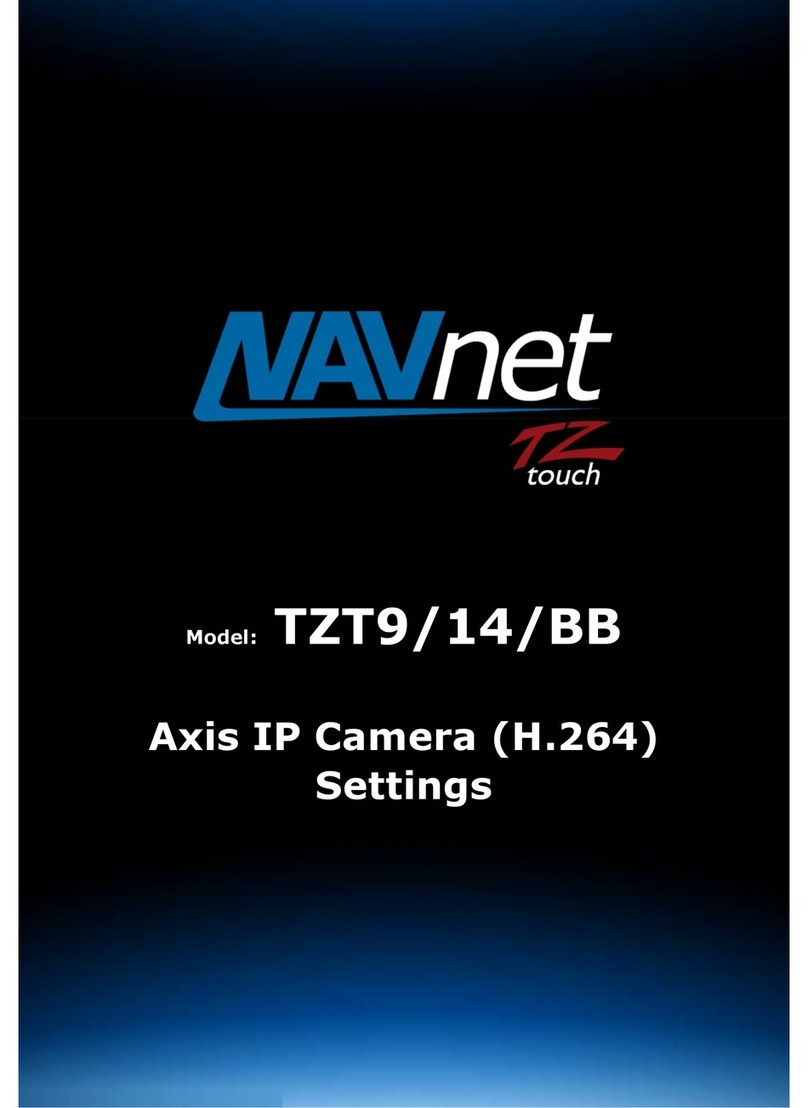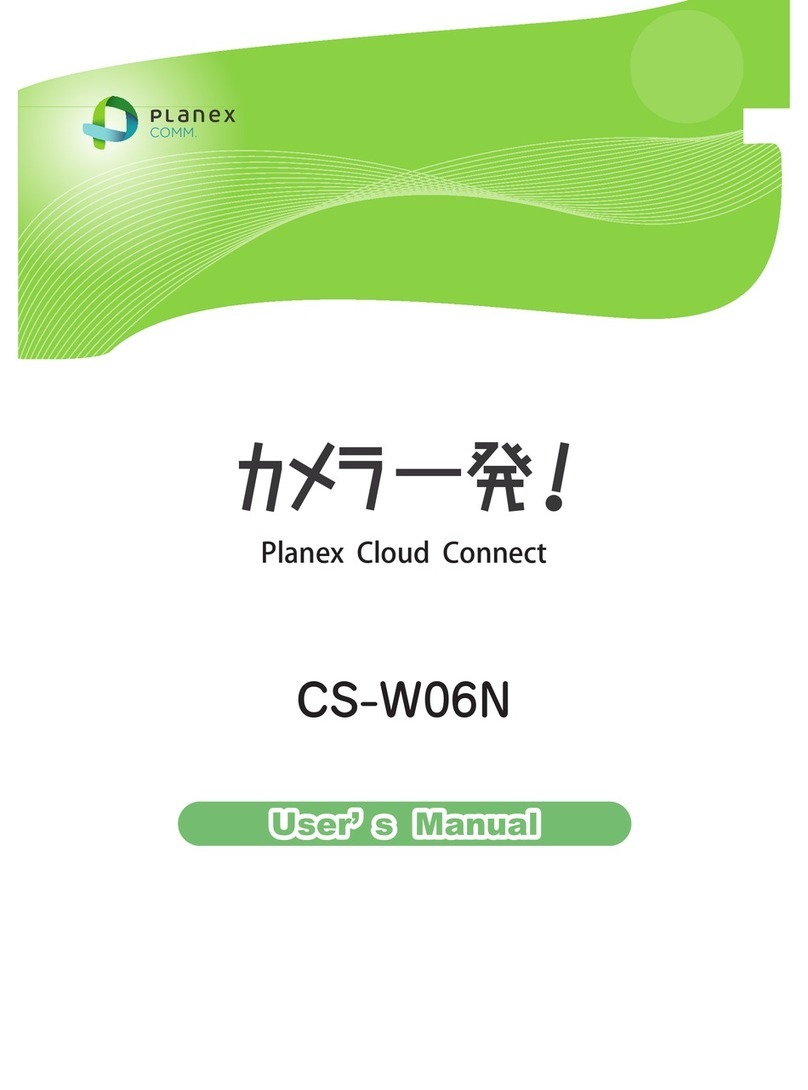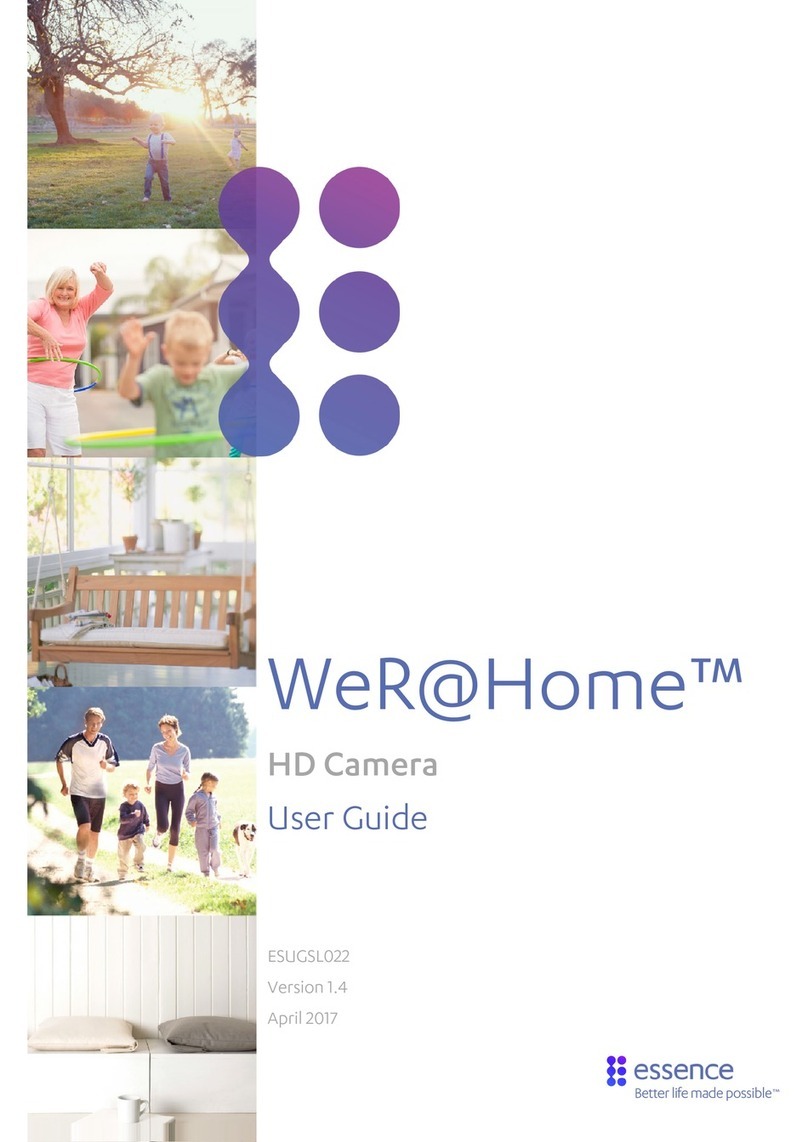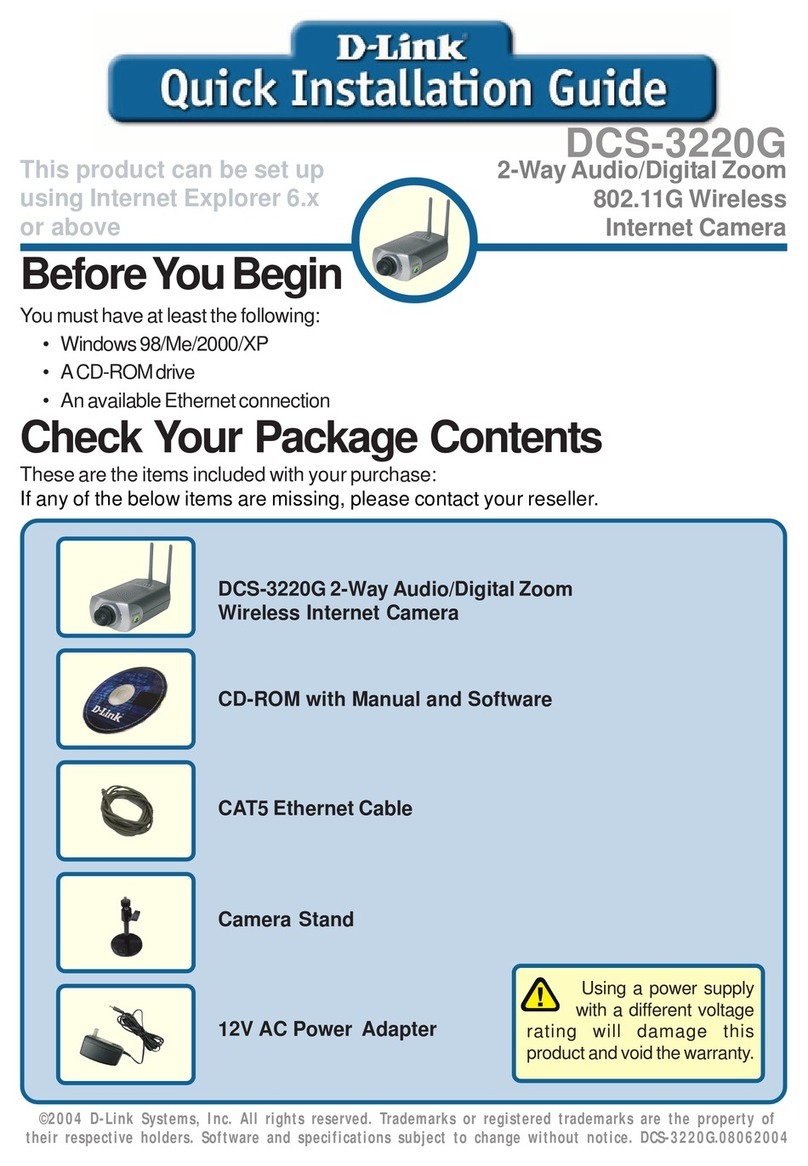Linkcom Link View CBL2MP User manual

1
Link View CBL2MP
User Manual
Please find the latest version of the manual and firmware at www.linkcom.fr

2
WARINGS
TO REDUCE THE RISK OF FIRE OR ELECTRIC SHOCK, DO NOT EXPOSE THIS
PRODUCT TO RAIN OR MOISTURE.
DO NOT INSERT ANY METALLIC OBJECT THROUGH VENTILATION GRILLS.
CAUTION
CAUTION
RISK OF ELECTRIC SHOCK
DO NOT OPEN
CAUTION: TO REDUCE THE RISK OF ELECTRIC SHOCK.
DO NOT REMOVE COVER (OR BACK).
NO USER-SERVICEABLE PARTS INSIDE.
REFER SERVICING TO QUALIFIED SERVICE PERSONNEL.
COPYRIGHT
THE TRADEMARKS MENTIONED IN THE MANUAL ARE LEGALLY REGISTERED
TO THEIR RESPECTIVE COMPANIES.

3
CONTENT
I. Preface
4
II. Product Specifications
4
III. Product Installation
7
A. Monitor Setting
7
B. Hardware Installation
8
C. IP Assignment
10
D. Install ActiveX control
13
IV. Live Video
16
V. IP Camera Configuration
18
A. System
19
B. Network
23
C. A/V Setting
42
D. Event List
48
VI. Network Configuration
Configuration
56
VII. I/O Configuration
58
VIII. Factory Default
60
IX. Package contents
61
X. Micro SD Card Compatibility
62

4
I. Preface
This IP Camera is a Full HD Weatherproof IP camera with the web server built in. User
can view real-time video via IE browser. IP Camera supports simultaneously H.264,
Motion JPEG & MPEG4 video compression and dual streaming which provides smooth
and high video quality. The video can be stored in the SD card and played back
remotely. With user friendly interface, it is an easy-to-use IP camera which is designed for
security application.
II. Product Specifications
Main Features:
• Full HD 1080P Real Time
• External Vari-focal lens adjustment
• 3D+2D Digital Noise Reduction
• Digital Wide Dynamic Range
• Power over Ethernet available
• IR LED Built in 25M available
• Mechanism IR Cut Filter Available
• H.264/ M-JPEG/ MPEG4 compression
• Micro SD card backup(option)
• 2-way audio
• Video Output
• IP66
• Support iPhone/Android/Mac
• SDK for Software Integration
• Free Bundle 36 Ch recording software
CBL2MP Specifications
Hardware
CPU
ARM 9 ,32 bit RISC
RAM
256MB
Flash
16MB
Image Sensor
1/2.7” 2 Megapixel CMOS sensor

5
Sensitivity
Color : 0.1 Lux (AGC ON)
B / W: 0.05 Lux (AGC ON)
Support DC IRIS
Yes
Lens Type
ICR
Mechanism IR cut Filter
LED
Built-in 35 IR LED
IR Distance-25M
I/O
1 DI/ 1 DO
Video Output
Yes
Audio
G.711(64K) and G.726(32K,24K) audio compression
Input : 3.5mm phone jack, audio in
Output: 3.5mm phone jack, Support 2-way.
Power over Ethernet
Yes
Power Consumption
DC 12V Max: 5.76W(IR On); 3.72W(IR Off)
PoE Max: 802.3af, 8.16W (IR on); 4.80W(IR Off)
Operation temperature
-10℃~ 50℃
Dimensions
φ83mm * H180mm
Weight
1000g(w/o bracket)
Network
Ethernet
10/ 100 Base-T
Network Protocol
HTTP, HTTPS, SNMP, QoS/DSCP,Access list, IEEE
802.1X, RTSP, TCP/ IP, UDP, SMTP, FTP, PPPoE, DHCP,
DDNS, NTP, UPnP, 3GPP, SAMBA, Bonjour
Wireless (Optional)
Wireless
802.11b/g/n
Security
WEP,WPA-PSK,WPA2-PSK
System
Video Resolution
1920x1080@30fps, 1280x720@30fps, 640x480@30fps,
320x240@30fps, 176x144@30fps
Video Adjust
Brightness, Contrast, Hue, Saturation, Sharpness,
AGC, Night Mode, D-WDR, Flip, Mirror, Noise reduction,
Day&Night adjustable.
Triple Streaming
Yes
Image Snapshot
Yes
Full Screen Monitoring
Yes
Privacy Mask
Yes, 3 different areas

6
Compression Format
H.264/ M-JPEG/ MPEG4
Video Bitrates Adjust
CBR, VBR
Motion Detection
Yes, 3 different areas
Triggered Action
Mail, FTP, Save to SD card, DO, Samba
Pre/ Post Alarm
Yes, configurable
Security
Password protection, IP address filtering, HTTPS encrypted
data transmission, 802.1X port-based authentication for
network protection, QoS/DSCP
Firmware Upgrade
HTTP mode, can be upgraded remotely
Simultaneous
Connection
Up to 10
SD card management (option)
Recording Trigger
Motion Detection, IP check, Network break down (wire only),
Schedule, DI
Video Format
AVI, JPEG
Video Playback
Yes
Delete Files
Yes
Client System requirement
OS
Windows 7, 2000, XP, 2003, Microsoft IE 6.0 or above,
Chrome, Safari, Firefox
Mobile Support
iOS 4.3 or above, Android 1.6 or above.
Hardware Suggested
Intel Dual Core 2.53G,RAM: 1024MB, Graphic card: 128MB
*SPECIFICATIONS ARE SUBJECT TO CHANGE WITHOUT NOTICE

7
III. Product Installation
A. Monitor Setting
1. Right-Click on the desktop. Select “ Properties”
2. Change color quality to highest (32bit).
7
III. Product Installation
A. Monitor Setting
1. Right-Click on the desktop. Select “ Properties”
2. Change color quality to highest (32bit).
7
III. Product Installation
A. Monitor Setting
1. Right-Click on the desktop. Select “ Properties”
2. Change color quality to highest (32bit).

8
B. Hardware Installation
1. Connector Instruction
The Cable and connector is as below. Connect power adaptor first,
then connect the IP Camera to PC or network, and set up the network
configurations according to the network environment. About I/O setting,
please refer to chapter VII in User Manual: "I/OConfiguration" for detail.
2. You can use 3-Axis bracket to adjust the angle of camera. Please lock the
screws tightly to fix the angle after adjusting.
3. This IP camera is equipped with an external vari-focal lens controller. Please
adjust “ZOOM” and then “FOCUS” as following picture until the image gets
clear.

9
4. For the waterproof reason, if you install a Micro SD card, please turn and lock
the screws on the Micro SD card lid tightly and make sure it's sealed.
5. PoE (Power Over Ethernet) 802.3at, 30.0W PoE Switch is recommended
Power over Ethernet (PoE) is a technology that integrates power into a
standard LAN infrastructure. To use PoE for powering, please using the same
cable and ethernet connector as what used for network connection, and DC
12V power adapter is not needed.
9
4. For the waterproof reason, if you install a Micro SD card, please turn and lock
the screws on the Micro SD card lid tightly and make sure it's sealed.
5. PoE (Power Over Ethernet) 802.3at, 30.0W PoE Switch is recommended
Power over Ethernet (PoE) is a technology that integrates power into a
standard LAN infrastructure. To use PoE for powering, please using the same
cable and ethernet connector as what used for network connection, and DC
12V power adapter is not needed.
9
4. For the waterproof reason, if you install a Micro SD card, please turn and lock
the screws on the Micro SD card lid tightly and make sure it's sealed.
5. PoE (Power Over Ethernet) 802.3at, 30.0W PoE Switch is recommended
Power over Ethernet (PoE) is a technology that integrates power into a
standard LAN infrastructure. To use PoE for powering, please using the same
cable and ethernet connector as what used for network connection, and DC
12V power adapter is not needed.

10
C. IPAssignment
1. You can use the software“IP Installer” to assign the IP address of IP Camera.
The software is in the attached CD.
2. There are two language versions of IP installer. Choose one as your need:
IPInstallerCht.exe: Chinese version
IPInstallerEng.exe: English version
3. There are 3 kinds of IP configuration.
a. Fixed IP (Public IP or Virtual IP)
b. DHCP (Dynamic IP)
c. Dial-up (PPPoE)
4. Execute IP Installer
5. For Windows XP SP2 user, the following message box may pop up. Please
click “Unblock”.

11
6. IP Installer configuration:
7. IP Installer will search for all IP Cameras connected on Lan. Click “Search
Device” to refresh the result list.
8. Click one of the IP Camera listed on the left side. The network configuration
of this IP camera shows on the right side. You may change the “name” of the
IP Camera as your preference (eg: Office, warehouse). Change the parameter
and click “Submit” . It will apply the change and reboot the Device.

12
9. Please make sure that the IP address of your PC and IP Camera are on the
same subnet.
The same Subnet:
IP CAM IP address: 192.168.1.200
PC IP address: 192.168.1.100
Different Subnets:
IP CAM IP address: 192.168.2.200
PC IP address: 192.168.1.100
To Change PC IP address:
Control Panel→Network Connections→ Local Area Connection Properties→
Internet Protocol (TCP/IP) → Properties
10. A quick way to access remote monitoring is to double-click the selected IP
Camera listed on “Device list” of IP Installer. An IE browser will be opened.

13
11. If you link to the IP Camera successgully, there pops a box asking you to log
in. Please key in the default user name"admin" and password"admin" when
you link to the IP Camera for the first time. You can revise the user name and
password later. Please refer to Chapter V: "A.2. UserManagement".
D. Install ActiveX control
For the first time to view the camera video via IE, it will ask you to install the
ActiveX component.
1. If the installation failed, please check the security setting for the IE browser.
a. IE→Tools → Internet Options… → Security Tab → Custom Level… →
Security Settings → Download unsigned ActiveX controls→ Select “Enable”
or Prompt.
b. IE → Tools → Internet Options… → Security Tab → Custom Level…
→Initialize and scriptActiveX controls not marked as safe → Select “Enable”
or Prompt.

14
1
2
3
4
5

15
When popup the following dialogue box, click “Yes”.
2. You can choose another way. Go to: IE→Tools → Internet Options… →
Security Tab → Trusted sites → Add the IP address and click "OK".
In the site list you can key one single IP address or a LAN address. For
example, if you add "192.168.21.*", all the IP address under .21 LAN will be
regarded as trusted sites.

16
IV.Live Video
Start an IE browser, type the IP address of the IP camera in the address field. It will show
the following dialogue box. Key-in the user name and password. The default user name
and password are “admin” and “admin”.
When the IP Camera is connected successfully, it shows the following
program interface.

17
1. : Get into the administration page
2. : Video Snapshot
3. Show system time, video resolution, and video refreshing rate
4. Adjust image, 1/2x, 1x, 2x
5. Select video streaming source (If in”Video Setting” the streaming 2 setting is
closed, this option will not appear here.)
6. IP Camera supports 2-way audio. Click the “Chatting” check box, then you
can use microphone connected to the PC to talk to the Camera side.
7. Show how many people connect to this IP camera.
8. Tick the Relay out "ON" box to trigger the relay output for testing. Tick "Off" to
stop triggering.
Right-Click the mouse on the video, it will show a
pop-up menu.
1. Snapshot: Save a JPEG picture
2. Record Start: Record the video in the local PC. It will ask you where to save
the video. To stop recording, right-click the mouse again. Select “Record
Stop”. The video format is AVI. Use Microsoft Media Player to play the
recorded file.
3. Mute: Turn off the audio. Click again to turn on it.
The "mute" botton does not affect the playback recording video. As long as
the "IP Camera to PC" option in the audio setting is enabled, all the audio will
be recorded into the playback video even you click "mute" in the live page.
4. Full Screen: Full-screen mode.
5. ZOOM: Enable zoom-in and zoom-out functions. Select “Enable digital zoom”
option first within the pop-up dialogue box and then drag and drop the bar to
adjust the zoom factors.
17
1. : Get into the administration page
2. : Video Snapshot
3. Show system time, video resolution, and video refreshing rate
4. Adjust image, 1/2x, 1x, 2x
5. Select video streaming source (If in”Video Setting” the streaming 2 setting is
closed, this option will not appear here.)
6. IP Camera supports 2-way audio. Click the “Chatting” check box, then you
can use microphone connected to the PC to talk to the Camera side.
7. Show how many people connect to this IP camera.
8. Tick the Relay out "ON" box to trigger the relay output for testing. Tick "Off" to
stop triggering.
Right-Click the mouse on the video, it will show a
pop-up menu.
1. Snapshot: Save a JPEG picture
2. Record Start: Record the video in the local PC. It will ask you where to save
the video. To stop recording, right-click the mouse again. Select “Record
Stop”. The video format is AVI. Use Microsoft Media Player to play the
recorded file.
3. Mute: Turn off the audio. Click again to turn on it.
The "mute" botton does not affect the playback recording video. As long as
the "IP Camera to PC" option in the audio setting is enabled, all the audio will
be recorded into the playback video even you click "mute" in the live page.
4. Full Screen: Full-screen mode.
5. ZOOM: Enable zoom-in and zoom-out functions. Select “Enable digital zoom”
option first within the pop-up dialogue box and then drag and drop the bar to
adjust the zoom factors.
17
1. : Get into the administration page
2. : Video Snapshot
3. Show system time, video resolution, and video refreshing rate
4. Adjust image, 1/2x, 1x, 2x
5. Select video streaming source (If in”Video Setting” the streaming 2 setting is
closed, this option will not appear here.)
6. IP Camera supports 2-way audio. Click the “Chatting” check box, then you
can use microphone connected to the PC to talk to the Camera side.
7. Show how many people connect to this IP camera.
8. Tick the Relay out "ON" box to trigger the relay output for testing. Tick "Off" to
stop triggering.
Right-Click the mouse on the video, it will show a
pop-up menu.
1. Snapshot: Save a JPEG picture
2. Record Start: Record the video in the local PC. It will ask you where to save
the video. To stop recording, right-click the mouse again. Select “Record
Stop”. The video format is AVI. Use Microsoft Media Player to play the
recorded file.
3. Mute: Turn off the audio. Click again to turn on it.
The "mute" botton does not affect the playback recording video. As long as
the "IP Camera to PC" option in the audio setting is enabled, all the audio will
be recorded into the playback video even you click "mute" in the live page.
4. Full Screen: Full-screen mode.
5. ZOOM: Enable zoom-in and zoom-out functions. Select “Enable digital zoom”
option first within the pop-up dialogue box and then drag and drop the bar to
adjust the zoom factors.

18
6. Frame Buffm Sec: Build a buffm to accumulate several video frame and
play at a regular intervals. This function can make video smooth-going when
the Network speed is slow and lag. If you select “100”, the interval between
every frame is fixed to 100 mSec. The slower the Network is, the bigger value
should be selected. The default value is null.
V. IP Camera Configuration
Click to get into the administration page as below.
Click to back to the live video page.
18
6. Frame Buffm Sec: Build a buffm to accumulate several video frame and
play at a regular intervals. This function can make video smooth-going when
the Network speed is slow and lag. If you select “100”, the interval between
every frame is fixed to 100 mSec. The slower the Network is, the bigger value
should be selected. The default value is null.
V. IP Camera Configuration
Click to get into the administration page as below.
Click to back to the live video page.
18
6. Frame Buffm Sec: Build a buffm to accumulate several video frame and
play at a regular intervals. This function can make video smooth-going when
the Network speed is slow and lag. If you select “100”, the interval between
every frame is fixed to 100 mSec. The slower the Network is, the bigger value
should be selected. The default value is null.
V. IP Camera Configuration
Click to get into the administration page as below.
Click to back to the live video page.

19
A. System
1. System Information
a. Server Information: Set up the camera name, select language, and set up
the camera time.
Server Name: This is the Camera name. This name will show on the IP Installer.
Select language: There are 11 languages to choose from. When you change the
language, it will show the following dialogue box for confirmation.
b. OSD Setting: Select a position where date & time stamp / text showing on
screen.
Moreover, click Text Edit can entry to adjust the OSD contents which is
Alpha of text. Finally, click Upgrade button to reserve the setting.

20
c. Server time setting: Select options to set up time - “NTP”, “Synchronize
with PC’s time”, “Manual”, “The date and time remain the same”.
Note: To synchronize with the NTP Server, please set the IP camera up on
the WAN instead of LAN.
2. User Management
IP CAMERA supports three different users, administrator, general user, and
anonymous user.
Table of contents
Other Linkcom IP Camera manuals