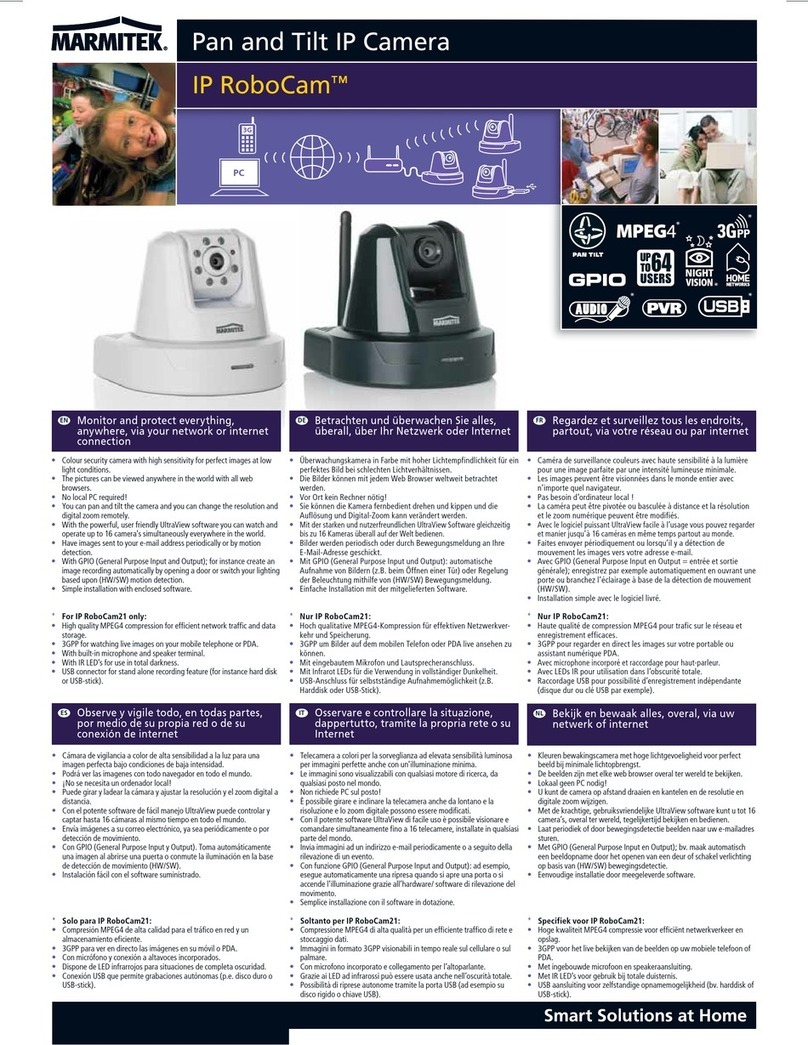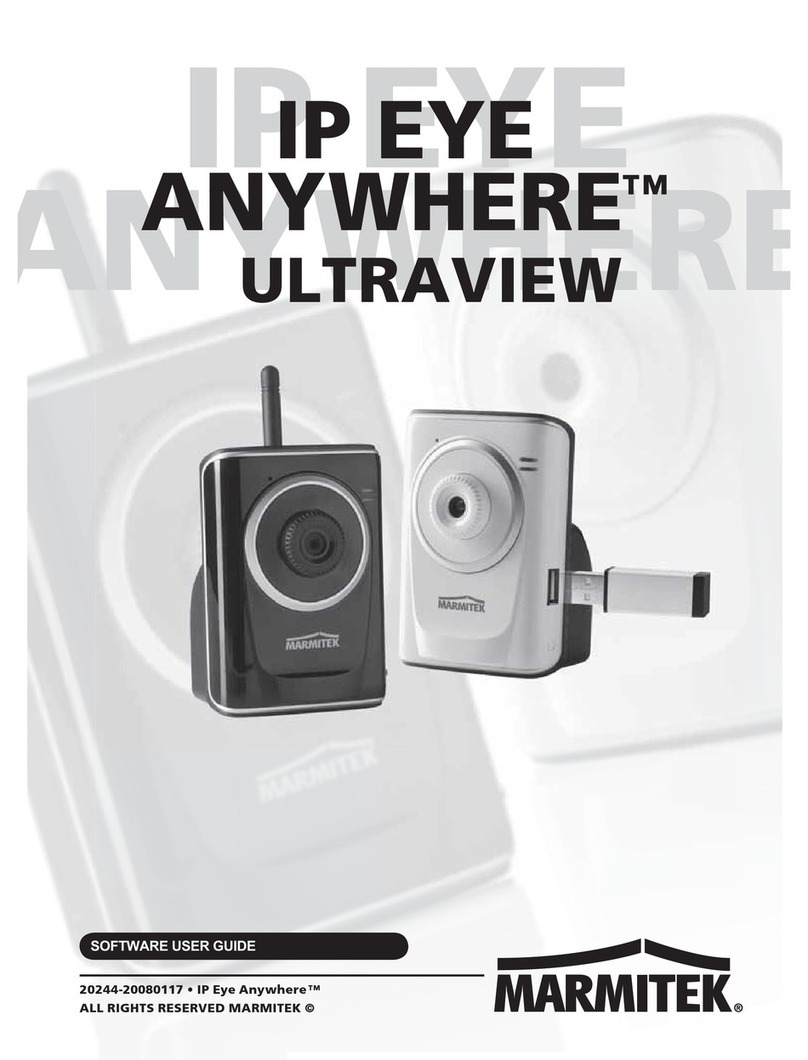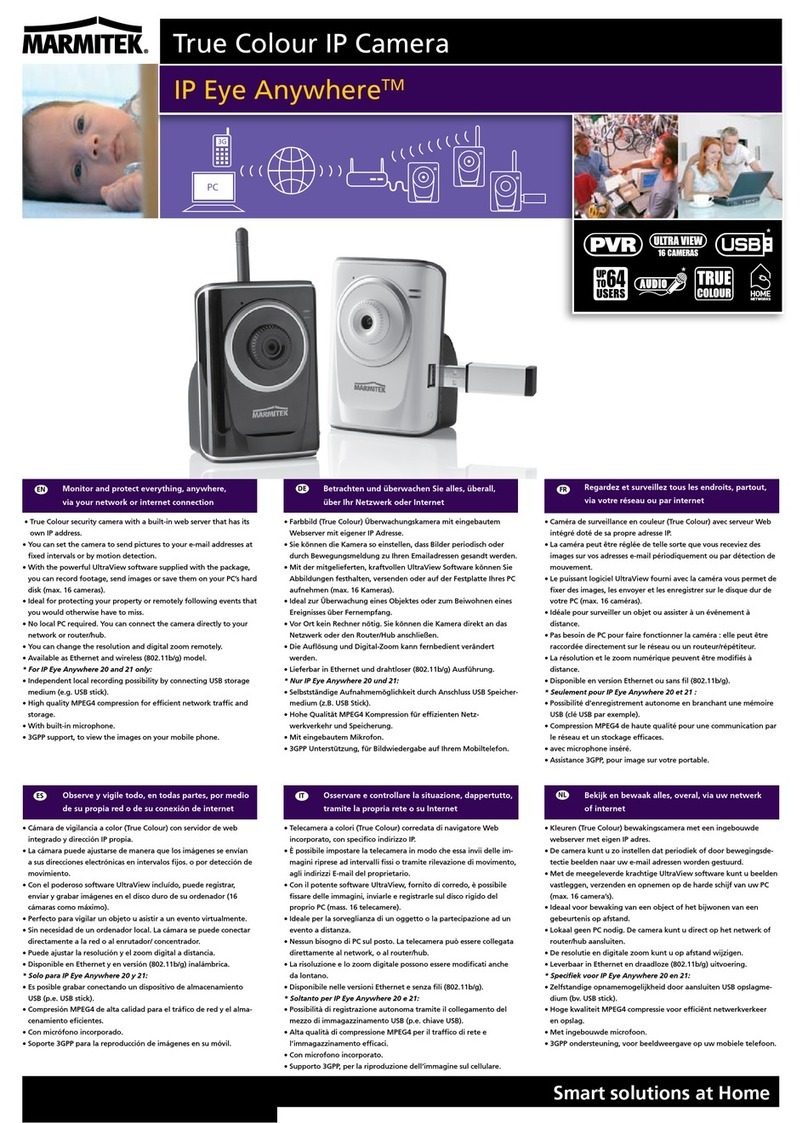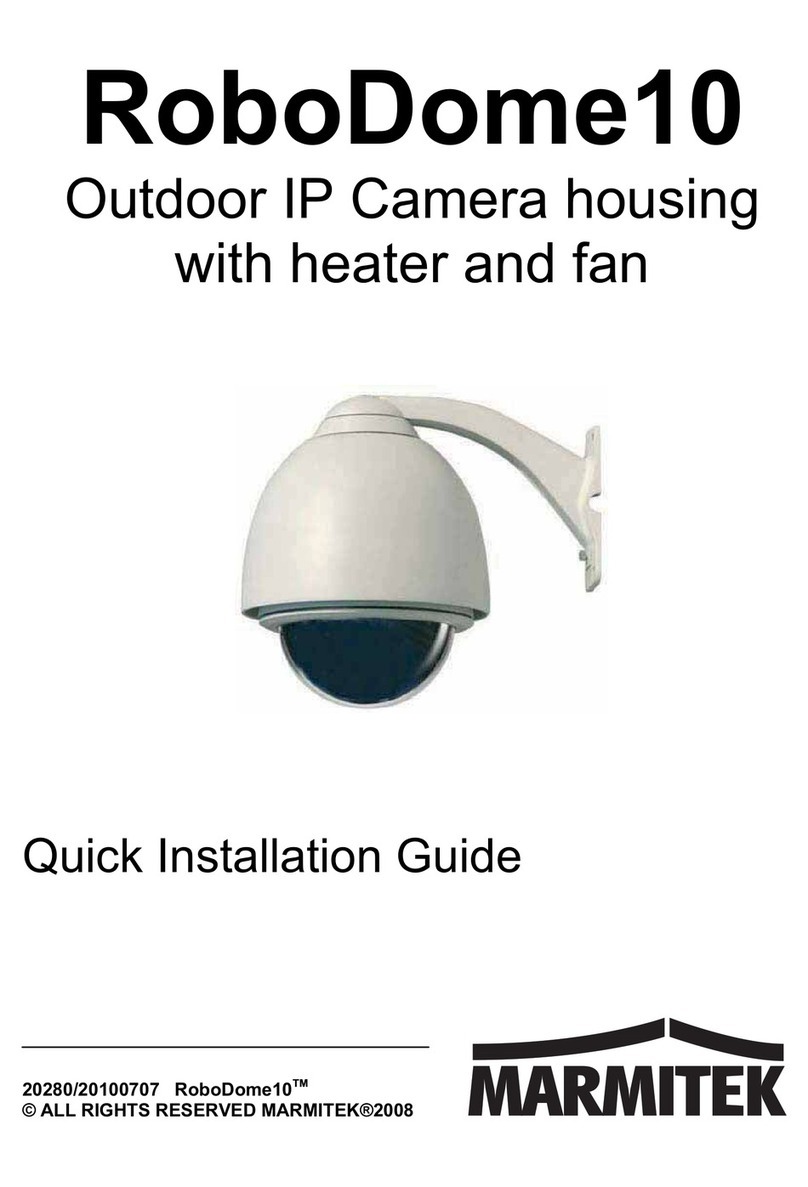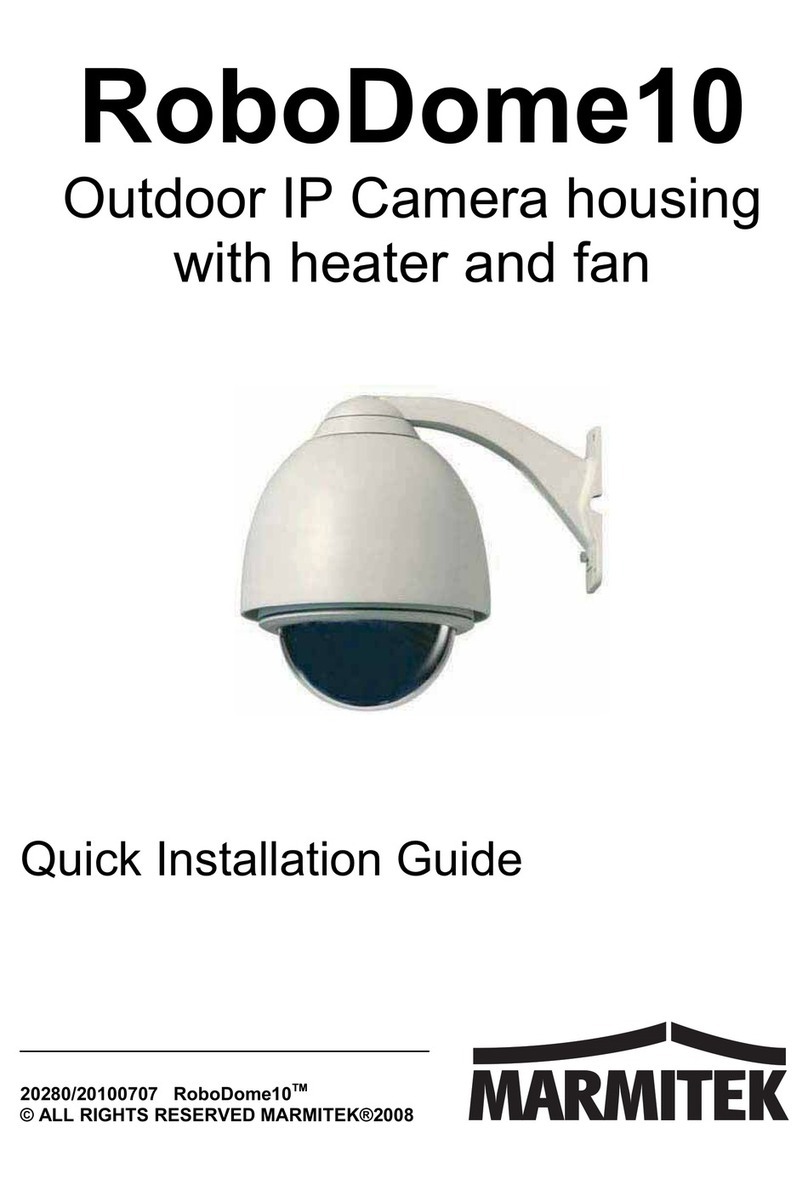MARMITEK
- 2 -
INTRODUCTION
This Software User Guide provides detailed instructions on
operating Ultra View, a customized software application with a
user-friendly interface allowing you to access and control your
Marmitek IP Eye Anywhere and IP Robocam camera(s). You can
connect up to 16 cameras to monitor different places and record
events for each camera. With Ultra View, you can also change
some basic settings of the camera, such as schedule profiles and
motion detecting. In addition, if your camera supports advanced
features, such as audio or pan/tilt function, you can use these
functions through the control panels of Ultra View.
To use Ultra View, you have to install it in your computer. It is
recommended to use a high performance computer if you want to
connect multiple cameras simultaneously. The following provides
the system requirements:
Platform: Microsoft® Windows® 2000/XP/Vista/7.
Hardware Requirement:
1 camera connected: Intel Pentium III 800MHz; 512MB RAM
2 ~ 4 cameras connected: Intel Pentium 4 1.3GHz; 512MB
RAM
5 ~ 8 cameras connected: Intel Pentium 4 2.4GHz; 1GB RAM
9 ~ 16 cameras connected: Intel Pentium 4 3.4GHz; 2GB
RAM
Resolution: 1024x768 or above
NOTE When you use Ultra View to record video clips, store the
recorded files to an exclusive hard disk drive in your
computer to ensure that there will be enough storage
space.