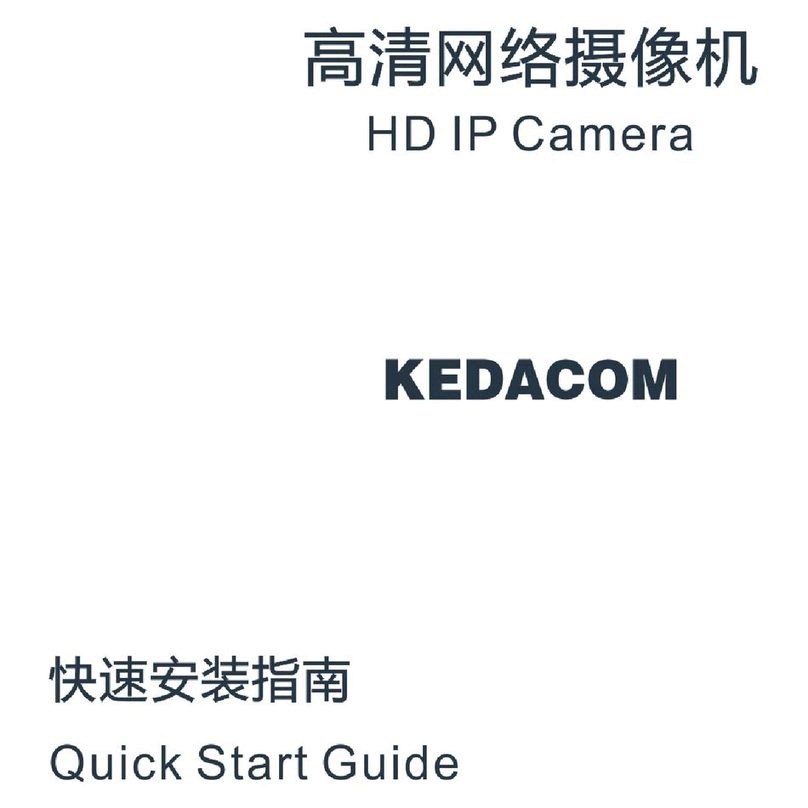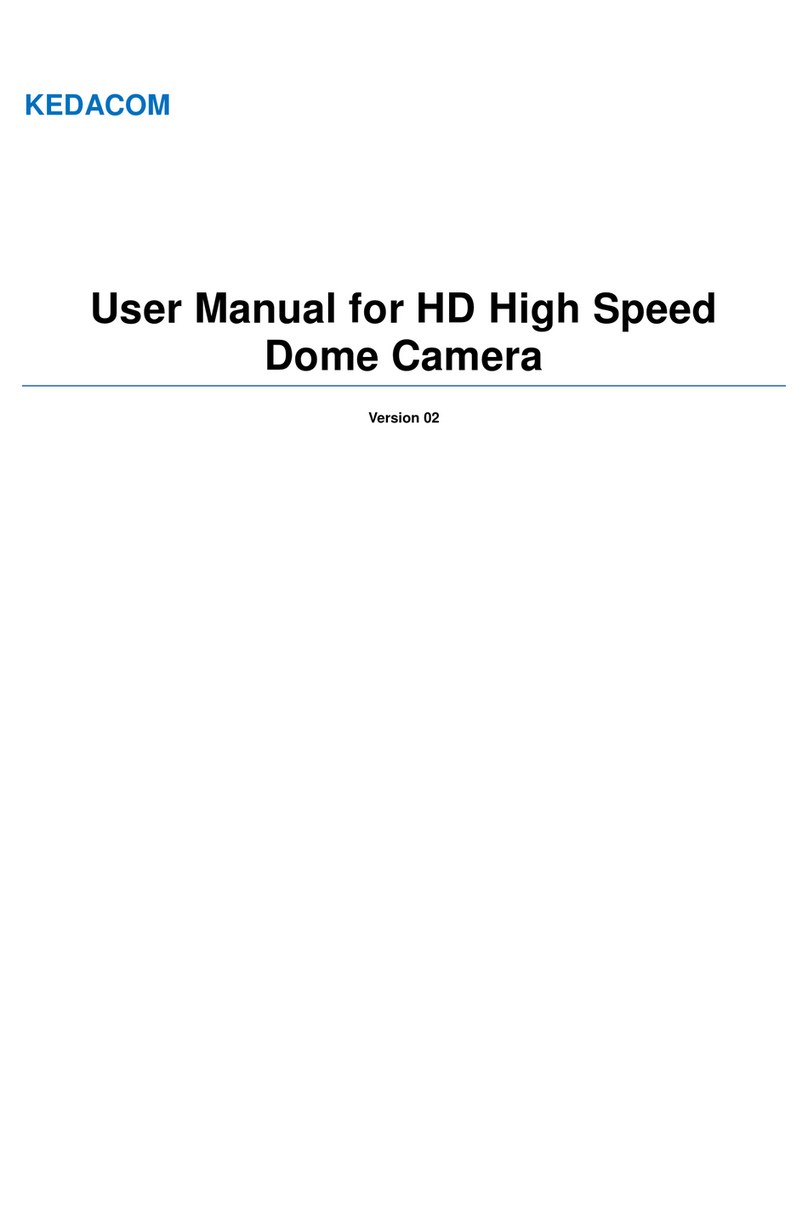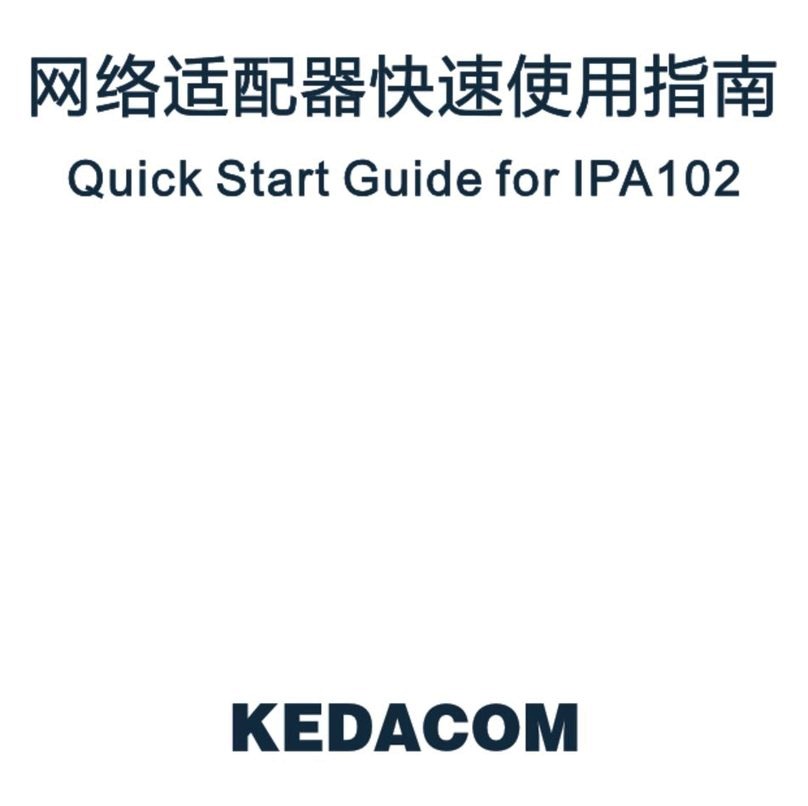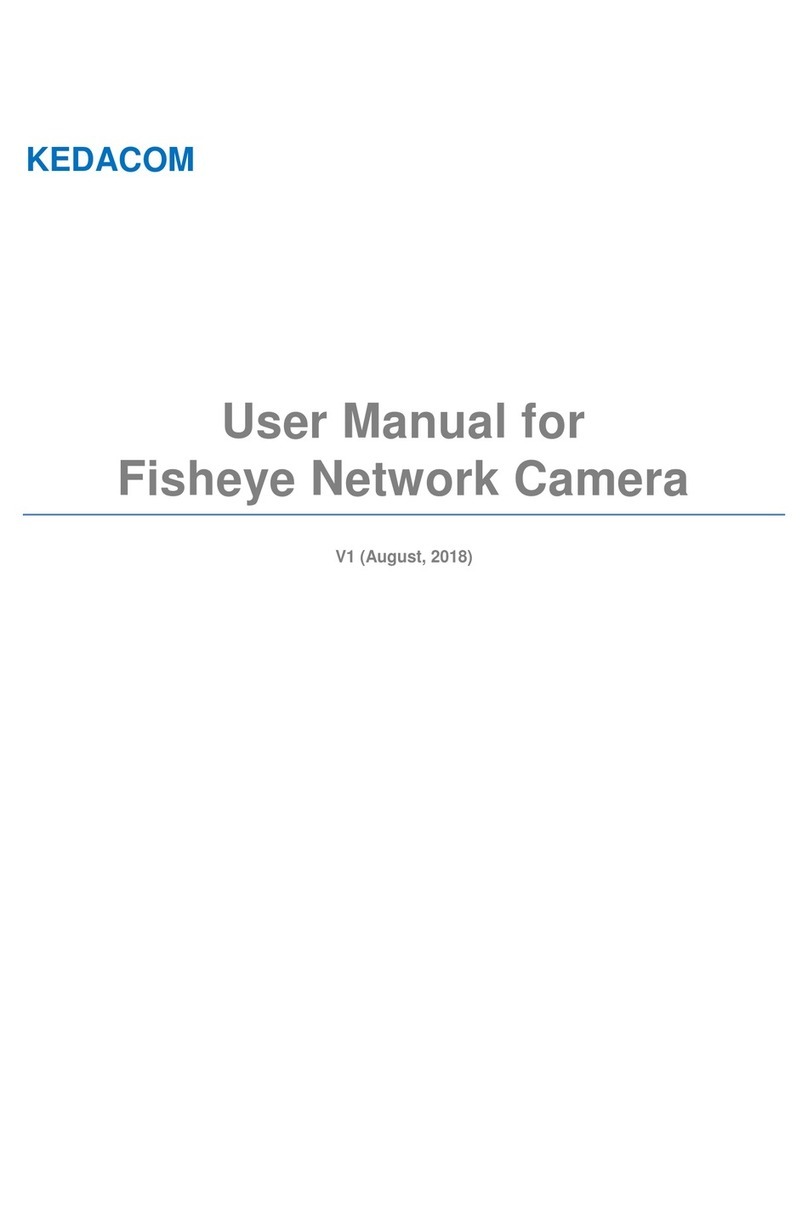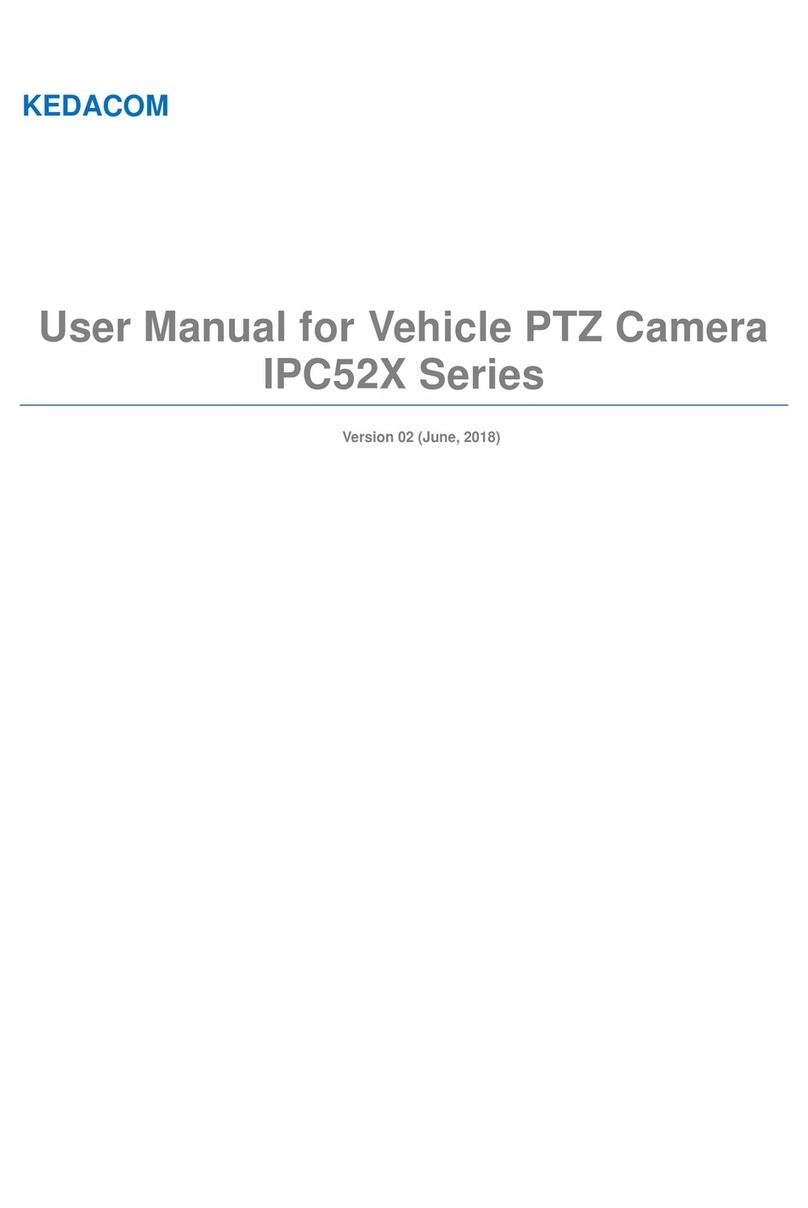HD Mini Dome Camera User Manual
1
Contents
1. Product Brief .......................................................................................................................................... 3
2. Startup..................................................................................................................................................... 4
2.1 Activate Camera.............................................................................................................................. 4
2.2 Configure Network Parameters....................................................................................................... 6
2.3 Login and Log Out of the Web Client .............................................................................................. 7
2.4 Password Reset............................................................................................................................... 9
2.5 Main Interface................................................................................................................................ 10
3. Basic Functions....................................................................................................................................11
3.1 Live View ........................................................................................................................................11
3.1.1 PTZ Control..............................................................................................................................11
3.1.2 Preset...................................................................................................................................... 13
3.1.3 Special Presets....................................................................................................................... 13
3.1.4 Image Adjustment ................................................................................................................... 14
3.1.5 Live View Setting..................................................................................................................... 15
3.2 Playback........................................................................................................................................ 16
3.3 Snapshot........................................................................................................................................ 18
3.4 Local Setting.................................................................................................................................. 19
4. Network................................................................................................................................................. 22
4.1 IP and Port..................................................................................................................................... 22
4.1.1 LAN ......................................................................................................................................... 22
4.1.2 Port.......................................................................................................................................... 23
4.1.3 Multicast.................................................................................................................................. 23
4.2 Access Protocol............................................................................................................................. 24
4.2.1 VSIP........................................................................................................................................ 24
4.2.2 ONVIF ..................................................................................................................................... 25
4.2.3 SIP........................................................................................................................................... 26
4.2.4 *VIID........................................................................................................................................ 27
4.3 Other Protocol................................................................................................................................ 28
4.3.1 DDNS...................................................................................................................................... 28
4.3.2 FTP.......................................................................................................................................... 29
4.3.3 PPPoE..................................................................................................................................... 30
4.3.4 K-SNMP .................................................................................................................................. 30
4.3.5 802.1X..................................................................................................................................... 31
4.3.6 QoS......................................................................................................................................... 31
4.3.7 UPnP....................................................................................................................................... 32
4.3.8 SNMP...................................................................................................................................... 32
4.3.9 SMTP ...................................................................................................................................... 33
5. Camera.................................................................................................................................................. 35
5.1 Image............................................................................................................................................. 35
5.1.1 Image Adjustment ................................................................................................................... 35
5.1.2 Exposure................................................................................................................................. 36
5.1.3 Focus....................................................................................................................................... 37
5.1.4 White Balance......................................................................................................................... 37
5.1.5 Night Cut ................................................................................................................................. 38
5.1.6 IR............................................................................................................................................. 39
5.1.7 Image Enhancement............................................................................................................... 39
5.1.8 Image Stabilization.................................................................................................................. 41
5.1.9 Defog....................................................................................................................................... 41
5.1.10 Rotate and BNC...................................................................................................................... 41
5.1.11 Effect Parameters ................................................................................................................... 42
5.2 OSD............................................................................................................................................... 43
5.3 Video.............................................................................................................................................. 45
5.3.1 Encoding Format..................................................................................................................... 45
5.3.2 ROI.......................................................................................................................................... 47
5.3.3 Privacy Mask........................................................................................................................... 47