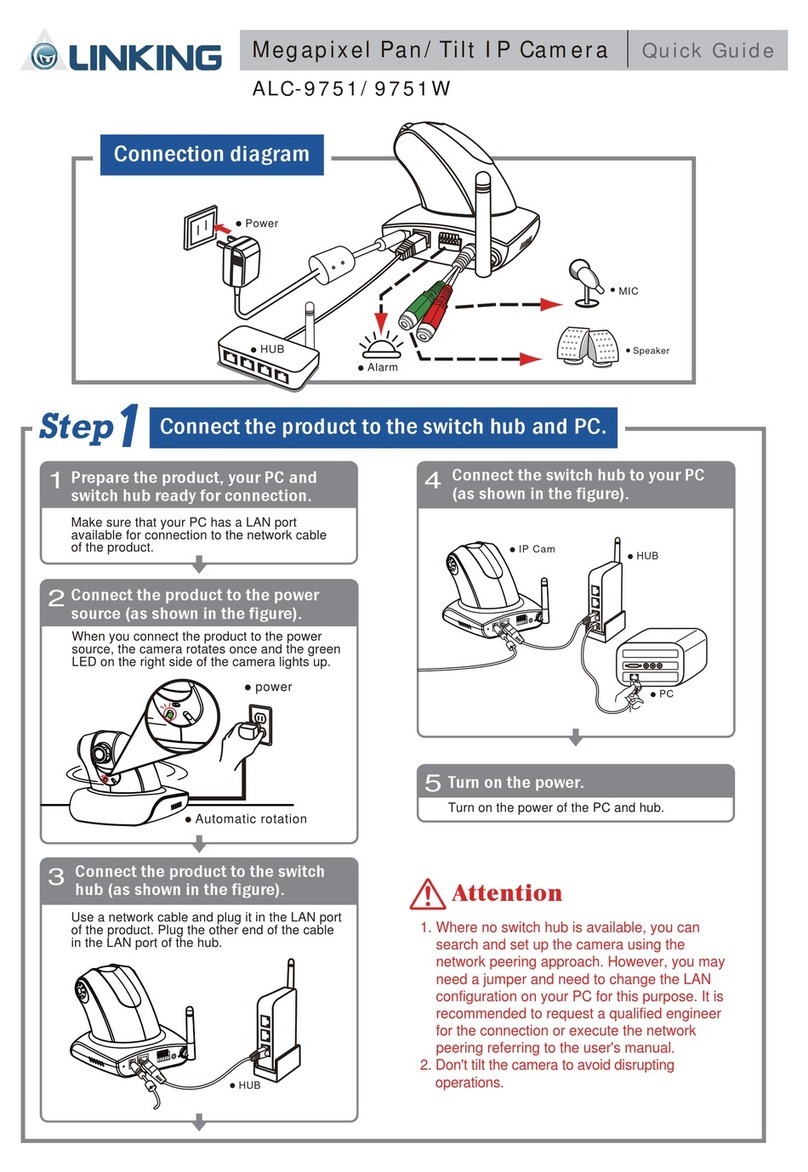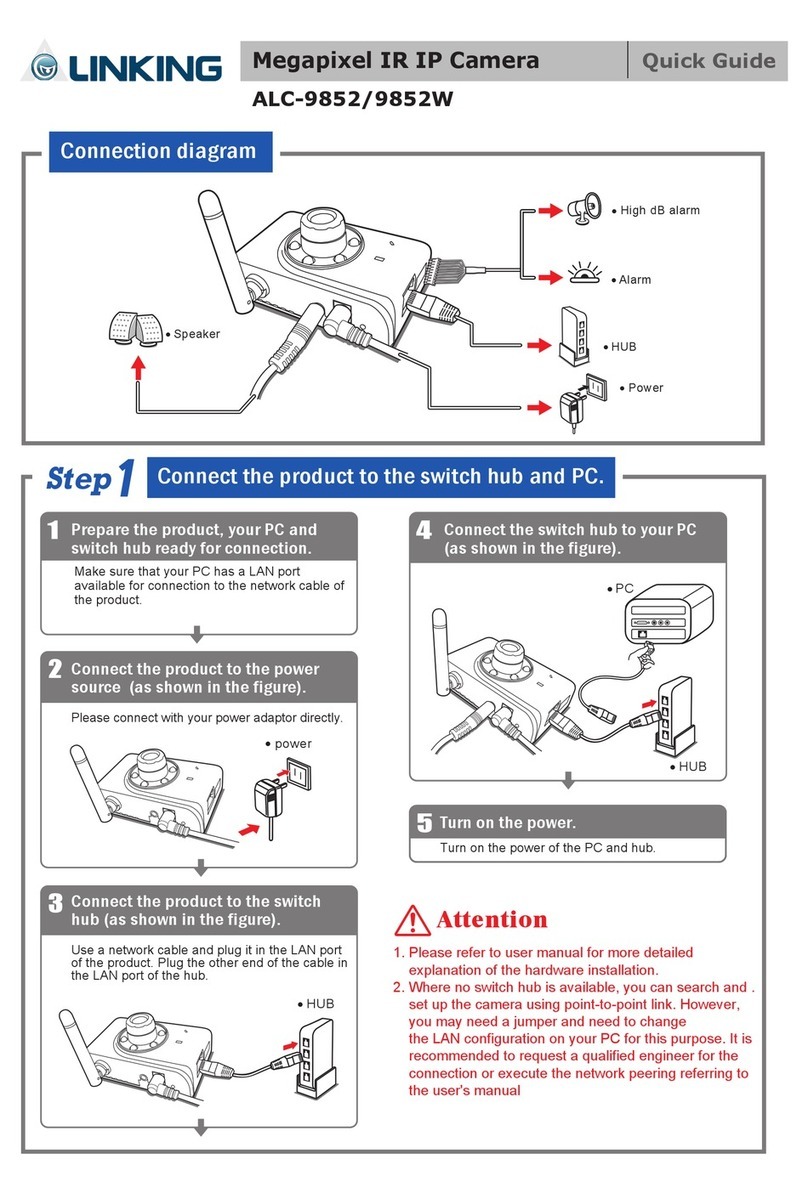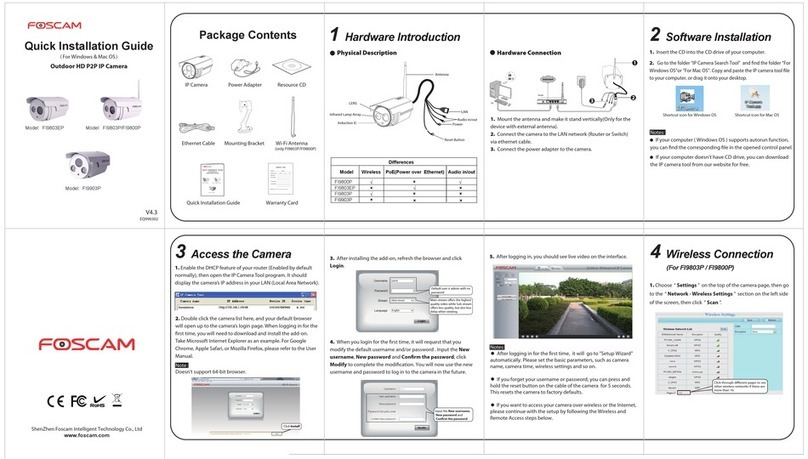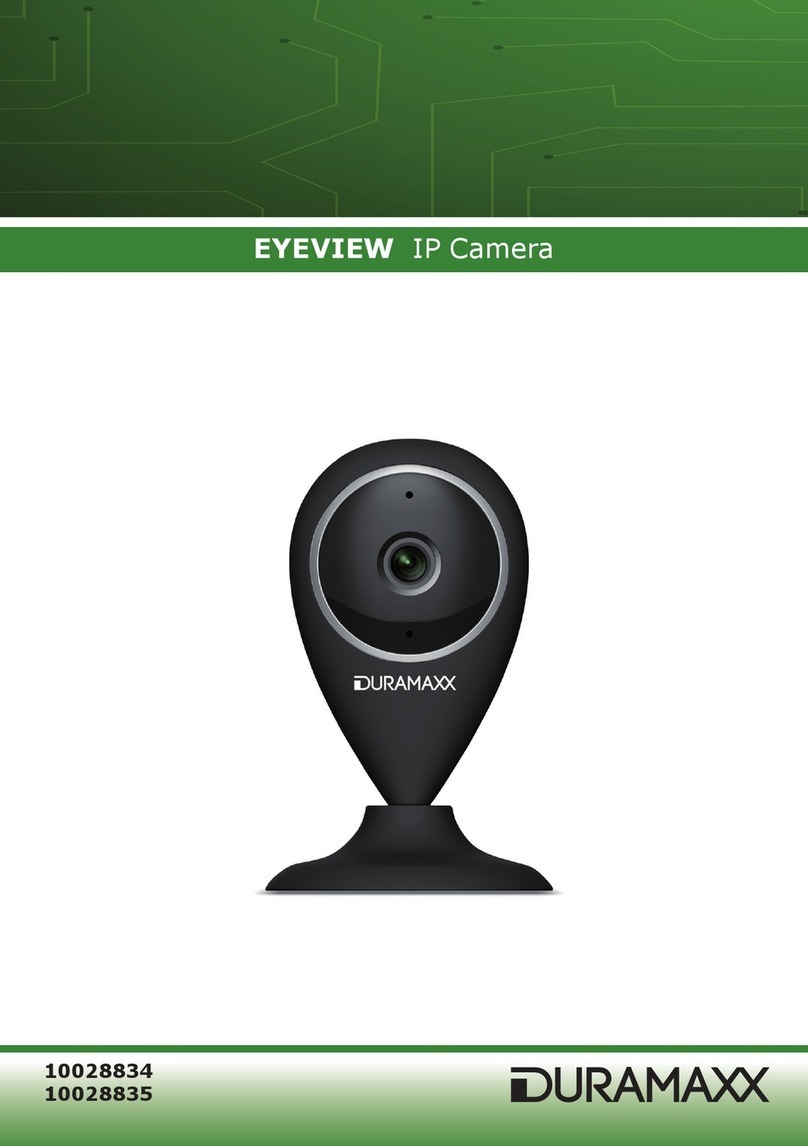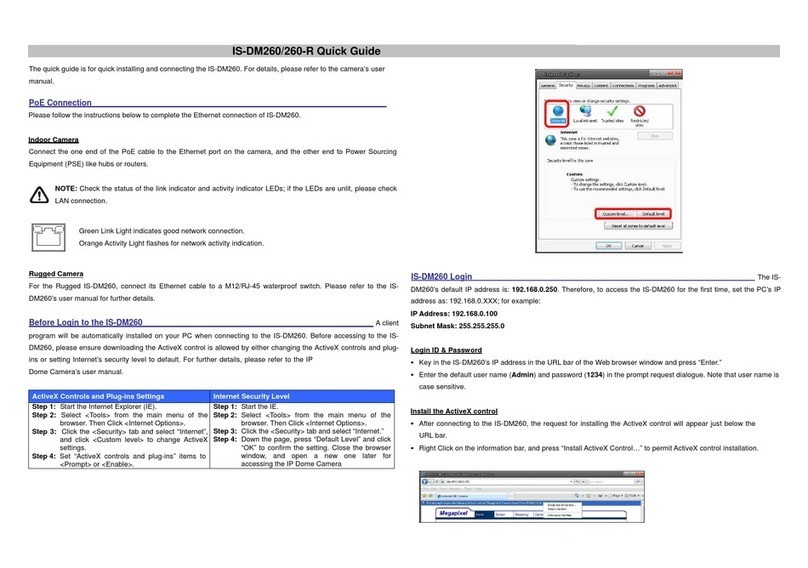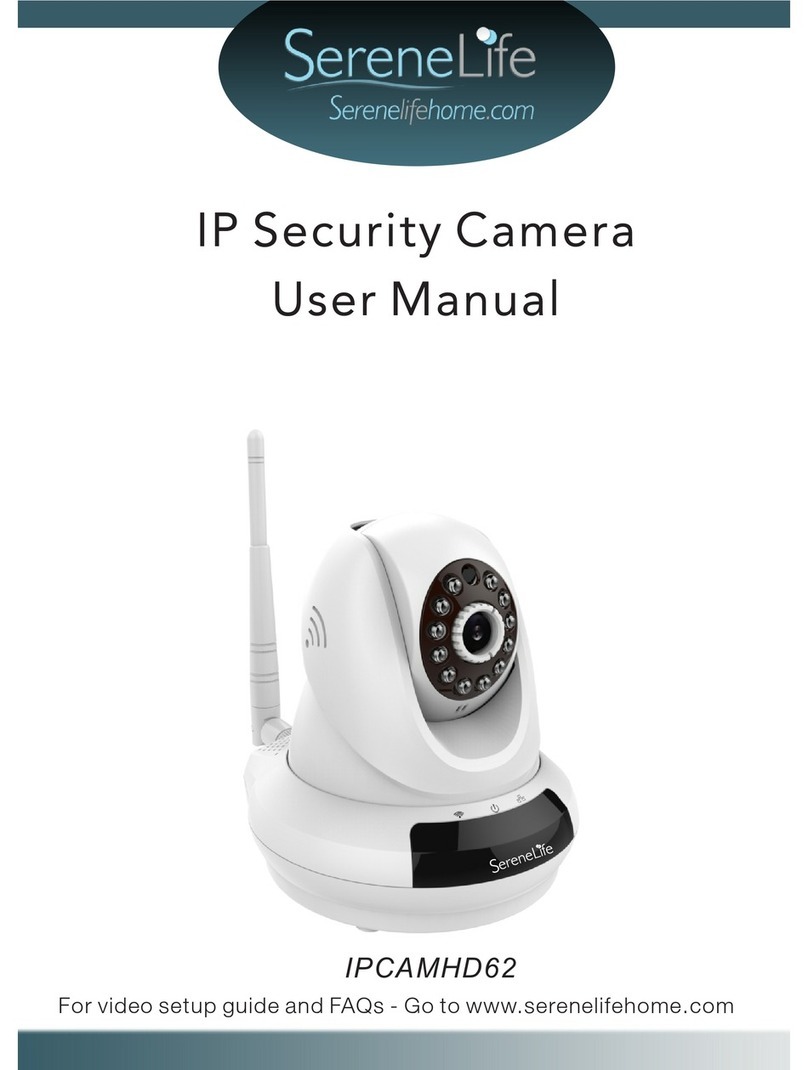Linking ALC-9153 User manual

ALC-9153
IP Box Camera
Operation Manual
Software Version
1.29
1

Contents
Contents .........................................................................................................................2
Package Contents...........................................................................................................4
System Requirements.....................................................................................................5
Overview........................................................................................................................6
Features and Advantages................................................................................................6
System Introduction.......................................................................................................7
Hardware Installation...................................................................................................10
Camera Settings...........................................................................................................13
Camera Setting from a Router .....................................................................................15
Change the Internet Explorer Setting...........................................................................16
Enter the Main Page.....................................................................................................18
Camera Main Page.......................................................................................................21
System Settings............................................................................................................33
Basic Settings...............................................................................................................33
System ................................................................................................................33
Video/Image........................................................................................................34
Audio...................................................................................................................47
PTZ......................................................................................................................49
User......................................................................................................................50
Network...............................................................................................................53
Network .......................................................................................................53
Streaming.....................................................................................................54
PPPoE .........................................................................................................55
DDNS...........................................................................................................56
UPnP............................................................................................................58
SMTP Server................................................................................................60
SAMBA .......................................................................................................61
Notification Of IPAddress Change .............................................................62
Multicast ......................................................................................................64
Date/Time............................................................................................................65
IP Filter...............................................................................................................66
Application Setting ......................................................................................................67
Event....................................................................................................................67
2

Motion Detection................................................................................................77
Firmware upgrade .............................................................................................79
Factory Default...................................................................................................82
Reboot .................................................................................................................84
Attachment A: External Alarm.....................................................................................85
Attachment B: Bandwidth Estimation.........................................................................88
Attachment C: Troubleshooting and FAQs..................................................................89
3

Package Contents
The package of this product contains the following items. Please contact your dealer if anything
is missing.
1. IP Box camera 2. A hexagonal wrench φ1.5mm
3. C Mount 4.QuickInstallationGuide
5. CD ROM (Manual/Software)
4

System Requirements
IP Box Camera
Network environment
LAN 10/100 Ethernet
Cable CAT.5E or higher
Monitoring system resource requirements
Operating system Windows 2000 Professional SP4/XP Home SP2/VISTA
Browser Internet Explorer 6.x or later versions
System hardware CPU: Pentium 4, 2.4GHz or better
RAM: 512MB (1GB recommended)
VGA resolution: 1024x768 or higher
DirectX Version DirectX 9.0c
5

Overview
ALC-9153 is a compact IP camera with high-performance, CMOS D/N IP box camera. It
features with 1/4” CMOS image sensor to provide vivid video quality and automatic IR Cut filter
removal for day and night functionality. Meanwhile, The ALC-9153 can deliver Motion JPEG
and MPEG-4 video streams simultaneously, allowing for optimization in image quality and
bandwidth.
The product offers built-in two-way audio, other function such as privacy mask, motion detection,
event management and multi-level passwords for meeting user variety level of security needs.
This product is easy to install, convenient to operate, and your safety partner.
Features and Advantages
This product has an independent operation system and works perfectly without other software.
After connecting to a PC equipped with the IE 6.0 or later versions, you can monitor a desired
location under your fingertips to protect the safety of yourself, you family and your property.
Features of this product:
z1/4” 1 Megapixel CMOS sensor
zProgressive scan.
zHorizontal Resolution: Color:750 TVL;B/W:800 TVL (WXGA))
zDual coding of the MPEG4/MJPEG dual video compression mode to meet the needs for
different coding options.
zAuto IR-Cut filter removal technology.
zBuilt-in intelligent dynamic video detection for automatic monitoring of abnormal situations
and sending a real-time trigger signal according to the active settings.
zBuilt-in web server for easy remote control and operations.
zSupports dynamic IP domain name services for use in environments without a fixed IP.
zUser permission setting according to user levels to ensure the safety of life and property.
zElegant and simple appearance suitable for airports, subway and train stations, factories,
office building. The product can be used outdoor with an outdoor housing.
z2 way audio (external MIC x 1, audio line out x 1).
z3GPP support.
6

System Introduction
Product layout and connection diagram
AC/DC power inlet
Please connect the product to a power supply from the AC/DC/PoE Power Inlet. The power inlet
of this product is non-polarized. The product can automatically determine the type of the
incoming current. This product offers three kinds of power to import (AC, DC, PoE), Please
confirm the model that you buy.
Model ALC-9153
1 DC12V (1A)
2 DC12V (1A) & AC24V(10W)
3 DC12V (1A) & PoE
zAttention!!
Please take notice of connection of positive and negative electrode if the power inlet used is
model 1 or 3(see above). Wrong connection will damage the camera.
LAN socket
Please connect the product to your network from the LAN socket.
RS-485 port
If you have a Pan / Tilt using a RS-485 interface, please connect it to the product with an RS-485
cable.
See the PTZ section for details of the supported interfaces.
Please refer to the user’s manual of your RS-485 Pan/Tilt for details of the wiring of your Pan /
Tilt.
7

LAN socket AC/DC power inlet
External alarm
RS-485 port
External alarm connector (DI/DO)
See Appendix A for details of D1/DO.
Default Reset
After booting up the system, press and hold the button for 5 seconds to reset the product to its
default settings.
Line Out
This product supports 2-way voice communication. You can connect a speaker to the Audio Out
socket. See the Audio section for details.
MIC IN
Connect a microphone with 3.5mm phone jack into the "MIC IN".
Power LED
External audio
Reset to default settings
TV OUT
MIC IN
8

Power LED
The camera uses a high-luminance red LED to display the basic operations of the camera.
TV OUT
Please follow the below steps to adjust the lens focus before the installation:
STEP 1: Use the BNC cable connect the video image to a monitor from the TV out
STEP 2: Turn on the power
SETP 3: Adjust the lens focus
9

Hardware Installation
1. Removing the protective cover
A protective cover has been put on top of the sensor for protection. Please remove it first.
2. Adjusting lens mount
This product uses the CS-mount. Therefore, please make sure that you purchase the correct
type of lens for this product.
If your lens uses a C-mount, please use a C-CS adapter.
If it is needed, please adjust the mount by releasing the screw counterclockwise with the
φ1. 5 mm hexagonal wrench that comes with the product.
3. Installing lens
This product uses the 1/4 CMOS sensor. Please choose the correct type of lens.
This product supports lenses using fixed iris, manual iris and auto iris.
Please install the lens by screwing it into the camera clockwise.
Please connect the lens cable to the iris socket on the side of the camera. When screwing in
the lens, please do not screw in too deep to avoid damage.
10

4. Installing camera holder
A holder is not included in the package, please find a fit holder to install the camera.
a. Product location: You can install the product on the holder and hang it on the wall or ceiling.
Please do not install this product in locations of poor ventilation. This will result in poor
operation.
b. If you have an RS-485 Pan/Tilt, please connect this product to the stage from the RS-485 port.
Please make sure the poles must be correctly connected. This product supports standard
Pelco P and Pelco D protocols.
c. This product is not waterproof. Please install the product inside a waterproof case equipped
with an arrestor when using it outdoors.
d. If you are using a lens of a manual iris, please adjust the video focus before installing the
product on the holder.
11

5. Connecting to LAN
Please connect the camera to your network with a LAN cable from the LAN Socket.
6. Connecting to power supply
This product offers three kinds of power to import (AC, DC, PoE), Please confirm the model
that you buy. Based on common practice, DC12V and PoE are recommended for indoor use
and AC24V for outdoor use.
Please connect the product to a power supply.
Note: After connecting the product a power supply, you can check if it is on from the Power
LED on the back.
12

Camera Settings
After the hardware has been installed, insert the supplied CD in the computer and execute the file
IP Finder.exe following the steps below to search for and change the IP address of the camera.
1. Start the machine.
Execute the IP Finder.exe from the supplied CD.
2. Find the camera (Search)
Search for the product from your LAN. The factory IP setting 192.168.0.20 appears on the
screen.
1. Click Search to
find the IPCAM on
the LAN.
3. Changing the IP address and related settings for the network environment
When you find the camera, click it and the settings will appear on the right side. Change the
settings for the new network environment you need.
2. Enter the settings for the
new network environment
you need.
※ You must enter new settings in the IP, Netmask and Gateway fields and keep the settings
in other fields unchanged.
4. Submit data (Submit)
Click Submit to validate new settings.
13

3. Click Submit to
validate new settings.
5. Confirmation
When all changes have been confirmed, click “Exit” to quit.
4. When all changes
have been confirmed,
click Exit to
q
uit.
Notes:
1. The IP Finder can only find the IP addresses of cameras that share the same hub on the LAN.
For information about finding IP addresses on the Internet, refer to the “DDNS Setting”, or
“UpnP Setting”.
2. All Alinking camera/network server products can be found and changed using the IP Finder
software.
3. If the IP Finder software cannot be executed, check your antivirus software or firewall to
remove the block.
4. Field description: You can give a name to your camera (such as “PT_IP” or “PT-IP”).
You can change the settings for IP, Gateway Address and Network Mask to meet the
requirements of your network environment. The product uses HTTP Port1 and does not
support Port2 settings.
MAC: Factory default network identity of the machine.
14

Camera Setting from a Router
You can use DHCP when you want to use the camera on the Intranet (LAN). However, the IP
must fixed when you want to use the camera on a WAN. For this application, it is required to set
up a virtual server on the ADSL router. Follow the steps below to complete the setting:
1. Enter the camera setting page to set a fixed IP. (Refer to the “Network Setting”.) Ex.:
192.168.0.49
2. Enter the ADSL router main setting page. Ex.: Zonet ADSL router
3. Enter the Virtual Server setting page.
a. Set “mapping of HTTP Port (80) to 192.168.0.49 ”.
b. Restart ADSL router.
After completing the settings, you can operate the camera from a WAN IP Address via the
ADSL router.
Example: The Virtual Server setting screen of the Zonet ADSL router
Note 1: The virtual server-setting screen is not the same for all ADSL routers. Refer to the manual
of the ADSL router you purchased for more information about the setting.
Note 2: Not all virtual servers on the ADSL routers support the external control. If possible, use the
DMZ function to perform NAT and Firewall penetration.
DMZ stands for De-militarized zone. It is a small section of network between the internal
network (militarized zone) and the external network. This zone can be sensed and protected
by IDS, monitored by the firewall or detected by other safety mechanisms.
15

Change the Internet Explorer Setting
This product uses ActiveX Control to play images and sound on your PC. The ActiveX Control
application software will be downloaded to your PC when you connect it to the Internet. To
ensure successful download of the software, the Internet Explorer "security settings" must be
changed accordingly. Make sure that the security level is set to Medium, the commonly used
default security level.
Steps:
Open the IE browser ÎTools ÎInternet Options ÎSecurity ÎCustom Level
Check that the
security level is
Medium.
Check the security setting
1. This product supports IE 6.0 or above.
2. If you are using Firefox, please download and install the IE Tab kit first from
https://addons.mozilla.org/en-US/firefox/addon/1419vu8 y930.
An additional option will appear
after the package is successfully
installed. Left click the button
(option) to run IE webpage
simulation.
16

Install IE Tab.
Restart Firefox.
IE Tab online
learning.
17

Enter the Main Page
1. Open the IE browser and key in the IP address of the product.
Key in the IP address of the camera
When the login screen
appears, key in "root" in
the User Name and
Password fields. Click OK.
Camera login screen
2. Key in the default “username” and “password”.
Default User Name: root
Default Password: root
You can access the camera as an administrator by default and set up for other users or
privileges from the “Basic Settings” -> “User”.
3. Installation of Internet Explorer ad-hoc components
When the username and password are confirmed, a control setup screen pops up under the IE
address bar. Click “Install ActiveX Control” to install the controls.
18

Click “Install
ActiveX Control”.
Setuppromptscreen
4. The security warning screen appears. Click "Install".
The ActiveX Control is named "UIC ActiveX Control". This software is owned by UIC and
well certified. You can use it without any doubts about its validity.
Click “Install”.
19

5. When the firewall block screen pop up, please select “Unblock”.
Click “Unblock”.
6. When ActiveX Control is installed successfully, you will see the camera image and
interface.
Camera main page and image
20
Table of contents
Other Linking IP Camera manuals