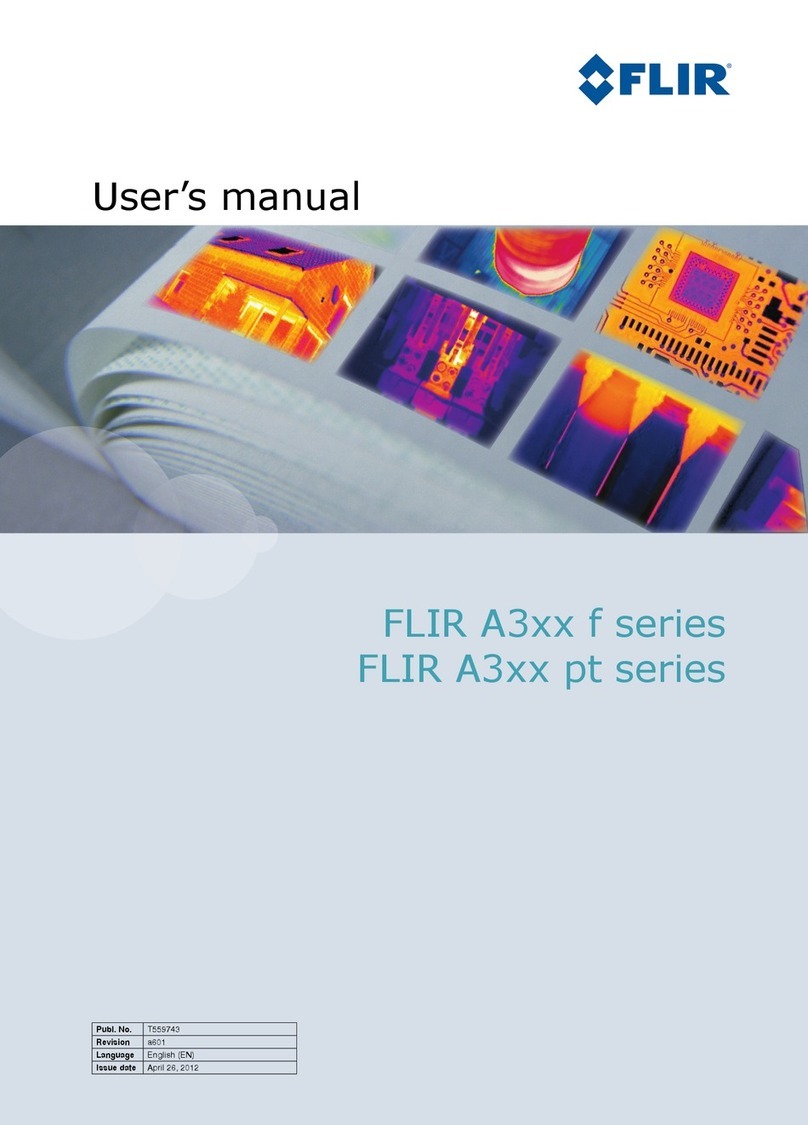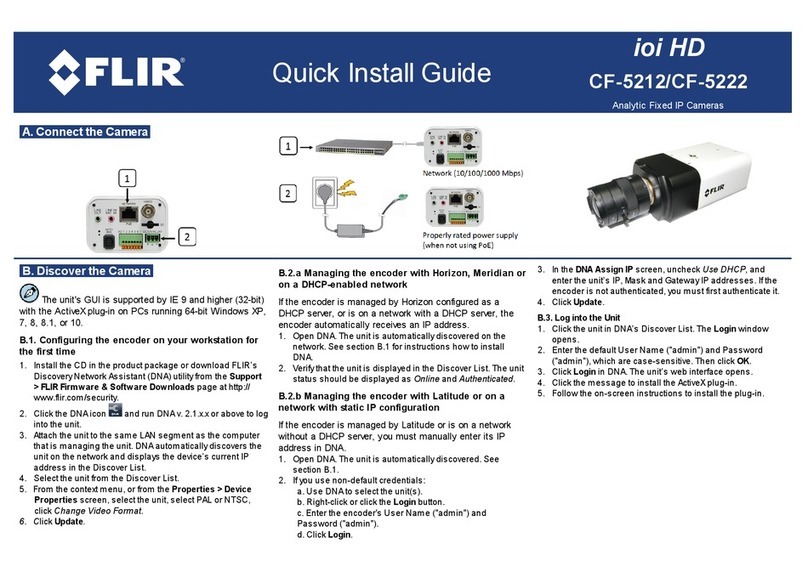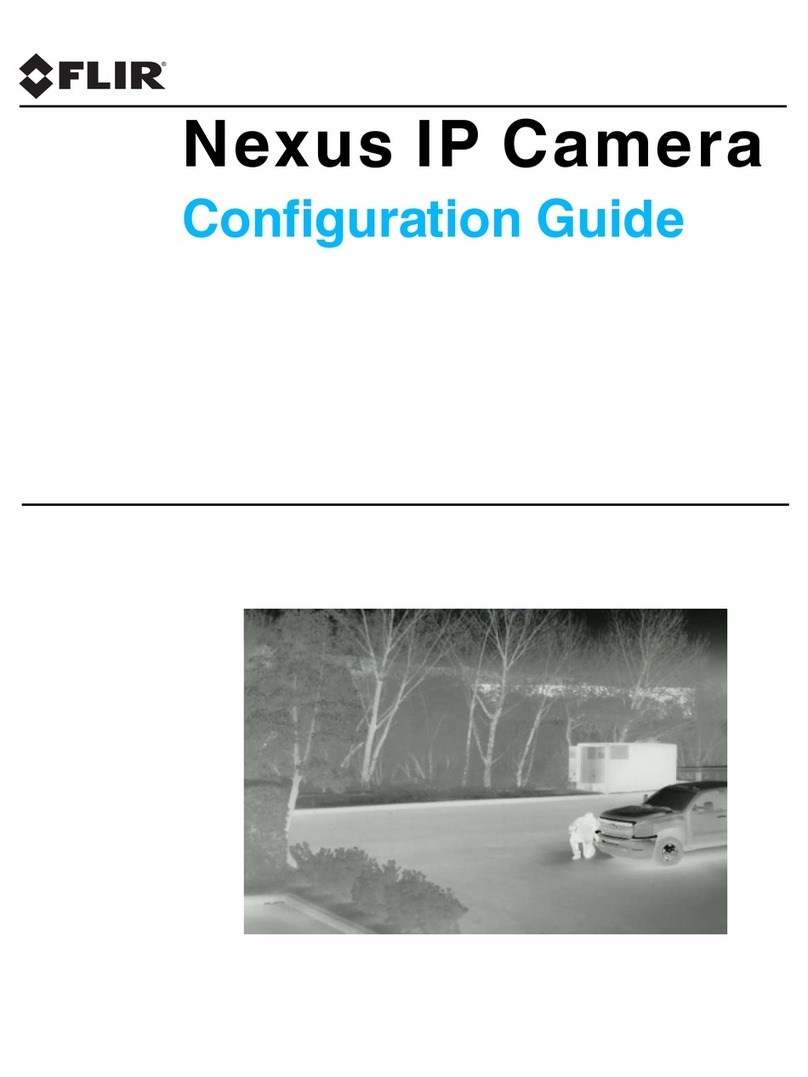C. Install the ActiveX Plug-in
1. Ensure that ActiveX controls can be downloaded by (a) changing the ActiveXcontrols and
plug-in settings or (b) setting the Internet securitylevel to default. For further details, refer to
the camera’s User and Installation Guide.
·To set ActiveX controls and plug-in settings:
1. Start Internet Explorer.
2. Select Tools > Internet Options from the main menu of the browser.
3. Select the Security tab and click Internet.
4. Click Custom level to change ActiveX settings.
5. Set all ActiveX controls and plug-ins settings to Prompt or Enable.
·To set the Internet SecurityLevel:
1. Start Internet Explorer.
2. Select Tools > Internet Options from the main menu of the browser.
3. Select the Security tab and click Internet.
4. Click Default level.
5. Click OK.
6. Close and reopen the browser window.
2. After the request to install the ActiveXcontrol file (install.cab) appears on the screen,
click Yes.
3. After installing the plug-in, in the pop-up securitywarning that opens, click Install to start
downloading the Quasar Player software onto the PC.
4. Click Finish when the Quasar Player installation is completed.
D. Insert and Configure microSD Card
A microSDXC card (not supplied) must be inserted inside the camera housing in order to
locally store a snapshot or recording triggered by an event. To install a microSDXC card:
1. Insert a microSDXC card (up to 128GB, Class 10) in the card drive.
2. Verifythat the card status is displayed as SD Card Available in the System > Edge
Recording > SD Card screen.
3. Format the card.
4. Configure the camera to store snapshots and recordings from the System > Events Setup
screens.
E. Mount the Camera
1. Verifythat the operating temperature range is between -10°C ~ 50°C (14° ~ 122°F),
0-90% relative humidity (non-condensing).
2. Be sure to have the required accessories and tools available.
3. Refer to the User and Installation Guide for mounting instructions.
F. Configure Zoom, Dewarping, and Video Settings
1. From the Settings > Camera > Misc. screen, select the Digital Zoom. Click SET.
2. From the Settings > Camera > Fisheye Setting screen, select Software Dewarping or Camera
Dewarping. Click Save.
3. From the Installation drop-down menu, select Ceiling Mount or Wall Mount.Click Save.
4. From the Settings > Streaming > Video Format screen, select Software Dewarping or Camera
Dewarping. Click Save.
5. Configure the camera’s streaming settings according to your requirements. Click Save.
G. Open Live View
1. Select the Live tab.
2. Click the red recording icon to start recording.
H. Attach in Latitude
1. In Latitude, click Physical View on the sidebar.
2. On the Navigation Tree, click the system name.
3. From the Discovery tab, do the following:
a. Under Cameras and Encoders, select DVTel Quasar Gen II (Latitude 7) or FLIR (Latitude 8).
b. Click Start. The camera details are displayed in the Discovery table.
c. If the camera was not discovered, click Discover Unit Manually.
d. Enter the camera’s IP address, select DVTel Quasar Gen II (Latitude 7) or FLIR and Auto
Detect (Latitude 8).
e. Click OK.
4. In the Discovery table, right-click the camera.
5. Click Attach.
6. Click the Archiver name to attach.
7. Click Save.