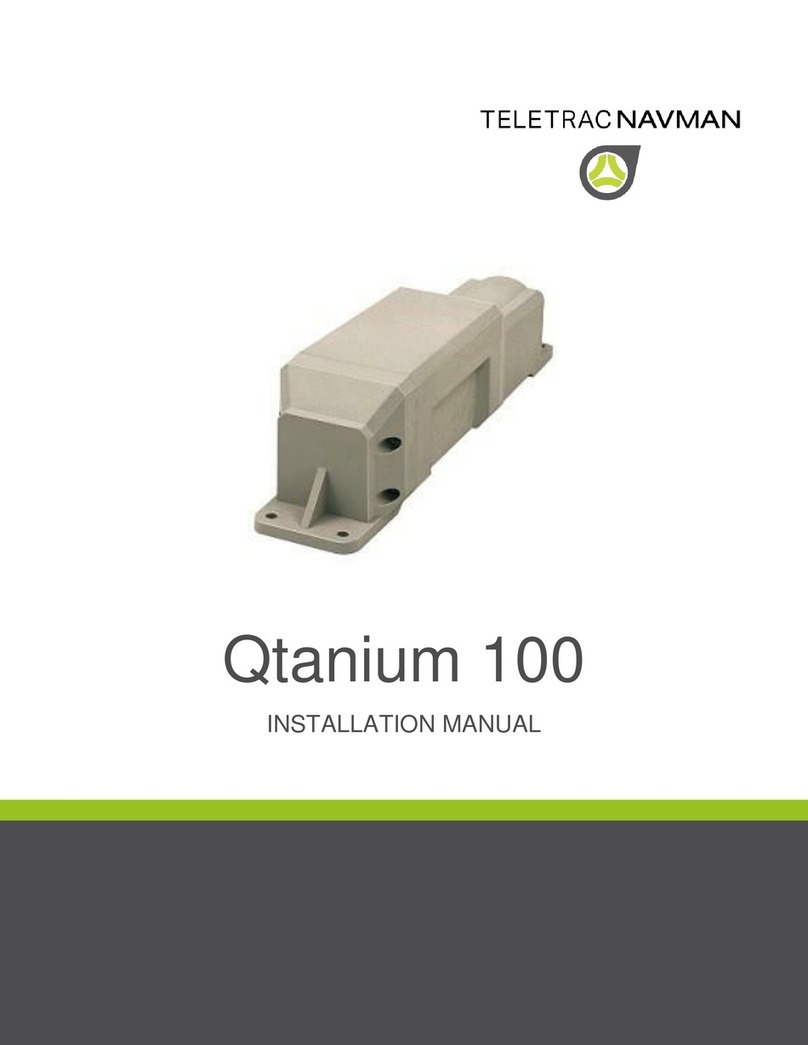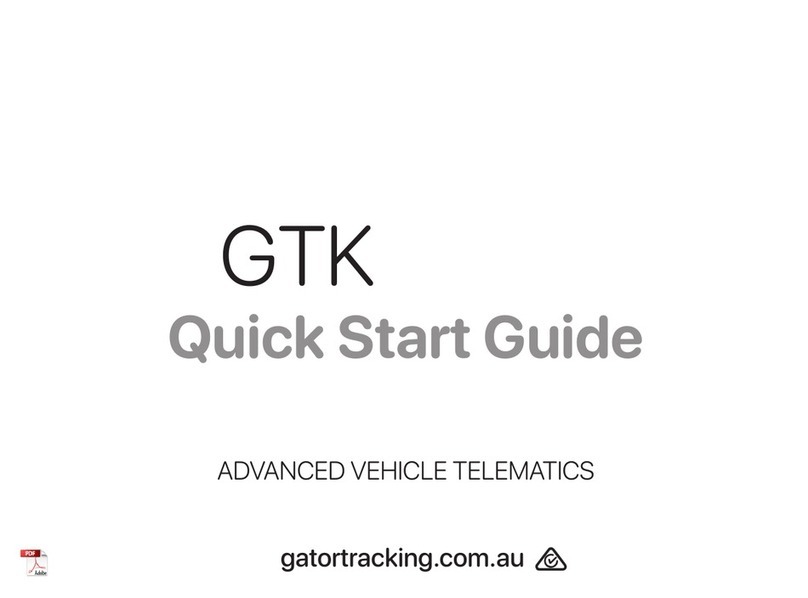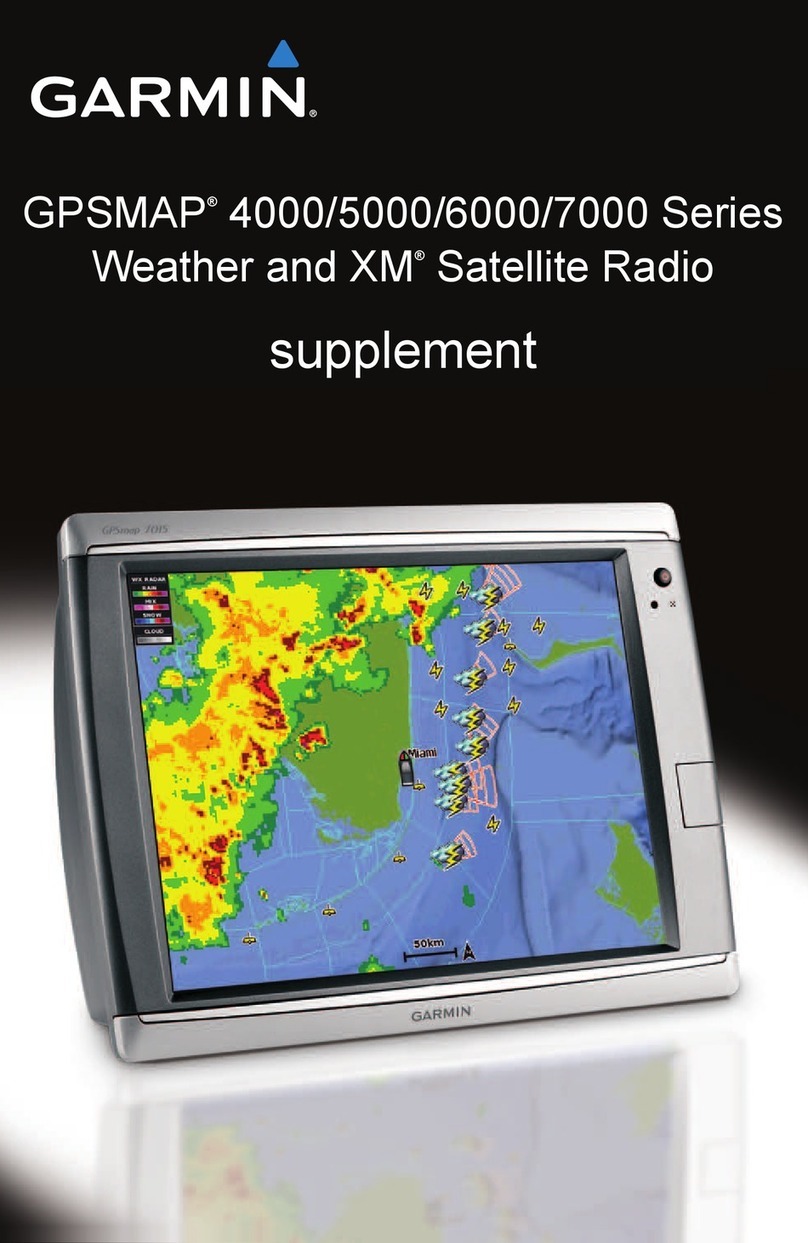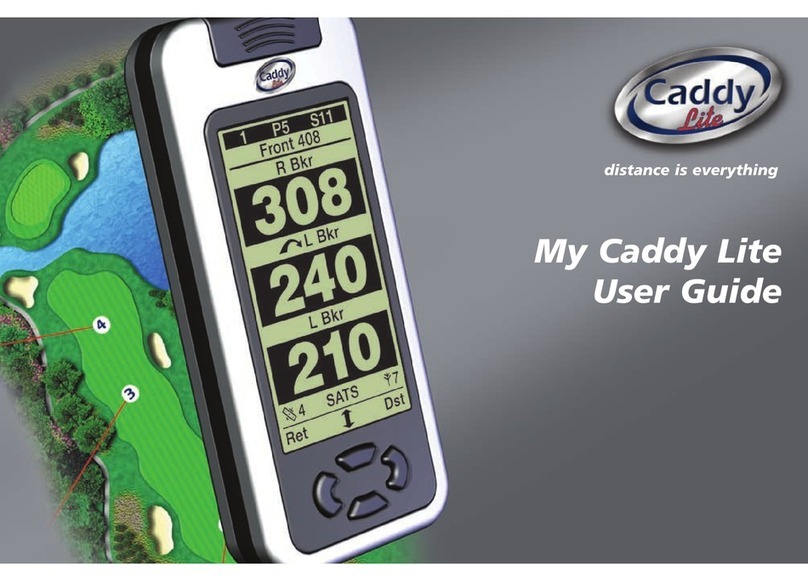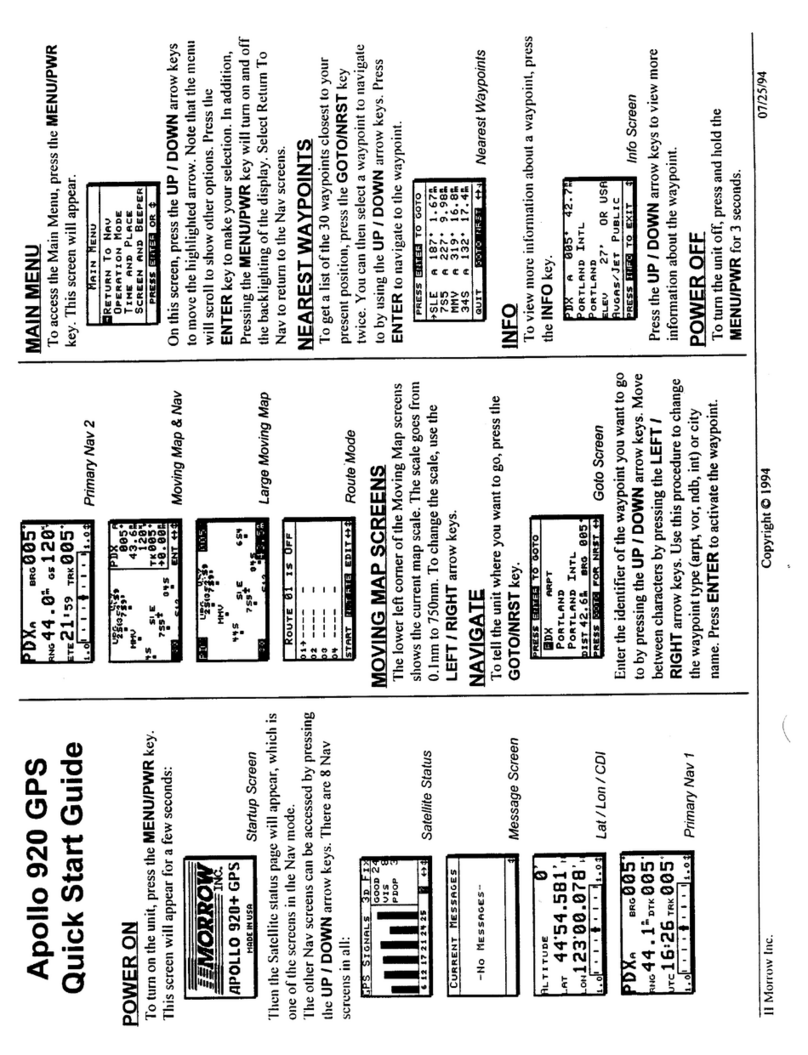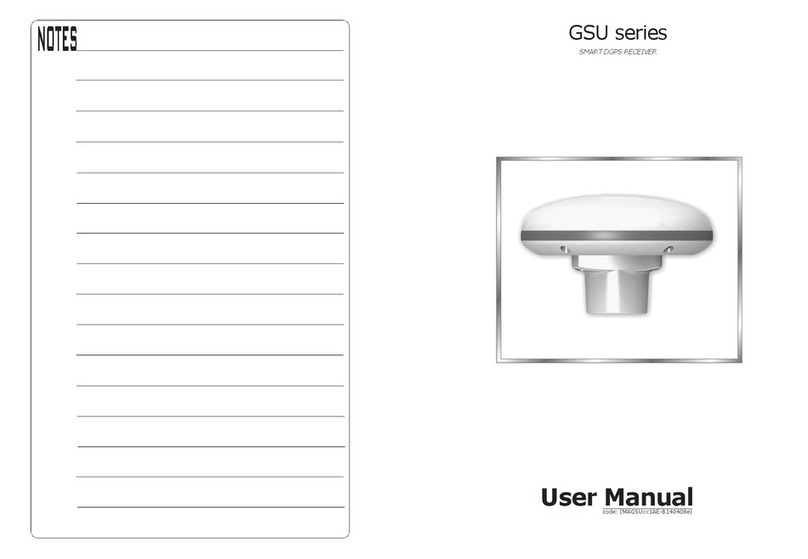LinkQuest TrackLink 5000 Series User manual

LinkQuest Inc.
TrackLink 5000 USBL Tracking System
User’s Guide
Version 5000.6.2
This document is released to the designated organization under
non-disclosure agreement. Release of the electronic document
or its printout to any other party is prohibited.
Copyright 2005 by LinkQuest Inc. – All Rights Reserved

Version 5000.6.2
1
Table of Contents
Table of Contents ............................................................................................................1
1 Introduction.................................................................................................................2
2 Shipping Contents .......................................................................................................3
3 Installation ..................................................................................................................4
3.1 Transceiver and Transponder Installation .............................................................4
3.2 Tracking Software Installation ............................................................................7
4 Software Operating Instructions...................................................................................7
4.1 File .....................................................................................................................8
4.2 Run.....................................................................................................................8
4.3 View....................................................................................................................9
4.4 Configuration.....................................................................................................10
4.5 Input..................................................................................................................10
4.6 Calibration.........................................................................................................11
4.7 Test ...................................................................................................................11
4.8 Transceiver ........................................................................................................13
4.9 Transponder.......................................................................................................14
4.10 Simulation .......................................................................................................15
4.11 Help.................................................................................................................16
4.12 Acoustic Communication .................................................................................16
4.13 Text Display ....................................................................................................17
4.14 Tracking Log ...................................................................................................18
4.15 Data Output Format .........................................................................................18
5 Lab Test, Interfacing and Calibration.........................................................................20
5.1 Lab Test.............................................................................................................20
5.2 Interfacing .........................................................................................................21
5.3 Calibration.........................................................................................................21
5.4 Operation...........................................................................................................24
6 Troubleshooting ........................................................................................................26
7 Customer Support......................................................................................................27
Appendix A: TrackLink 5000 System Specifications ....................................................28
Appendix B: TrackLink 5000 Series Intelligent High Power Transponders ....................29
Appendix C: Transceiver Cable and Connector Specification........................................32
Appendix D: Transponder Cable and Connector Specification ......................................36
Appendix E: Error Messages ........................................................................................39
Appendix F: Transponder Battery Core Replacement....................................................43
Appendix G: Make Your Own ABP16D Battery Pack ..................................................53
Limited Warranty..........................................................................................................55
LINKQUEST END USER LICENSE AGREEMENT FOR FIRMWARE, SOFTWARE
AND DOCUMENTATION...........................................................................................57
The limited warranty is void if the product housing is opened for purpose other
than change of battery pack.
Export of LinkQuest products is subject to U.S. Export Administration
Regulations. Diversion contrary to U.S. law is prohibited. The ECCN of the
TrackLink 5000 systems is 6A001. Export licenses may be required for export
to various countries.

Version 5000.6.2
2
1 Introduction
Thank you for purchasing LinkQuest’s TrackLink 5000 system, an USBL acoustic
tracking system with integrated high-speed acoustic communication capability. This
user’s guide applies to TrackLink 5000LC, TrackLink 5000MA and TrackLink
5000HA systems. Before operating the system you should read through the entire
user’s guide.
The TrackLink system tracks up to 8 targets up to 4000 meters of range using
TN5010 transponders and up to 5000 meters of range using TN5015 transponders
with ship noise level equivalent to the ambient noise level at (deepwater) Sea State 6.
The main differences among the 5000LC, 5000MA and 5000HA systems are the cost
and positioning accuracy. The specifications of the systems are provided in Appendix
A. The selection of the transponders is in Appendix B. Customized transponders are
also available upon request. Utilizing its benchmark Broadband Acoustic Spread
Spectrum (BASS) technologies, LinkQuest provides the end users with solutions for
underwater tracking and communication at sharply reduced cost and increased
accuracy and robustness.
The position of the submerged targets relative to the ship is determined by a
transceiver system and sent to a PC via a RS232/RS422 connection. The TrackLink
Navigator software integrates the transceiver with the ship's GPS/DGPS and a
compass. The targets’ relative bearings are adjusted to a true bearing using the
information from the compass. The actual position (latitude/longitude) of the target is
then calculated based on the range, true bearing and the surface support ship's
position as supplied by a GPS/DGPS receiver. The results are then graphically
displayed in the software. The positioning and related data may be stored and
retrieved for post processing.
The TrackLink system also has optional two-way acoustic communication capability.
It provides a flexible and reliable way for users to communicate with the target while
tracking it.
Main features of the TrackLink system are as follows:
•Extensive use of modern digital signal processing techniques and state-of-the
art DSP processors sharply reduced cost for end users.
•Broadband Acoustic Spread Spectrum (BASS) technologies.
•Strong rejection to multipaths and ship noise.
•Fully integrated with LinkQuest's most advanced high-speed acoustic modems.
The USBL transponder and acoustic modem share the same electronics and
transducer. It significantly reduces the total system size, weight and power
consumption and eliminates acoustic interference.
•Smaller and lighter transceivers allow easier and less costly installation from a
ship.

Version 5000.6.2
3
•Advanced power-efficient DSP technology for the USBL intelligent
transponders results in extended field operating duration.
•PC Windows tracking software to display range, bearing, depth, GPS position,
acoustic communication data and other information from other sensors such as
an altimeter. Interfaces directly to the transceiver. No need for a heavy
proprietary deck unit.
2 Shipping Contents
The transit case typically contains one transceiver, one transponder, one 70 feet cable,
one 2-meter transponder cable and a CD for TrackLink Navigator software.
The transceiver is placed in a specially designed transit case. It is highly
recommended to use the transit case during transit. The protective transparent film is
used to further protect the surface of the hydrophone head. This film should not be
removed.
If the user wishes to place the transceiver in his/her own transit case, he/she needs to
place in the similar way. The case needs at least 2 inches of foam on top and bottom
of the transceiver. The user also needs to make a plastic film to protect the
hydrophone head.
The transceiver contains shock sensors. If more than 30g of force are applied on the
transceiver, the transceiver may be damaged.
Warning
: The transceiver is a delicate acoustic instrument. There are multiple
acoustic elements inside. Excessive force will either damage the acoustic
elements or affect the calibration which will result in less accuracy during usage.
The user should exercise caution during usage and transportation. The user
should dismount the transceiver after usage and place the transceiver inside the
transit case during transit. The user should avoid exposing the transceiver to
direct sunshine.
Warning
: The warranty is void if the transceiver is damaged from placement in
an improper transit case.
Warning
: The warranty is void if the shock sensor indicates more than 30g of
force is applied to the transceiver during usage or transit.

Version 5000.6.2
4
3 Installation
3.1 Transceiver and Transponder Installation
The TrackLink system is designed to track targets acoustically by interrogating the
target and to derive range and bearing information from the returned signal from a
target. The typical usages of the system are to track ROV, AUV, tow fish and diver.
3.1.1 Transceiver Introduction and Installation
The TrackLink transceiver consists of two components, i.e. a hydrophone array and
an acoustic transmitter. The acoustic transmitter is connected to the hydrophone array
through a short cable and is detachable. The user does not need to install the acoustic
transmitter when tracking the target using Electrical Trigger mode, i.e. tracking a
responder.
The user should install the transceiver to a rigid fixture on a ship. Typical installation
is from a steel/iron pole or a gate valve. The user should face the transducer (the
black end of the transceiver) to the seabed and submerge the transceiver in the water.
The user can also tilt the transceiver towards the target for tracking purpose. See the
installation drawing for more details. The user should align the X/Y axis in the
installation drawing with the X/Y axis in the TrackLink Navigator software.
The detachable acoustic transmitter is typically installed at the same level and close to
the hydrophone array. However, it can be also installed certain distance away from
the hydrophone array if necessary.
CAUTION
Transmitting in air at a high power level is prohibited for the
transceiver and transponder. Damage to the transducer may
result from it.
Warning:
The transceiver is a delicate acoustic instrument. Excessive shock and
vibration will either damage the acoustic elements or affect the calibration which
will result in less accuracy during usage. The user should exercise caution during
installation and usage to avoid excessive shock and vibration. The user should
dismount the transceiver after usage and place the transceiver inside the transit
case during transit.

Version 5000.6.2
5
To achieve optimal performance, the user should install the transceiver 1 meter (3
feet) below the ship’s hull when installed from a pole and flush when installed from a
gate valve.
The accuracy of the absolute position depends on the accuracy of the true bearing,
GPS/GPS and pitch and roll compensation. The user should choose the proper
instruments and operate them correctly. Both sound speed and the bending of acoustic
signal in water will impact position accuracy. A thorough study of the temperature
and salinity in the area of operation will help to improve the accuracy.
Static Heading Offset and pitch/roll offset caused by installation also directly impact
position accuracy. The user is advised to review the section on Calibration to properly
compensate for these offsets.
The TrackLink transceiver is connected to a PC on the ship through a cable. The PC
software communicates with the transceiver using an RS232 serial link. Before using
the transceiver, the user should check the capability and the sufficiency of the power
supply for operation.
Please refer to LinkQuest’s installation drawings for installation. The X, Y directions
are represented by the X, Y of the TrackLink Navigator software.
Warning: The user should minimize the shock to the transceiver system installed
from the ship. The shock limits for the transceiver system is defined in the
Specification A. When the ship is moving at high speeds, the user should remove the
transceiver from the steel pole so that the vibration caused by the ship’s high speeds
will not damage the transceiver.
3.1.2 Transponder Introduction and Installation
The transponder is either powered externally or internally. Before using the
transponder, the user should check to be sure that the power supply has sufficient
reserves to operate the transponder for the desired service time (refer to Appendix B).
The transponder can be configured to the “Transponder”, the “Responder” or the
“Pinger” mode. In the “Transponder” mode, the transponder is in the standby mode
while it is not in active operation. It will revert to “Wake Up” mode when
commanded by the TrackLink Navigator software. The transponder will then stay in
Warning
: Shock sensors is installed inside the transceiver. The warranty is void
if the shock sensor indicates more than 30g of force is applied to the transceiver
during usage or transit.

Version 5000.6.2
6
the active responding mode one hour from the last time a valid acoustic interrogation
from the transceiver is received.
The transponder can also be configured to the “Responder” mode. In this mode, the
transponder will be triggered by the electrical signal. Details can be found in
Appendix D.
The transponder can be configured to the “Pinger” mode to output acoustic signals
every second. This mode is mainly used for testing purposes.
Important: The transponder with internal batteries (Model C) is typically
shipped with a power-on plug. The transponder is in complete power off state
when the plug is not plugged. Therefore this power-on plug should not be
plugged into the transponder during storage. The power-on plug needs to be
plugged into the transponder during normal operation.
Warning: The user should plug and unplug the power-on plug by holding firmly
on the top (hard) part of the plug as shown in Figure 1. Squeezing or pulling on
the tail of the plug may cause breaking of the wire connections inside the plug.
The damage caused may result in non-functioning of the transponder.
Figure 1
The user should install the transceiver and transponder properly so that the tracked
target will be within the operational beamwidth of the transceiver and the
transponder.
Warning: The limited warranty is void if the housing of the transceiver is
opened. The limited warranty is also void if the transponder housing is opened
for any purpose other than changing of batteries or the electronics of the
transponder is tampered.
The product should only be used under non-corrosive environment. Non-corrosive
environment may include both fresh and salt water. The product housing must be
protected against abrasion that may damage the housing’s protective coatings. This

Version 5000.6.2
7
product is equipped with corrosion preventive mechanism (i.e. zinc anode). If the
product housing were to be electrically connected to other underwater instruments,
the connection must be made such that the effect of the anti-corrosive mechanism is
not diminished.
3.2 Tracking Software Installation
The TrackLink Navigator software displays the positions of the ship and the targets in
various plots and textual displays.
IMPORTANT: If there is any TrackLink program installed on this computer,
including demo and previous versions, please uninstall it first and delete the
C:\tracklink directory.
IMPORTANT: Please go to “Control Panel” -> “Regional Settings” to make
sure “English (United States)” is selected. It is required for the software to work
properly.
Insert the software CD into CD-ROM drive. Run the setup.exe program to install the
TrackLink Navigation software.
Run the software from Start->Program->tracklink. The user may also create a
shortcut for the program on the desktop.
The user needs to enter the serial number twice the first time running the software.
Please make sure to enter the correct number.
4 Software Operating Instructions
This section describes the functions provided by the menu bar of the TrackLink
Navigation software. The user should first read through this section before proceeding
to the next section on interfacing and calibration.
Warning: The TrackLink Navigator software relies on the serial communication to
interface with the transceiver, GPS, compass, motion sensor/VRU and other devices.
In order to minimize the impact of buffer overflow and delayed responses to serial
communication, the user is advised to exit all nonessential applications running on the
same computer.
Caution
: The user should make sure that the transducer on the transponder will
not take any direct hit, scratch or drag. The user is advised to use a guard to
protect the transducer. A guard can be typically made of thin steel rails. The
diameter of the rail is recommended to be less than 5 mm. The rail should be at
least 1.5 cm away from the transducer.

Version 5000.6.2
8
IMPORTANT: The user needs to make sure the serial ports work reliably with
the external devices such as GPS, compass and motion sensor. The user is
advised to test the serial ports’ connections to the external devices using
HyperTermial first. In particular when a USB/RS232 converter is used to
provide serial port support, the use needs to test the reliability of this serial port.
There are occasions computer crashes when such a serial port is used to
interface to GPS, compass or motions sensor. When it happens, the user is
advised to use the original serial ports of the computer to connect to the external
devices.
IMPORTANT: If the RS232 communication between the computer and the
transceiver is impacted by electrical noise, the user should improve the
grounding conditions of the computer. The user may connect the metal shields of
the transceiver cable to the ground of the computer. For notebook computers,
the ground is the screw hole for the DB9 connector. The user may further
improve the ground condition by connecting the computer ground to water. On
a metal ship, connecting to the ship deck is equivalent to connecting to water.
4.1 File
Load
This loads the history of ship and target positions. The software uses the history of
positions as the starting points of the plot.
Save As
Saves the current positions, including the loaded history positions, to a file.
Save Bitmap
Saves the entire software display to a bitmap file.
Print
Prints the whole software display.
Exit
Exits the TrackLink Navigator software.
4.2 Run
Reset
Resets the transceiver.

Version 5000.6.2
9
Start
Starts both target(s) and ship tracking.
Clear
Clears all the positions in the plots. The historical positions will not be cleared.
They can be saved to a user-selected file after the tracking is stopped.
Stop
Stops both target and ship tracking.
Wake Up
Wakes up a transponder with the selected address. It lasts for about 20 seconds for a
selected target. This command can also wake up all targets at once by selecting
“All” in the address pull down menu. There is no need to run this command if the
transponder is configured to the “Responder” mode.
Warning: The user should avoid running the wake up command continuously
for more than 2 minutes.
4.3 View
Choose the “Bow Reference” view or the “North Reference” view. In the “Bow
Reference” view, the plot will show the target’s relative positions to the ship
(transceiver). The heading of the ship is displayed at the up right hand corner of the
plot when a compass interface is available.
In “North Reference” view, the plot will show the target’s absolute positions in
longitude and latitude. The ship’s bow rotates with reference to the direction
“North”.
The most recent 300 positions are used for the trajectory of the targets.
“Scale Down” scales down the main tracking plotting. This command is enabled
only when the tracking is active.
“Scale Up” changes the TrackLink Navigator window to full screen. This command
is only available when the screen is in “Scale Down” status. Please note the
Maximum button on the up right corner of the window does not work at this time.

Version 5000.6.2
10
4.4 Configuration
Serial Ports
Configures the serial interface to the transceiver/transponder (This interface is
usually connected to transceiver. If the user wants to configure a transponder he
needs to unplug the transceiver cable and plug in the transponder cable.), GPS,
compass, and external VRU if available. The user can also select a serial port to
output the target positions and select a serial port for acoustic communication data.
The user is advised to test all the interfaced devices before target tracking is started.
See section 4.7 (Test) for more details.
Interrogation Rate
Configures how fast the target is interrogated. The minimum value is about 1.5
second depending on the tracking distance. The maximum value is 60 seconds.
Unit
Configures the unit (meter, foot or yard) used in plot and textual display.
Targets
Input the valid target addresses and names. The user could also choose the plotting
target symbol on this window.
Warning: The user should avoid inputting addresses for a non-existing target. The
software will time out on such non-existing target and cause delays in interrogating
other valid targets. The user should make sure there is at least one valid target
address is selected before clicking the “Start” button.
4.5 Input
Sound Speed
Inputs the sound speed near the TrackLink transceiver. The default value is 1500
meters/second. The value of sound speed will impact the accuracy of the range and
bearing output.
For the TrackLink 5000LC system, the sound speed input is ignored due to this
system’s relatively low accuracy.

Version 5000.6.2
11
4.6 Calibration
Load
Loads the calibration result generated by LinkQuest’s automatic calibration
software, TrackLink Calibrator. It will only be enabled when the user purchased the
TrackLink Calibrator software.
Heading Offset
Inputs the heading offset caused by the installation. Please refer to section 5.3.1 and
5.3.2.
Pitch/Roll offset
Inputs the pitch/roll offsets caused by the installation. Please refer to section 5.3.3
Pitch and Roll Offset.
GPS Offset
Inputs the GPS offsets from the GPS antenna to the transceiver. The calibration
procedures are discussed in section 5.3.4.
4.7 Test
Test Transceiver
When “Interrogate the Target” is selected, this function tests the serial
communication with the transceiver, tracks the target once and determines whether
the transceiver is functioning well in tracking. It returns error code when no target is
available.
When “Interrogate the Target” is not selected, this function tests if the serial
communication with the transceiver is good and if the rs232 line is clean and checks
whether the transceiver is powered on properly.
Test GPS
Tests the GPS outputs for proper position data and frequency. The frequency of the
data output is required to be no less than 2 Hz (twice every second).
The TrackLink Navigator assumes the GPS outputs NMEA data strings “GPGGA”
or “GPGLL”.

Version 5000.6.2
12
Warning: When GPS input is selected in “Serial Ports” setting, no valid position
will be generated if no valid GPS information is available. In other words, the
targets cannot be tracked in this case.
Test Compass
Tests the compass outputs for proper heading data and frequency. The frequency of
the data output is required to be no less than 2 Hz (twice every second)
The TrackLink Navigator assumes the compass outputs NMEA data strings
“HCHDM”, “HCHPR”, “HCHDT” or “HEHDT”.
Warning: When compass input is selected in “Serial Ports” setting, no valid position
will be generated if no valid compass information is available. In other words, the
targets cannot be tracked in this case.
Test VRU
Tests the VRU/motion sensor outputs. Currently the TSS format is supported. The
format is as follows
:00ffeb 0004 -0505 –0316
Where the 3rd and 4th numbers are roll and pitch in 1/100 degree respectively.
Warning: When VRU/motion sensor input is selected in “Serial Ports” setting, no
valid position will be generated if no valid VRU information is available. In other
words, the targets cannot be tracked in this case
Noise
Measures the noise level at the transceiver. The user needs to power off and then
power on the transceiver before running the noise test.
Debug 1
Configures the system to be in “Debug 1” mode. Tracking when “Debug 1” is
activated will cause the system to record detailed debug information. Contact
LinkQuest for details when the “Debug 1” feature is used to resolve problems in
field deployment.
Debug 2
Configures the system to be in “Debug 2” mode and run the “Debug 2” test. It takes
about five minutes to complete. Contact LinkQuest for details when the “Debug 2”
feature is used to resolve problems in field deployment.

Version 5000.6.2
13
Debug 3
Configures the system to be in “Debug 3” mode and run the “Debug 3” test. It takes
about 8 minutes to complete. Contact LinkQuest for details when the “Debug 3”
feature is used to resolve problems in field deployment.
Debug 4
Configures the system to be in “Debug 4” mode and run the “Debug 4” test. It takes
about 10 minutes to complete. Contact LinkQuest for details when the “Debug 4”
feature is used to resolve problems in field deployment.
4.8 Transceiver
Test
When “Interrogate the Target” is selected, this function tests the serial
communication with the transceiver, tracks the target once and determines whether
the transceiver is functioning well in tracking. It returns error code when no target is
available.
When “Interrogate the Target” is not selected, this function tests if the serial
communication with the transceiver is good and if the rs232 line is clean and checks
whether the transceiver is powered on properly.
Mode
Clicking on “Get” gets the transceiver’s operation mode. “Set” sets the selected
mode for the transceiver. When the “Acoustic Interrogation” mode is selected, the
transceiver interrogates all transponders acoustically. Therefore all transponders
need to be set at “Transponder” mode. When the “Electrical Trigger” mode is
selected, the transceiver interrogates the transponder with address 1 electrically
while still interrogating transponders with all other addresses acoustically. In this
case, the transponder with address 1 needs to be set at the “Responder” mode while
all other transponders stay at the “Transponder” mode.
Power
Clicking on “Get” gets the transceiver’s operation power level. “Set” sets the
selected power level for the transceiver.
Threshold
Clicking on “Get” gets the transceiver’s operation threshold. “Set” sets the selected
threshold for the transceiver. This parameter determines the signal level that will be

Version 5000.6.2
14
obtained by the system. Changing it will alter the system performance significantly.
Please use caution to do so.
Version
Gets the firmware version of the transceiver.
Configuration Reset
Restore the original configuration of the transceiver. Please use caution when apply
this command.
Note: Please always apply the “Get” function after sets a value to verify if the “Set”
is successful.
Diagnostic Info
This function helps the user troubleshoot when the system is not working properly.
Contact LinkQuest for details
4.9 Transponder
These functions are only valid for standard TrackLink transponders that support
RS232 serial communication. The user should use the same serial port number used
by the transceiver as configured in “Serial Ports” setting.
Test
Tests the serial communication with the transponder and determines whether the
transponder is functioning.
Address
Retrieves and sets the addresses of the transponders. The address is from 1 to 8.
Only address 1 could work in the electrical trigger mode.
Mode
Gets transponder mode and changes the transponder mode for testing purpose.
Clicking on “Get” gets the transponder mode. The transponder should be in the
“Transponder” mode for the TrackLink system to function properly using acoustic
interrogation. The “Responder” mode requires the transceiver to be configured to the
“Electrical Trigger” mode.

Version 5000.6.2
15
When the transponder mode is set to the “Pinger” mode, the transponder will send
out acoustic every second. This feature may be useful for troubleshooting the overall
system.
Power
Clicking on “Get” gets the transponder’s operation power level. “Set” sets the
selected power level for the transponder.
Threshold
Clicking on “Get” gets the transponder’s operation threshold. “Set” sets the selected
threshold for the transponder. This parameter determines the signal level that will be
detected by the system. Changing it will alter the system performance significantly.
Please use caution to do so.
The user is highly recommended to use the default threshold value.
Version
Gets the firmware version of the transponder.
Wakeup Period
Gets and sets transponder wakeup period. Setting the wake up period to 0 will make
the transponder wake up all the time. Therefore there will be no need to perform
“Run->Wake Up” function for this transponder before the tracking starts.
Warning: Setting the wake up period to 0 will consume significantly more power.
Configuration Reset
Restores the original configuration of the transponder.
Diagnostic Info
This function helps the user troubleshoot when the system is not working properly.
Contact LinkQuest for details.
4.10 Simulation
This function simulates the tracking output and display as if active tracking is in
progress. In the case the user purchased a particular serial data output driver, this
function will generate the serial output data and send the data to the serial port

Version 5000.6.2
16
configured in Configuration->Serial Ports. The user can use this output to test the
serial link interface to other software or instrument.
Run
Runs the tracking simulation.
Clear
Clears all the positions in the plots.
Stop
Stops the tracking simulation.
4.11 Help
Restore Database
This function is used to recover from errors caused by configuration information loss.
If the user encounters some error message (for example error messages 13-18), and
after restarting the program and rebooting the computer, the TrackLink Navigator
software still does not work properly, this function can help the user to restore the
database using the default configuration. After issuing “Restore Database”, the user
needs to close the TrackLink software and run it again. The user needs to reconfigure
the system’s serial ports and targets after Restore Database.
Software Version
The user gets the version of the TrackLink Navigator software.
Error Message
Shows the error message description.
4.12 Acoustic Communication
TrackLink system has optional integrated acoustic modem function to transfer 20 or
80 bytes data in each interrogation between the transceiver and transponder address 1.
Higher data rate acoustic modem function is also available.
When the USBL transceiver interrogates the transponder. The user data will be
piggybacked following the USBL interrogation signal. When the USBL transponder
receives the interrogation, it will send a response and piggyback any acoustic modem
data following it. By doing so, acoustic interference is avoided.

Version 5000.6.2
17
The user needs to configure a serial port for the acoustic communication. Please refer
to section 4.4 Configuration. This port connects to a user's computer or device, which
sends downlink data. The TrackLink software sends the data to the transceiver and
the transceiver in turn sends it to the transponder address 1 when interrogating the
transponder. The underwater device on the target sends uplink data to the
transponder through a serial port. After the data are received at the transceiver, the
data will be sent from the TrackLink Navigator software to user's computer through
the designated serial port.
Note: The user should use a Null Modem converter between the TrackLink
Navigator computer and the user's computer for input and output of acoustic
modem data.
IMPORTANT: External power supply for transponder needs to be used for
acoustic modem function due to the higher current requirement for continuous
transmission. The peak current requirement for acoustic communication is 1.2 A
at 27 volts.
For Type 8 (T8) acoustic communication, an integrated high speed UWM4010
acoustic modem is implemented for the uplink acoustic communication from the
transponder to the transceiver. Refer to the user’s guide for UM4010 modem for
interfacing issues. Please note the uplink data will be sent to a separate cable at the
transceiver.
The acoustic communication relies on the success of the USBL interrogation. If the
interrogation fails, the data will be lost.
4.13 Text Display
The positioning information is shown in textual format at the right hand corner of the
software display. It shows the name of the target, the time of the interrogation, the
longitude, latitude and heading of the ship. It also shows the X and Y positions of the
target in the “Bow Reference” view, the longitude and latitude of the target, the
(horizontal) range and slant range from the transceiver to the target, the bearing of the
target relative to the ship (transceiver) and the depth of the target.
The unit (meter, foot or yard) used by X, Y, range, slant range and depth is shown at
the left hand corner of the “Bow Reference” view plot.
The depth is a calculated value when depth sensor and acoustic communication
options are not available. This value is less accurate at wider beamwidth. When no
valid value can be calculated, an ‘*” symbol is shown.
For all invalid or unavailable values, “*” symbols instead of numeric values will be
shown.

Version 5000.6.2
18
The time-depth plot shows the target depth information for the past 100
interrogations. The depth information is calculated and may only be accurate within
limited beam width.
The Acoustic Communication window displays up to 80 characters. The window will
be updating when the next interrogation happens. A label above the window shows
the communication direction, namely Downlink and Uplink. Downlink means the
communication from the surface ship to the target. Uplink means the communication
from the target to the surface ship.
The user should also pay close attention to the textual messages at the bottom right of
the TrackLink Navigator software display for certain warning and error messages.
The most right cell shows the error code. Only “0” means tracking is successful.
4.14 Tracking Log
The hp326.txt file saves the tracking history.
hp326.txt is in the working directory: C:\tracklink. The new data are appended to the
end of the previous data. When the file size reaches 1.5Mbytes, it is copied to
C:\tracklink\hist directory and renamed as hist +"current date and time".txt. Then the
new data is saved to a newly created hp326.txt file.
Following is the format of the data string:
target_address error_code year month day hour minute second range bearing X Y
Depth option_code shipLat shipLon option_code heading option_code TargetLat
TargetLon SlangRange reserve option_code pitch roll reserve reserve reserve reserve
reserve
If error code is not zero, ignore the position.
X, Y, Depth and Range are in meters. The SlantRange is in cm. Bearing, heading and
pitch/roll are in degrees.
The user should check the files in the C:\tracklink\hist directory from time to time and
remove old files if necessary.
4.15 Data Output Format
TrackLink software has three data output formats, namely TP2 compatible, GLL, and
LXT compatible. The user may purchase one or more data output formats. Following
are descriptions of these formats:
TP2 compatible output format:

Version 5000.6.2
19
1 11:08:51 0 229.4 199.7 -10.8 -9.3 199.2 0.0
Target number - Character 1
Time - Character 3-10
Reserved - Character 12-14
Target Bearing - Character 16-20
Slant Range - Character 22-28
X Offset - Character 30-37
Y Offset - Character 39-46
Z Offset - Character 48-54
Reserved - 56-63
Reserved - Character 65-66 (blank)
CR - 67
LF – 68
GLL output format:
$GPGLL,4916.45,N,12311.12,W,225444,A
4916.46,N Latitude 49 deg. 16.45 min. North
12311.12,W Longitude 123 deg. 11.12 min. West
225444 Fix taken at 22:54:44 UTC
A Data valid
A followed by “CR” and “LF”
LXT compatible output format:
1 9999.9 359.9 89.9 359.9 9999.9 899.9 55
Target number
Slant range
Bearing
Depression angle
Reserved
Reserved
Reserved
Reserved
It is a fixed 41-character length not including CR, LF. This format is ended with
“CR” and “LF”.
Spaces are inserted for reserved fields.
This manual suits for next models
3
Table of contents