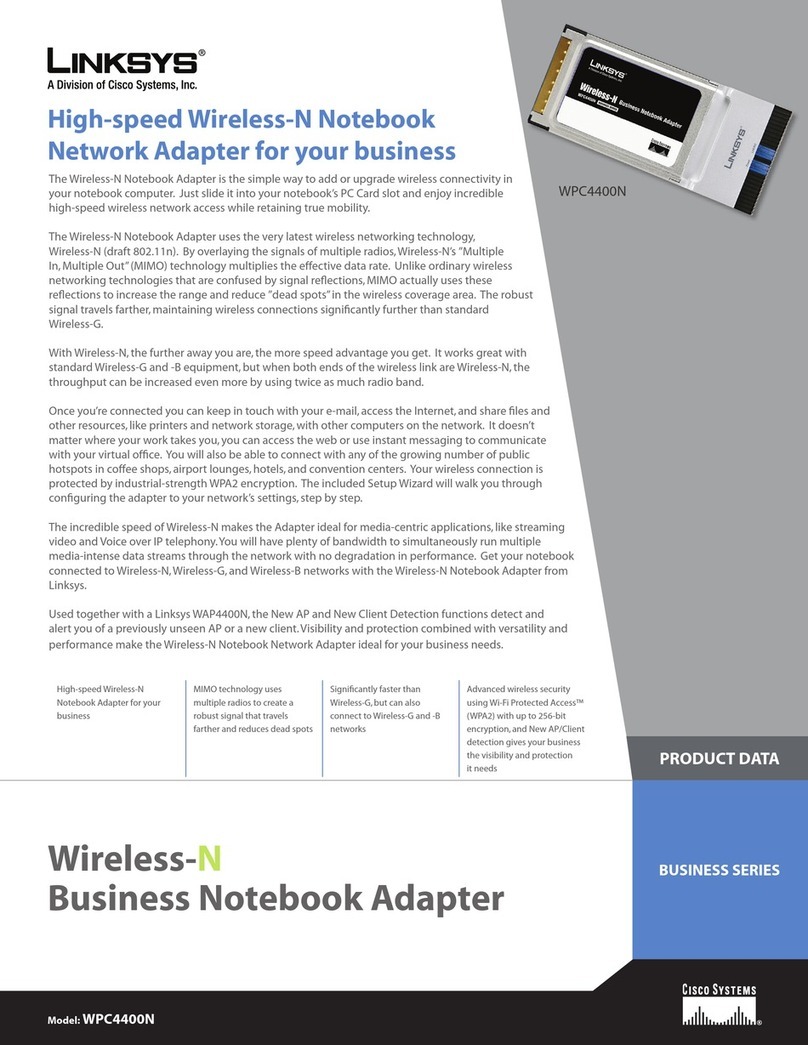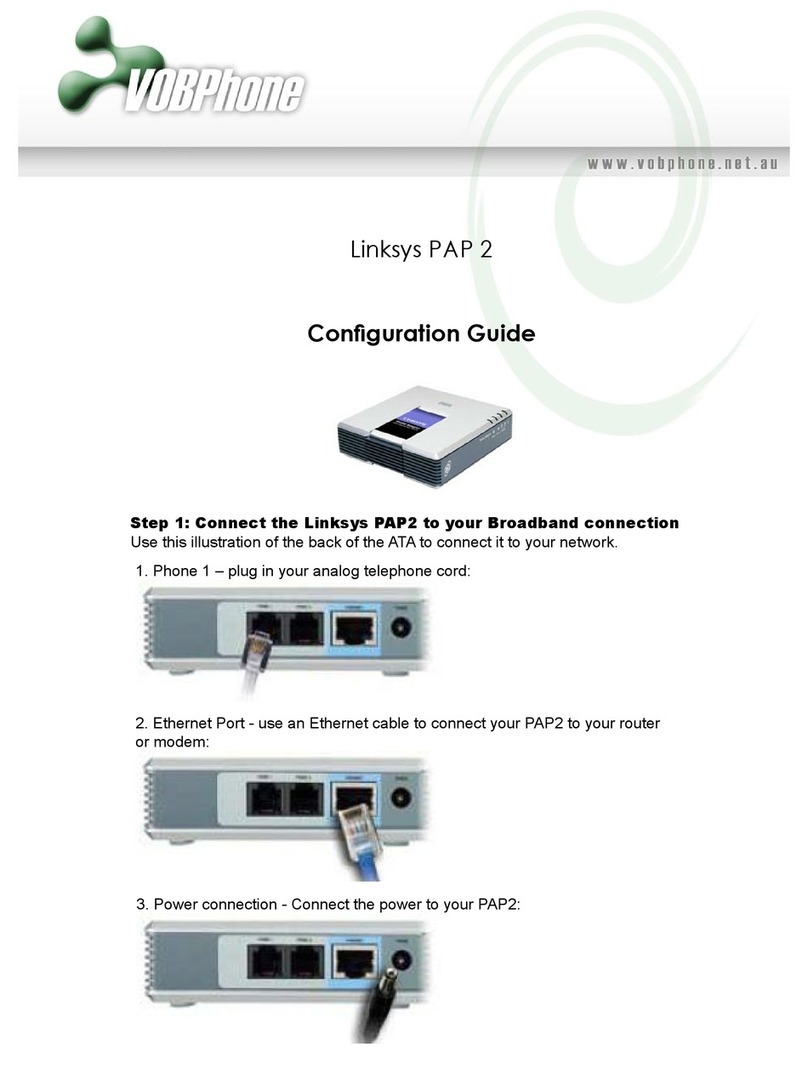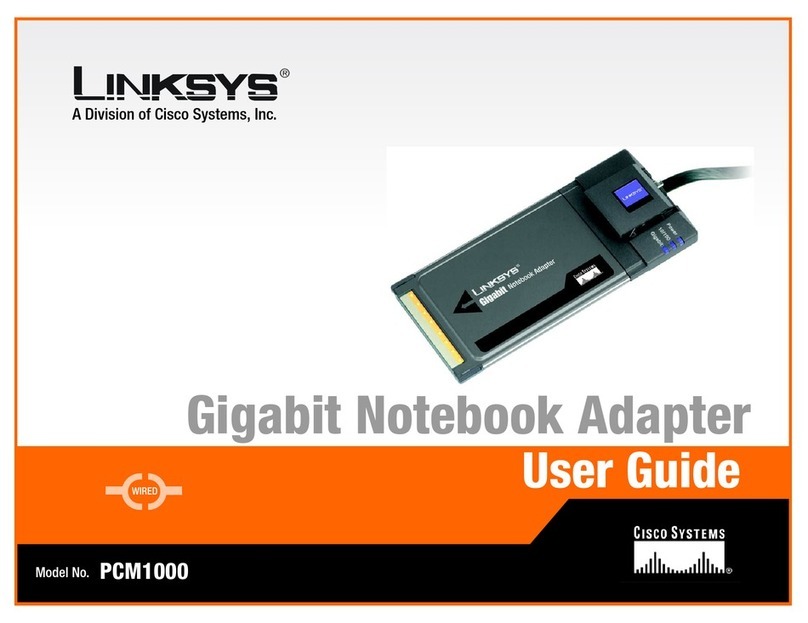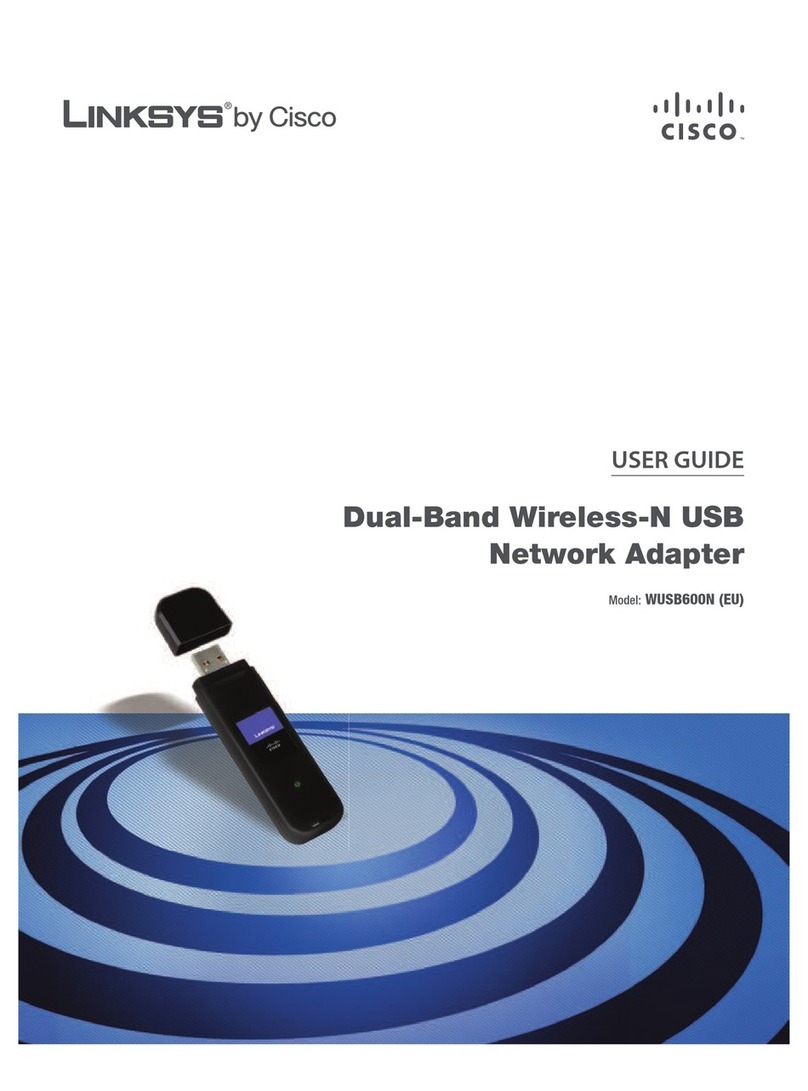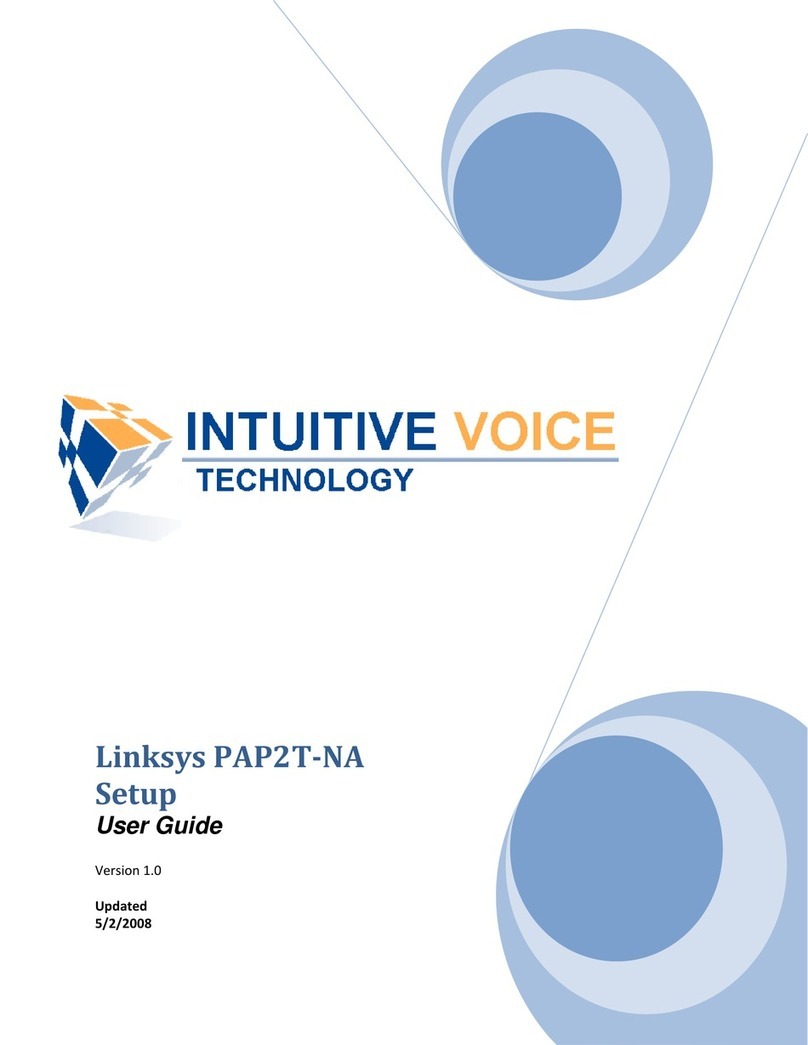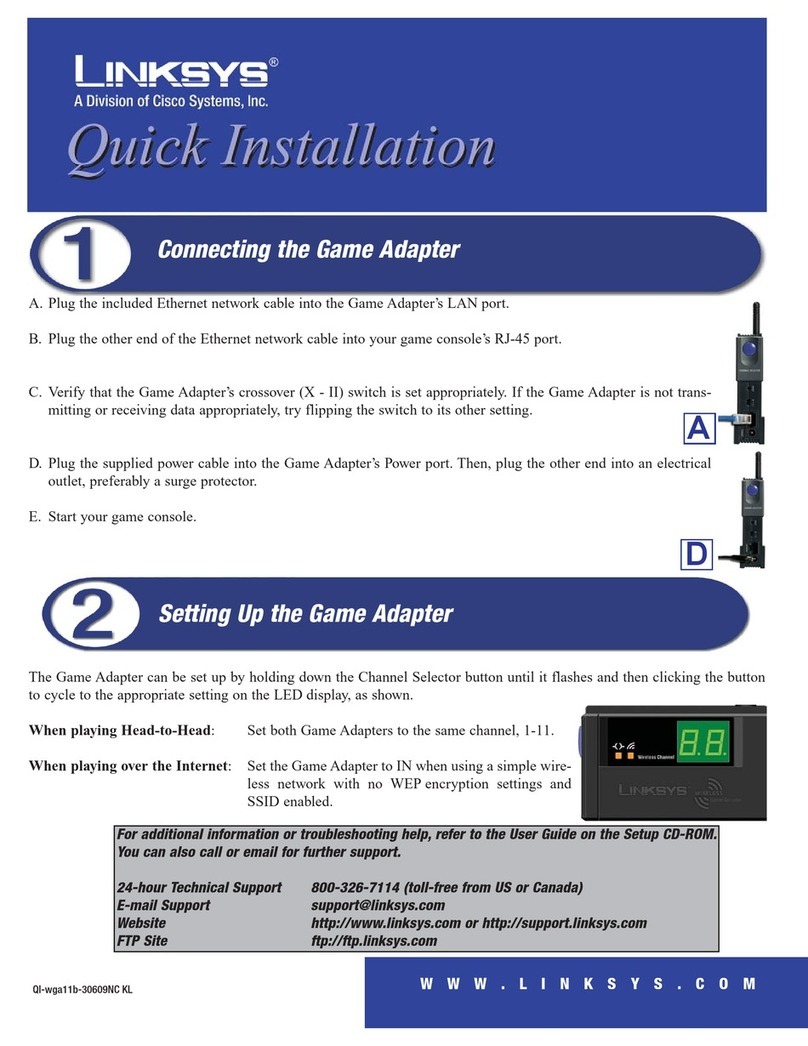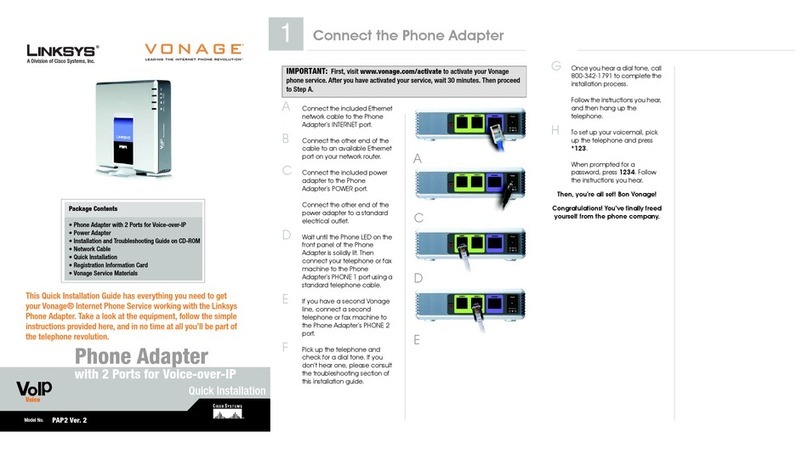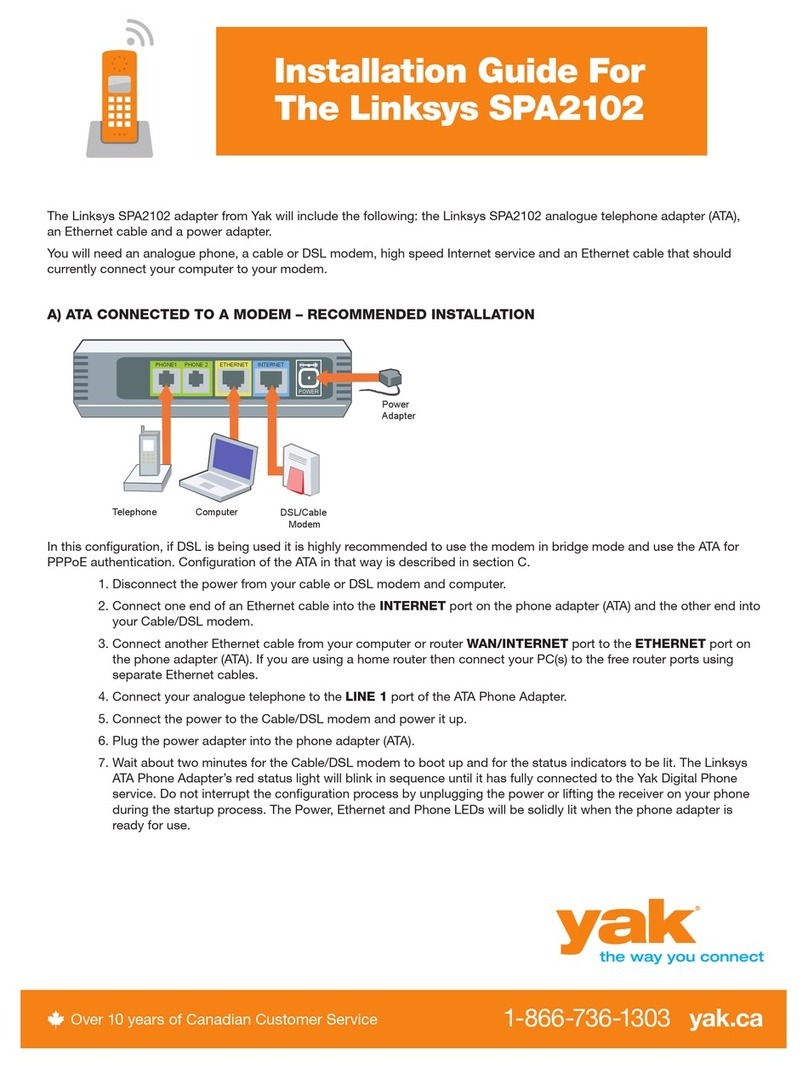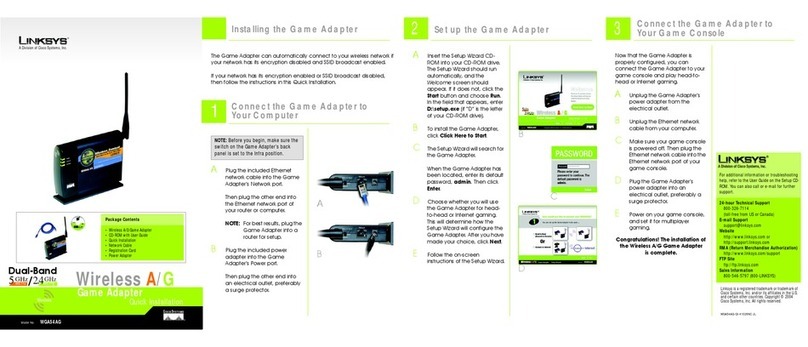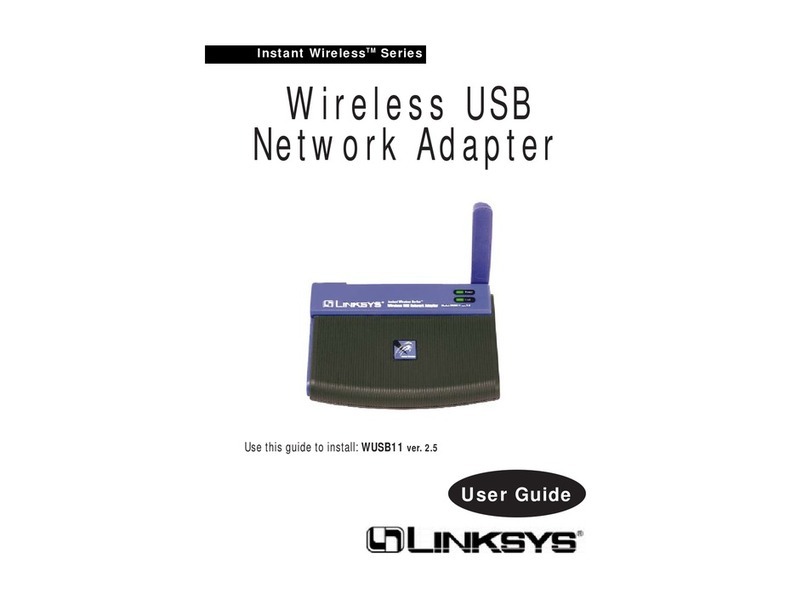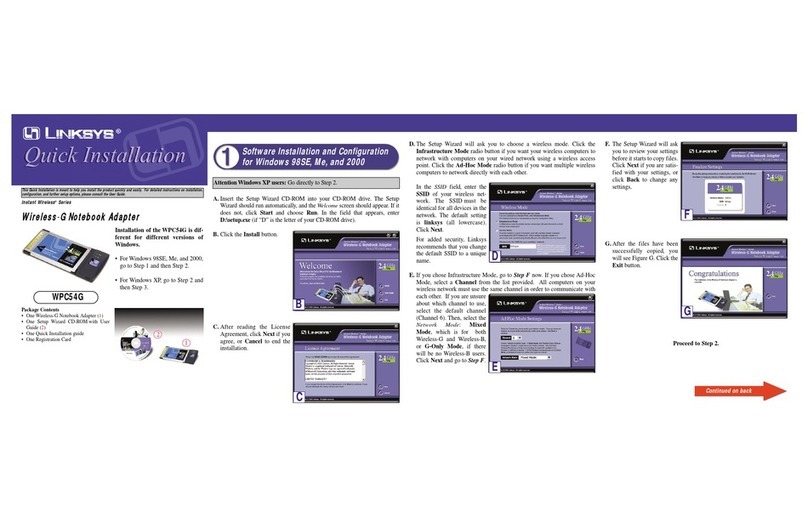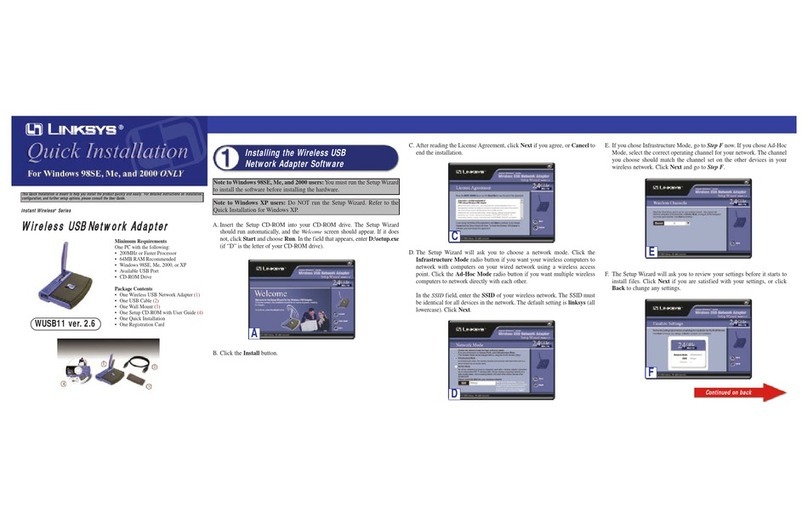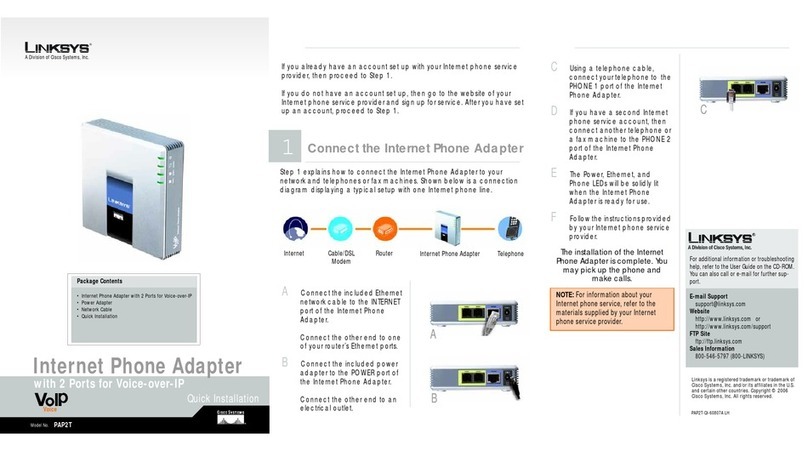utilizes WEP (Wired Equivalent
Privacy) encryption, the WEP
Key Needed for Connection
screen will appear. If your net-
work utilizes WPA Personal (Wi-
Fi Protected Access), the WPA
Personal Needed for Con-
nection screen will appear.If
your network utilizes PSK2 (Pre-
Shared Key 2) encryption, the
PSK2 Key Needed for Con-
nection screen will appear.
WEP Key Needed for Con-
nection
Select 64-bit or 128-bit. Then,
enter a passphrase or WEP
key.
Passphrase - Enter a pass-
phrase in the Passphrase
field. This is case-sensitive and
should not be longer than 16
alphanumeric characters.
WEP Key - The WEP key must
match the WEP key of your
wireless network. For 64-bit
encryption, enter exactly 10
hexadecimal characters. For
128-bit encryption, enter
exactly 26 hexadecimal
characters. Valid hexadeci-
mal characters are “0” to “9”
and “A” to “F”.
Click Connect and go to
Step B.
WPA Personal Needed for Con-
nection
Encryption - Select the type of
algorithm,TKIP or AES,from the
Encryption menu.
Passphrase - Enter a Passphrase
of 8-63 characters in the Pass-
phrase field.
Click Connect and go to Step B.
PSK2 Needed for Connection
Enter a Passphrase of 8-63 char-
acters in the Passphrase field.
Click Connect and go to Step B.
BAfter the Adapter is configured
for the network, the Congratula-
tions screen will appear. Click
Connect to Network to connect
to your network.
Congratulations! Setup is complete.
The next screen to appear will be
the Available Wireless Network
screen. From this screen, you can
launch one of the two setup
methods.
Setting Up the Adapter
with Available Networks
On the Available Wireless Network
screen, the available networks are
listed in the center table by SSID.
Select the wireless network you
wish to connect to and click the
Connect button. (If you do not
see your network listed, you can
click the Refresh button.)
If the network utilizes wireless secu-
rity, you will need to configure
security on the Adapter. If not, you
will be taken directly to the Con-
gratulations screen, shown in Step
B.
AIf wireless security is
enabled on this network,
you will see a wireless secu-
rity screen. If your network
WPC54GR-QI-51104NC BW
3Set up the Adapter
Important: For Quick Installation, use
this document only if your network
appears on the Available Wireless Net-
work screen.
Manual Setup: If you are utilitizing
Manual Setup, click the Manual Setup
button and follow the on screen
prompts.
WEP Key Needed
Available Wireless Network
WPA Personal Needed
NOTE: Your passphrase must match
the passphrase of your other wireless
network devices and is compatible
with Linksys wireless products only.
(Non-Linksys wireless products,
require a WEP key to be entered.)
Wireless Network
Monitor icon
NOTE: After the Adapter is installed, the
Wireless Network Monitor screen will open
and its icon will appear in your PC’s system
tray. Double-click the icon if you want to
open the Monitor for finding available wire-
less networks or configuration changes.
For additional information or troubleshooting help, refer
to the User Guide on the Setup CD-ROM. You can also call
or email for further support.
24-hour Technical Support
800-326-7114
(toll-free from US or Canada)
E-mail Support
Website
http://www.linksys.com or
http://support.linksys.com
RMA (Return Merchandise Authorization)
http://www.linksys.com/support
FTP Site
ftp://ftp.linksys.com
Sales Information
800-546-5797 (800-LINKSYS)
Linksys is a registered trademark or trademark of Cisco
Systems, Inc. and/or its affiliates in the U.S. and certain
other countries. Copyright © 2006 Cisco Systems, Inc. All
rights reserved.
PSK2 Personal Needed