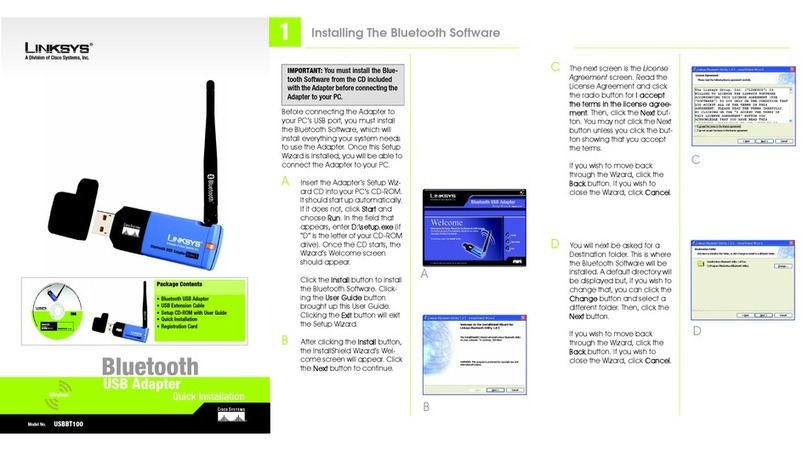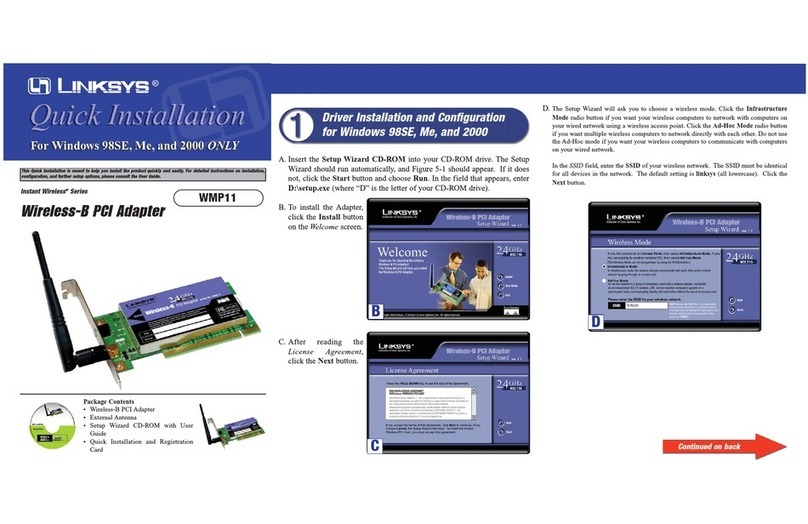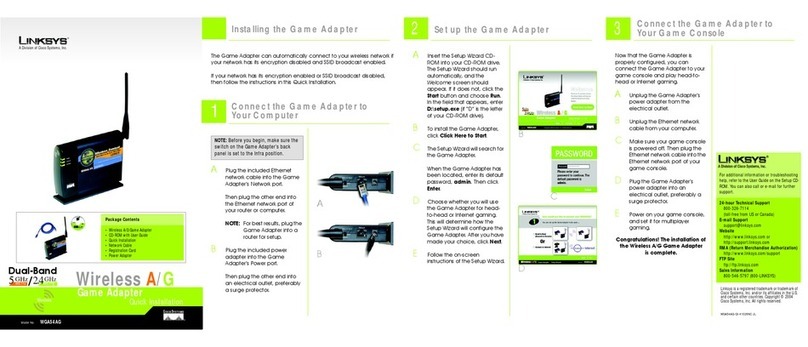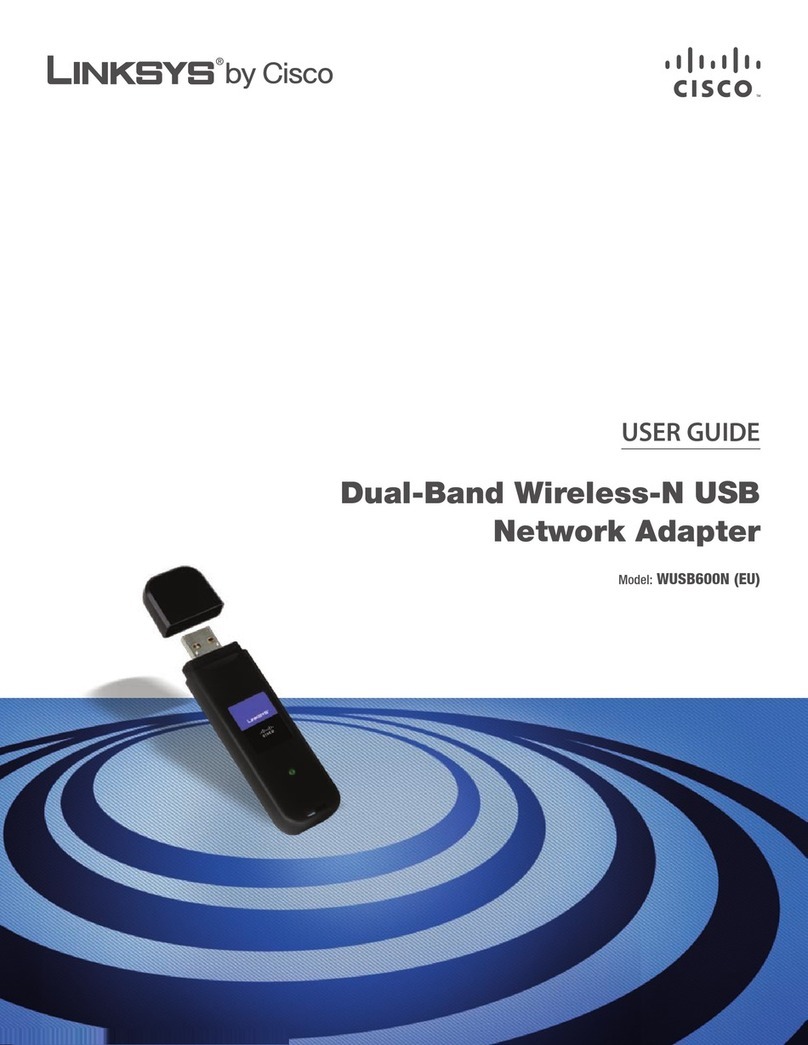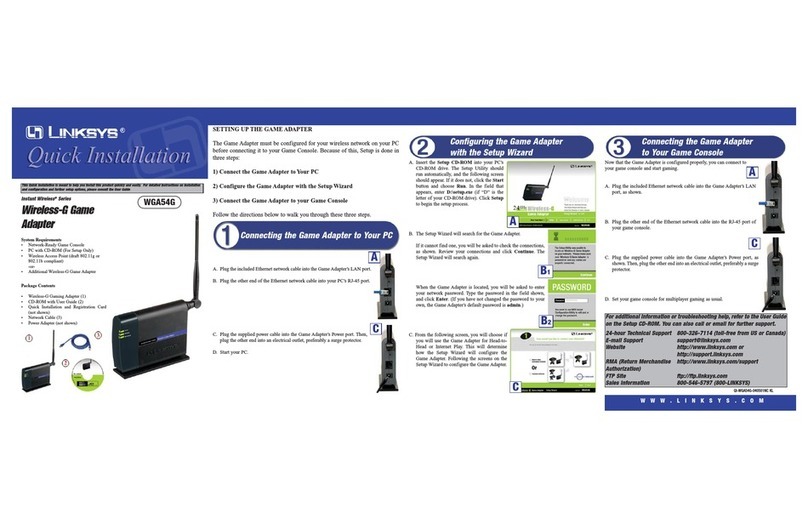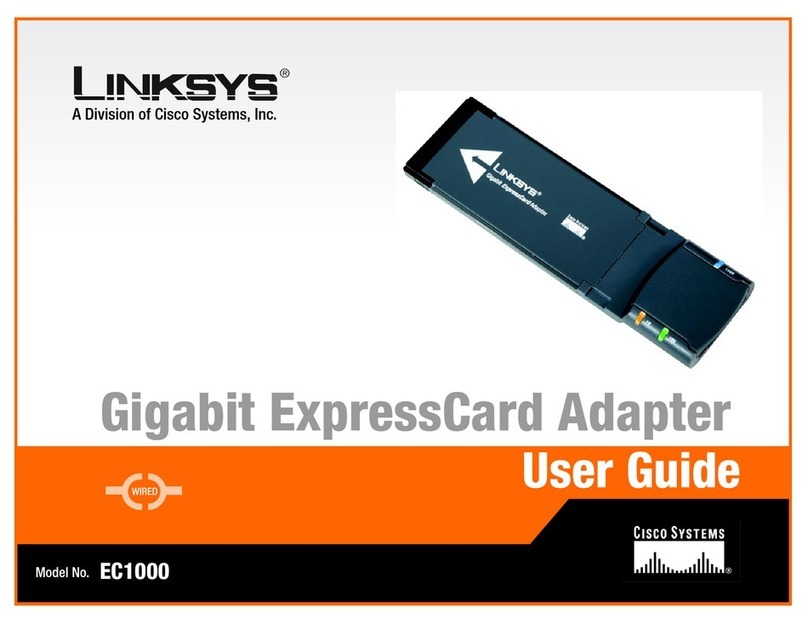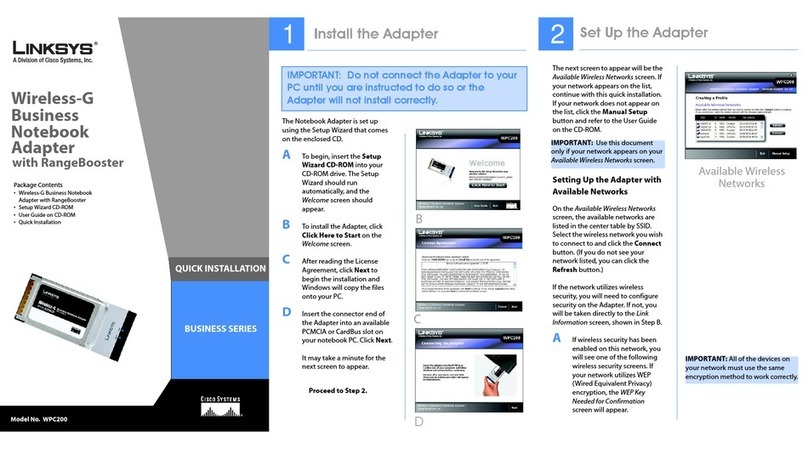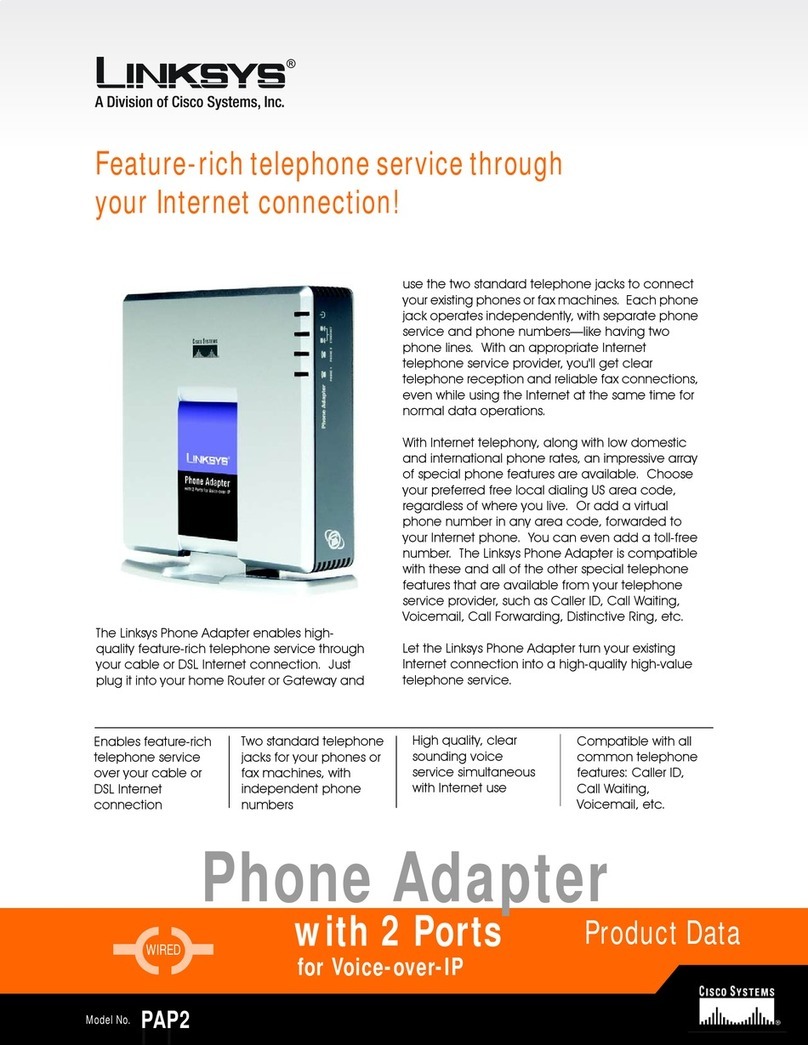A Division of Cisco Systems, Inc.
®
Model No.
Quick Installation
Model No.
Wireless
WPC55AG
Notebook Adapter
Package Contents
• Dual-Band Wireless A+G Notebook
Adapter
• Setup CD-ROM
•UserGuideonCD-ROM
• Quick Installation
• Registration Card
1
AInsert the Setup CD-ROM into
your CD-ROM drive. The Setup
Wizard should run automati-
cally, and the Welcome screen
should appear. If it does not,
click Start and choose Run. In
the field that appears, enter
D:\setup.exe (if “D” is the letter
of your CD-ROM drive).
Click the Install button.
BAfter reading the License
Agreement, click Next to con-
tinue the installation.
CNext you will choose your type
of wireless network. If you will
connect to both 802.11a and
54g networks, select 5GHz +
2.4GHz. If you will connect only
to 802.11a, select 5GHz. If you
will connect only to 54g, select
2.4GHz. Then click Next.
DNext you will choose a wireless
mode for your network. Click
the Infrastructure Mode radio
button if you want your wireless
computers to network with
computers on your wired net-
work using an access point.
Click the Ad-Hoc Mode radio
button if you want multiple
wireless computers to network
directly with each other.
In the SSID field, enter the SSID
of your wireless network. The
SSID must be identical for all
E
A
devices in the network. The
default setting is linksys (all low-
ercase). Click Next.
EIf you chose Infrastructure
Mode, go to Step F now. If you
chose Ad-Hoc Mode, select
the correct operating channel
for your network.
The Network Mode setting is
available only for 54g networks.
If you have Wireless-G
(802.11g) and Wireless-B
(802.11b) devices in your net-
work, then keep the default
Network Mode setting, Mixed
Mode. If you have only Wire-
less-G devices, select G-Only
Mode.
Click Next.
FThe Setup Wizard will ask you to
review your settings before it
starts to install files. Click Next if
you are satisfied with your set-
tings, or click Back to change
any settings.
GAfter the software has been
successfully installed, click Exit.
Installing the Dual-Band Wireless
A+G Notebook Adapter Software
Wireless A +G
Dual-Band
+
GHz
802.11a
5GHz
2
802.11g
.
4
NOTE: If you chose 5GHz + 2.4GHz in
Step C, then go to Step F now. The
Adapter will automatically select the
best channel for you.
B
C
D
F
G