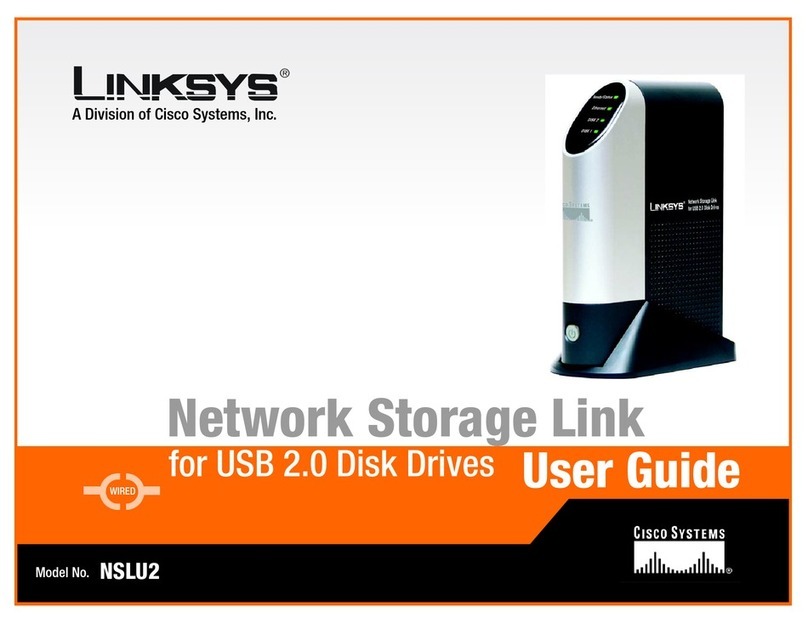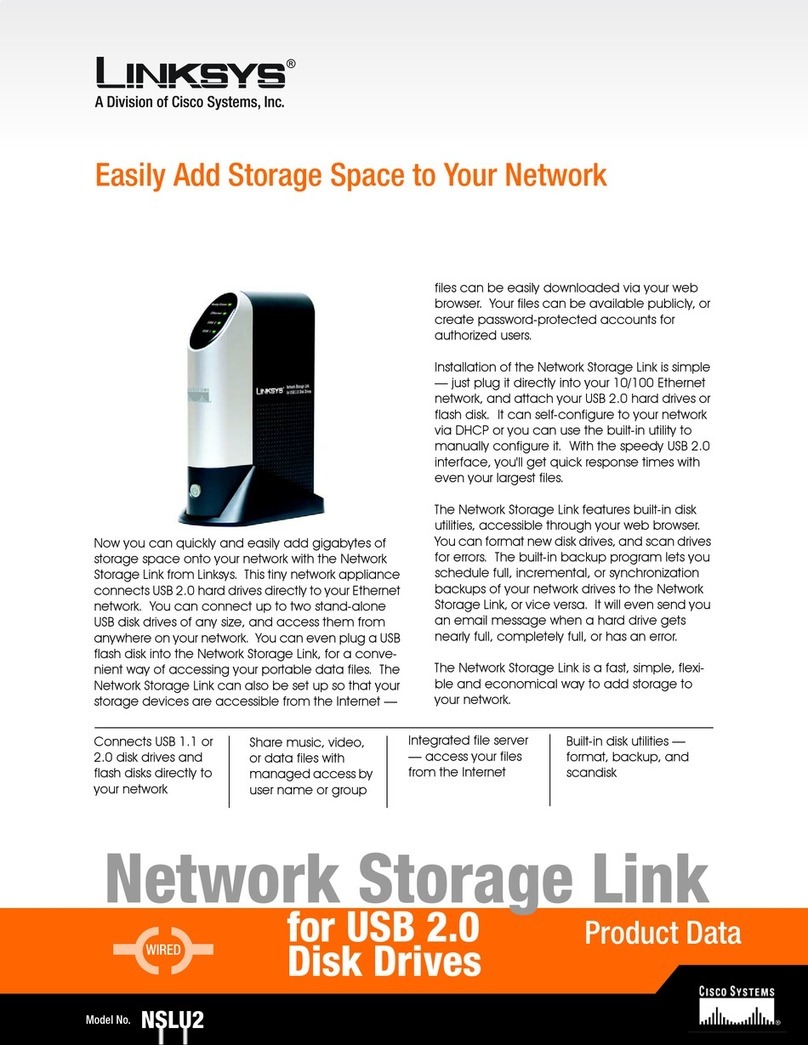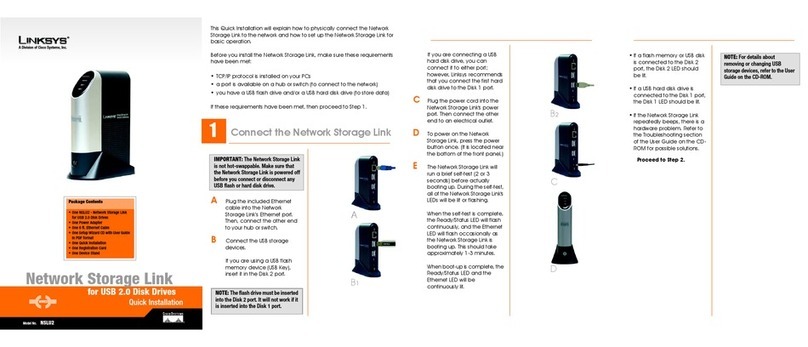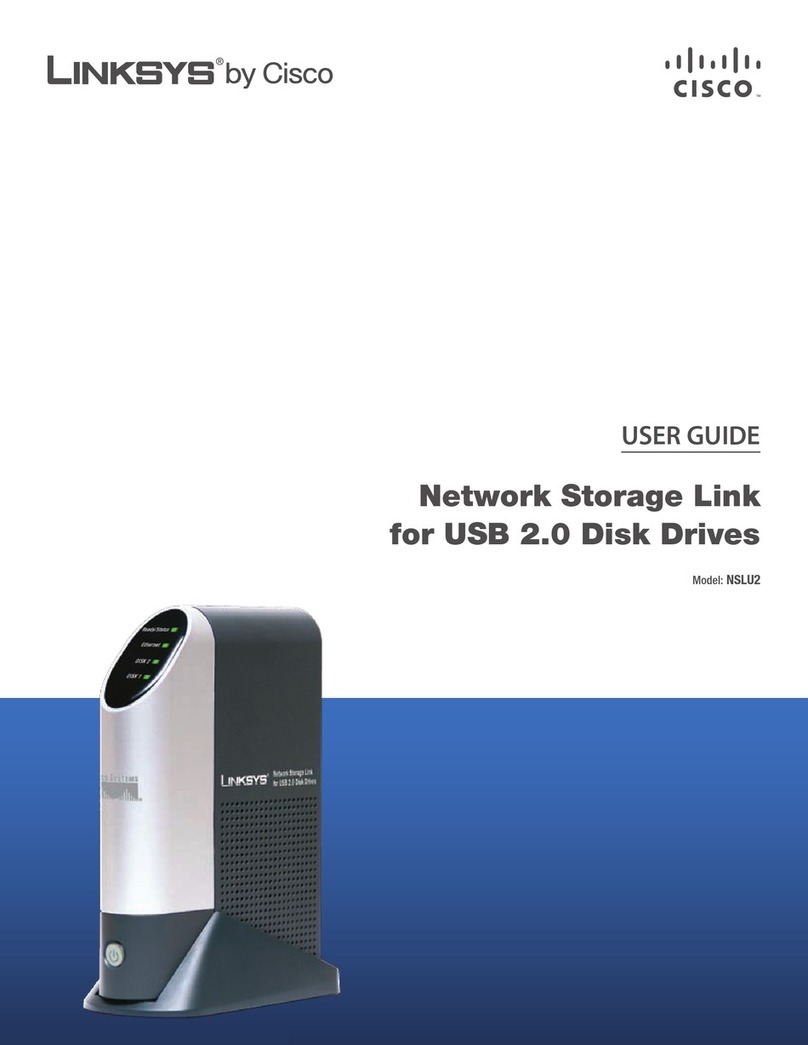Page 4
Click12. OK to complete the USB formatting procedure.
Downloading the Recovery Bootloader and Firmware Update Files
Go to the following URL to review the latest updates for this issue:1.
http://www.linksys.com/nssupdate
Log in to the Linksys Technical Support website to download the recovery bootloader and latest fix of firmware files. Go to the2.
following URL:
http://www.linksys.com/downloads
Do one of the following:3.
Enter the model number of your NAS (for example,•NSS4000) and click Go.
In the•Select Product Category section, under Special Products, click the arrow and scroll to choose Network Storage.
Under the picture of the NAS, click the arrow and scroll to choose the model number of your device.
In the Device Version Number section, click the down arrow and select the version number of your device.4.
Download the files for your specific NAS model.5.
For the NSS4000 system:
Download the recovery bootable filea. pmon-PM74101-B024-recovery.elf and save it to the USB flash drive as vmlinux (do
not use any file extension).
Download firmware version V1.11-4 or later to your local PC drive. The firmware filename will be in the formatb. NSS4000_
fwupgrade_xxx-x.tar.gz or pmxxxxx_x.xx-x_fwupgrade.tar.gz. (For example, the files for firmware version V1.11-4 are named
NSS4000_fwupgrade_0111-4.tar.gz.)
For the NSS6000 system:
Download the recovery bootable filea. pmon-PM74100-B024-recovery.elf and save it to the USB flash drive as vmlinux (do
not use any file extension).
Download firmware version V1.11-4 or later to your local PC drive. The firmware filename will be in the formatb. NSS6000_
fwupgrade_xxx-x.tar.gz or pmxxxxx_x.xx-x_fwupgrade.tar.gz. (For example, the files for firmware version V1.11-4 are named
NSS6000_fwupgrade_0111-4.tar.gz.)
NOTE: You must save the recovery bootable file with the name vmlinux (without any file extension) because the NAS searches for
that filename when booting from the USB drive.