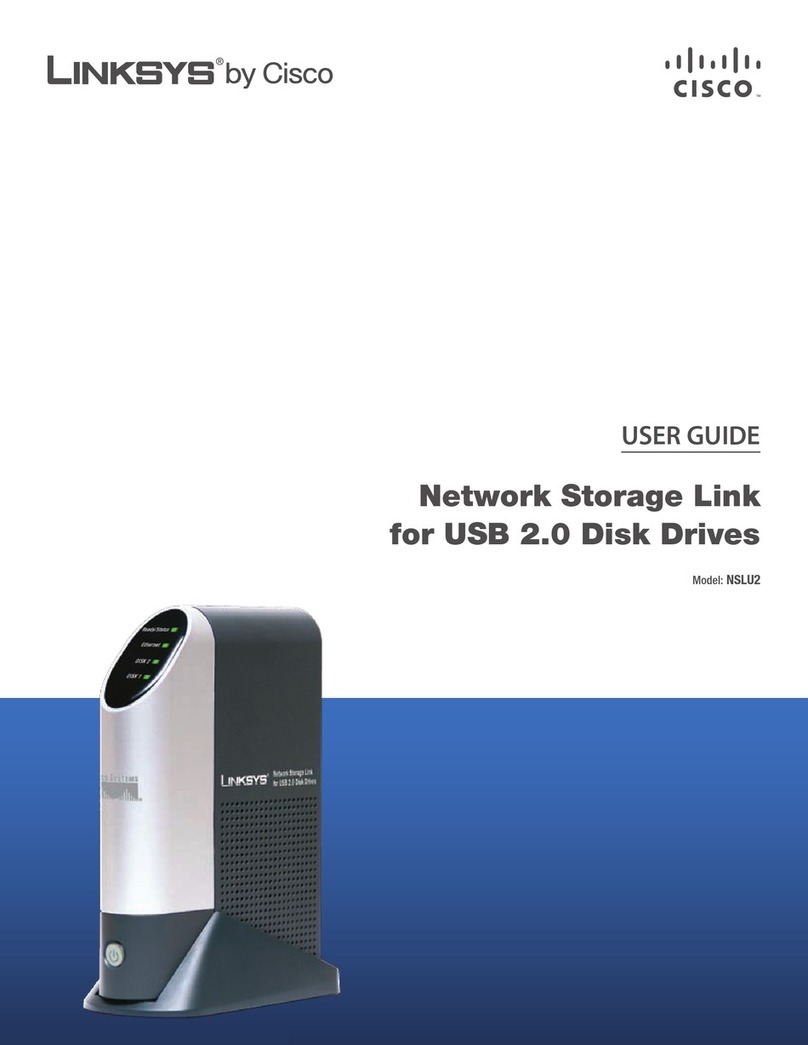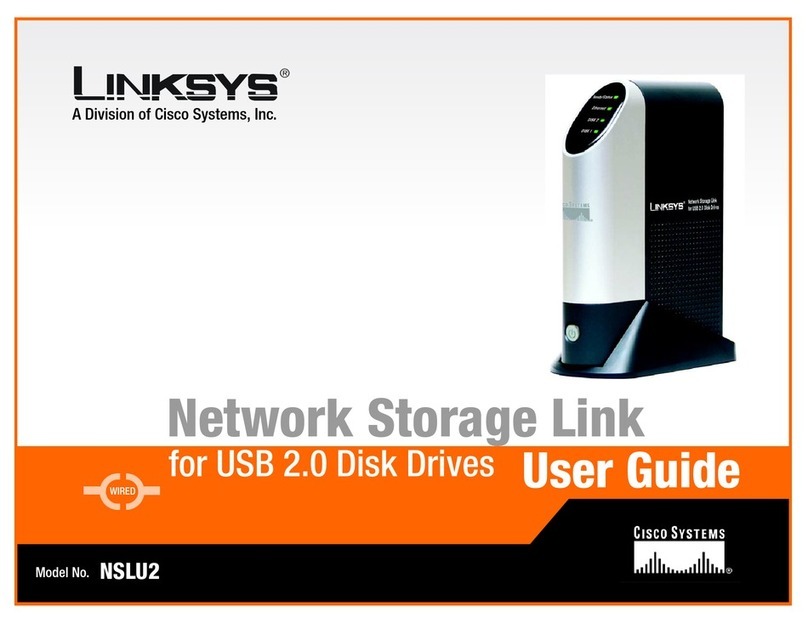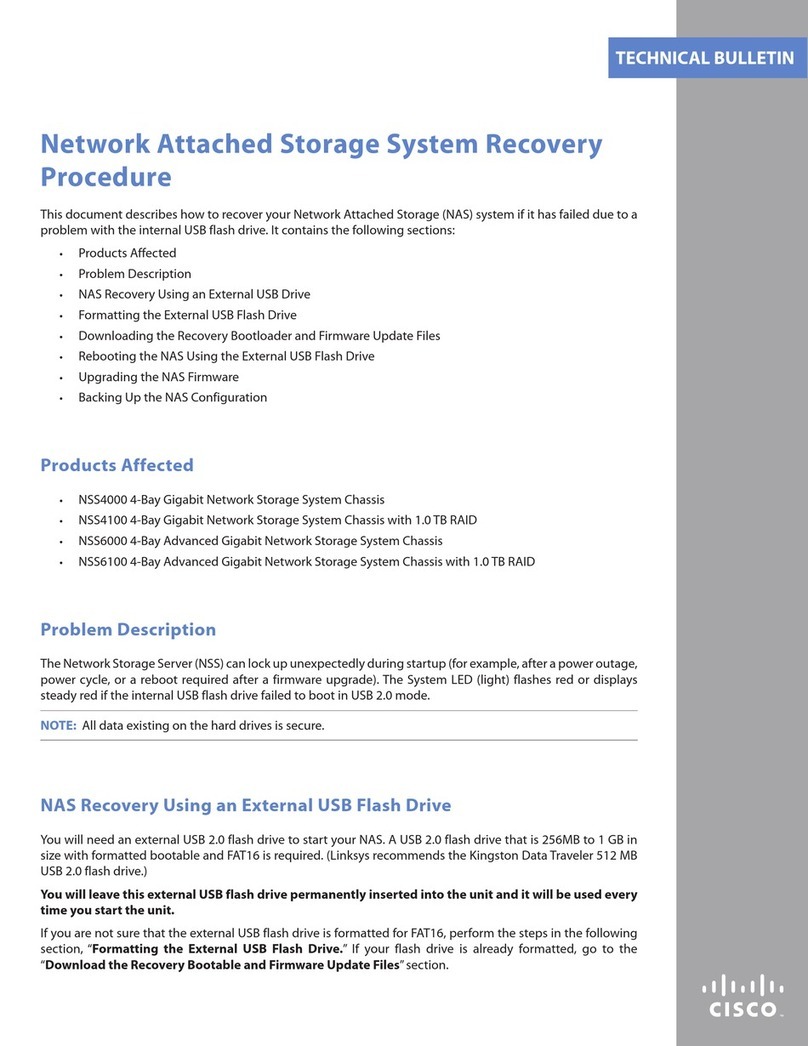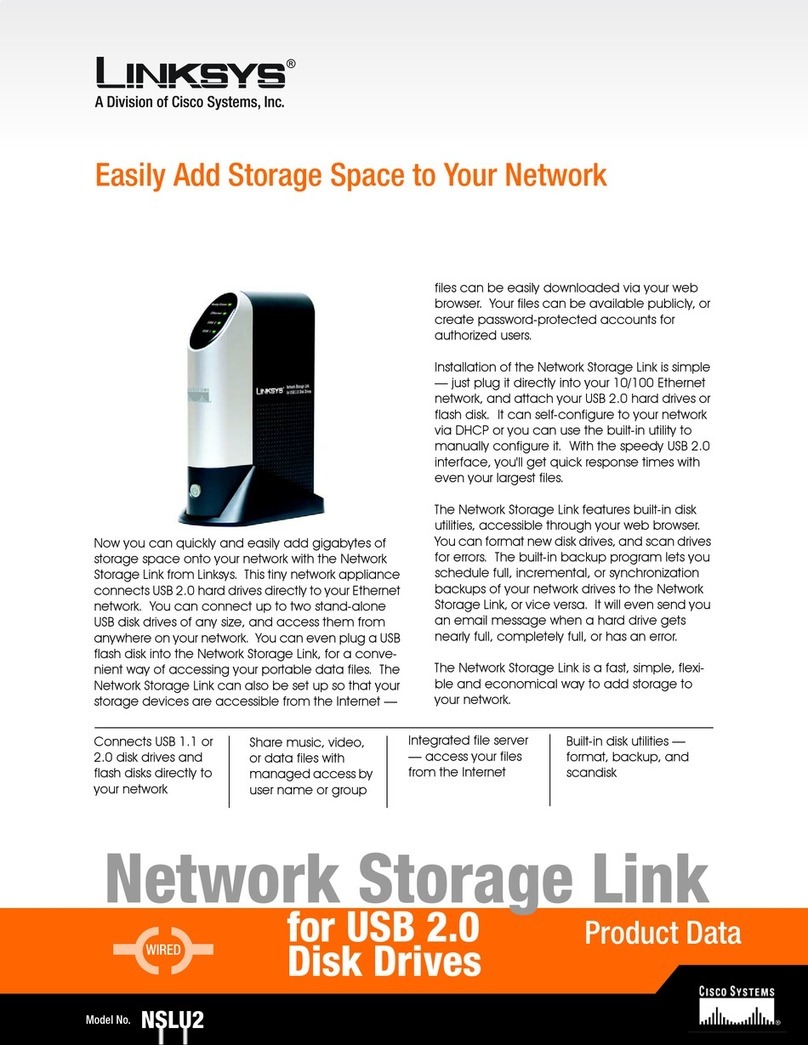A
EThe IP Settings screen will
appear. If you already have a
router or other DHCP server
automatically assigning IP
addresses, then select
Automatically obtain an IP
address (DHCP) and click
Next. Proceed to Step F.
If you want to set the Network
Storage Link’s IP address and
network information, then
select Set IP configuration
manually and enter the
following information:
• IP Address. Enter the Network
Storage Link’s IP address, and
make sure that it is on the
same local area network
(LAN) segment as the PC
running the Setup Wizard.
• IP Mask. Enter the Subnet
Mask, which must match the
subnet mask of the other
devices on your network. The
default is 255.255.255.0.
• Gateway. This field is left
blank by default. However, if
you have a router on your
network, enter its IP address in
this field.
Click the Next button.
AInsert the Setup Wizard CD-
ROM into your PC’s CD-ROM
drive.
The Setup Wizard should
run automatically, and the
Main Menu
screen should
appear. If it does not, click
Start
and then
Run
. In the field
provided, enter
D:\SetupUtility.exe
(if “D” is the
letter of your CD-ROM drive).
BClick the Setup button.
CThe Setup Wizard will
automatically search for any
Network Storage Link that is
currently on your network or
attached to your PC. If it fails to
detect the Network Storage
Link or if an Network Storage
Link has been installed since
the Setup Wizard’s last search,
click Search Again to locate
the Network Storage Link.
Select the Network Storage Link
that you want to set up. Then
click the Yes button to change
any of the Network Storage
Link’s settings.
DYou will be asked for your
password. For security
purposes, enter the current
password for the Network
Storage Link. The default is
admin. Click OK.
JOn the Congratulations
screen, click Exit to exit the
Setup Wizard.
Congratulations! The installation of
the Network Storage Link
is complete.
FOn the Date/Time Settings
screen select your local time
zone. Then set the current date
and time. Click Next.
GReview the Network Storage
Link’s settings. If they are
correct, click Save. If you
would like to change them,
click Back to return to a
previous screen.
HA screen will appear and ask
you to confirm that you want to
save new settings. To save
these changes, click OK, or
click Cancel to return to the
previous screen.
IIf the USB hard disk drive was
not previously used with a
Network Storage Link, then its
format must be changed. The
message shown in Figure I will
be displayed. To change the
USB hard disk drive's format so
that it can be used in the
Network Storage Link, click OK.
To leave the USB hard disk drive
unchanged, click Cancel, and
you will not be able to store
data on the hard disk drive.
NSLU2-QI-40414A BW
Linksys is a registered trademark or trademark of
Cisco Systems, Inc. and/or its affiliates in the U.S.
and certain other countries. Copyright © 2004
Cisco Systems, Inc. All rights reserved.
C
F
G
For additional information or troubleshooting
help, refer to the User Guide on the Setup CD-
ROM. You can also call or e-mail for further
support.
24-hour Technical Support
800-326-7114
(toll-free from US or Canada)
E-mail Support
Website
http://www.linksys.com or
http://support.linksys.com
RMA (Return Merchandise Authorization)
http://www.linksys.com/support
FTP Site
ftp://ftp.linksys.com
Sales Information
800-546-5797 (800-LINKSYS)
2Set up the Network Storage Link
IMPORTANT:The Network Storage
Link’s format is NOT compatible with
Windows. You cannot swap USB hard
disk drives between Windows systems
and Network Storage Links.
D
E
H
I
J