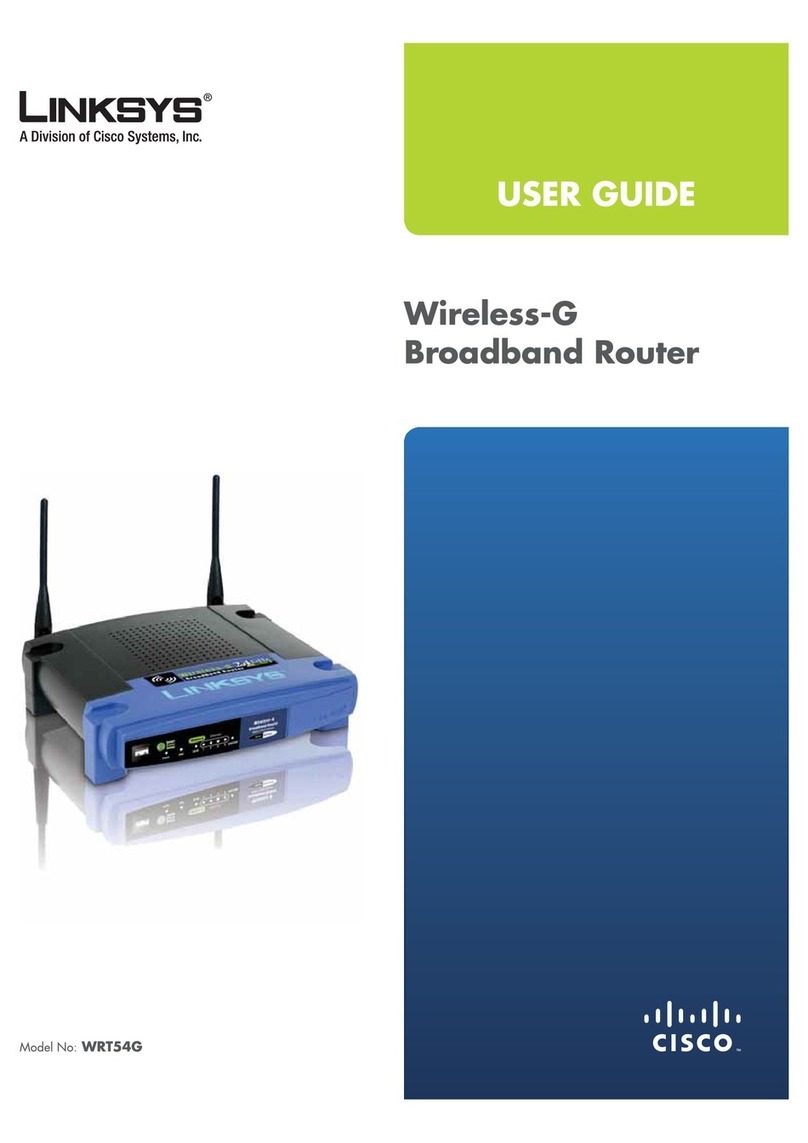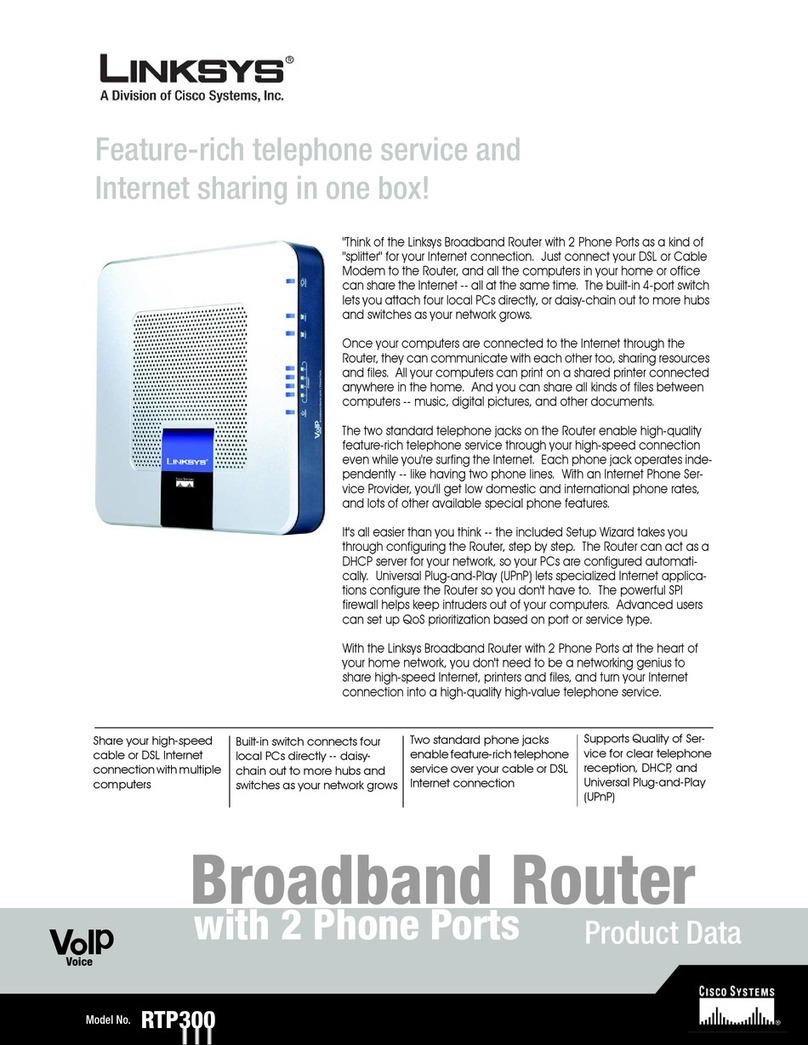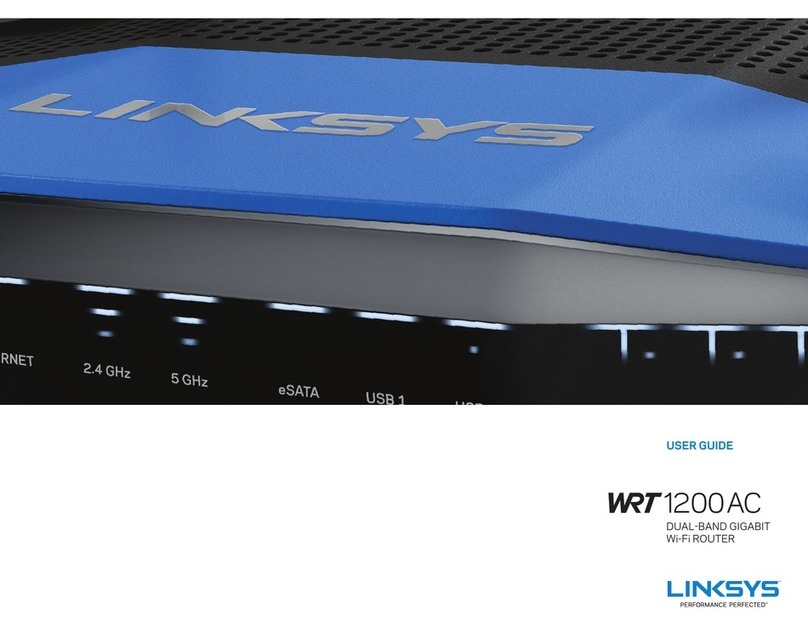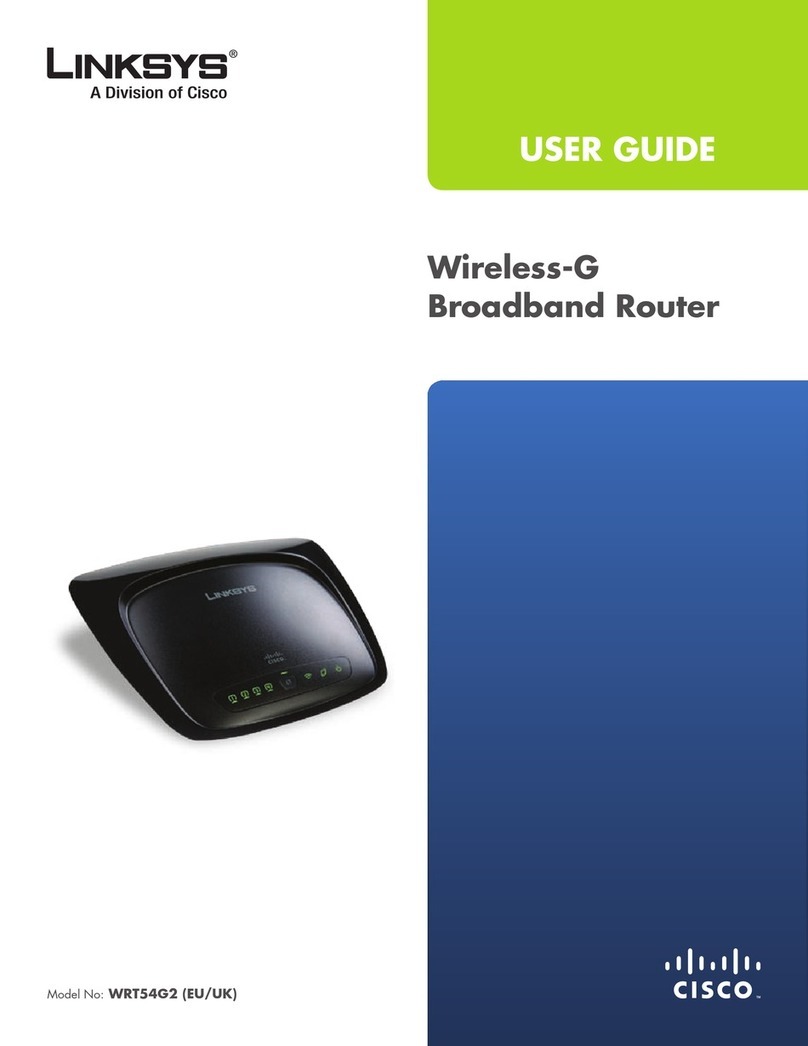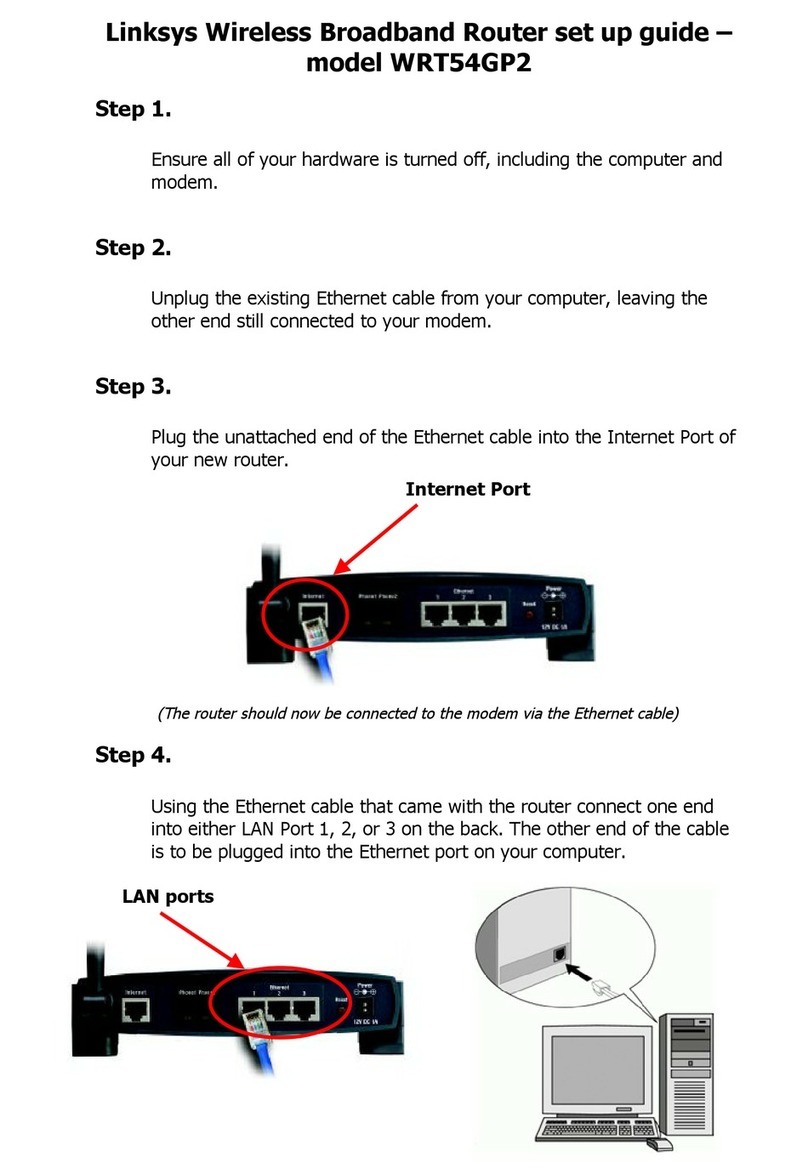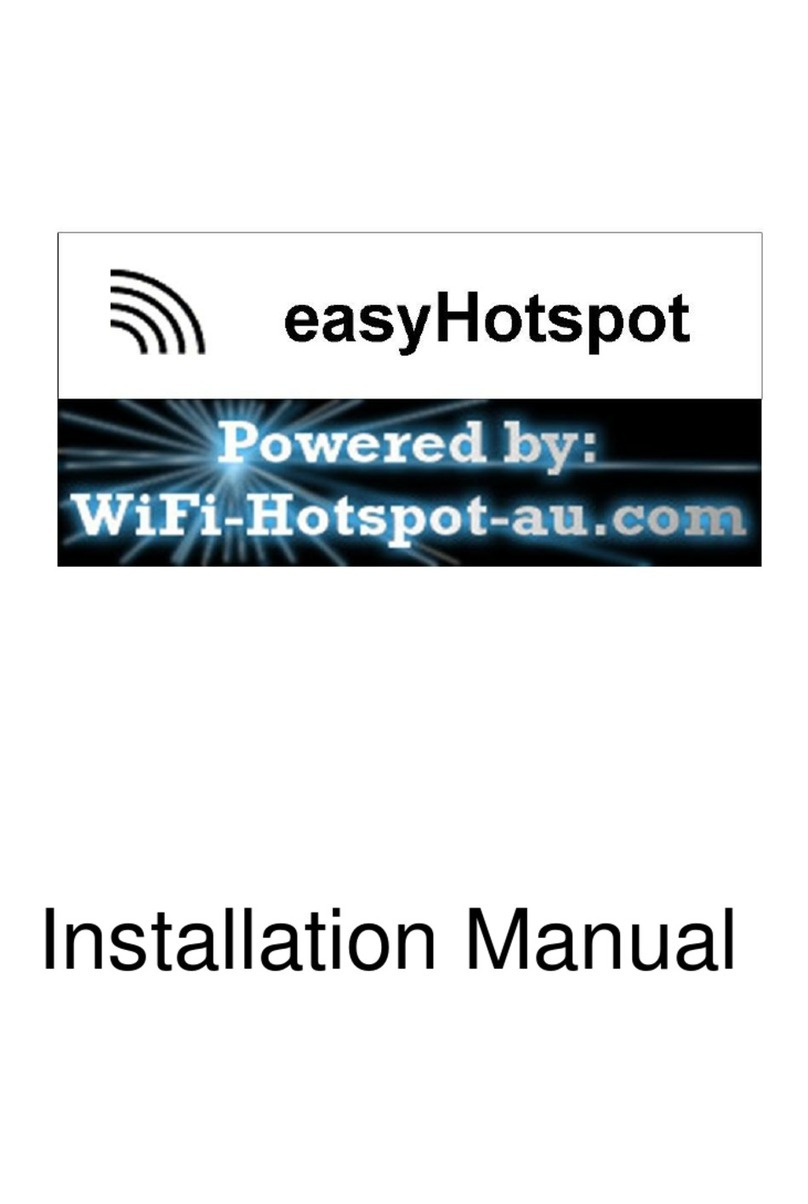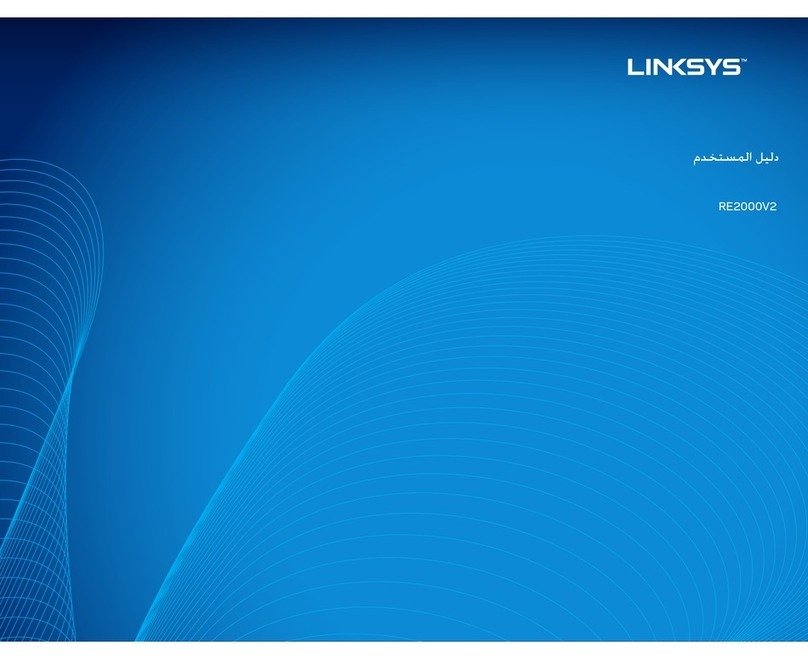WWW.LINKSYS.COM
C. Make sure the box next to Internet
Protocol (TCP/IP) is checked.
Highlight Internet Protocol
(TCP/IP), and click the Properties
button.
D. Select Obtain an IP address auto-
matically. Once the new window
appears, click the OK button. Click
the OK button again to complete the
PC configuration.
F. Restart your computer.
Proceed to Step 3.
These instructions will show you how to configure the Router. You only need
to configure the Router once using any computer you have set up.
A. Open your web browser. Enter
http://192.168.1.1 in its Address
field. Press the Enter key.
B. An Enter Network Password window will appear. Leave the User Name
field empty, and enter the default password, admin, in lowercase letters in
the Password field. (For added security, later you should change the default
to your own, using the Security tab of the web-based utility). Then click the
OK button.
C. The web-based utili-
ty will appear with
the Setup tab select-
ed. If requested by
your ISP (usually
cable ISPs), com-
plete the Host Name
and Domain Name
fields. Otherwise,
leave them blank.
D. For the Configuration Type setting, four connections types are offered
through the drop-down menu. Each Setup screen and available features will
differ depending on which connection type you select.
Internet Configuration Type
Automatic Configuration - DHCP: If you are connecting through DHCP
or a dynamic IP address from your ISP, keep this default setting.
Static IP: If your ISP assigns you a static IP address, select Static IP from
the drop-down menu. Complete the Internet IP Address, Subnet Mask,
Default Gateway, and DNS fields. You need to enter at least one DNS
address.
PPPoE: If you are connecting through PPPoE, select PPPoE from the drop-
down menu. Complete the User Name and Password fields.
PPTP: PPTP is a service used in Europe only. If you are using a PPTP con-
nection, check with your ISP for the necessary setup information.
When you are finished entering your Internet connection settings, click the
Apply button to save your changes.
E. To configure the Router for your wireless network, select the appropriate
network mode.
Mode
Mixed: If you have Wireless-G and 802.11b devices in your network, then
keep the default setting, Mixed.
G-Only: If you have only Wireless-G devices, select G-Only.
Disable: If you want to disable wireless networking, select Disable.
F. Customize the SSID and Channel settings as needed. For added security,
you should change the default SSID (linksys) to a unique name and enable
WEP encryption in step G.
G.To enable WEP encryption
(recommended), click the
Enable radio button next to
WEP. Then click the Edit
WEP Settings button, and
customize the WEP encryp-
tion settings as needed (see
Figure G). Click the Apply
button to save your settings.
For more information, refer
to the User Guide on the
Setup CD-ROM.
H.On the Setup screen, click the Apply button to save your settings. Close
the web browser.
I. Restart your computers so that they can obtain the Router’s new settings.
J. Test the setup by opening
your web browser from any
computer and entering http://www.linksys.com/registration.
QI_WRT54G-121002NC JL
Configure the Wireless-G
Broadband Router
C
A
C
J
Congratulations! You’ve successfully configured the Router.
For more details, advanced configuration, or troubleshooting help, refer
to the User Guide on the Setup CD-ROM.
For additional troubleshooting help, obtain assistance from one of the fol-
lowing resources:
Technical Support 800-326-7114 (toll-free from US or Canada)
Website
http://www.linksys.com
or
http://support.linksys.com
FTP Site ftp://ftp.linksys.com
Sales Information 800-546-5797 (800-LINKSYS)
D
G