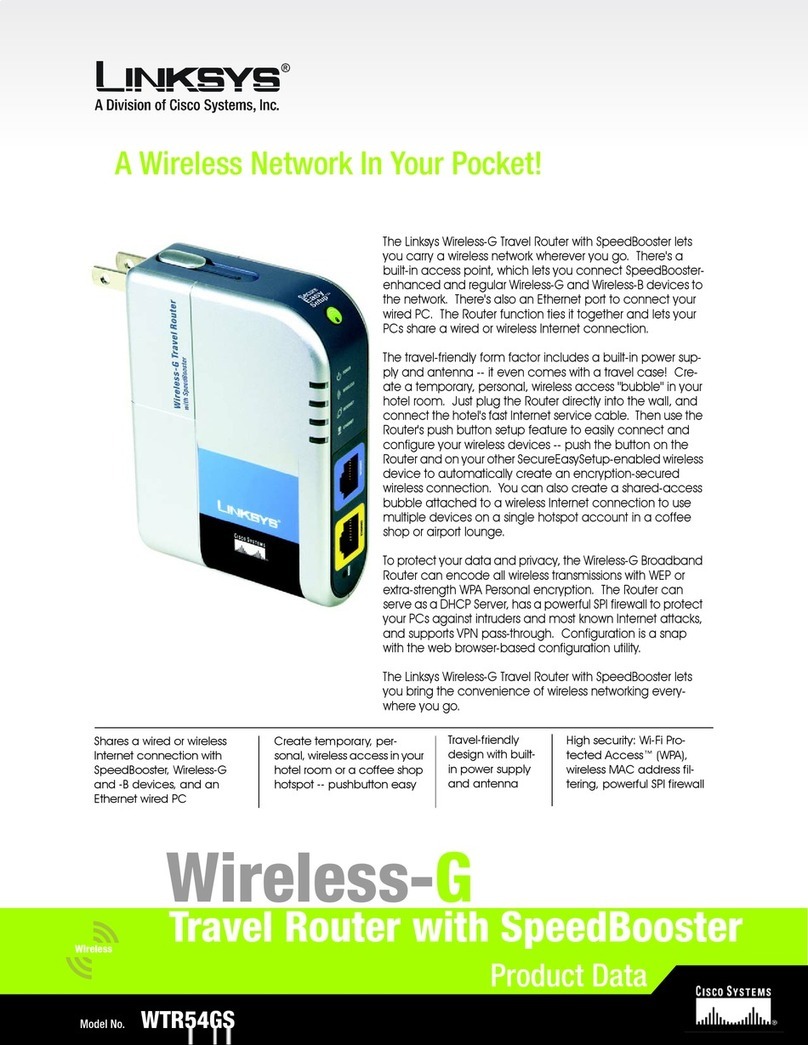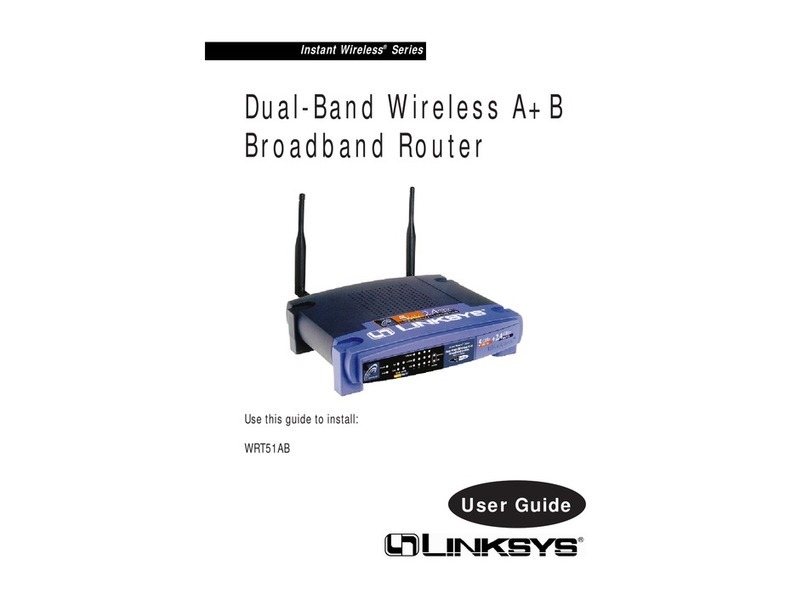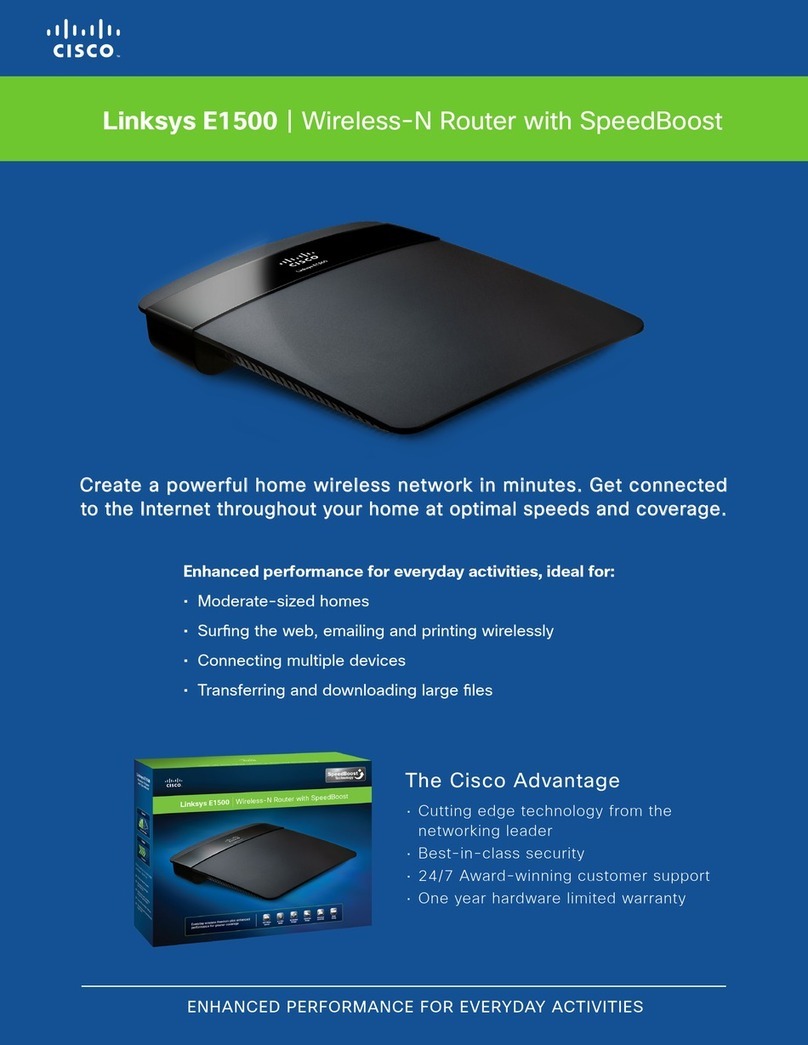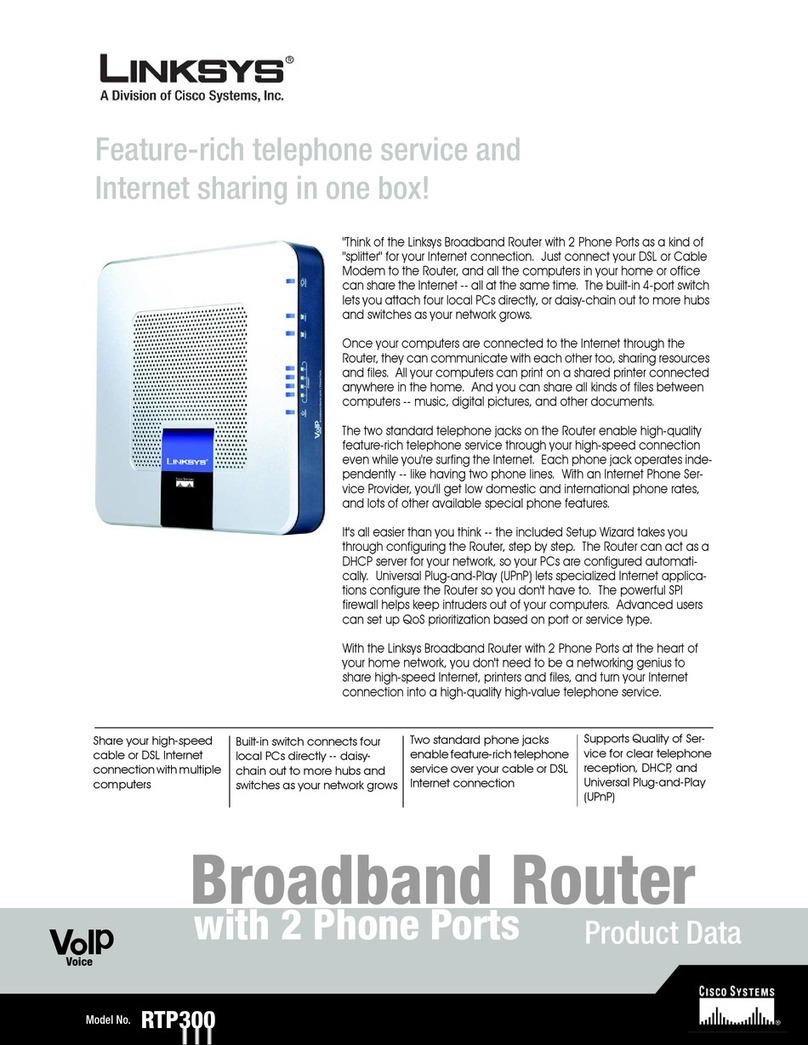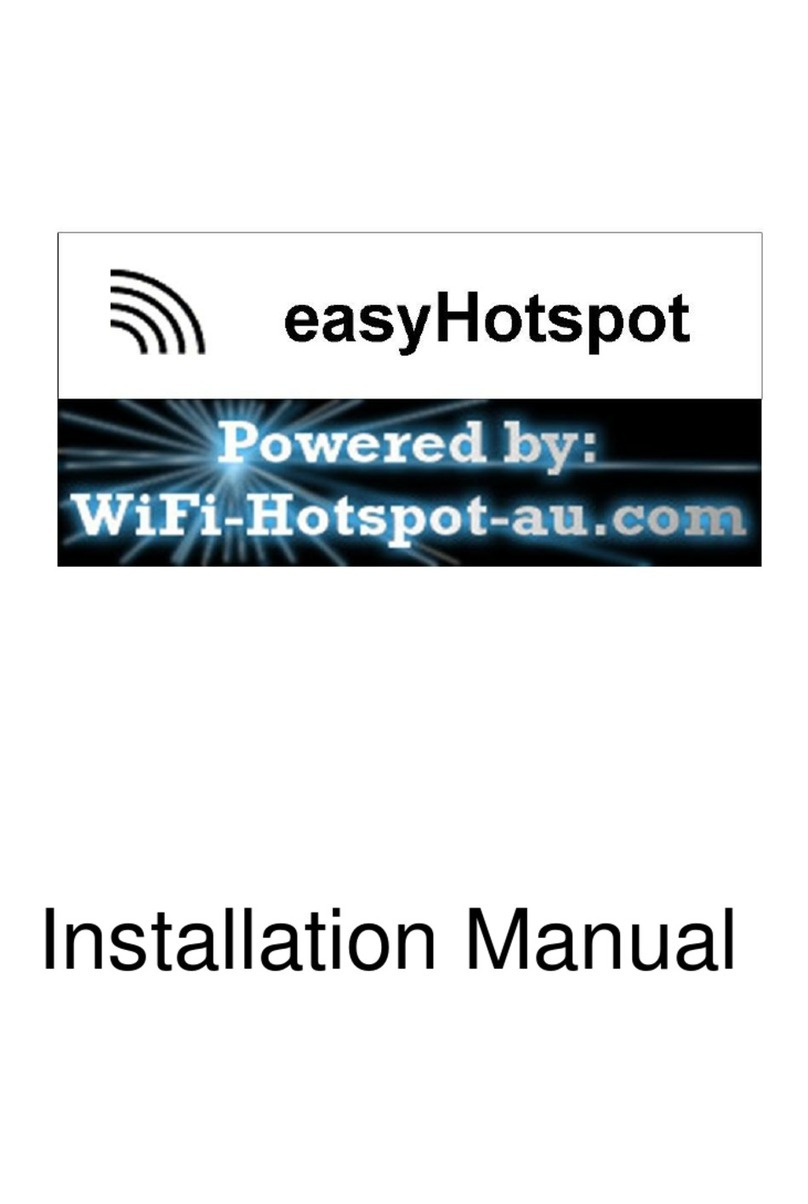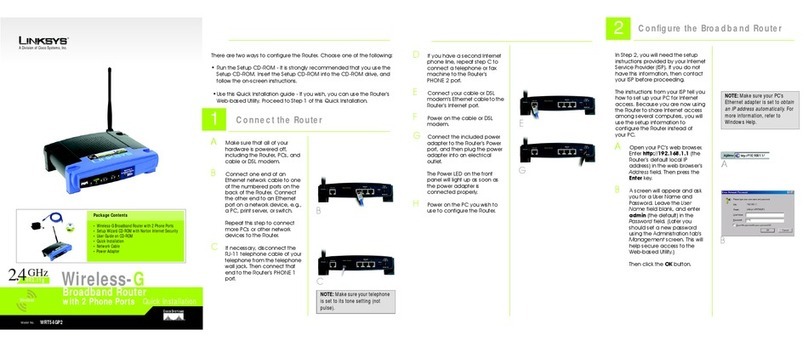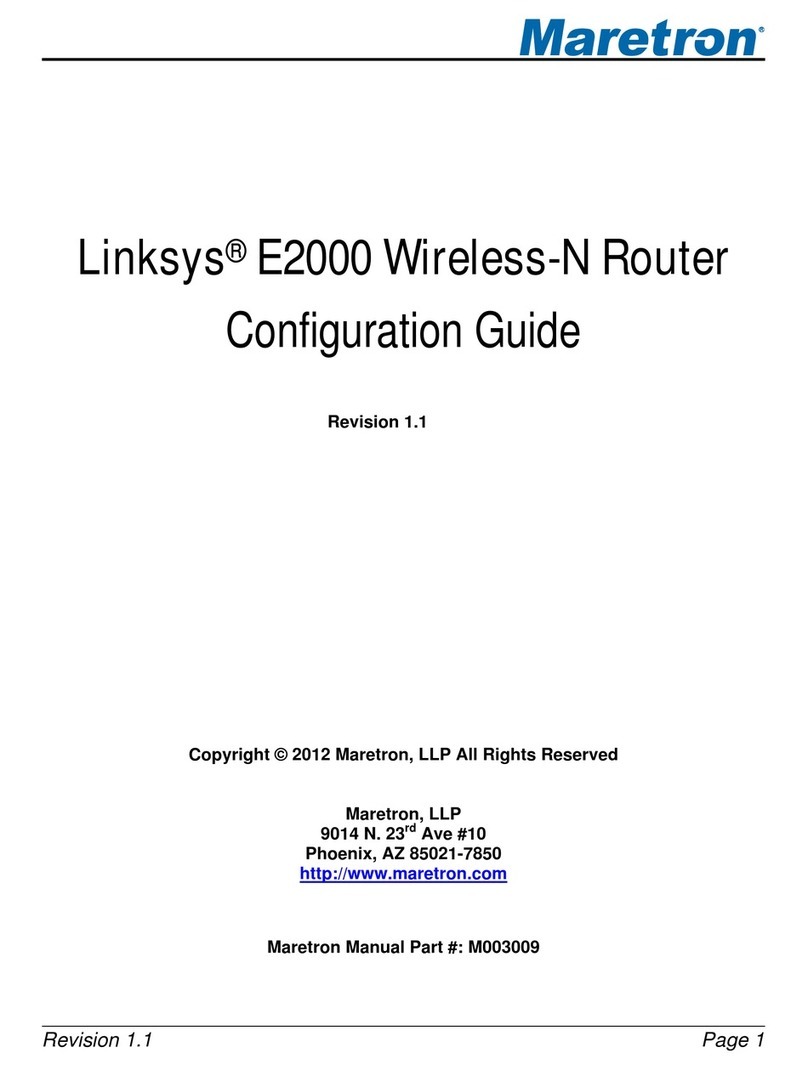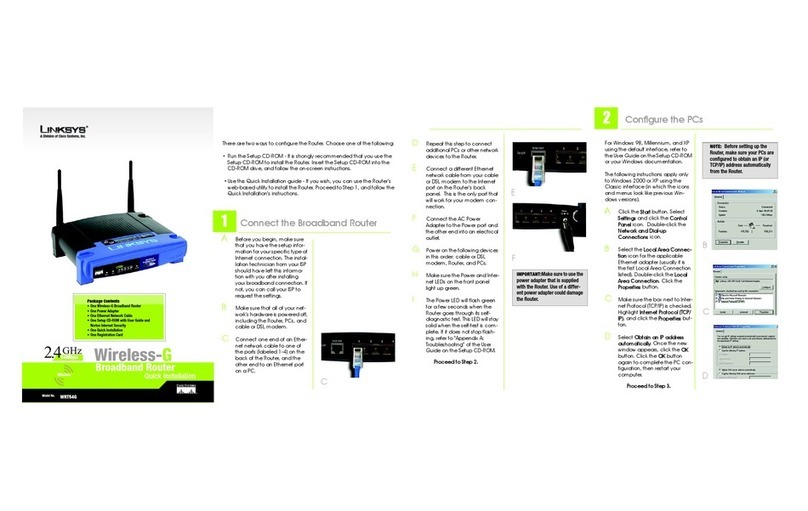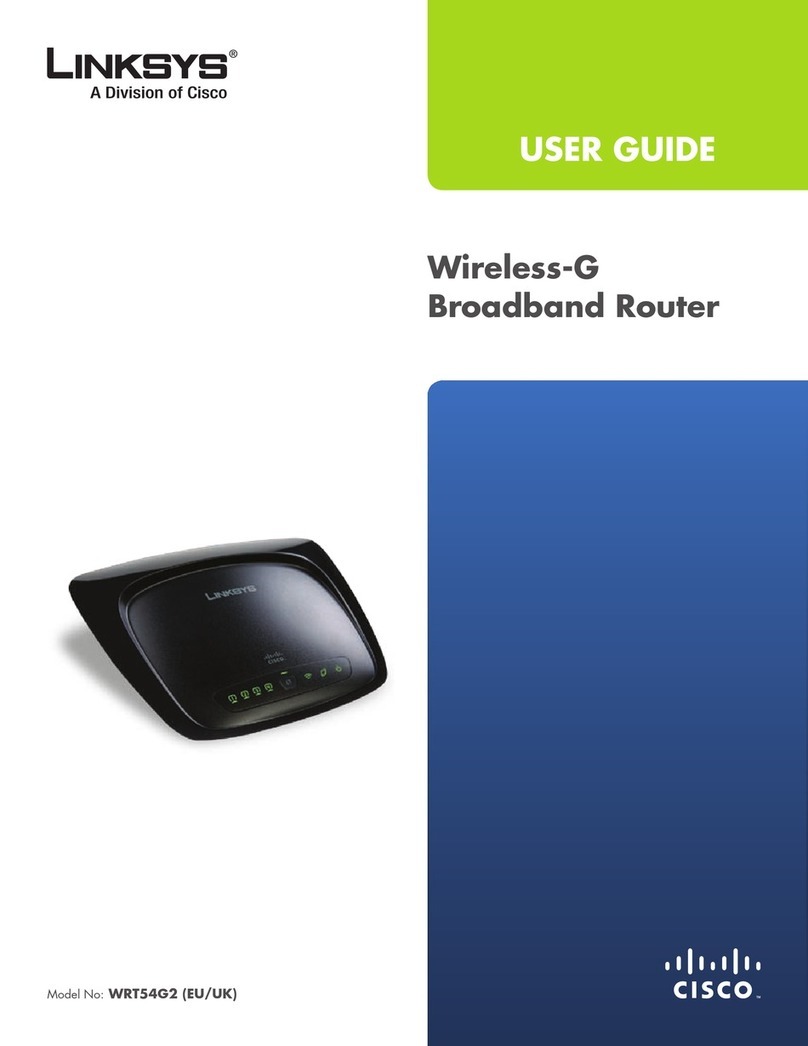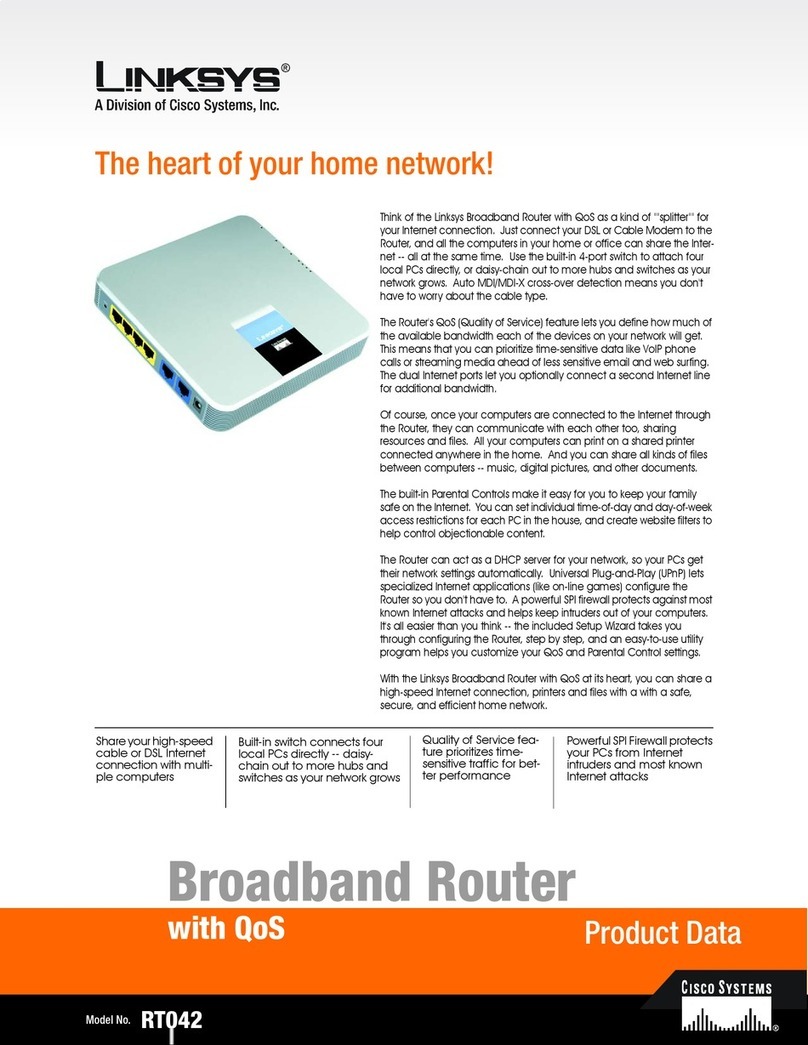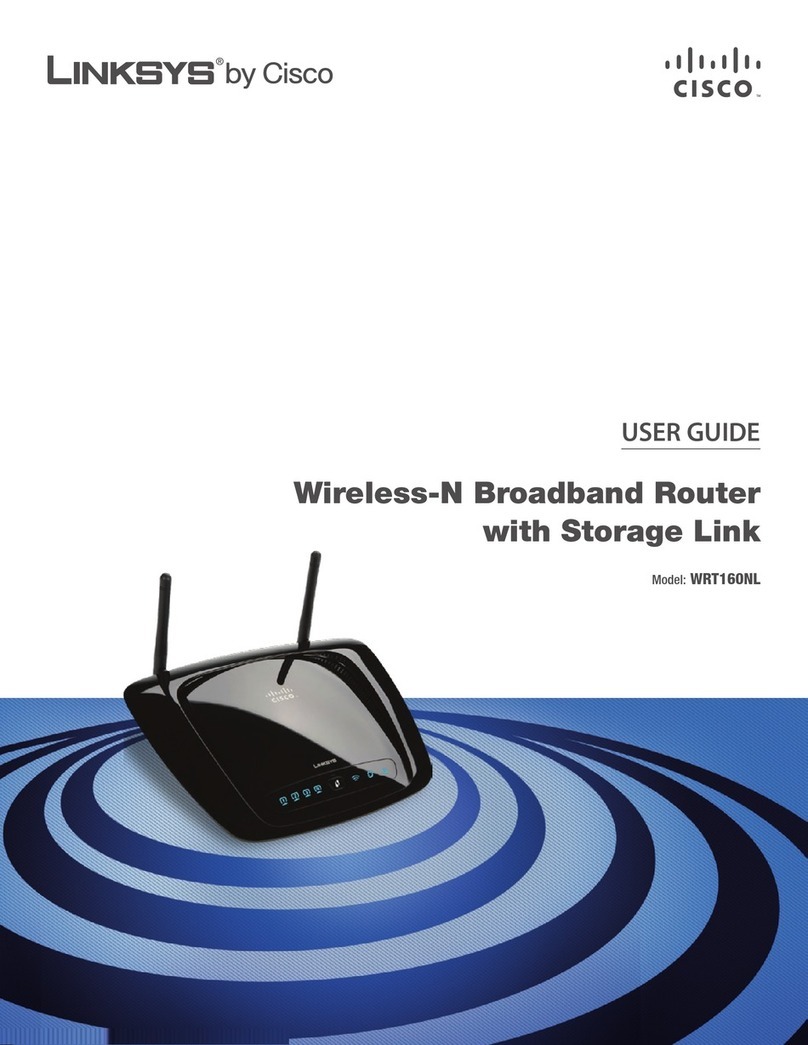GTo configure the Router for
your wireless network, select
the Wireless Tab’s Basic
Wireless Settings screen.
HNetwork Name (SSID). The
SSID is the network name
shared by all devices in a
wireless network. It is
case-sensitive and must not
have more than 32 characters
(use any keyboard character).
For added security, change
the default SSID (linksys) to a
unique name.
ISelect the Wireless Network
Mode.
Mixed: If your network has
Wireless-N, -G, and -B devices,
then keep the default, Mixed.
Disable: To disable wireless
networking, select Disable.
JWireless Channel. Select the
appropriate channel to be
used between your Wireless
Router and your client
devices. The default is channel
6. You can also select Auto so
that your Wireless Router will
select the channel with the
lowest amount of wireless
interference while the system
is booting up.
Automatic - DHCP
Static IP
PPPoE
EFor the Connection Type
setting, six connection types
are offered through the
drop-down menu. Each Setup
screen and available features
will vary depending on which
connection type you select.
If using PPTP, Heartbeat
Signal, or L2TP, refer to the
User Guide on the CD.
Internet Connection Type
Automatic Configuration -
DHCP: If you are connecting
through DHCP or a dynamic IP
address from your ISP, keep
this default setting.
Static IP: If your ISP assigns
you a static IP address, select
Static IP from the drop-down
menu. Complete the Internet
IP Address, Subnet Mask,
Default Gateway, and DNS
fields. You need to enter at
least one DNS address.
PPPoE: If you are connecting
through PPPoE, select PPPoE
from the drop-down menu.
Complete the User Name and
Password fields.
FWhen you are finished
entering your Internet
connection settings, click the
Save Settings button to save
your changes.
KWireless SSID Broadcast.
When wireless clients survey
the local area for wireless
networks to associate with,
they will detect the SSID
broadcast by the Router. To
broadcast the Router's SSID,
keep the default, Enabled. If
you do not want to broadcast
the Router's SSID, then select
Disabled.
LWhen you are finished
entering your Basic Wireless
Settings, click the Save
Settings button to save your
changes.
MPower your broadband
modem off and back on again.
NRestart or power on your PCs
so they can obtain the
Router’s new settings.
OTo test the Router’s settings,
open your web browser from
any computer. In the
browser’s Address field, enter
www.linksys.com/registration
and press the Enter key.
NOTE: For more advanced
settings and security options,
refer to the User Guide on the
WRVS4400N CD.
AOpen the Router’s Web Utility
as shown in Step 2, and select
the Wireless Tab’s Wireless
Security screen.
BSelect a security method:
For WEP, WPA Enterprise,
WPA2-Enterprise, and
WPA2-Enterprise Mixed, refer
to the User Guide on the CD.
For WPA-Personal,
WPA2-Personal, and
WPA2-Pers onal Mixed,
follow the instructions below:
Select the option you want,
WPA-Personal,
WPA2-Personal, or
WPA2-Personal Mixed.
Configure the following:
Encryption - If WPA-Personal
is selected, select the method
you want to use, TKIP or AES.
Pre-shared Key - Enter a key
of 8-63 characters.
Key Renewal - In most cases,
you can keep the default,
3600 seconds.
CClick the Save Settings
button.
Congratulations! The installation
of the Router is complete.
Linksys is a registered trademark or trademark of
Cisco Systems, Inc. and/or its affiliates in the U.S.
and certain other countries. Copyright © 2006
Cisco Systems, Inc. All rights reserved.
WRVS4400N-QI-60623NC RR
For additional information or troubleshooting help,
refer to the User Guide on the Setup CD-ROM. You
can also call or e-mail for further support.
24-hour Technical Support
800-326-7114
(toll-free from US or Canada)
E-mail Support
Website
http://www.linksys.com or
http://support.linksys.com
RMA (Return Merchandise Authorization)
http://www.linksys.com/support
FTP Site
ftp://ftp.linksys.com
Sales Information
800-546-5797 (800-LINKSYS)
3Configure Wireless Security
WPA-Personal
WPA2-Personal
G