LINOVISION IOT-S500-IAQ3 User manual

IOT-S500-IAQ3
LoRaWAN®Indoor Ambiance
MonitoringSensor
Updated on Jan. 20,2022
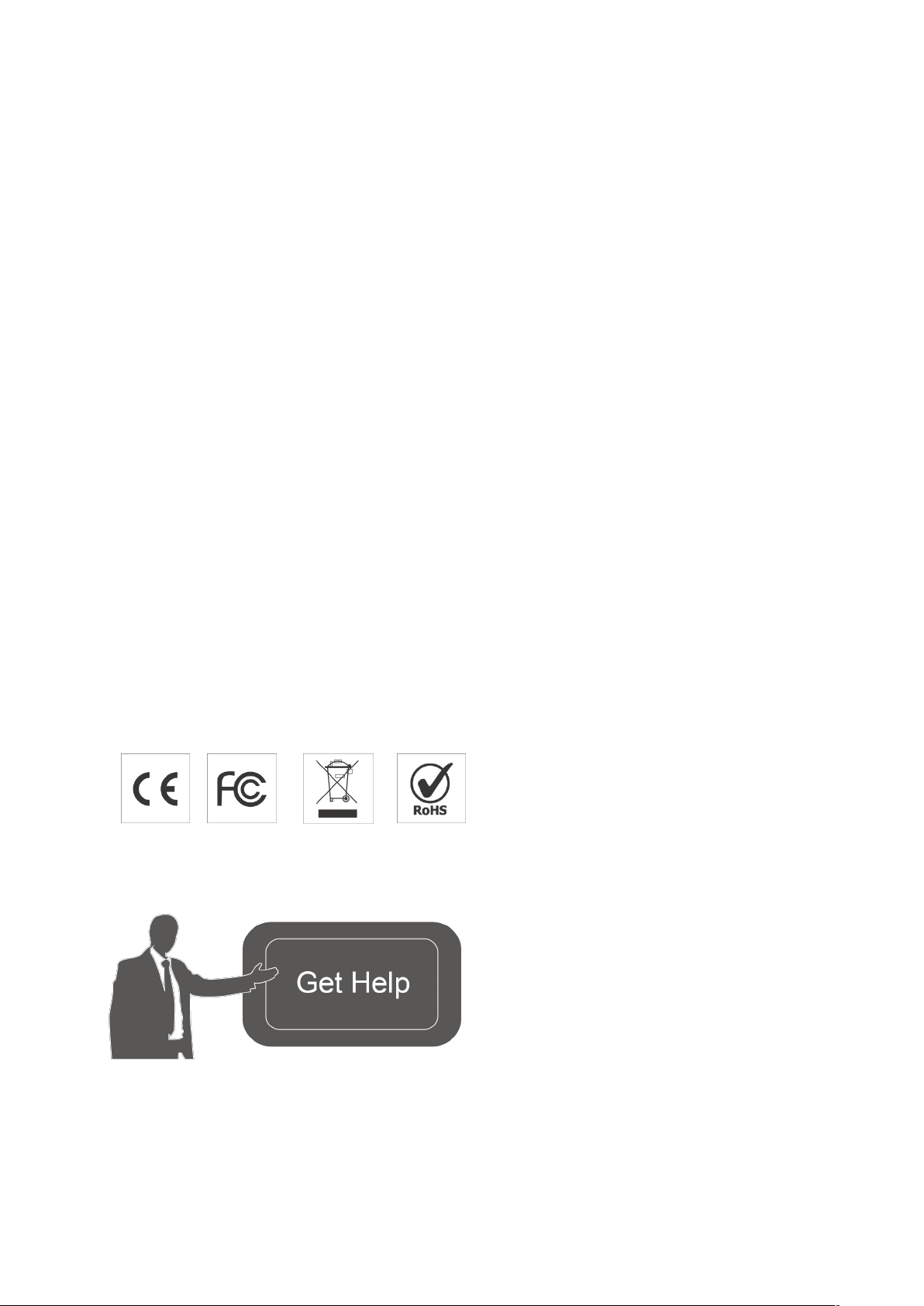
2
Safety Precautions
Linovision will not shoulder responsibility for any loss or damage resulting from not following the
instructions of this operating guide.
❖The device must not be disassembled or remodeled in any way.
❖In order to protect the security of the device, please change device password when first
configuration. The default password is 123456.
❖Do not place the device outdoors where the temperature is below/above operating range.
Do not place the device close to objects with naked flames, heat source (oven or sunlight),
cold source, liquid and extreme temperature changes.
❖The device is not intended to be used as a reference sensor, and Linovison will not should
responsibility for any damage which may result from inaccurate readings.
❖The battery should be removed from the device if it is not to be used for an extended period.
Otherwise, the battery might leak and damage the device. Never leave a discharged battery
in the battery compartment.
❖The device must never be subjected to shocks or impacts.
❖Do not clean the device with detergents or solvents such as benzene or alcohol. To clean
the device, wipe with a soft moistened cloth. Use another soft, dry cloth to wipe dry.
Declaration of Conformity
IOT-S500-IAQ3/IOT-S500-IAQ3L is in conformity with the essential requirements and other
relevant provisions of the CE, FCC, and RoHS.
Copyright © 2011-2022 L.inovision All rights reserved.
For assistance, please contact
Linovision technical support:
Email: sales@Linovision.com
Tel: +86571-86708175

3
Revision History
Date
Doc Version
Description
Jan. 20, 2022 V 1.0 Initial version
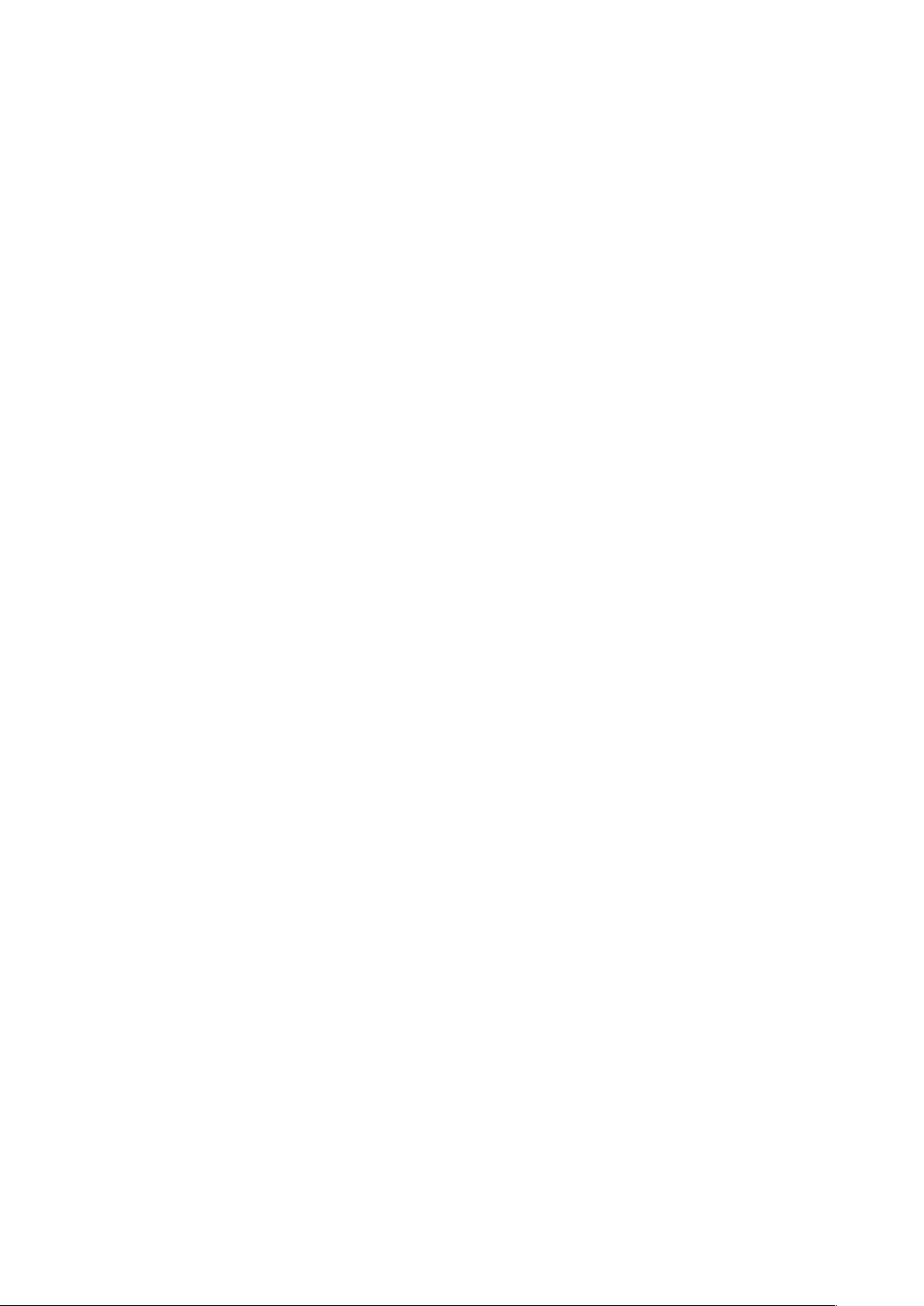
4
Contents
1. ProductIntroduction ..................................................................................................................................... 5
1.1Overview ............................................................................................................................................... 5
1.2Features ................................................................................................................................................ 5
2. HardwareIntroduction................................................................................................................................. 5
2.1PackingList ........................................................................................................................................ 5
2.2HardwareOverview ............................................................................................................................ 6
2.3E-inkScreen(IOT-S500-IAQ3Only)....................................................................................................6
2.4Buttonand TrafficLight .......................................................................................................................7
2.5Dimensions...........................................................................................................................................7
3.Power Supply................................................................................................................................................. 8
4. OperationGuide .............................................................................................................................................. 8
4.1Log in the ToolBox................................................................................................................................ 8
4.2LoRaWAN Settings............................................................................................................................. 9
4.3Time Synchronization....................................................................................................................... 1 1
4.4Basic Settings .................................................................................................................................. 12
4.5AdvancedSettings........................................................................................................................... 13
4.5.1CalibrationSettings.............................................................................................................. 13
4.5.2ThresholdSettings ..................................................................................................................13
4.6Maintenance ...................................................................................................................................... 14
4.6.1Upgrade.................................................................................................................................. 14
4.6.2Backup ................................................................................................................................... 15
4.6.3Reset to Factory Default...................................................................................................... 16
5. Installation .................................................................................................................................................. 16
6. DevicePayload............................................................................................................................................. 17
6.1Basic Information..............................................................................................................................1 7
6.2Sensor Data........................................................................................................................................1 8
6.3DownlinkCommands.........................................................................................................................19
Appendix........................................................................................................................................................... 20
CarbonDioxideLevelsand Guidelines................................................................................................ 20

5
1. Product Introduction
1.1 Overview
IOT-S500-IAQ3/IOT-S500-IAQ3L is a compact indoor ambience monitoring device including
humidity,temperature, and CO2sensor for wireless LoRa network. It is equipped with NFC (Near
FieldCommunication) and can easily be configuredvia a smartphone or a PC software.
Sensor data are transmitted in real-time using standard LoRaWAN®protocol which enables
encrypted radio transmissions over long distance while consuming very little power. The user
can obtain sensor data and view the trend of data change through Linovision IoT Cloud or
throughthe user's own Network Server.
1.2 Features
●Robust LoRa connectivity for secure long range transmission
●Integrated temperature, humidity and CO2sensor
●Easy configurationvia NFC
●Vivid emoticon & traffic light indicator to understand the comfort level
●Standard LoRaWAN®supported
●Linovision IoT Cloud compliant
2. HardwareIntroduction
2.1 Packing List
1 ×
IOT-S500-IAQ3/
IOT-S500-IAQ3L
Device
2 ×
ER14505 Li-SOCl2
Batteries
1 ×3M
Double-Sided
Tape
2 ×Wall
Mounting Kits
1 ×
Theft-DeterringScrew
1 ×
Quick Guide
1 ×
Warranty Card
If any of the above items is missing or damaged, please contact yoursales Representative.
Table of contents
Other LINOVISION Accessories manuals



















