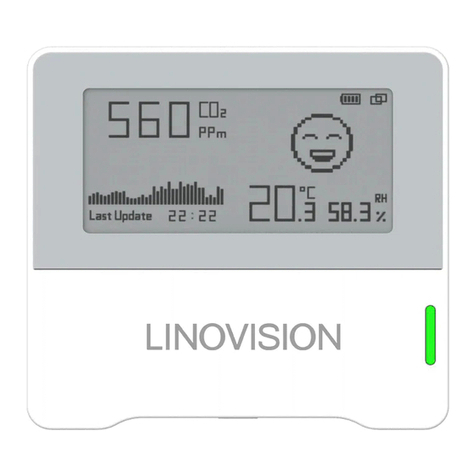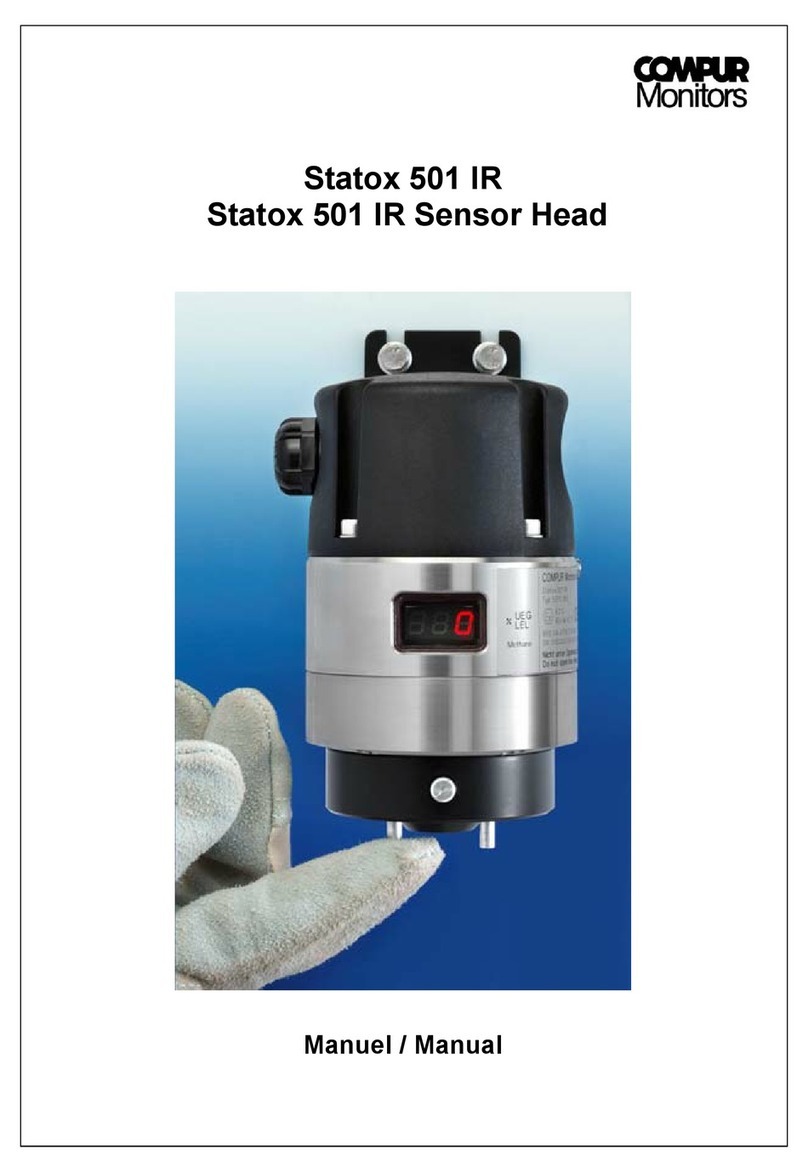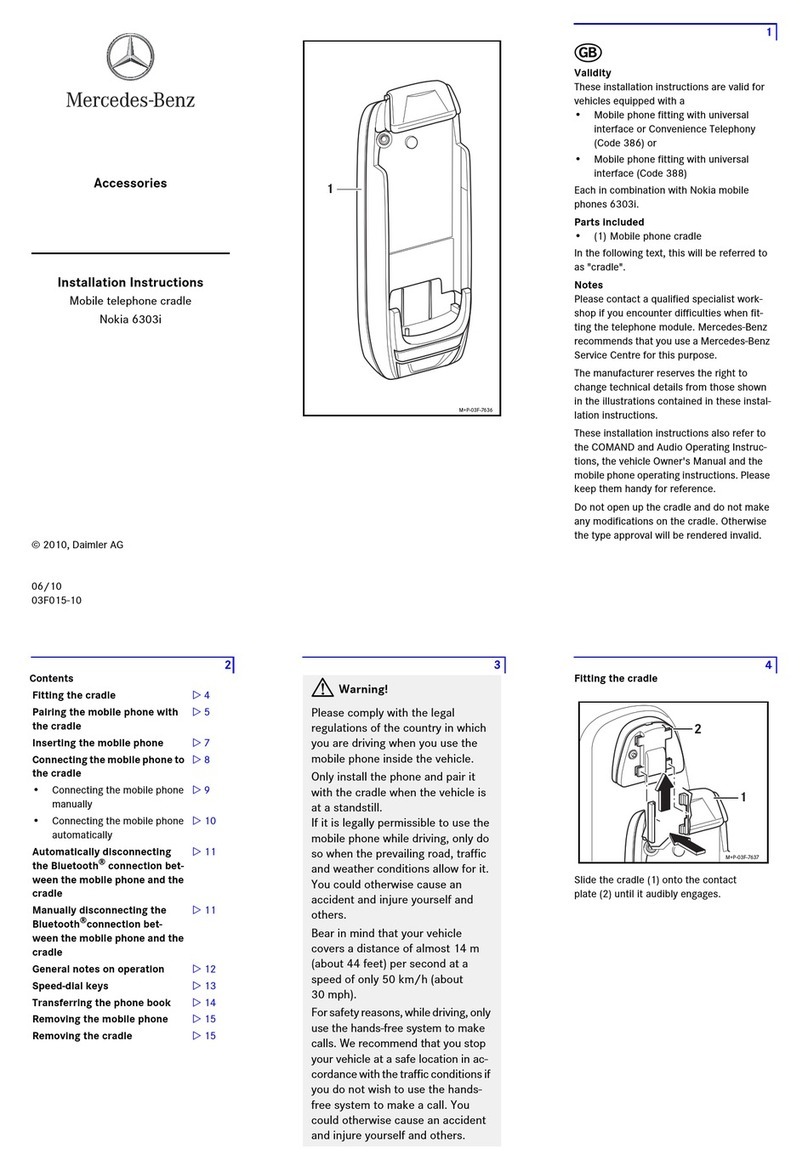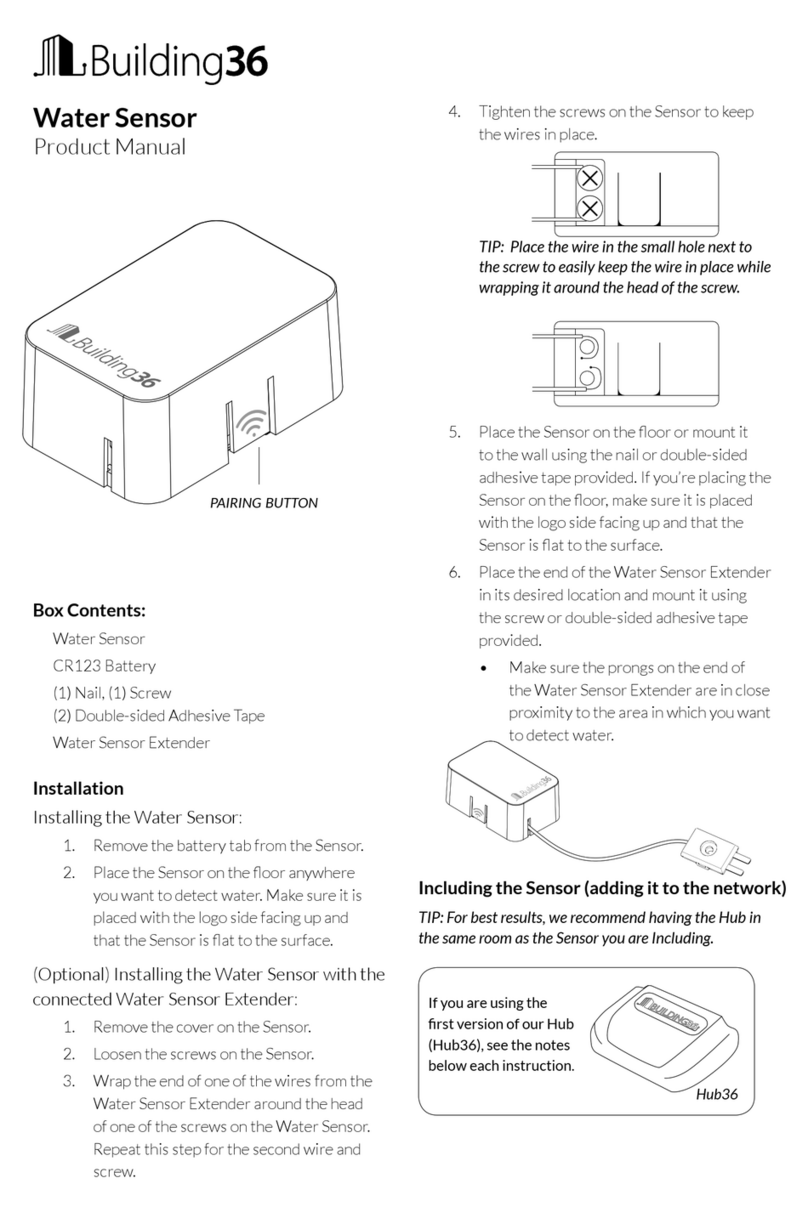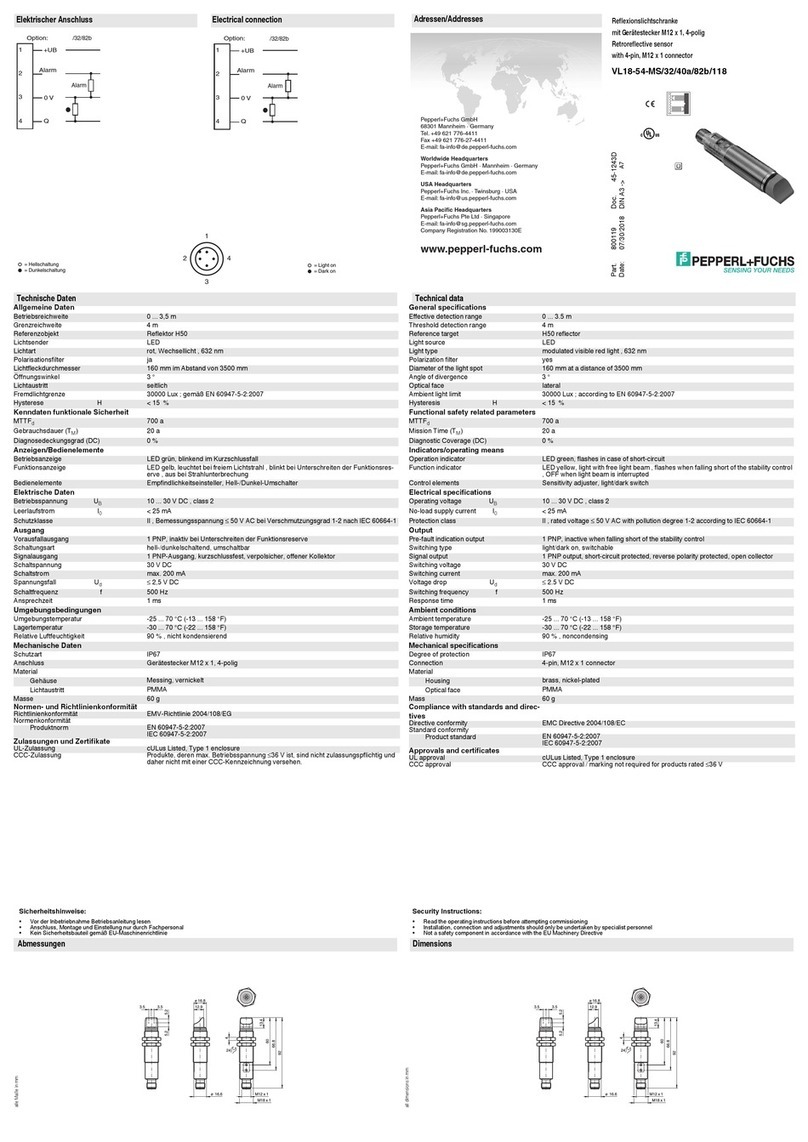LINOVISION IOT-S500L User manual

Updated on Sept. 10, 2021
IOT-S500L
LoRaWAN® PIR & LightSensor

2
Safety Precautions
Linovision will not shoulder responsibility for any losses or damages resulting from not
following the instructions of this operating guide.
❖The device must not be modified in any way.
❖Do not expose the PIR lens to direct sunlight.
❖Do not paint or clean the PIR lens, or it will affect the detection of the device.
❖Do not place the device where the temperature is below/above the operating range.
❖Do not place the device close to objects with naked flames, heat source (oven or sunlight),
cold source, liquid and extreme temperature changes.
❖The device is not intended to be used as a reference sensor, and Linovision will not
take responsibility for any damages which may result from inaccurate readings.
❖When installing the battery, please install it accurately, and do not install the reverse or
wrong model.
❖Remove the battery if the device will not be used for a long time. Otherwise, the battery will
leak and damage the device.
❖The device must never be subjected to shocks or impacts.
Declaration of Conformity
IOT-S500L conforms with the essential requirements and other relevant provisions of the CE,
FCC, and RoHS.
Copyright ©2011-2022 Linovision All rights reserved
For assistance, please contact
Linovision technical support:
Email: sales@Linovision.com
Tel: +86571-86708175

3
Revision History
Date
Doc Version
Description
July 15,2021
V 1.0
Initial version
Sept. 10,2021 V 1.1
1. Add LoRa D2Dfeature;
2. Support light collection enabled/disabled;
3. Delete low power alarm interval, device only
uplinks once when battery level is lower than
10%.

4
Contents
1. Product Introduction .................................................................................................................................... 5
1.1Overview .............................................................................................................................................. 5
1.2Features ...............................................................................................................................................5
2. HardwareIntroduction.................................................................................................................................. 5
2.1PackingList ......................................................................................................................................... 5
2.2HardwareOverview ............................................................................................................................. 6
2.3Dimensions......................................................................................................................................... 6
2.4LED Patterns....................................................................................................................................... 6
3. OperationGuide .............................................................................................................................................7
3.1NFC Configuration............................................................................................................................. 7
3.2LoRaWAN Settings..............................................................................................................................7
3.3GeneralSettings................................................................................................................................ 10
3.4ThresholdSettings............................................................................................................................ 11
3.5LoRa D2DSettings.............................................................................................................................11
3.6Maintenance..................................................................................................................................... 1 2
3.6.1Upgrade................................................................................................................................... 12
3.6.2Backup .................................................................................................................................... 12
3.6.3Reset to Factory Default ....................................................................................................... 13
4. Installation .................................................................................................................................................. 14
5. DevicePayload.......................................................................................................................................... 14
5.1Basic Information............................................................................................................................. 15
5.2Sensor Data ........................................................................................................................................15
5.3DownlinkCommands........................................................................................................................1 6

5
1. Product Introduction
1.1 Overview
IOT-S500L is a PIR sensor based on passive infraredtechnologyto detect a motionor
occupancy. IOT-S500L can detect whether there is a movement within the range of 6-8m.
Besides, IOT-S500L equips with a light sensor which can link PIR detection results to trigger
scenes. IOT-S500L can be widely used in smart homes, smart offices, schools, warehouses, etc.
Sensor data are transmitted in real-timeusing the standard LoRaWAN® protocol. LoRaWAN®
enables encrypted radio transmissions over long distances while consuming very little power.
The user can get an alarm through Linovision IoT Cloud or through the user's own
Application Server.
1.2Features
●Built-inlight sensor, combine PIR sensor to achieve triggers
●Up to 15 km communication range
●Easy configurationvia NFC
●Standard LoRaWAN®support
●Compatible with Milesight IoT Cloud
2. Hardware Introduction
2.1Packing List
1 ×
IOT-S500L
Sensor
2 ×
Wall Mounting Kits
1 ×
3M Tape
1 ×
Quick Guide
If any of the above items is missing or damaged,please contact yoursales representative.

6
2.2 Hardware Overview
2.3 Dimensions (mm)
2.4LED Patterns
Function
Action
LED Indicator
PIR Detection PIR is triggered (network unregistered) Red, blink once
PIR is triggered(network registered) Green, blink once
Network Status Send join network requests Red, blinks once
Joined the network successfully Green, blinks twice
Reboot Press and hold the reset button for more than 3s Slowly blinks
Reset to Factory
Default Press and hold the reset button for more than 10s Quickly blinks

7
3. Operation Guide
3.1NFC Configuration
IOT-S500L can be configured via an NFC-enabledsmartphone.
1. Pull out the battery insulating sheet to power on the device. The indicator will light up in green for 3
seconds when the device turns on.
2. Download and install “ToolBox” App from Google Play or App Store.
3. Enable NFC on the smartphone and open Milesight ToolBox.
4. Attach the smartphone with NFC area to the device to read device information.
5. Basic information and settings of the device will be shown on ToolBox if itʼs recognized
successfully. You can read and configure the device by tapping the Read/Write device on the
App. In order to protect the security of the device, password validation is required when
configuring via a new smartphone. The default password is 123456.
Note:
1) Check the location of the smartphone NFC area and itʼs recommended to take off the phone
case.
2) If the smartphone fails to read/write configurations via NFC, move the phone away and back
to try again.
3) IOT-S500L can also be configured by ToolBox software via a dedicated NFC reader
provided by IoT, you can also configure it via TTL interface inside the device.
3.2LoRaWAN Settings
LoRaWAN settings are used for configuringthe transmission parameters in LoRaWAN®network.

8
Basic LoRaWAN Settings:
Go to Device ->Setting ->LoRaWAN Settings of ToolBox App to configure join type, App EUI, App
Key and other information. You can also keep all settings by default.
Parameters
Description
Device EUI Unique ID of the device which can also be found on the label.
App EUI Default App EUI is 24E124C0002A0001.
Application Port The port used for sending and receiving data. The default portis 85.
J oin Type OTAA and ABP modes are available.
Application Key Appkey for OTAA mode, default is 5572404C696E6B4C6F52613230313823.
Device Address DevAddrfor ABP mode, default is the 5th to 12th digits of SN.
NetworkSession
Key Nwkskey for ABP mode, default is 5572404C696E6B4C6F52613230313823.
Application
Session Key Appskey for ABP mode, default is 5572404C696E6B4C6F52613230313823.
Spread Factor If ADR is disabled, the device will send data via this spread factor.
Confirmed Mode If the device does not receive ACK packet from network server, it will resend
data 3 times at most.
Rejoin Mode
Reporting interval ≤ 30 mins: device will send specific mounts of LoRaMAC
packets to check connection status every 30 mins; If no reply after specific
packets are being sent, the device will re-join.
Reporting interval > 30 mins: device will send specific mounts of LoRaMAC
packets to check connection status at every reportinginterval; If no reply after

9
specific packets are being sent, the device will re-join.
ADR Mode Allow network server to adjust data rate of the device.
Tx Power Transmit power of device.
Note:
1) Please contact sales representative for device EUI list if there are manyunits.
2) Please contact sales representative if you need random App keys before purchase.
3) Select OTAA mode if you use IoT Cloudto manage devices.
4) Only OTAA mode supports rejoin mode.
LoRaWAN Frequency Settings:
Go to Setting->LoRaWANSettings of ToolBox App to select the supported frequency and select
channels to send uplinks.Make sure the channels match the LoRaWAN®gateway.
If device frequency is one of CN470/AU915/US915,you can enter the index of the channel that
you want to enable in the input box,making them separated by commas.
Examples:
1,40: Enabling Channel 1 and Channel 40
1-40:Enabling Channel 1 to Channel 40
1-40,60:Enabling Channel 1 to Channel 40 and Channel 60
All: Enabling all channels
Null: Indicates that all channels are disabled

10
Note:
For -868Mmodel, default frequency is EU868;
For -915Mmodel, default frequency is AU915.
3.3 General Settings
Go to Device->Setting->GeneralSettingsof ToolBox App to change the reporting interval, etc.
Parameters
Description
Reporting Interval
The interval of reporting PIR, light status and battery level to network
server. Default: 30 mins, Range: 1 -1080 mins
Note: IOT-S500L will also report “triggered”status of PIR sensor
immediately when it detects motions.
Idle Time When the PIR sensor does not detect motion for a period of Idle Time,

11
Reporting/s device will report “not triggered” status. Default: 120s
LED Indicator Enable or disable the light indicating in chapter 2.4.
Note: The indicator of reset buttonis not allowed to disable.
Illuminance
Collection
Enable or disable illuminance collection. When this is disabled, reporting
interval will be changed to 1080mins automatically.
Change Password Change the password for ToolBox App to write this device.
3.4Threshold Settings
When illuminance collection is enabled, users can define the Bright or Dark state via detection
data of light sensor in threshold settings. Besides, when the PIR sensor is triggered and light
status meets the threshold, IOT-S500L will send alarms immediately. Otherwise, it will not send
data rightaway.
3.5LoRa D2DSettings
LoRa D2D protocol is developed by Linovision and used for setting up transmission among
Linovision devices without gateway. When the LoRa D2D setting is enabled, IOT-S500L can work
as a LoRa D2D controller to send control commands to triggerLoRa D2Dagent devices.
1. Enable LoRa D2Dfeature.
2. Define a unique LoRa D2D key which is the same as LoRa D2D agent devices, then s
elect the frequency and spreading factor. (Default LoRa D2D Key: 5572404C696E6B4C6F5
2613230313823)

12
3. Enable one of IOT-S500L status and configure a 2-bytehexadecimal command (This
command is pre-definedin LoRa D2D agent device). When IOT-S500L detects this status, it
will send the control command to corresponding LoRa D2Dagent devices.
Note: When this feature is enabled, the device will not send data to LoRaWAN®network server if
IOT-S500L PIR or lightstatus changes.
3.6 Maintenance
3.6.1 Upgrade
1. Download firmware from Linovision website to your smartphone.
2. Open ToolBox App and click “Browse” to import firmware and upgradethe device.
Note:
1) Operation on ToolBox is not supported duringupgrade.
2) Only Android version ToolBox supports the upgrade feature.
3.6.2Backup
IOT-S500L supports configuration backup for easy and quick device configuration in bulk.
Backup is allowed onlyfor devices with the same model and LoRa frequency band.

13
1. Go to “Template” page on the App and save current settings as a template. You can also edit
the template file.
2. Select one template file that saved in the smartphone and click “Write”, then attach it to
another device to write configuration.
Note: Slide the template item to the left to edit or delete the template. Click the template to edit
the configurations.
3.6.3Reset to Factory Default
Please select one of the followingmethods to reset device:
Via Hardware: Hold on the reset button for more than 10s. After reset complete, the indicator will

14
blink in green twice, then device will reboot.
Via ToolBox App: Go to Device ->Maintenance to tap “Reset”, then attach smartphone with NFC
area to device to complete reset.
4. Installation
3M Tapes Fix:
Paste 3M tape to the back of the device, then tear the other side and place it on a flat surface.
Screw Fix:
Remove the back cover of the device, screw the wall plugs into the wall and fix the cover with scr
ews on it, then install back the device.
Note:
1. Adjust the installation direction according to detection area requirement.
2. IOT-S500L can be mounted on a wall or ceiling. Itʼs recommendedto install at 1.5~2.5mfrom
the floor.
3. Ensure the detection area does not have moving objects like waving trees and fans.
4. Ensure the detection area is not blocked by curtains or barriers.
5. DevicePayload
All data are based on the following format (HEX):
Channel1 Type1 Data1 Channel2 Type2 Data2 Channel 3 ...
1 Byte 1 Byte N Bytes 1 Byte 1 Byte M Bytes 1 Byte ...

15
5.1 Basic Information
IOT-S500L reports basic informationof the device whenever it joins the
network.
Example:
5.2Sensor Data
IOT-S500L reports sensor data and battery level according to reporting interval (30 mins by
default) or when PIR or light status changes. Besides, when battery level is lower than 10%, it will
upload battery pakcage once.
Channel
Type
Description
ff
01(Protocol Version) 01=>V1
08 (Device SN) 12 digits
09 (Hardware Version) 01 40 =>V1.4
0a (Software Version) 01 14 =>V1.14
0b (Power On) Device is on
0f (Device Type) 00: Class A, 01:Class B, 02:Class C
ff0bff ff0101 ff086538b2232131ff090100 ff0a0101 ff0f00
Channel
Type
Value
Channel
Type
Value
ff 0b
(Power On) ff (Reserved) ff 01
(Protocol Version) 01 (V1)
Channel
Type
Value
Channel
Type
Value
ff 08(Device
SN)
6538b22321
31 ff 09
(Hardware version)
0100
(V1.0)
Channel
Type
Value
Channel
Type
Value
ff
0a
(Software
version)
0101
(V1.1) ff 0f
(Device Type)
00
(Class A)
Channel
Type
Description
01 75 (Battery Level) UINT8, Unit:%
03 00 (PIR Status) 01:PIR is triggered
00:PIR is not triggered
04 00 (Light Status) 01: Bright
00: Dark

16
Example:
5.3 Downlink Commands
IOT-S500L supports downlinkcommands to configure the device. The application portis
85 by default.
Example: Set reportinginterval as 20 minutes.
-END-
01 75 64 03 00 01 04 00 01
Channel
Type
Value
Channel
Type
Value
01 75 (Battery) 64 =>100% 03 00 (PIR
Status)
01=>PIR is
triggered
Channel
Type
Value
04 00 (Light
Status) 01=>Bright
Channel
Type
Description
ff 03 (Set Reporting Interval) 2 Bytes, unit: s
ff03b004
Channel
Type
Value
ff 03 (Set Reporting
Interval)
b0 04 =>04 b0 =1200s
=20 minutes
Table of contents
Other LINOVISION Accessories manuals
Popular Accessories manuals by other brands

Hubbell
Hubbell KILLARK ACCEPTOR UGR Series INSTALLATION, OPERATION & MAINTENANCE DATA SHEET

STIEBEL ELTRON
STIEBEL ELTRON SRC C analog Operation and installation

Behringer
Behringer F-Control Audio FCA202 quick start guide

Eleiko
Eleiko Vmaxpro manual
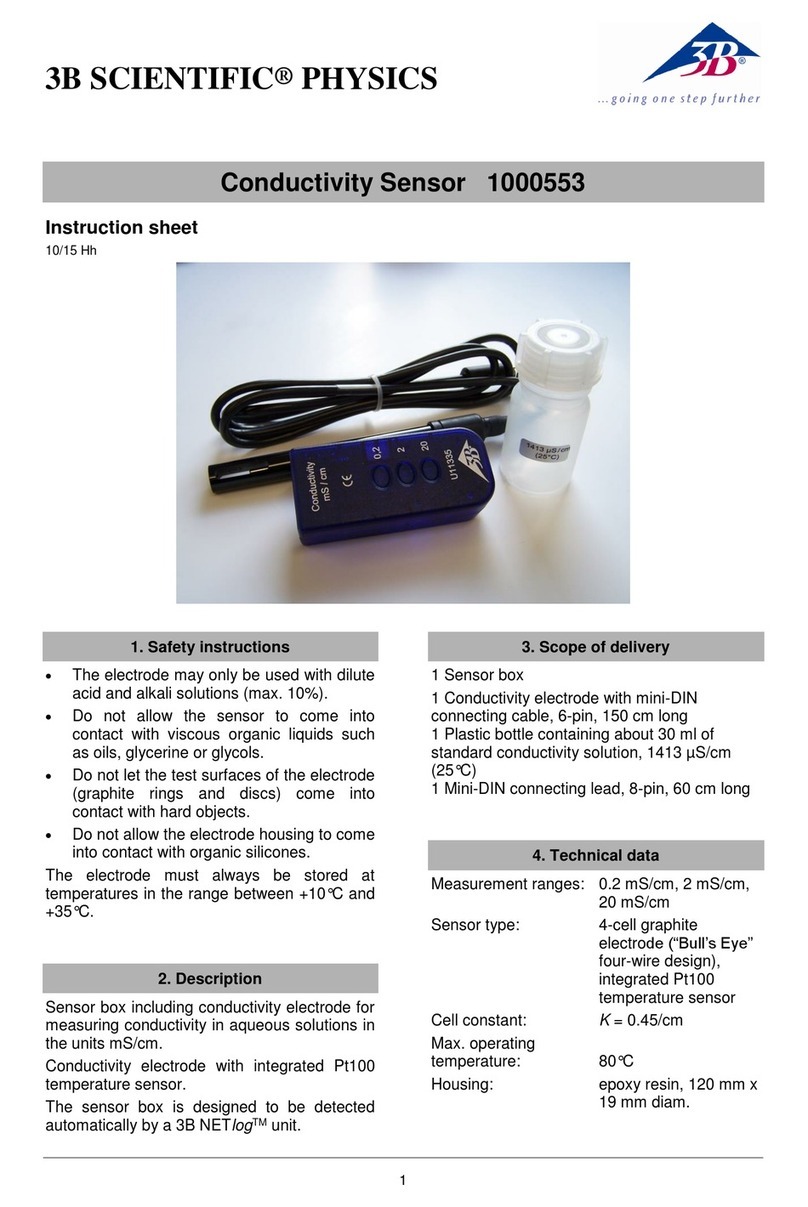
3B SCIENTIFIC
3B SCIENTIFIC 1000553 instruction sheet
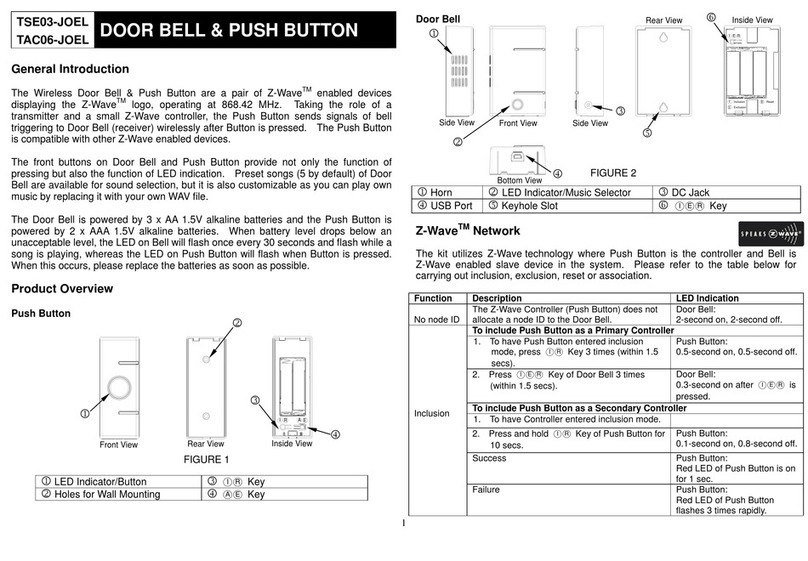
Eedomus
Eedomus TSE03-JOEL manual