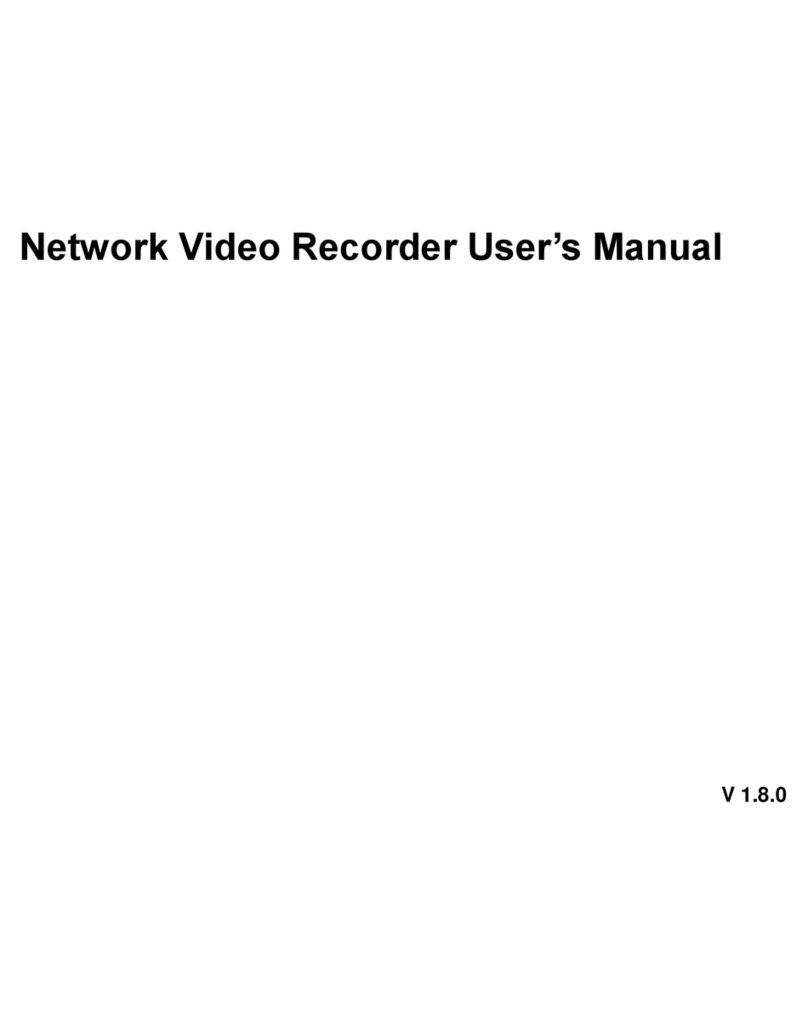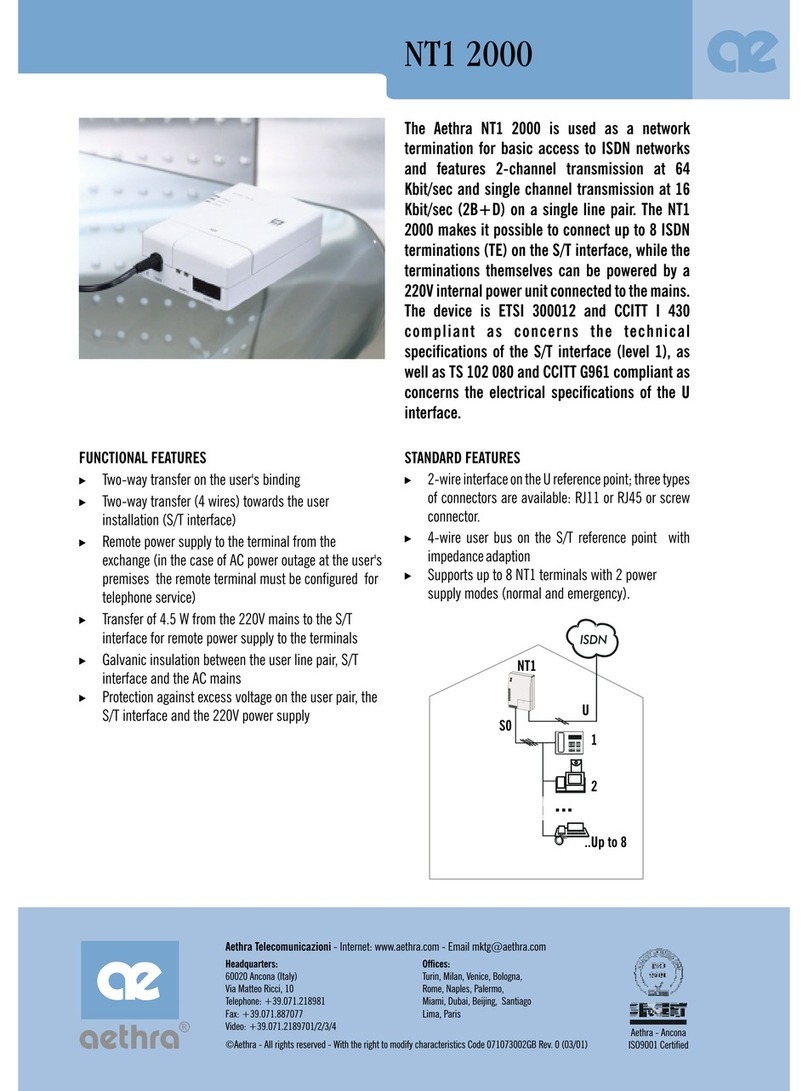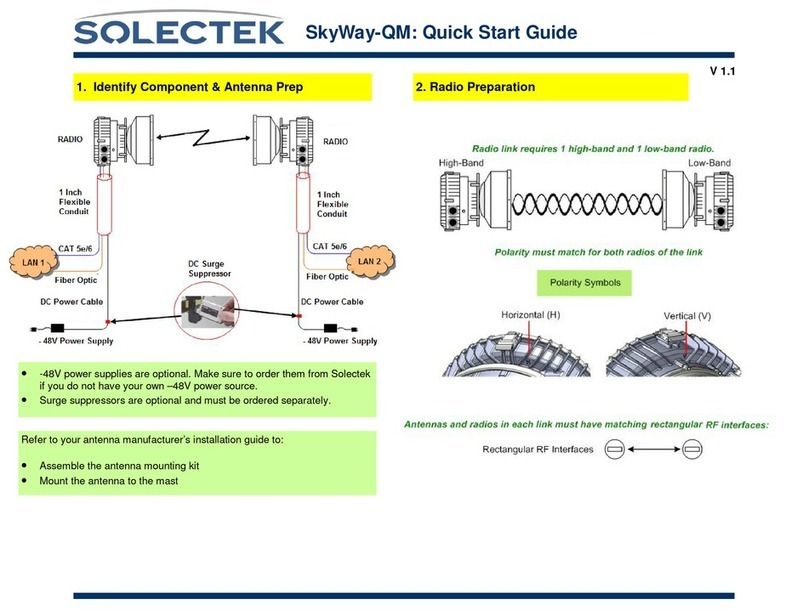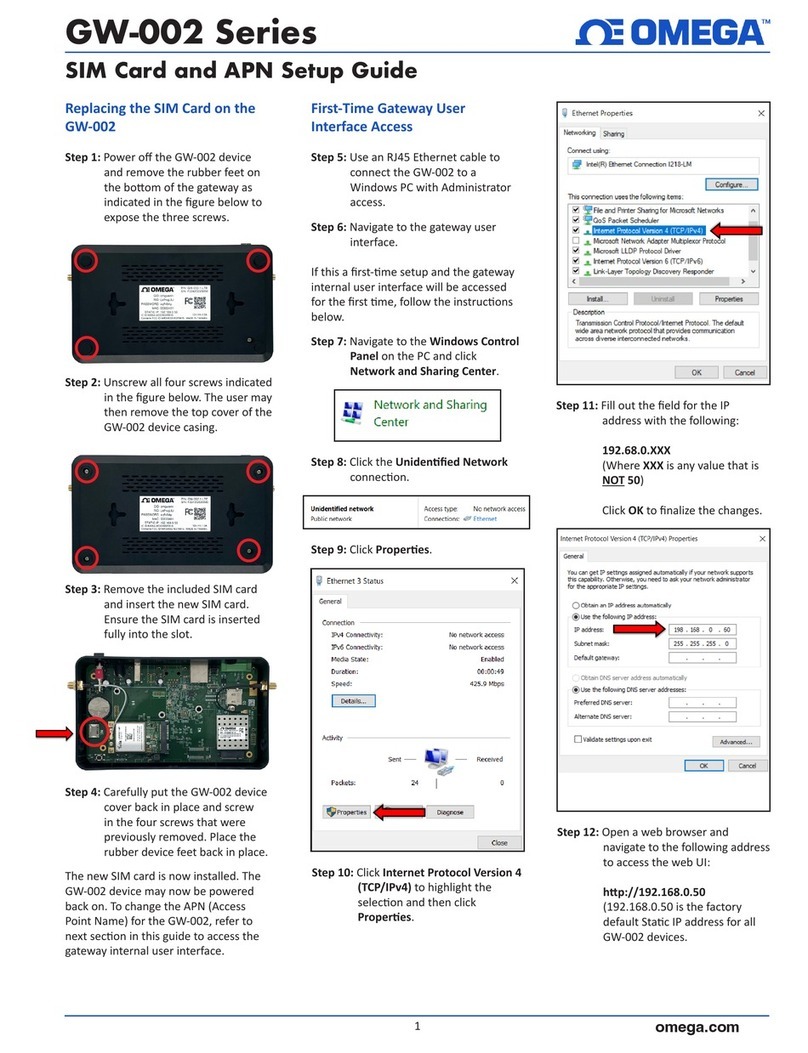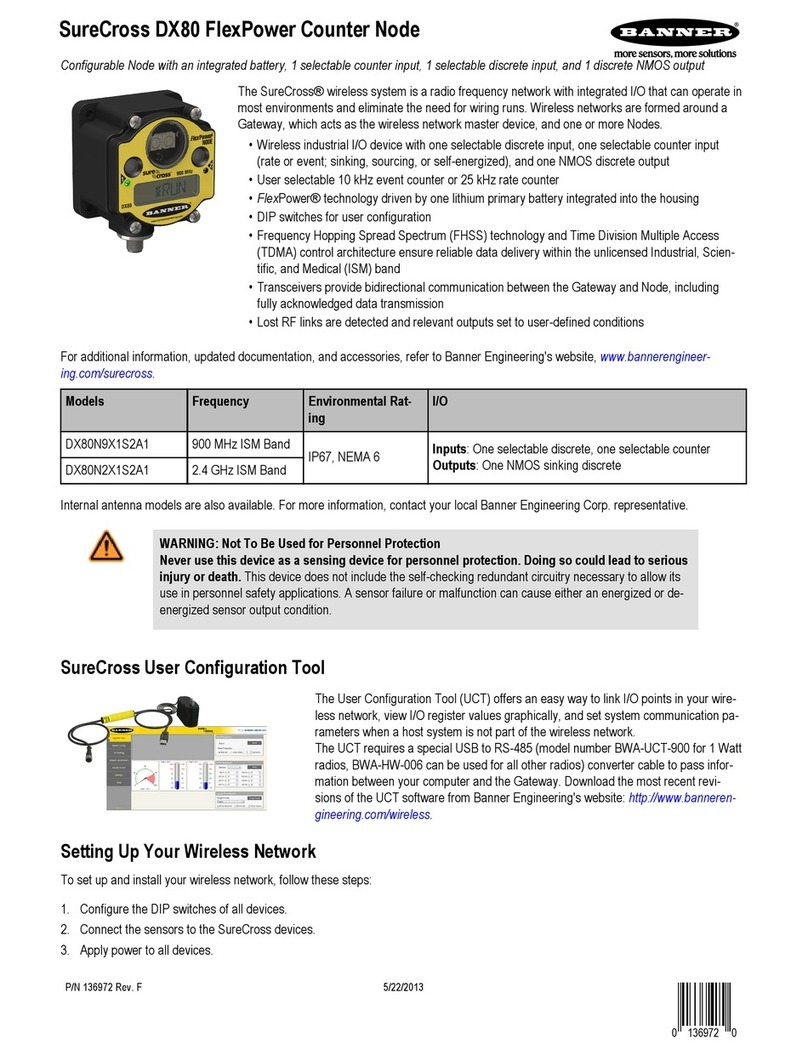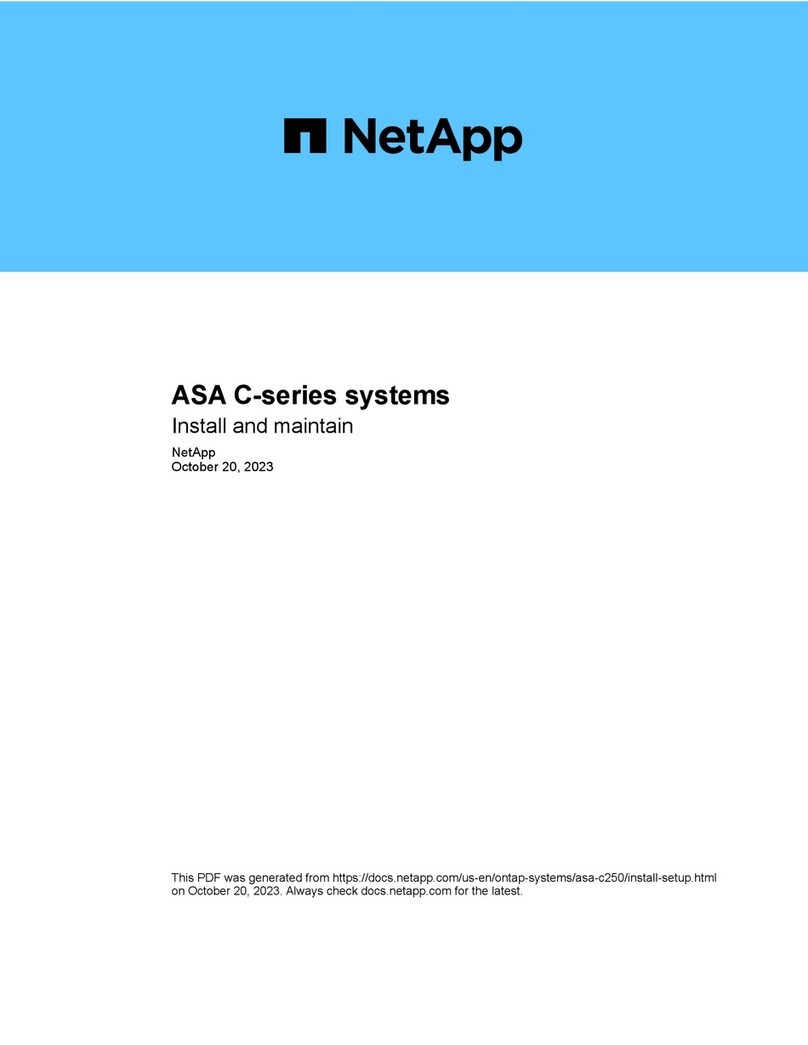LINOVISION IOT-C300-4G User manual

IOT-C300-4G
IOT Controller
Quick Start Guide
Updated on May18,2022

2
Safety Precautions
Linovision will not shoulder responsibility for any loss or damage resulting from not following
the instructions of this operating guide.
❖The device must not be remodeled in any way.
❖Do not place the device close to objects with naked flames.
❖Do not place the device where the temperature is below/above the operating
range.
❖Power off the device when installing or wirings.
❖Make sure electronic components do not drop out of the enclosure while
opening.
❖The device must never be subjected to shocks or impacts.
Declaration of Conformity
IOT-C300-4G is in conformity with the essential requirements and other relevant provisions
of the CE, FCC, and RoHS.
Copyright © 2007-2022Linovision. All rights reserved.
All information in this guide is protected by copyright law. Whereby, no organization or
individual shall copy or reproduce the whole or part of this user guide by any means
without written authorization from Hangzhou Linovision Technologies Co.,Ltd.
For assistance, please contact
Linovision technical support:
Email: sales@hinovision.com
Tel: +1(469)-444-2999
URL:support.linovision.com
Address: 701 E Plano Parkway, Ste 100
Plano, Texas, 75074
U.S.A

3
Contents
1. Product Introduction.....................................................................................................................................4
1.1 Overview.................................................................................................................................................. 4
1.2 Features....................................................................................................................................................4
2. Hardware Introduction.................................................................................................................................4
2.1 Packing List ........................................................................................................................................... 4
2.2 Hardware Overview............................................................................................................................5
2.3 Application Wiring..............................................................................................................................5
2.4 LED Indicators....................................................................................................................................... 6
2.5 Reset Button..........................................................................................................................................7
2.6 Dimensions (mm)..................................................................................................................................7
3. Hardware Installation ................................................................................................................................... 7
3.1 SIM Installation (Cellular Version Only).....................................................................................7
3.2 Antenna Installation............................................................................................................................ 7
3.3 Device Installation................................................................................................................................8
3.3.1 Wall Mounting...........................................................................................................................8
3.3.2 DIN Rail Mounting...................................................................................................................8
4. Operation Guide.............................................................................................................................................9
4.1 Log in the ToolBox..............................................................................................................................9
4.2 Communication Settings................................................................................................................11
4.2.1 Cellular & Application Settings (Cellular Version Only) .........................................12
4.2.3 SMS Settings (Cellular Version Only)...........................................................................15
4.3 Data Interface Settings.................................................................................................................. 17
4.3.1 Basic Settings ......................................................................................................................... 17
4.3.2 Digital Input/Pulse Settings..............................................................................................17
4.3.3 Digital Output Settings.......................................................................................................18
4.3.4 RS485 Settings........................................................................................................................18
4.3.5 RS232 Settings........................................................................................................................20
4.3.6 Analog/PT100 Settings........................................................................................................22
4.4 IF-THEN Command..........................................................................................................................23
4.5 Maintenance ........................................................................................................................................ 26
4.5.1 Upgrade.....................................................................................................................................26
4.5.2 Backup ........................................................................................................................................27
4.5.3 Reset to Factory Default...................................................................................................27
5. Device Payload...............................................................................................................................................28

4
1. Product Introduction
1.1 Oveiew
IOT-C300-4G is an IoT controller used for remote control and data acquisition from
multiple sensors. It contains different I/O interfaces such as analog inputs, digital
inputs, relay outputs, serial ports and so on, which support remote device data
transmission and control via 3G/4G networks or SMS. Besides, IOT-C300-4G
supports multiple trigger conditions and actions which works autonomously even when the
network drops.
1.2 Features
●Easy to connect with diverse wired sensors through DI/DO/AI/PT100/RS232/
RS485 interfaces
●Support 3G/4G wireless communication
●Multiple triggering conditions and actions
●Embedded watchdog for work stability
●Industrial metal case design with wide operating temperature range
●Compliant with standard network servers
●Quick and easy management with Linovision IoT Cloud solution
2. Hardware Introduction
2.1 Packing List
1 ×DIN Rail
Mounting Clip
4 ×Wall
Mounting Kits
4 ×Fixing Screws
1 ×IOT-C300-4G Device 1 ×Cellular
Antenna
1 ×Power
Adapter
5 ×Terminal Blocks

5
QuickGuide
1 ×Warranty
Card
If any of the above items is missing or damaged, please contact your sales representative.
2.2 Hardware Oveiew
2.3 Application Wiring
1 ×
Quick Start
Guide

6
RS485 Terminal Resistor:
DIP Switch Description
1 on 2 off 3 off Add 120 Ω resistor between A and B
1 off 2 on 3 off Add pull-down resistor on B
1 off 2 off 3 on Add pull-up resistor on A
2.4 LED Indicators
LED Indication Status Description
SYS System Status
Static On System works
Slowly Blinks Fail to acquire data from data interfaces
Static On System error
ACT Network Status
Off Not join/register to network
Blinks as Requests Send join network requests or
registering network requests
Blinks Twice→Static On Succeed to join/registerto network
Blinks Once Succeed to send uplinks
Blinks Twice Fail to send uplinks
Blinks Twice Receive downlinks

7
2.5 Reset Button
There is reset button inside the
device.
Function Description
SYS LED Action
Reset
Static Green Press and hold the reset button for more than 10 seconds.
Static Green →
Rapidly Blinking Release the button and wait.
O → Static Green The device resets to facto default.
2.6 Dimensions (mm)
3. Hardware Installation
3.1 SIM Installation
Release the screws and cover on the antenna connector, inse the SIM card into the slot. If
you want to take out the SIM card, press it to make it pop out.
3.2 Antenna Installation
Rotate the antenna into the antenna connector
accordingly.

88
The external antenna should be installed vertically always on a site with a good signal.
3.3 Device Installation
IOT-C300-4G device can be placed on a desktop or mounted to a
wall or a DIN rail.
3.3.1 Wall Mounting
1. Fix the wall mounting bracket to the device with 2 screws.
2. Drill 4 holes on the wall according to the bracket, then fix the wall plugs into the wall.
3. Fix the device to the wall plugs with screws. When installation, itʼs suggested to fix the
two screws on the top at first.
3.3.2 DIN Rail Mounting
1. Fix the mounting clip to the device with 3 screws.

9
You can also try below installation methods:
2. Hang the device to the DIN rail. The width of DIN rail is 3.5cm.
4. Operation Guide
4.1 Log in the ToolBox
1. Download ToolBox software from www.linovision.com
2. Power on the IOT-C300-4G device, then connect it to computer via type-C
port.

100
3. Open the ToolBox and select type as “General”, then click password to log in
ToolBox.(Default password: 123456)
4. After logging in the ToolBox, you can change device settings.

11
If frequency is one of CN470/AU915/US915, you can enter the index of the channel that
you want to enable in the input box, making them separated by commas.
Examples:
1, 40: Enabling Channel 1 and Channel 40
1-40:Enabling Channel 1 to Channel 40
1-40,60: Enabling Channel 1 to Channel 40 and Channel 60
All: Enabling all channels
Null: Indicates that all channels are disabled
4.2.1Cellular & Application Settings (Cellular Version Only)
Cellular settings is used for configuring the transmission parameters in cellular network and
is only applied to IOT-C300-4G cellular version.

124
Cellular Settings:
Go to “General -> Basic” to configure basic cellular settings.
Parameters Description
Network Type
Select from "Auto", "4G Only", "3G Only", and "2G Only".
Auto: connect to the network with the strongest signal
automatically. 4G Only: connect to 4G network only.
And so on.
PIN Code Enter a 4-8characters PIN code to unlock the SIM.
User Enter the username for cellular dial-up connection provided by local ISP.
The max length is 31 characters.
Password Enter the password for cellular dial-upconnection provided by local ISP.
The max length is 31 characters.
APN Enter the Access Point Name for cellular dial-up connection provided by
local ISP. The max length is 31 characters.
SMS Center
Number
Enter the local SMS center number for storing, forwarding, converting
and delivering SMS message.This is required if you need to use
SMS control or repoing feature.
SMS Data
Coding Scheme
7 Bit: standard GSM message coding for most common letters and
symbols, can contain up to 160 characters.
8 Bit: suit for multimedia messages, can contain up to 140 characters.

135
UCS-2: send Unicode characters and suit for more languages like
Chinese, Korean and Arabic, can contain up to 70 characters.
NTP Server
Enter the NTP Server's IP address or domain name. After registered
to network, the device will sync the device time from this server.
Default: www.ntp.org
Change Password Change the password to loggin ToolBox and SMS password validation.
Application Settings:
Go to “Application -> Application” to configure the settings to send data to
corresponding servers. About the MQTT topics, please refer to the IoT-C300-4G
Cellular
Communication Protocol
.
Parameters Description
Application Mode Select from “Linovision IoT Cloud”, “AWS”, “TCP”, “UDP”, and “MQTT”.
Reporting
Interval (s)
The interval of reporting interface data. Default: 1800s,Range: 10-64800s
Note: for Linovision IoT Cloud mode, the reporting interval
should be configured on the cloud webpage.
Linovision IoT Cloud
Keep Alive
Interval (s)
After connected, the device will send heartbeat packet regularly to keep
alive. Default: 200 s, Range: 1-3600 s
AWS
Server Address Fill in the AWS server domain name which the data sends to.
Keep Alive Interval After connected, the device will send heartbeat packet regularly to keep alive.

146
(s) Default: 200 s, Range: 1-3600s
CA File Import the CA.crt file.
Client Certificate Import the client certificate.
Client Key Import the client key.
TCP/UDP
Description
After TCP/UDP connection established, the device will send one
package including the description to identify the device. The max
length is 32 characters.
Keep Alive
Interval (s)
For TCP connection, the device will send heartbeat packet regularly to
keep alive. Default: 60 s, Range: 60-7200s
Custom
Heartbeat Mode After enabled, the device will send custom heartbeat packets to TCP server.
Custom Content Customize the heartbeat packet content. The max length is 32 characters.
Heart Interval (s) The device will send custom heartbeat packet regularly. Default: 30 s,
Range: 30-3600s
Require Response After the device send custom heartbeat packet, it needs a specific
response from server.
Response Content Customize the server reply content after receiving custom heartbeat
packets. The max length is 32 characters.
Server Address Fill in the TCP/UDP server address (IP/domain name).
Server Port
Fill in the TCP/UDP server port. Range: 1-65535.
Note: The server address and port should not exactly the same as
the TCP/UDP settings on “RS232” page.
Status Show the connection status between the device and the server.
MQTT
Broker Address Fill in MQTT broker address to receive data.
Port Fill in MQTT broker port to receive data.
Client ID Client ID is the unique identity of the client to the server, it must be
unique when all clients are connected to the same server.
Keep Alive
Interval (s)
After the client is connected with the server, the client will send heartbeat
packet regularly to keep alive. Default: 60 s, Range: 1-65535s
User Credentials
Enable Enable user credentials.
Username The username used for connecting to MQTT broker.

15
Password The password used for connecting to MQTT broker.
TLS
Enable Enable the TLS encryption in MQTT communication.
Protocol Itʼs fixed as TLS v1.2.
CA File Import the CA.crt file.
Client Certificate Import the client certificate.
Client Key Import the client key.
4.2.2SMS Settings (Cellular Version Only)
IOT-C300-4G cellular version supports SMS control and SMS report. Before that, ensure
the device has registered to cellular network and SMS Center Number is typed in
“General -> Basic” settings. About the SMS control commands and report contents,
please refer to the
IOT-C300-4G Cellular Communication Protocol
.
SMS Control
Parameters Description
Enable Enable to allow users to send SMS to control the device.
Control Center
Number
The number used to control this device. 2 control numbers can be added at
most.
Success
Confirmation
After control success, the device will send success reply to the control center
number.
Failure
Confirmation After control failure, the device will send failure reply to control center number.

16
SMS Repo
Parameters Description
Enable Enable to allow device to report device DI/DOstatus via SMS.
Any Change
Report
When any of DI/DOinterfacesʼ status changed, the device will send the
current status via SMS.
Regular
Report Interval
Report the time, signal, network type and data interface status/values of
device regularly via SMS. Default: 720 mins, Range: 1-1440mins.
SMS Messaging
Protocol
Select the SMS messaging protocol. Itʼs General by default.
General: send SMS as general string format.
UCP: send SMS as hex format, you can decode it referring to IoT-
C300-4GCommunication Protocol document.
Number Reports SMS to these phone numbers.6 numbers can be added at most.

17
4.3 Data Inteace Settings
4.3.1 Basic Settings
Cellular Version:
See cellular setting in chapter 4.2.2.
4.3.2 Digital Input/Pulse Settings
IOT-C300-4G suppos 4 digital inputs and eve input can work as either digital
input mode to detect high/low level or pulse counter to record counting values. When
working as digital input, IOT-C300-4G will upload the data according to repoing inteal or
when status changes.

18
Parameters Description
Enable Enable digital input to detect status and upload the data.
Digital Input
Fetch Click to get the current input status.
Counter
Digital Filter It’s recommended to enable when pulse period is greater than 250 us.
Sta/Stop Click to sta/stop counting. Note that IOT-C300-4G will send
non-changeable counting values if you do not click “Sta”.
Refresh Refresh to get latest counter values.
Clear Count the value from 0.
Note: the counting value will lose if IOT-C300-4G loses the
power.
4.3.3 Digital Output Settings
IOT-C300-4G suppos 2 digital outputs to control the devices.
Parameters Description
Enable Enable the digital output to control the device and upload
changed status.
When Power is
Restored, DO
After the device power is restored, the DO status will return to
normally closed or normally open according to this parameter.
Fetch Click to get the current output status.
Switch Click to change the DO status.
4.3.4 RS485 Settings
IOT-C300-4G has one RS485 po for Modbus RTU device
connection.
1. Connect RS485 device to RS485 po.
2. Go to “General -> RS485” to enable RS485 and congure serial po settings. Serial
po

19
settings should be the sameas the RS485 terminal devices.
Parameters Description
Enable Allow the device to collect RS485 data and upload the data.
Stop Bit 1 bit/2 bit are available.
Data Bit 8 bit is available.
Parity None, Odd and Oven are available.
Baud Rate 1200/2400/4800/9600/19200/38400/57600/115200 are available.
Execution
Inteal (ms) The execution inteal between each Modbus channel command.
Max Resp Time
(ms)
The maximum response time that the IOT-C300-4G waits for
the reply to the command. If it does not get a response after the
max response time, it is determined that the command has timed out.
Max Ret Time
(ms)
Set the maximum ret times after device fails to read data from
RS485 terminal devices.
3. Click to add Modbus channels, then save congurations.

20
Parameters Description
Channel ID Select the channel ID you want to congure from 16 channels.
Name Customize the name to identify eve Modbus channel.
Slave ID Set Modbus slave ID of terminal device.
Address The staing address for reading.
Quantity Set read how many digits from staing address. For LoRaWAN®version,
it xes to 1; for cellular version, it can be set as 1 to 4.
Type Select data type of Modbus channels.
Byte Order
Set the Modbus data reading order if you congure the type as Input
register or holding register.
INT32/Float: ABCD, CDBA, BADC, DCBA
INT16: AB, BA
Sign The tick indicates that the value has a plus or minus sign.
Fetch
After click, IOT-C300-4G will send Modbus read command to test if it
can read correct values.
Example: as this setting, the device will send command: 01 03 00 00 00
01 84 0A
4. Click “Fetch” to check if IOT-C300-4G can read correct data from terminal devices.
Note: Do not click “Fetch” frequently since response time to reply is dier for eve
terminal device.
4.3.5 RS232 Settings
IOT-C300-4G has one RS232 inteace for transparent communication. Usually it will
use dierent tunnels from other data inteaces to communicate with seer.
Table of contents
Other LINOVISION Network Hardware manuals
Popular Network Hardware manuals by other brands
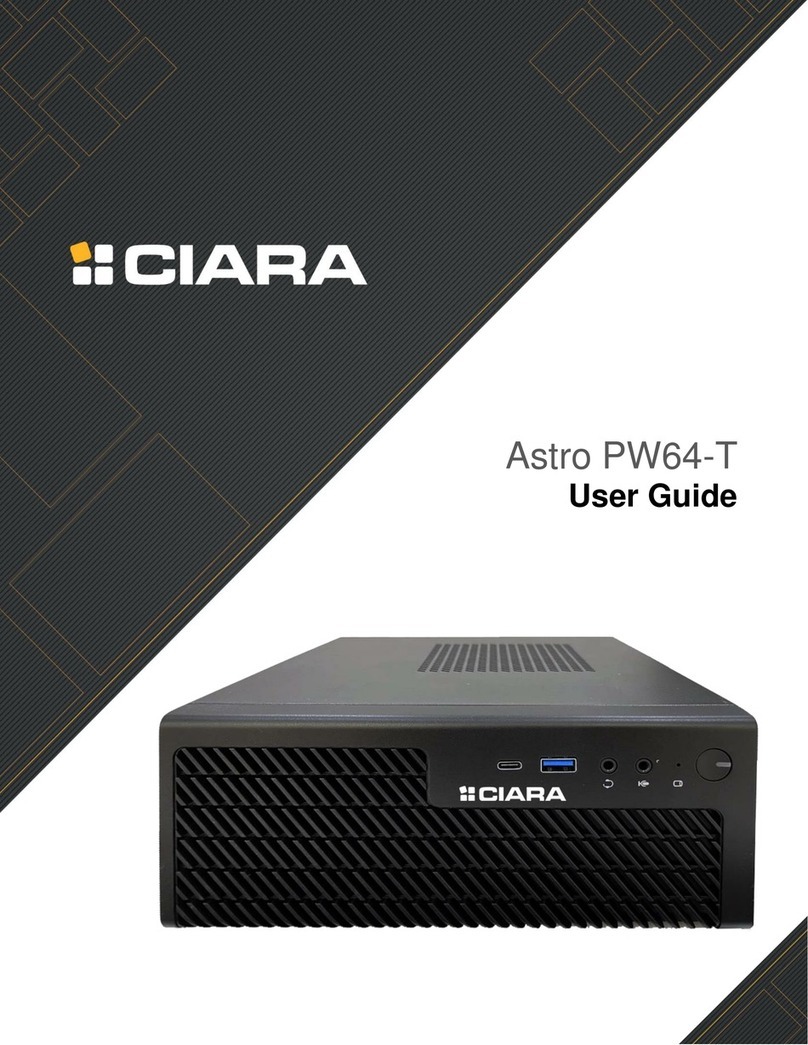
Ciara
Ciara Astro PW64-T user guide
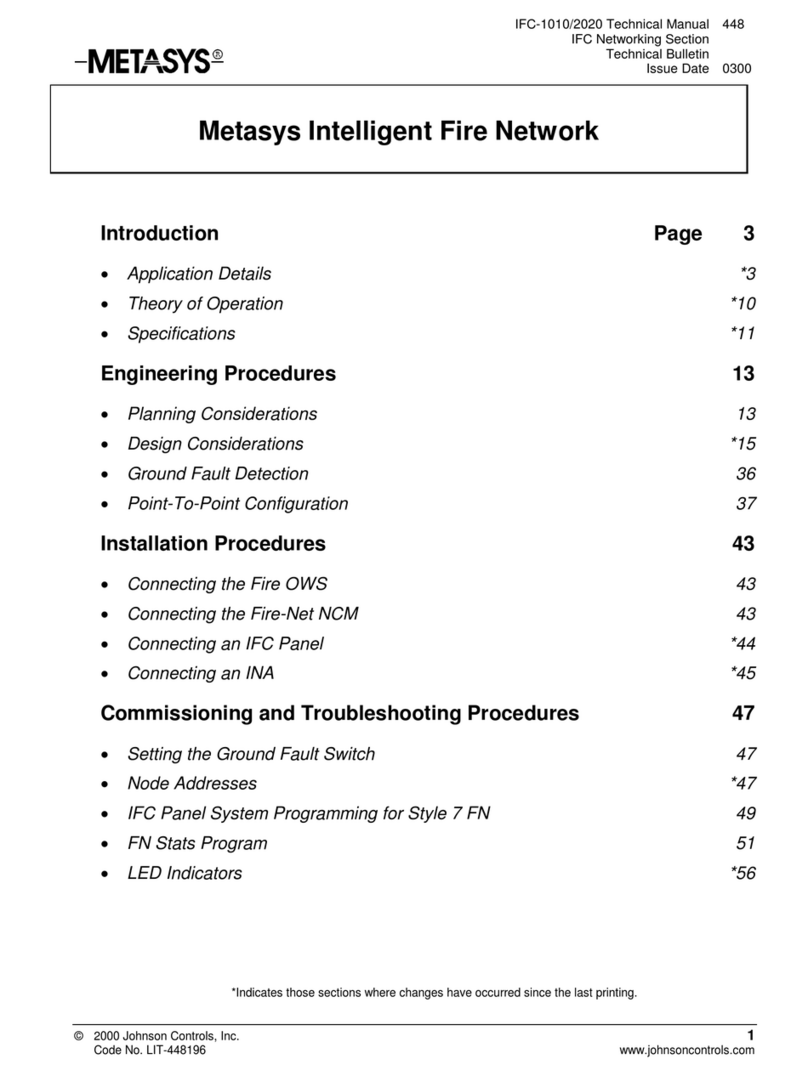
Johnson Controls
Johnson Controls Metasys Intelligent Fire Network Technical manual

Ruijie
Ruijie RG-WALL1600-S3200 Hardware installation and reference guide

Motorola
Motorola MOTOwi4 Canopy 30 user manual

NETGEAR
NETGEAR RND4000 - ReadyNAS NV+ NAS Server Setup manual

Observator Instruments
Observator Instruments OMC-183-ML Installation & technical user manual