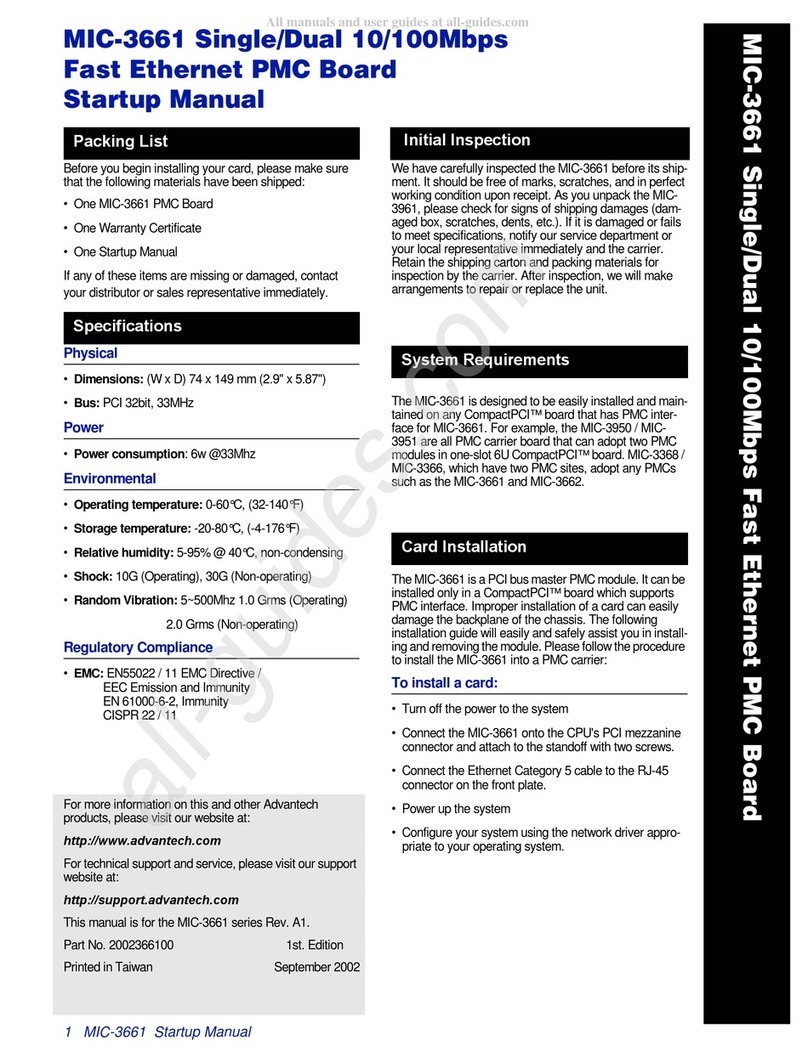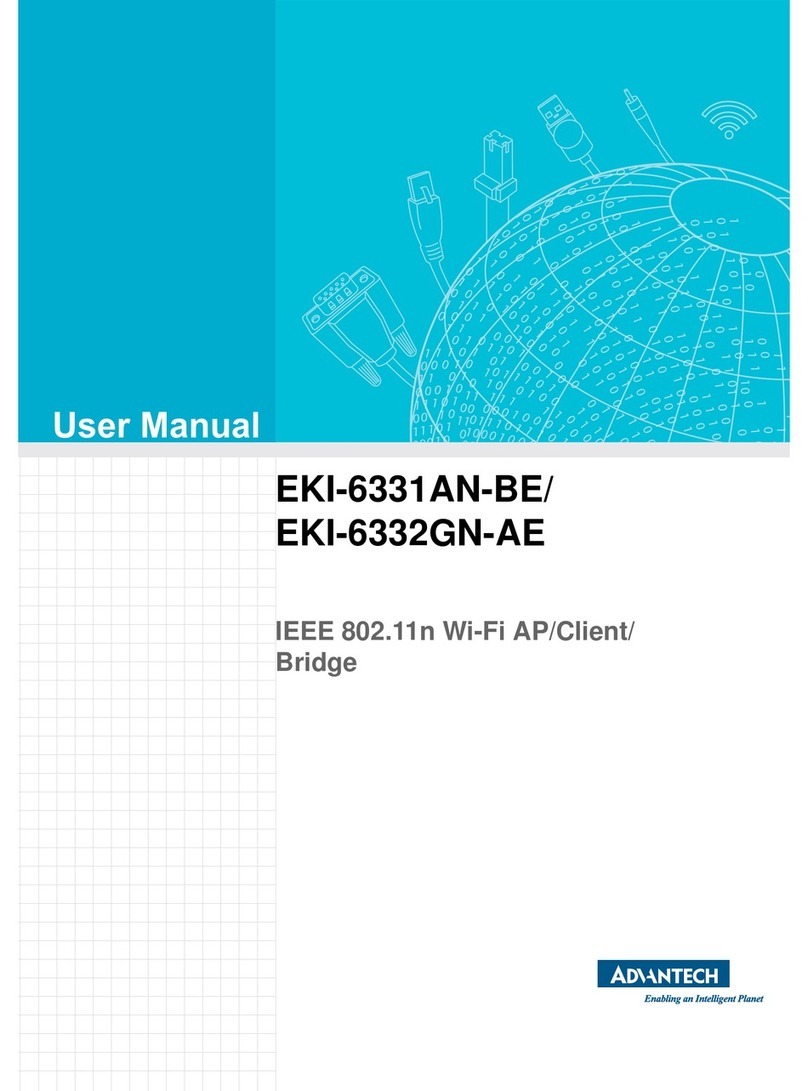Advantech BB-VESP211-485 User manual
Other Advantech Network Hardware manuals

Advantech
Advantech FWA-3260 User manual
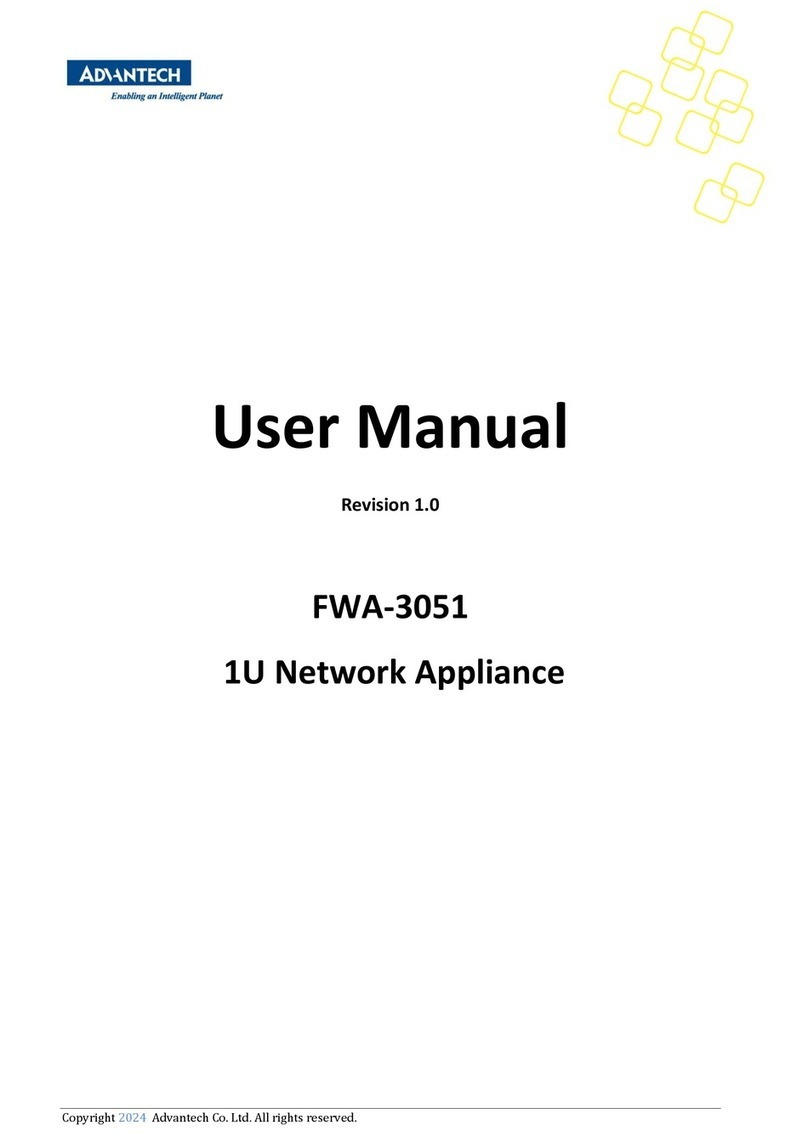
Advantech
Advantech FWA-3051 User manual

Advantech
Advantech MIC-3661 Installation and operation manual

Advantech
Advantech FWA-1010VC User manual
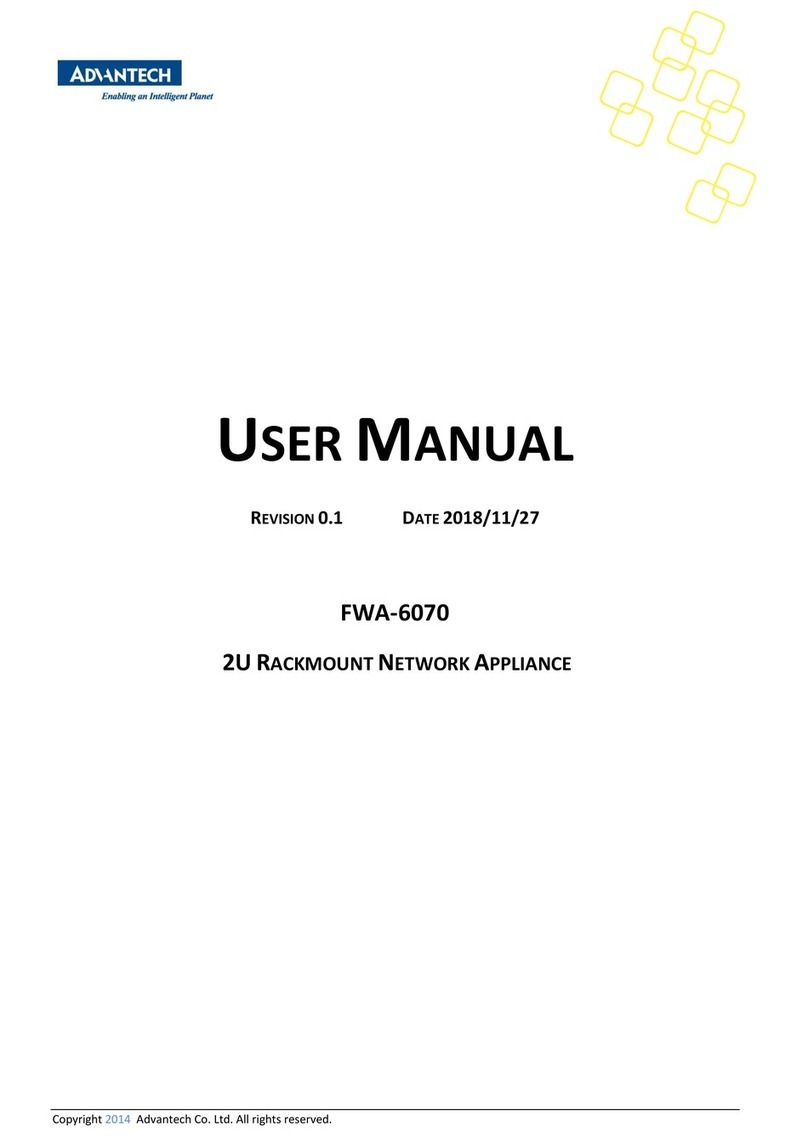
Advantech
Advantech FWA-6070 User manual

Advantech
Advantech WISE-2410 User manual

Advantech
Advantech EKI-1361 User manual
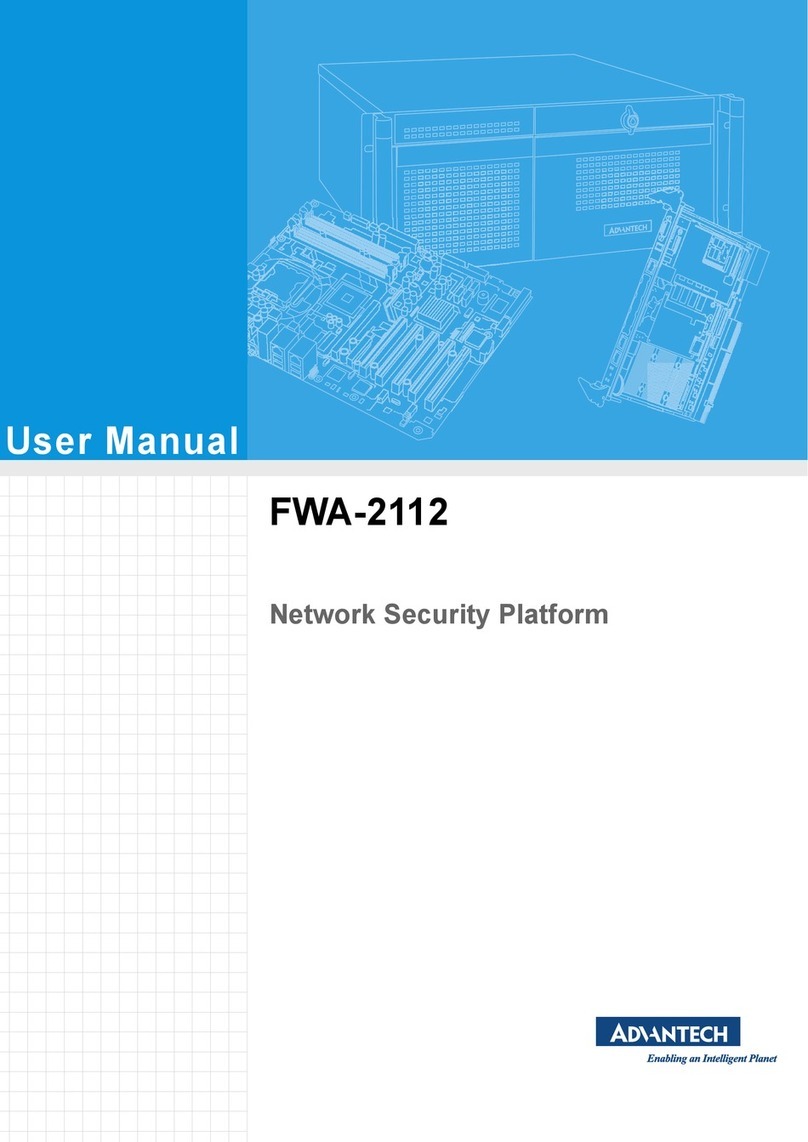
Advantech
Advantech FWA-2112 User manual
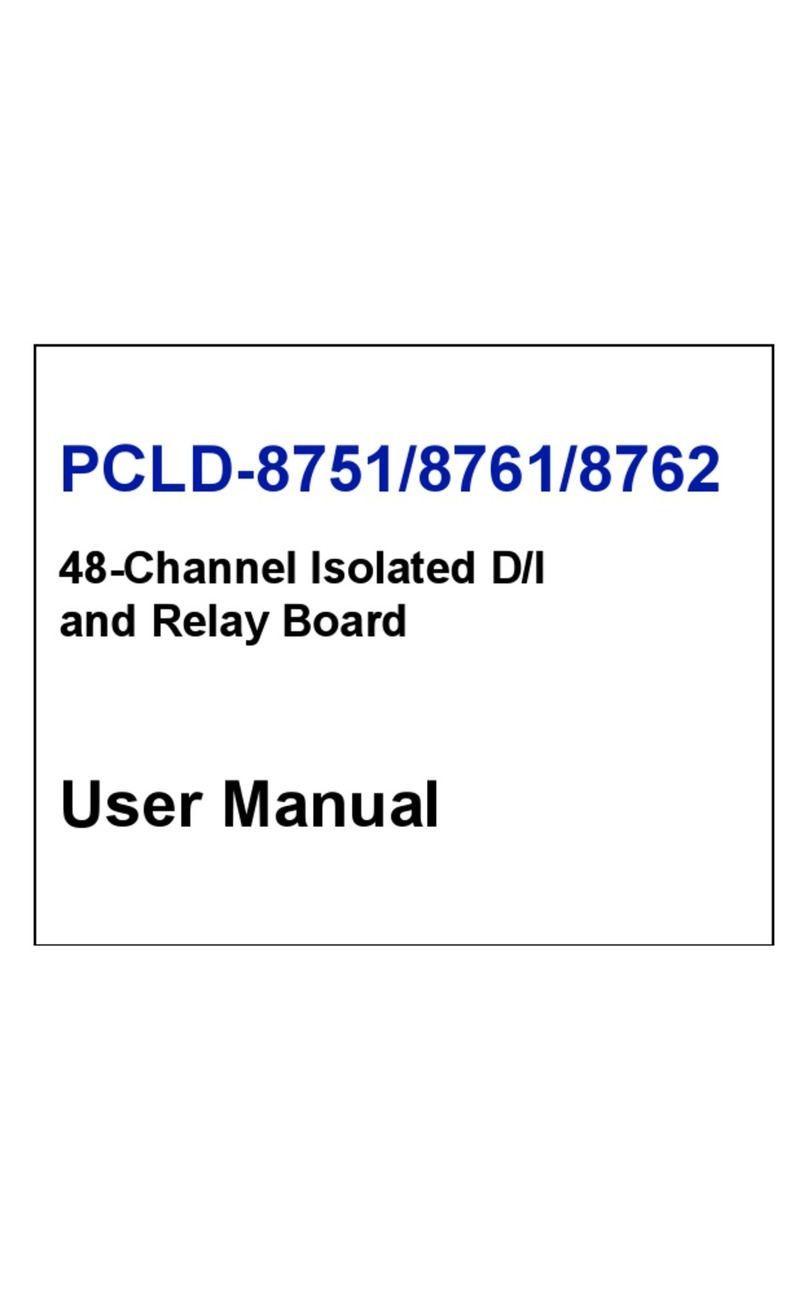
Advantech
Advantech PCLD-8751 User manual
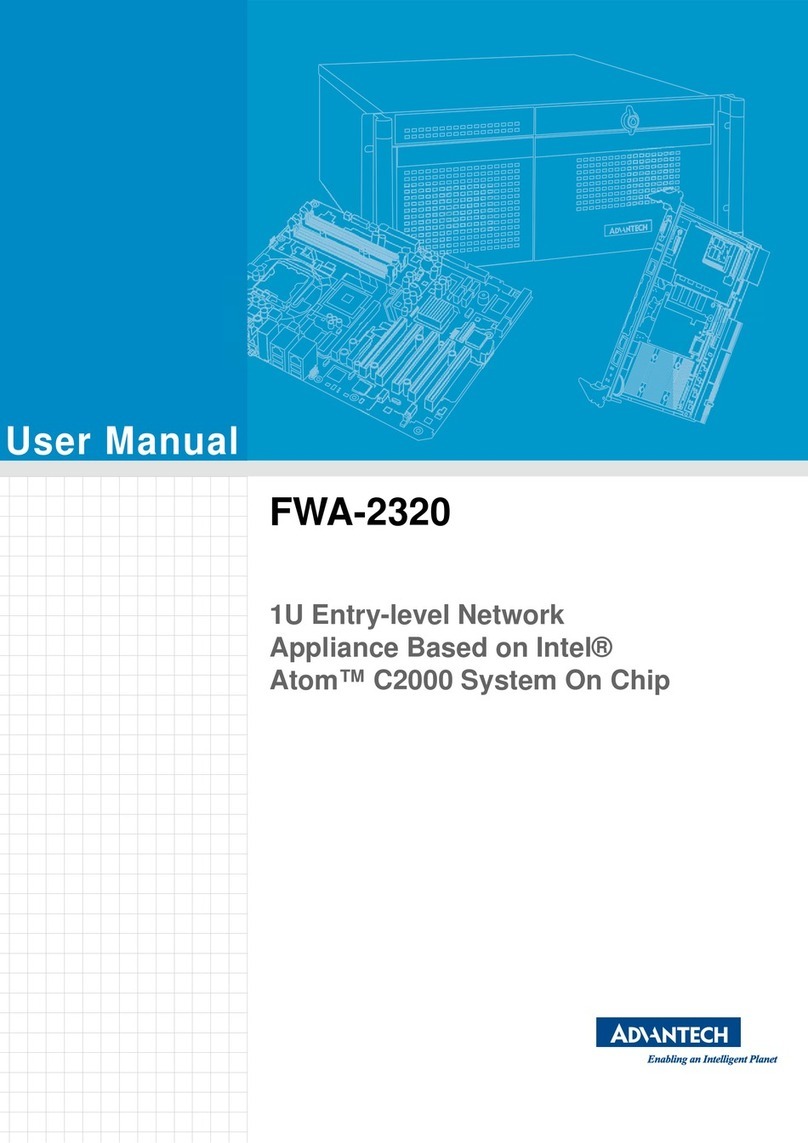
Advantech
Advantech FWA-2320 User manual
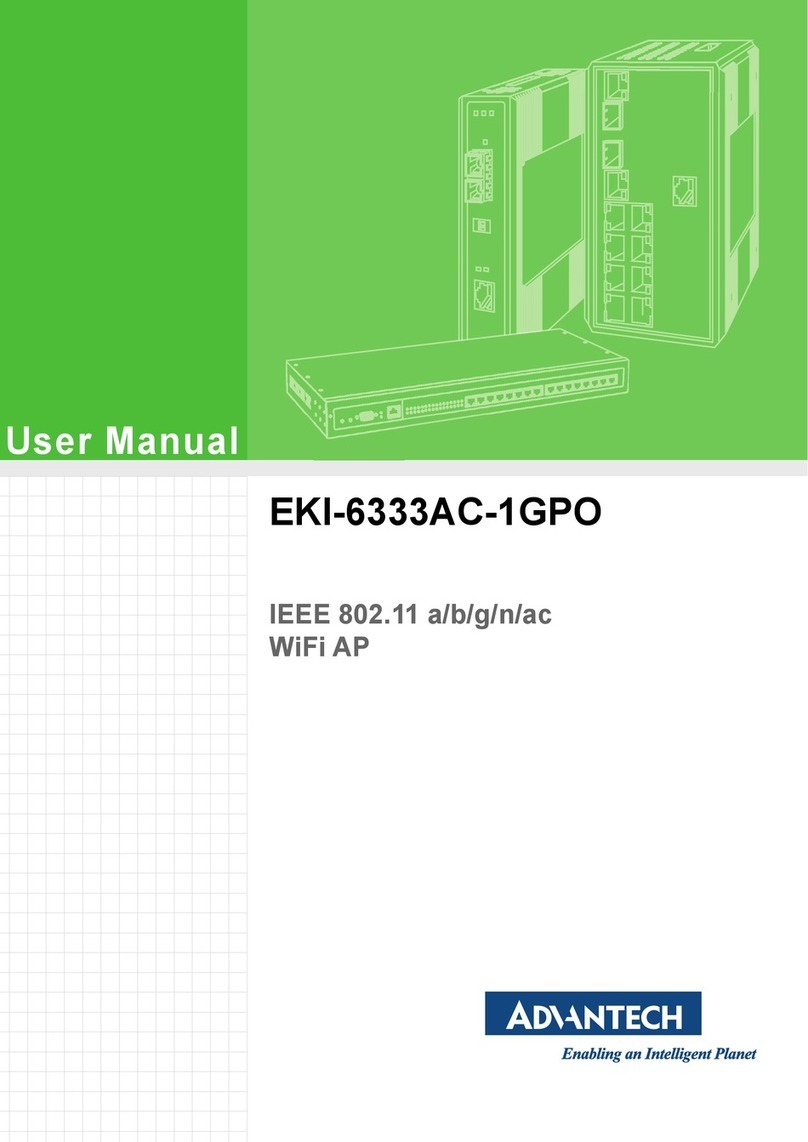
Advantech
Advantech EKI-6333AC-1GPO User manual

Advantech
Advantech FWA-6500 Installation and operation manual
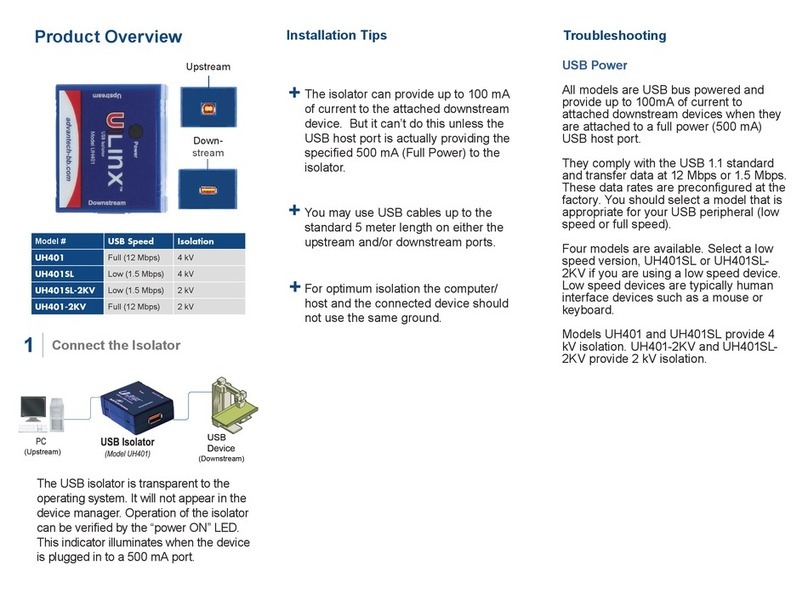
Advantech
Advantech B+B SMARTWORX UH401 Series User manual
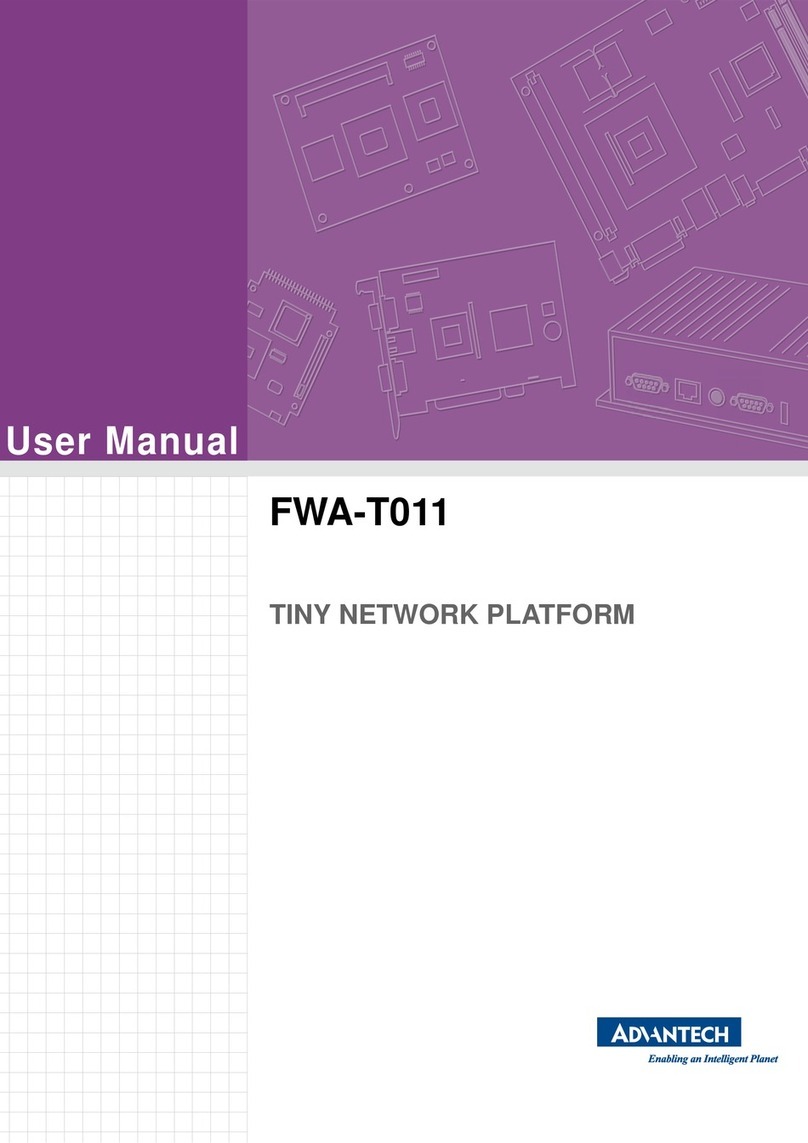
Advantech
Advantech FWA-T011 User manual

Advantech
Advantech ICR-4401 Guide

Advantech
Advantech B+B SMARTWORX ESWGP512 4SFP T User manual
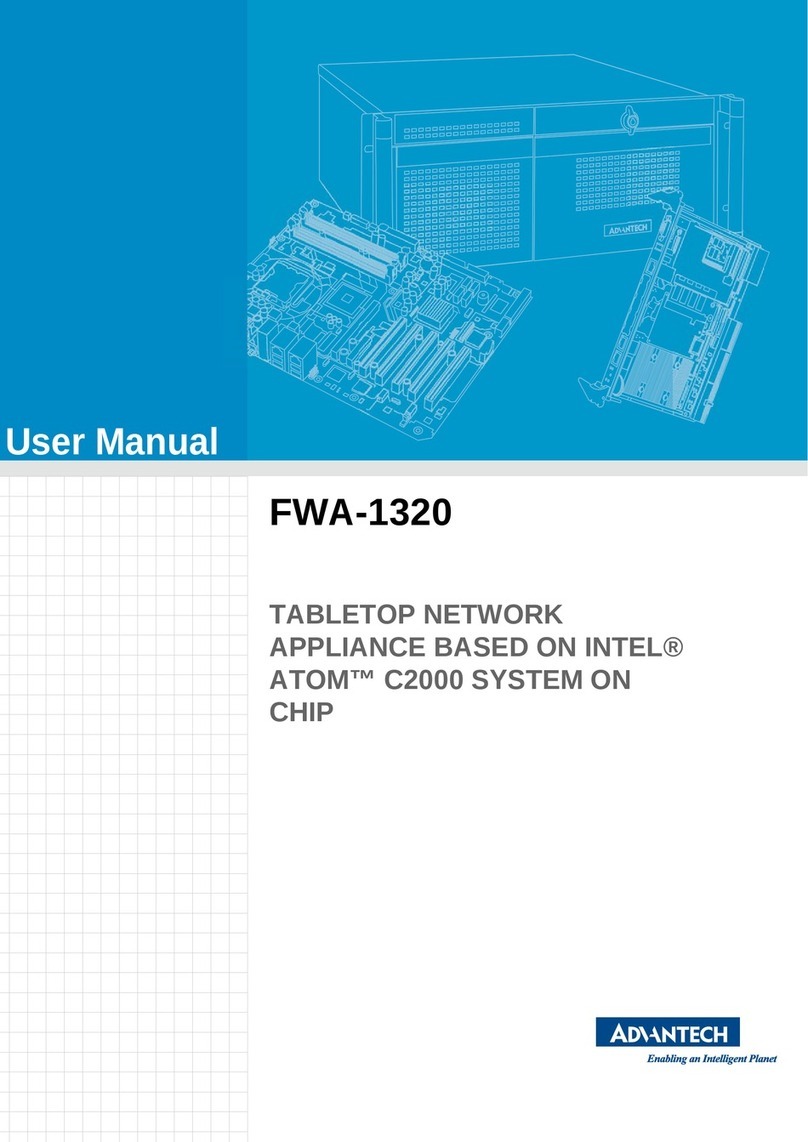
Advantech
Advantech FWA-1320 User manual

Advantech
Advantech FWA-3232 Installation and operation manual

Advantech
Advantech NVS-3510 User manual
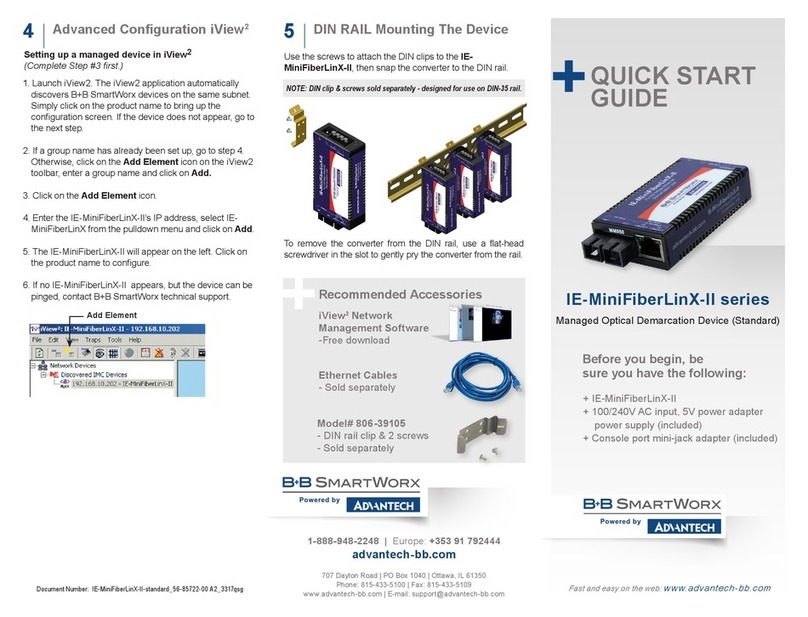
Advantech
Advantech B+B SmartWorx IE-MiniFiberLinX-II Series User manual
Popular Network Hardware manuals by other brands
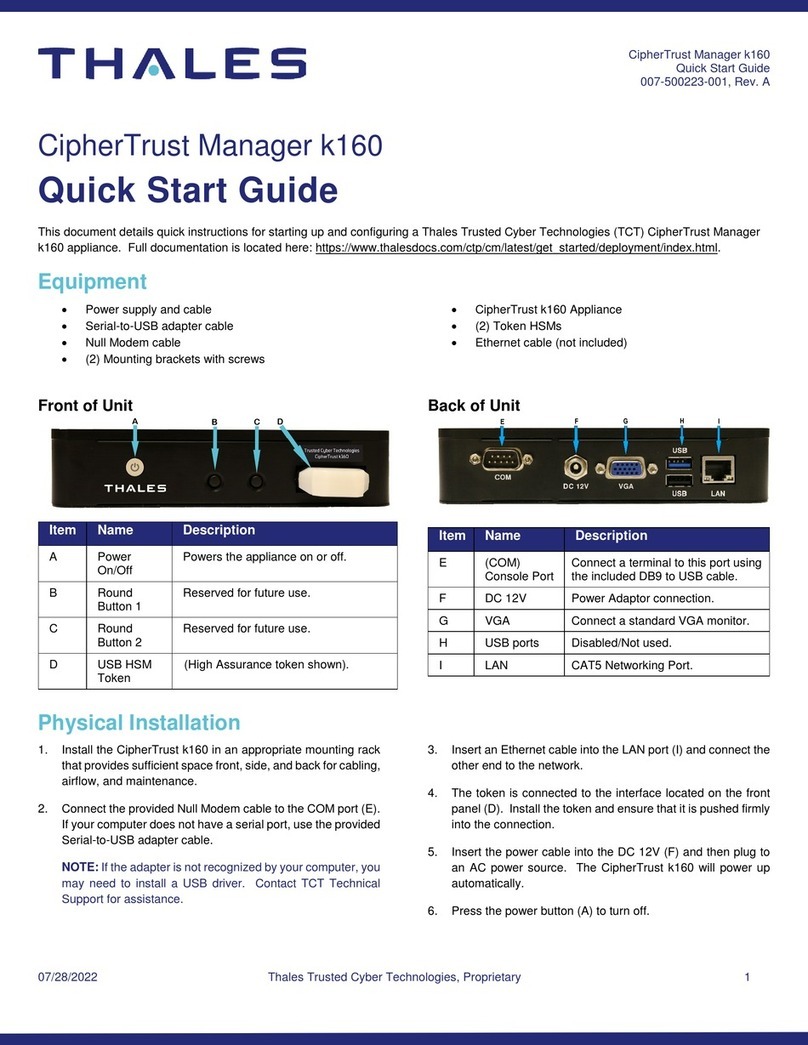
Thales
Thales CipherTrust Manager k160 quick start guide

IBASE Technology
IBASE Technology ASB200-953 user manual
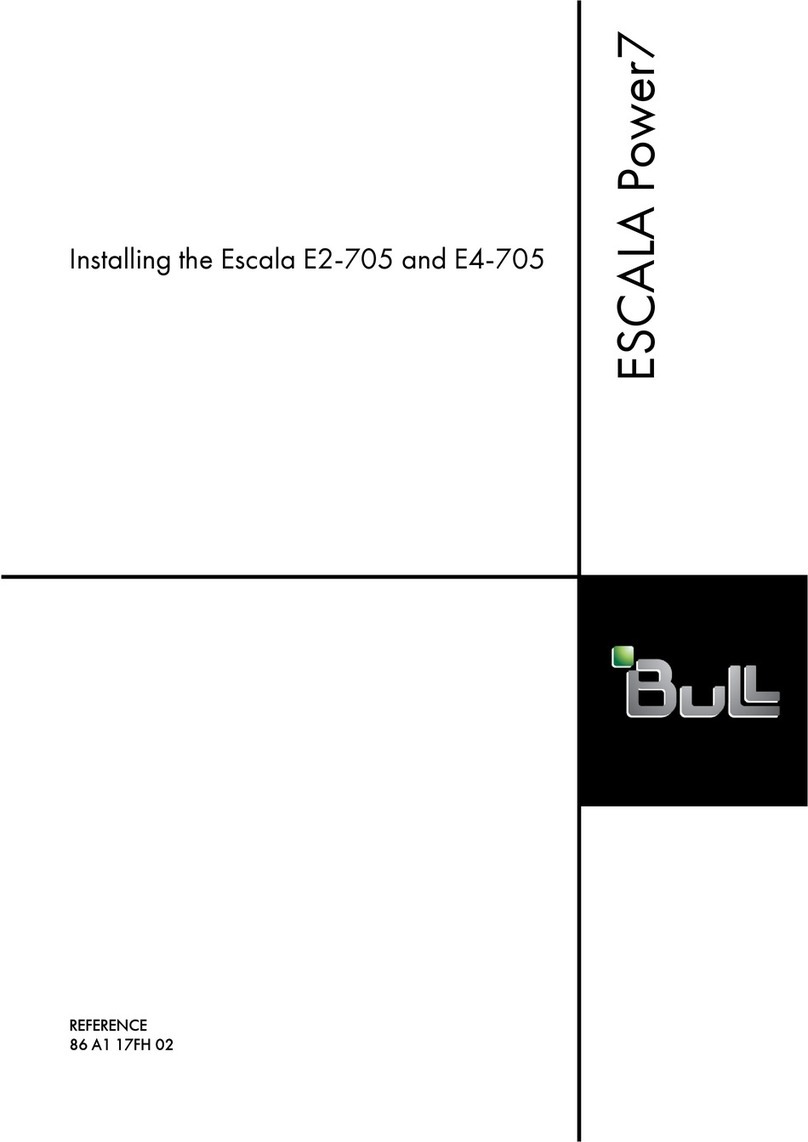
Bull
Bull Escala Power7 Series installation guide
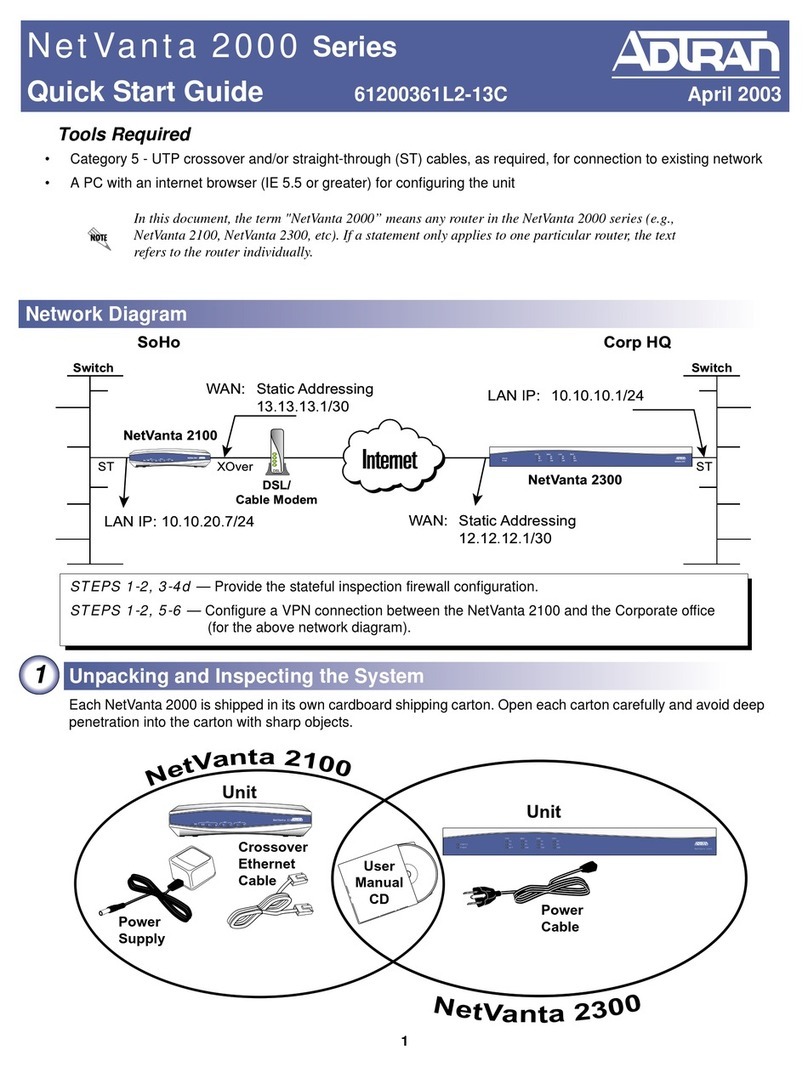
ADTRAN
ADTRAN NetVanta 2000 Series quick start guide
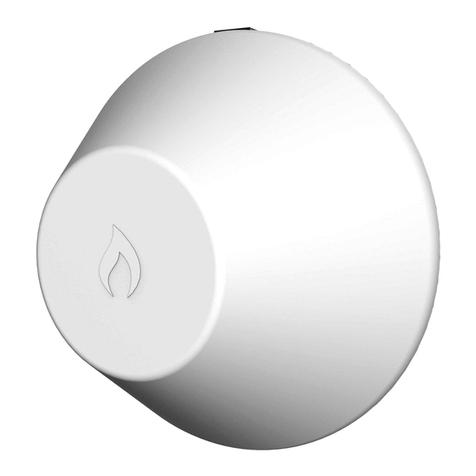
IgniteNet
IgniteNet MetroLinq ML2.5-60-35 quick start guide

Oracle
Oracle Acme Packet 4600 Hardware installation and maintenance guide

Lanner
Lanner FX-3230 user manual
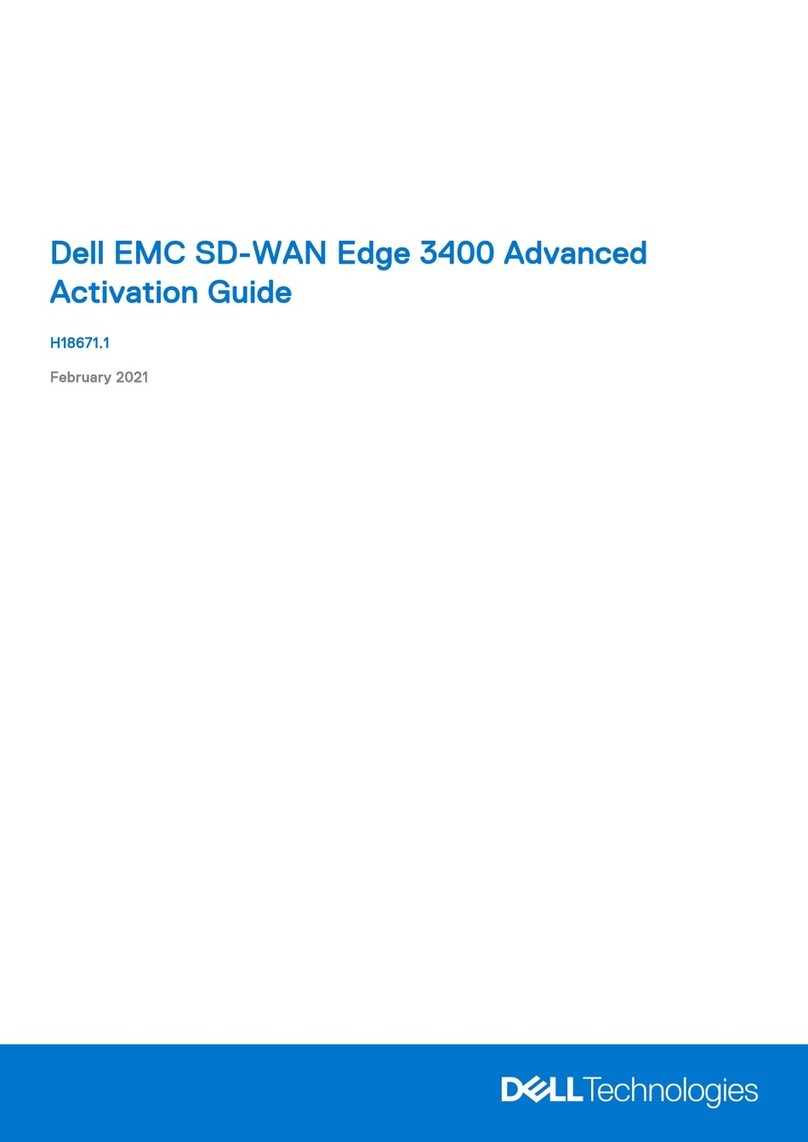
Dell
Dell MC SD-WAN Edge 3400 Advanced Activation guide
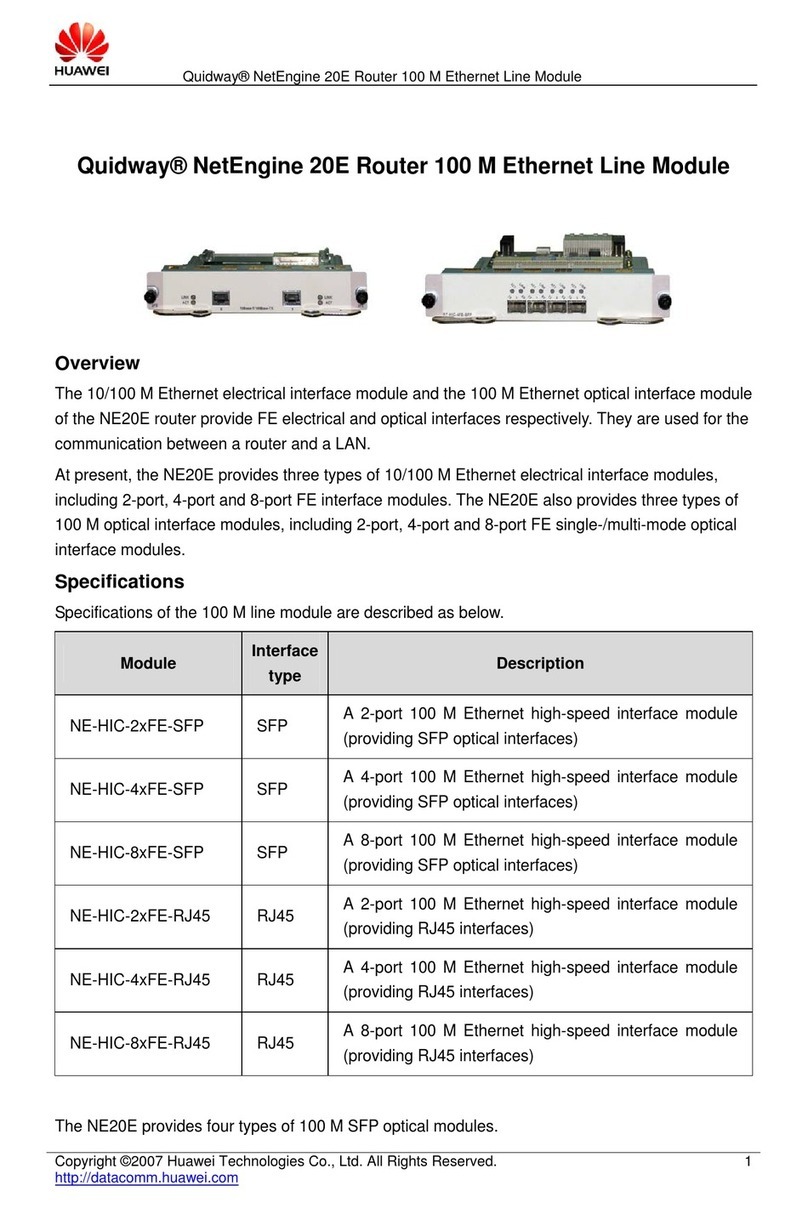
Huawei
Huawei NE-HIC-2xFE Specifications

Epiq Solutions
Epiq Solutions Sidekiq Z2 Development manual

Clare Controls
Clare Controls ClareVision CV-M32810-08 installation guide
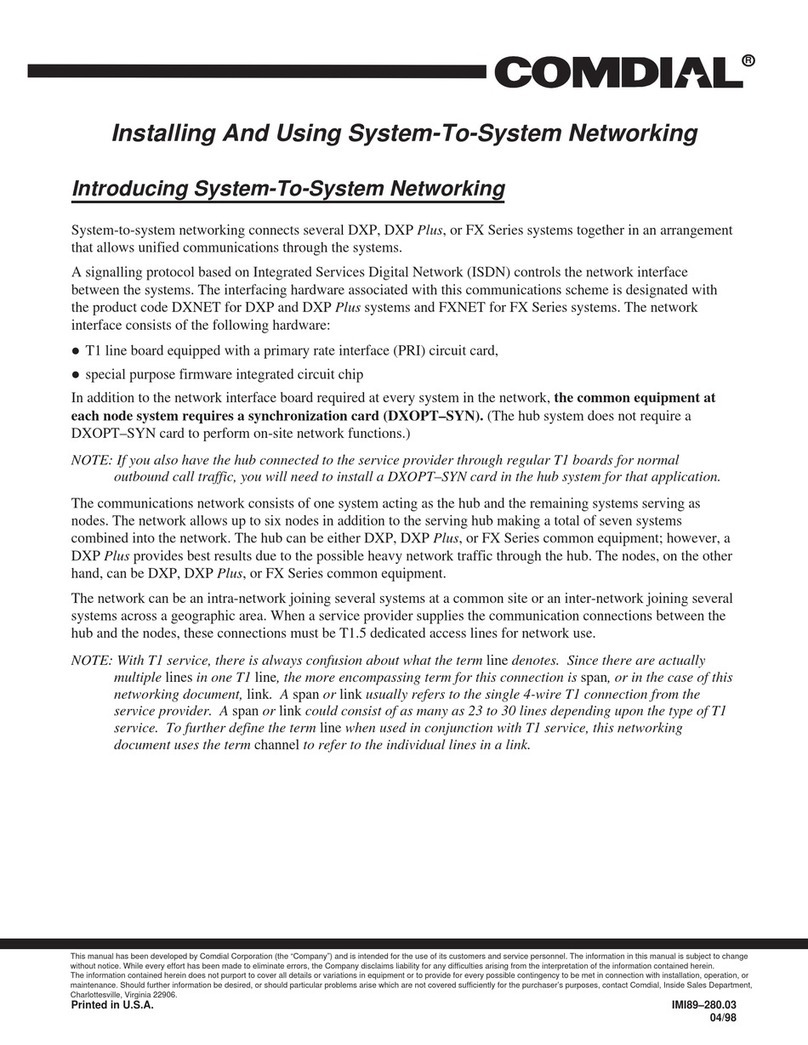
Comdial
Comdial DXP Series Installing and using

Ruckus Wireless
Ruckus Wireless ZoneFlex 7731 802.11n Getting started guide

Dahua Technology
Dahua Technology NVR41 Series user manual

Infoblox
Infoblox TE-2210 installation guide
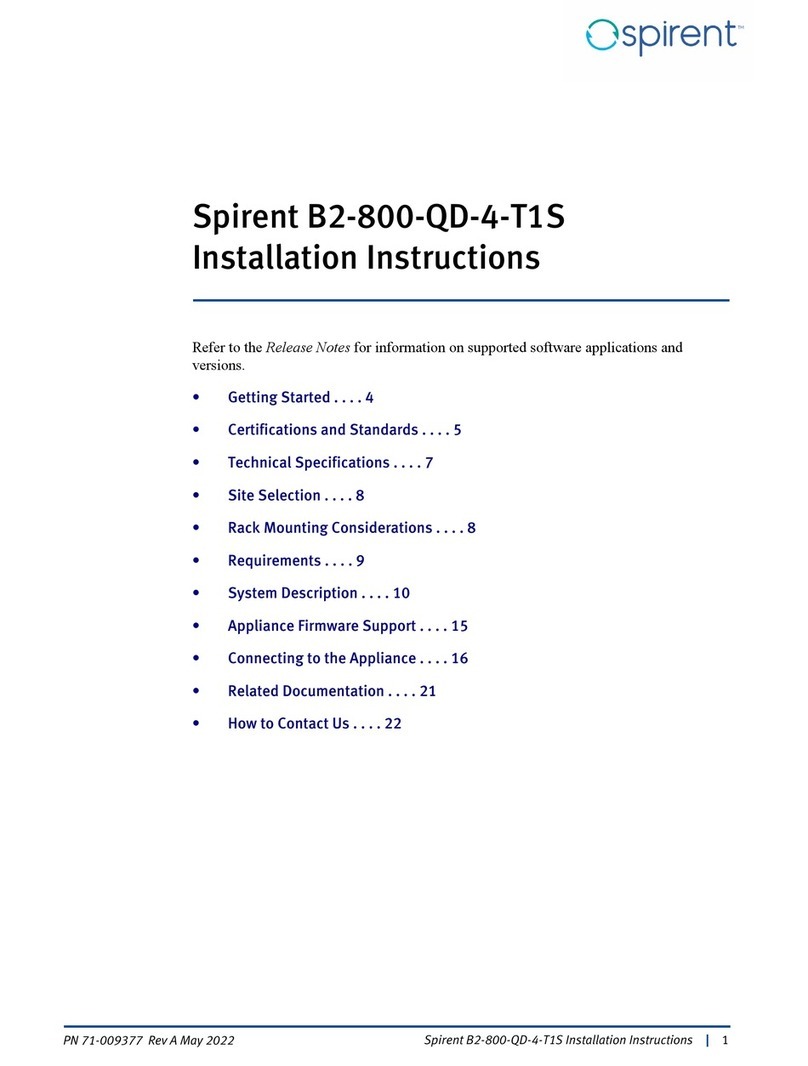
Spirent
Spirent B2-800-QD-4-T1S installation instructions
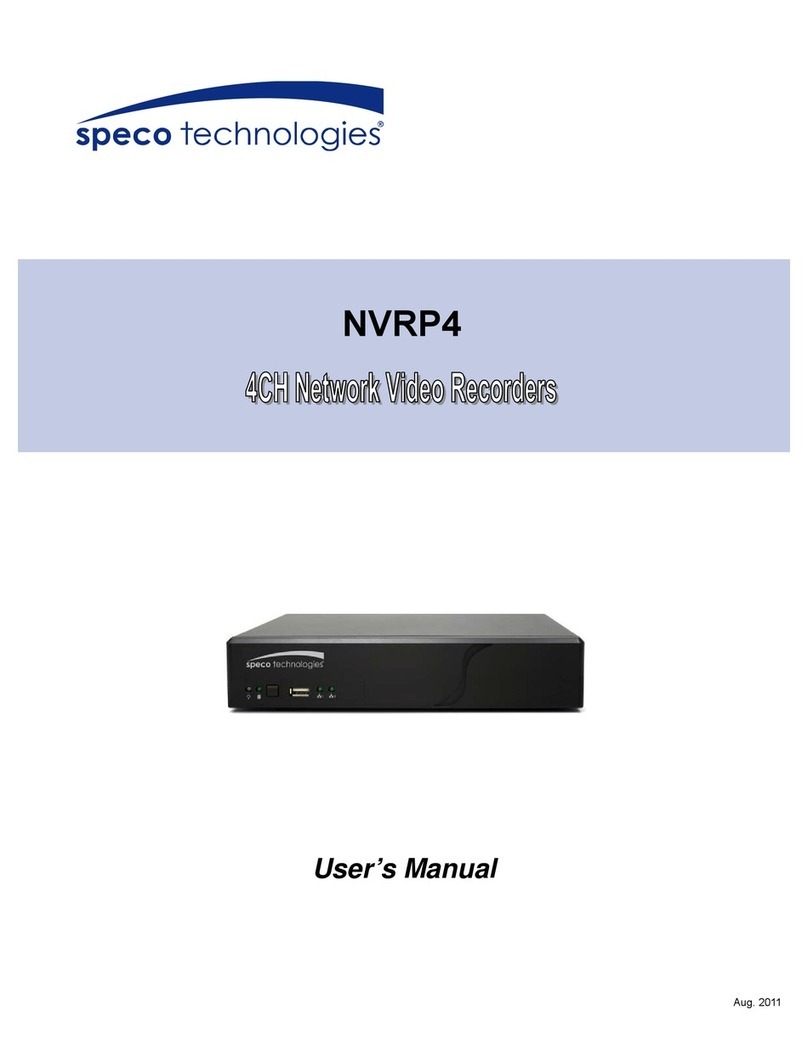
Speco
Speco NVRP4 user manual
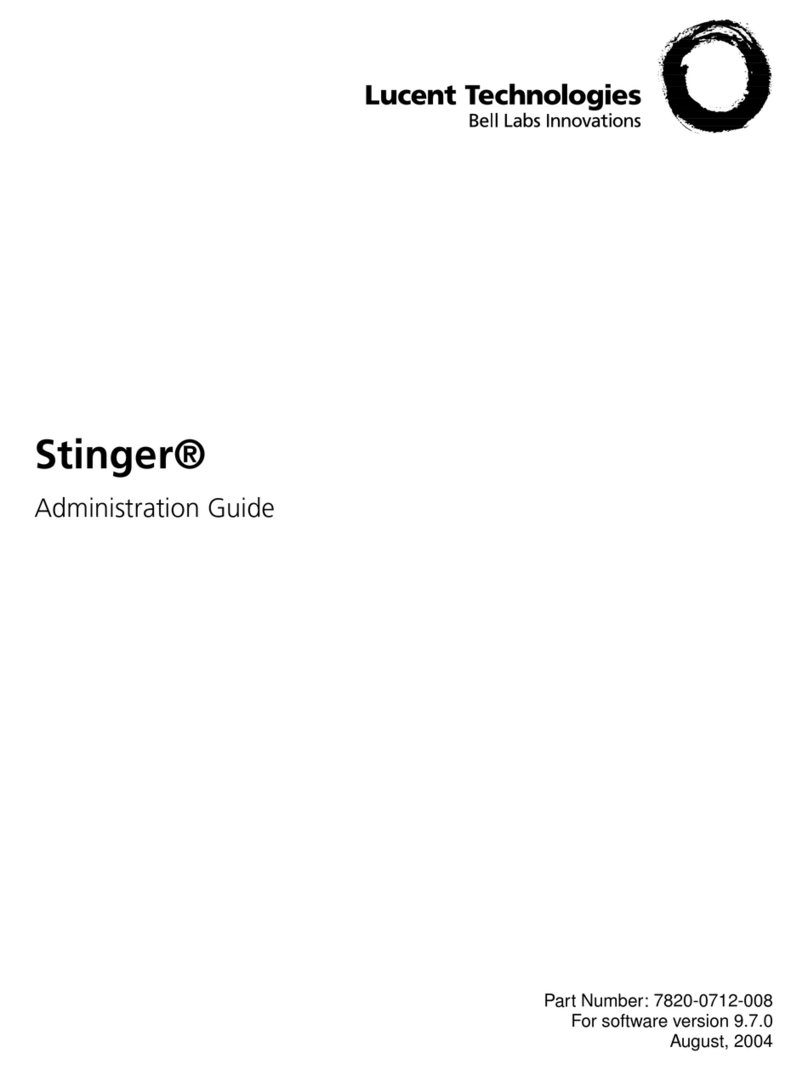
Lucent Technologies
Lucent Technologies Stinger Administration guide