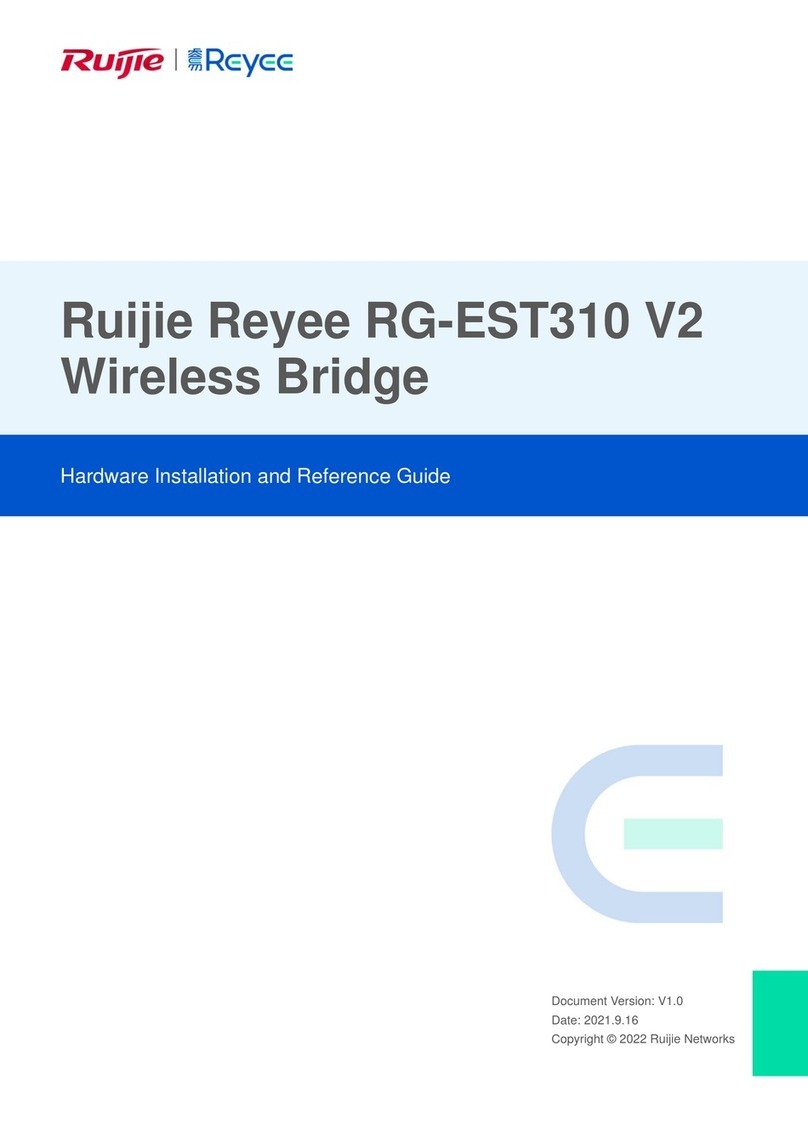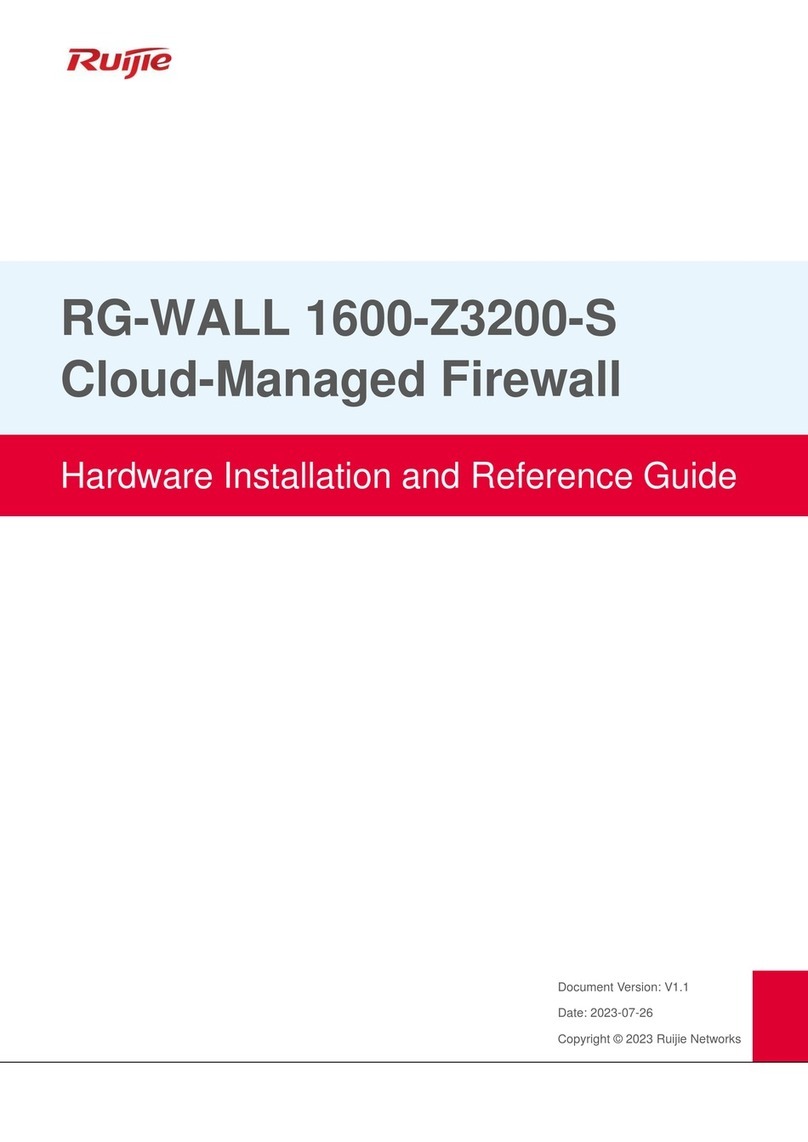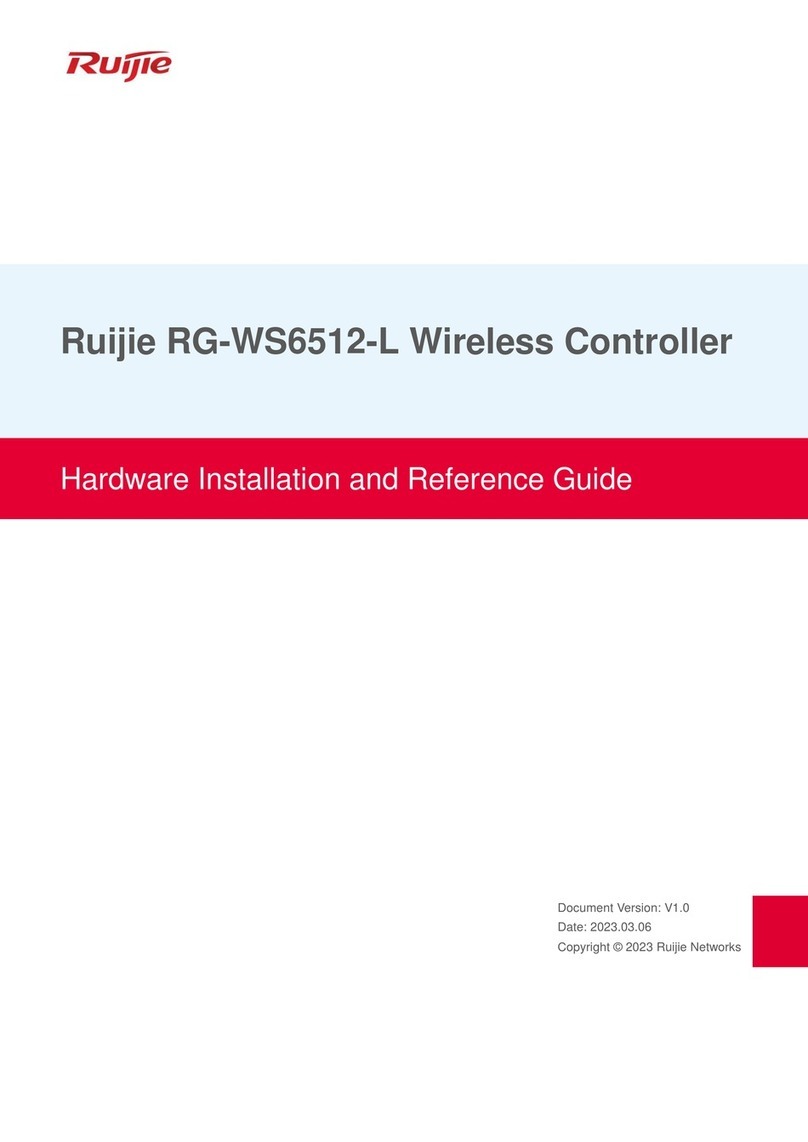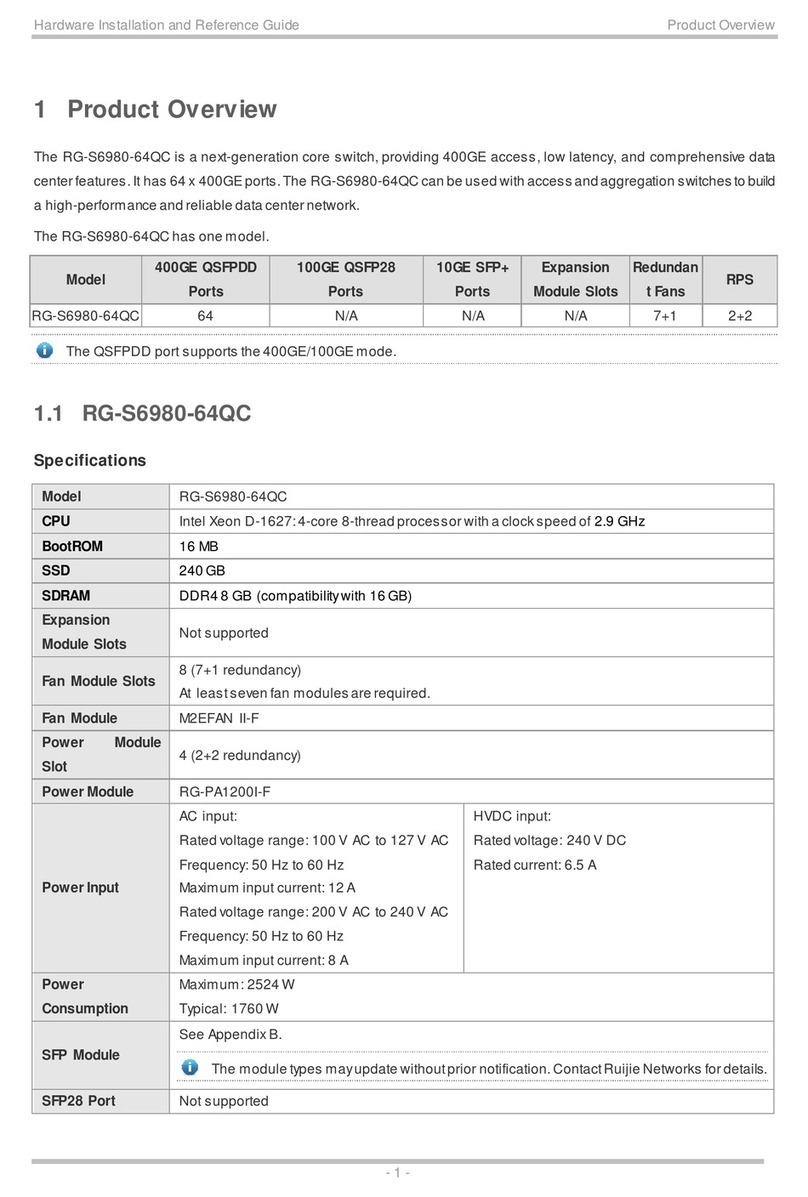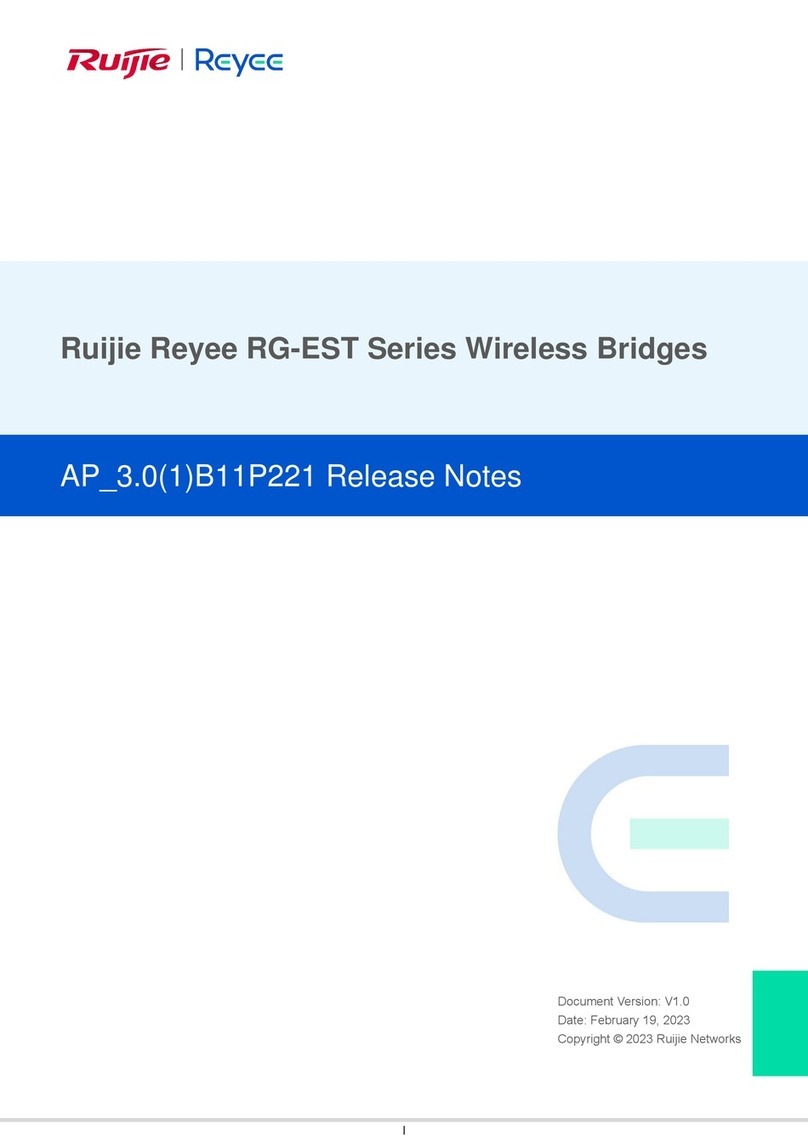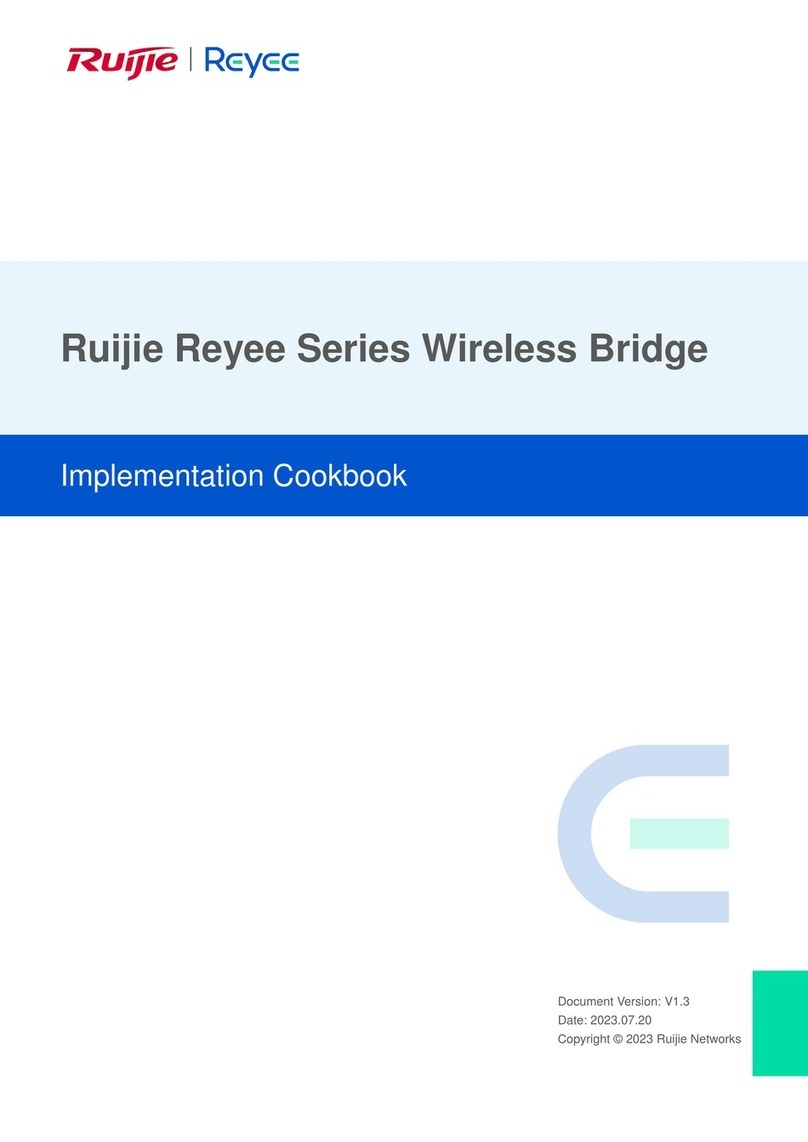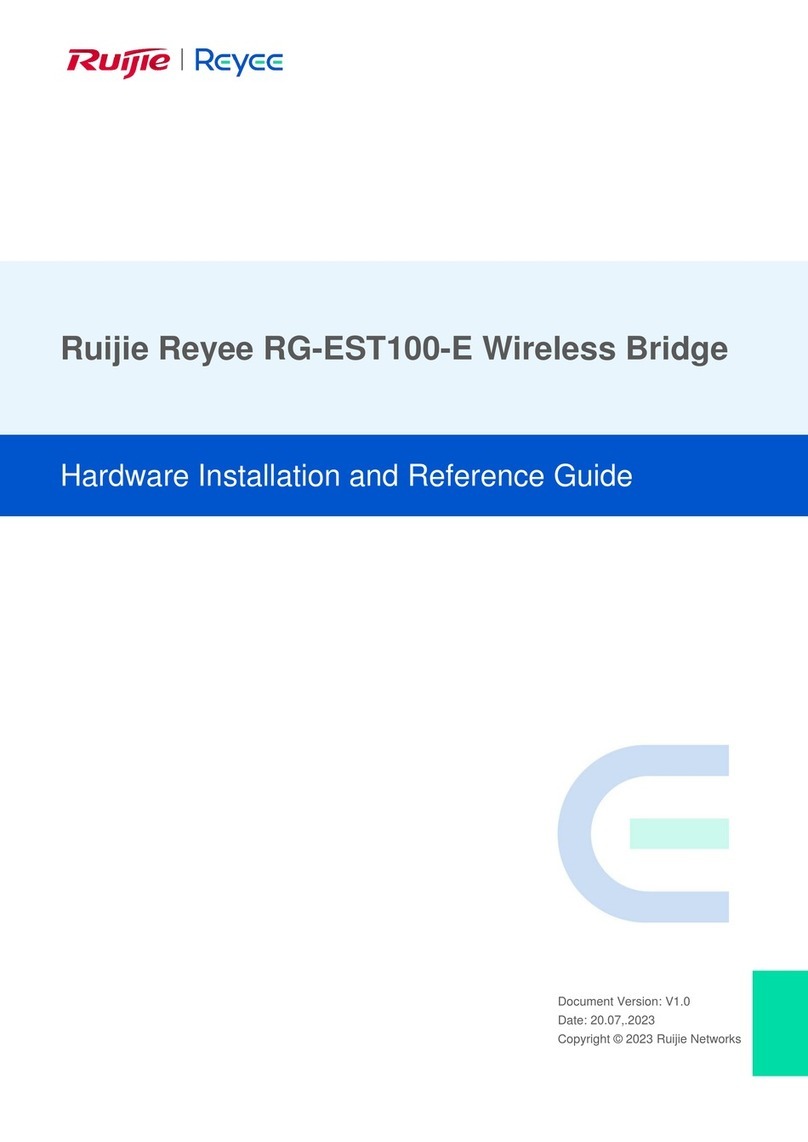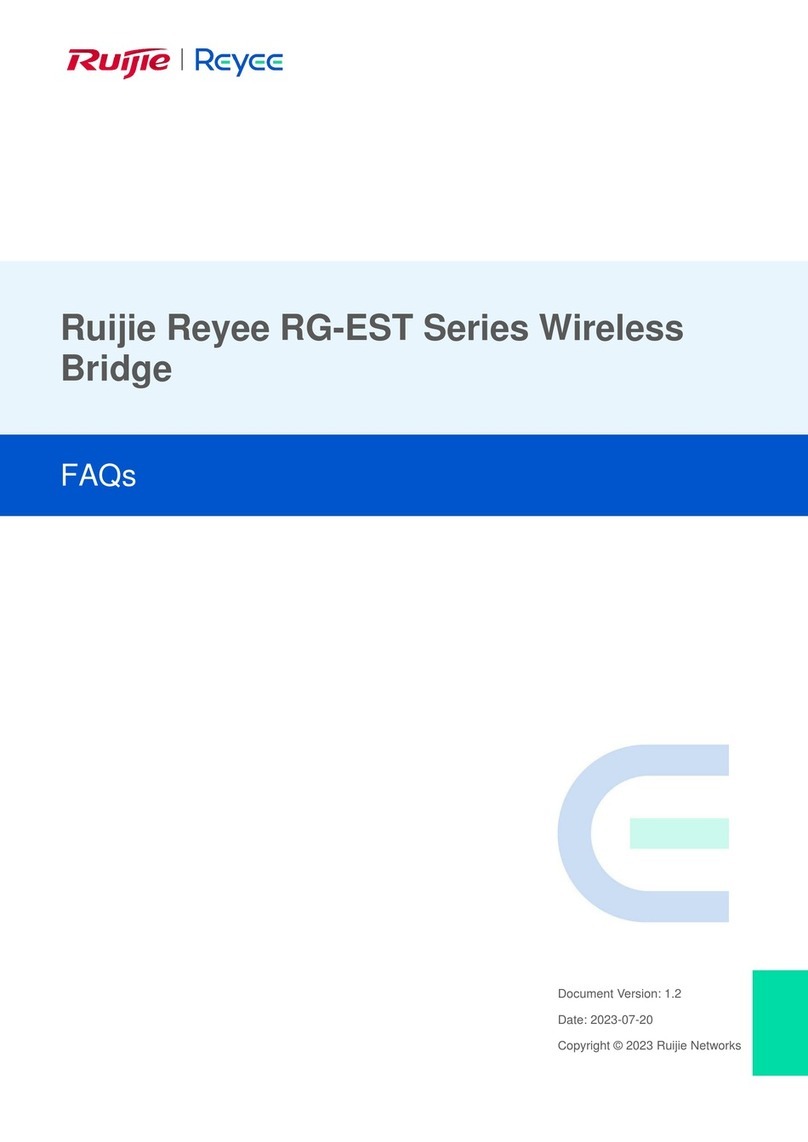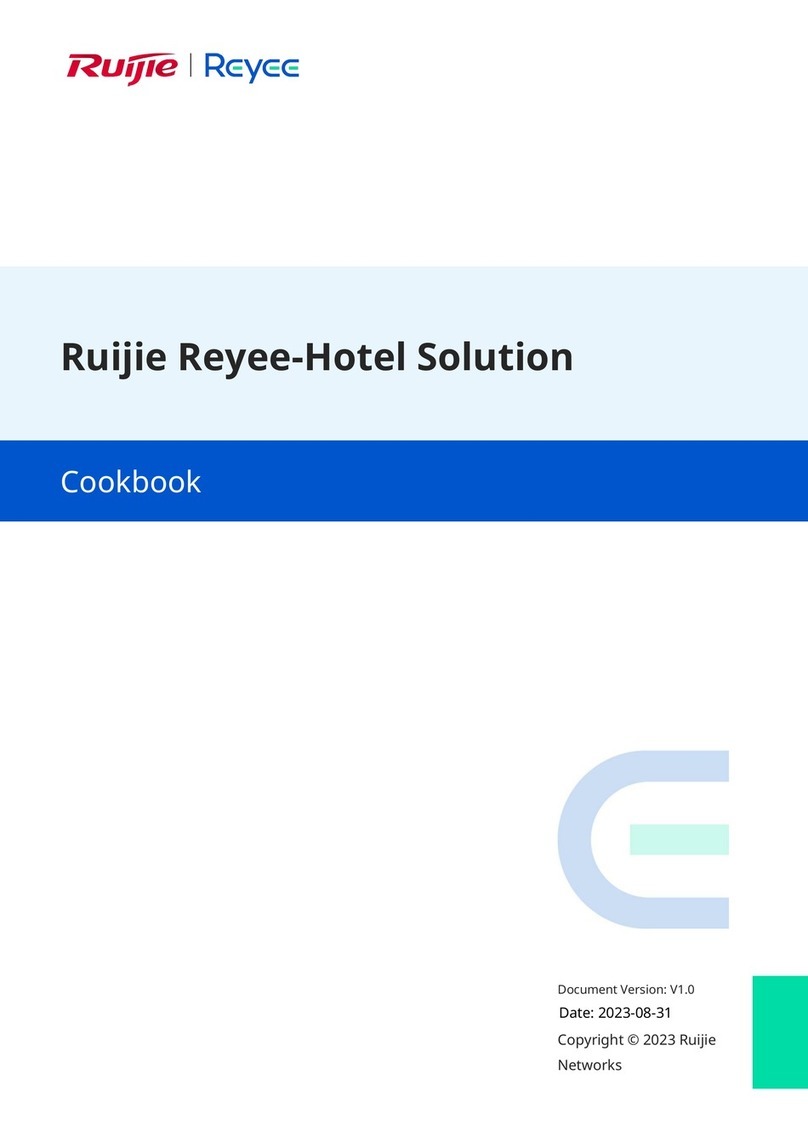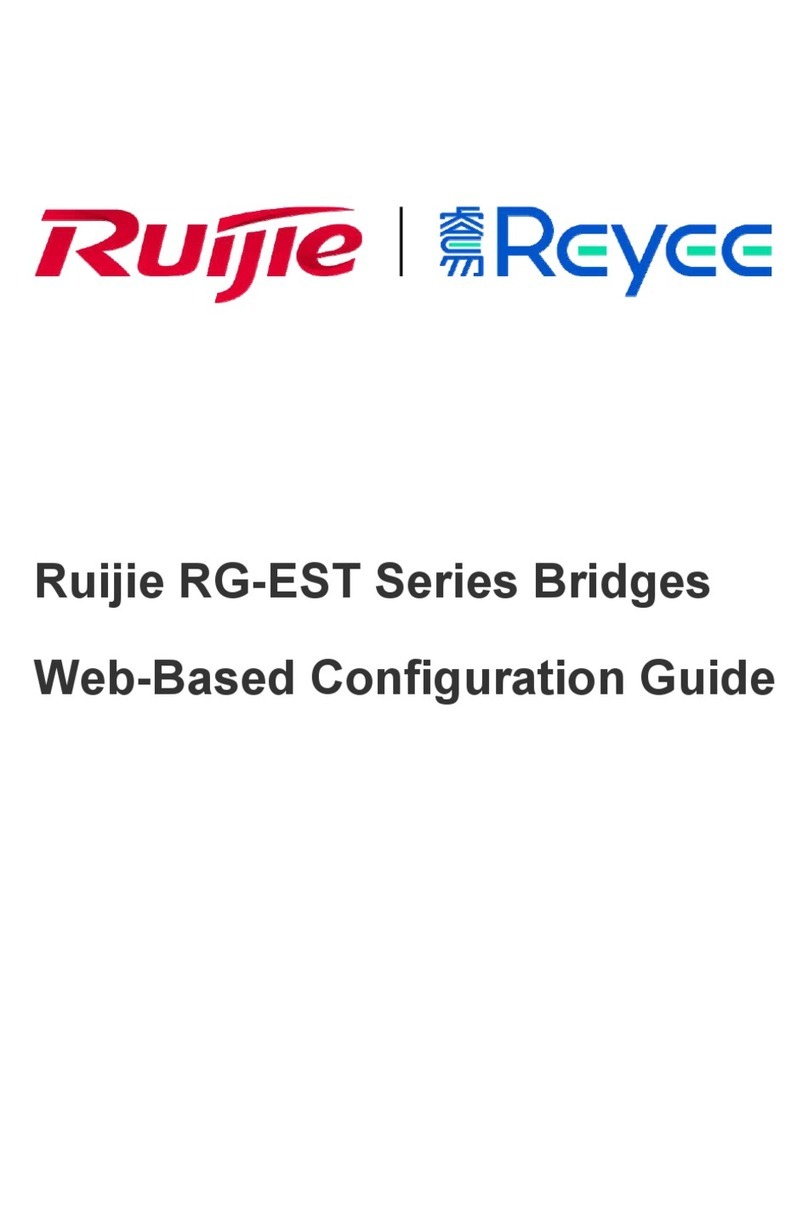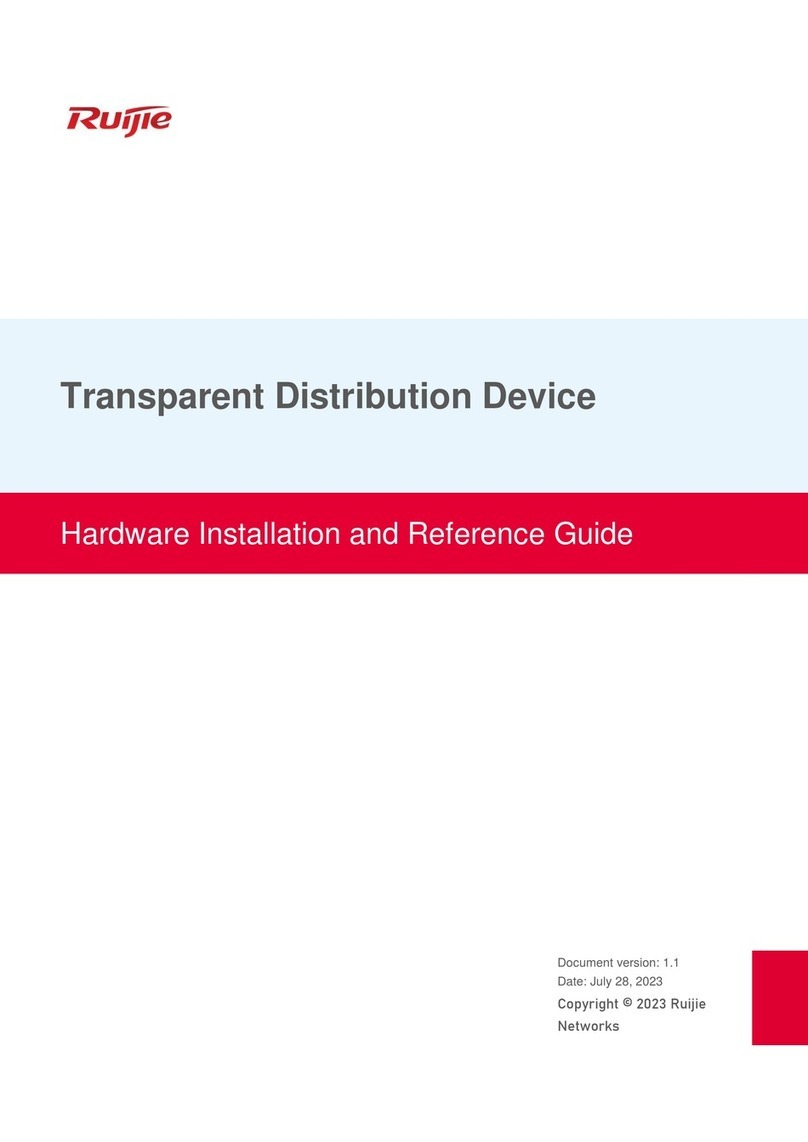2 Preparation Before Installation
2.1 Safety Suggestions
To avoid body injury and equipment damage, please carefully read the safety suggestions before you install
RG-WALL1600-S3200.
The following safety suggestions do not cover all possible dangers.
2.1.1 Safety Precautions for Installing the System
Keep the chassis clean, free from any dust.
Do not place the equipment in a walking area.
Do not wear loose clothes or any other things that may be caught by the chassis during installation and
maintenance.
2.1.2 Safety Precautions for Removal
When you handle them, please pay attention to the following requirements:
Avoid moving the equipment frequently.
Turn off all power supplies and unplug all power cables before you remove the equipment.
At least two people are needed to move the equipment. Do not attempt to move the equipment by one people only.
Keep balance when moving the equipment, and avoid injuring your leg and feet or spraining your waist.
The device must be installed and used in the restricted access location.
2.1.3 Electrical Safety
Please observe local regulations and specifications when performing electrical operations. Relevant operators must
be qualified.
Please carefully check for any potential danger in the working area, for example, ungrounded power supply,
unreliable grounding of the power supply and damp/wet ground or floor.
Find out the location of the emergency power supply switch in the room before installation. First cut off the power
supply in case of an accident.
Be sure to make a careful check before you shut down the power supply.
Do not place the equipment in a damp/wet location. Do not let any liquid enter the chassis
Any nonstandard and inaccurate electrical operation can cause an accident such as fire or electrical attack, thus
causing severe even fatal damages to human bodies and equipment.
Direct or indirect touch through a wet object on high-voltage and mains supply can bring a fatal danger.
2.1.4 Static Discharge Damage Prevention
Although much has been done in RG-WALL1600-S3200 to prevent static electricity, great damage may be caused to the
circuitry and equipment when the static electricity exceeds a certain limit. In the communication network of the
RG-WALL1600-S3200, electrostatic induction may come from the following sources: External electric field produced by
the high-voltage supply cable, lightning, etc; Internal systems such as the indoor floor and the entire structure.
To prevent damage from static electricity, you must pay attention to the following:
Properly ground the equipment.
Take dust prevention measures in the room.
Maintain an appropriate humidity.
Always wear an anti-static wrist strap when you touch any circuit board.
Try to hold a circuit board by its edges. Do not touch any components or the PCB.
Use an anti-static shielding bag to properly store the board.
Do not let any clothes touch a circuit board. An antistatic wrist strap can only prevent human static electricity from
damaging the circuit board, but cannot prevent any static electricity on clothes.