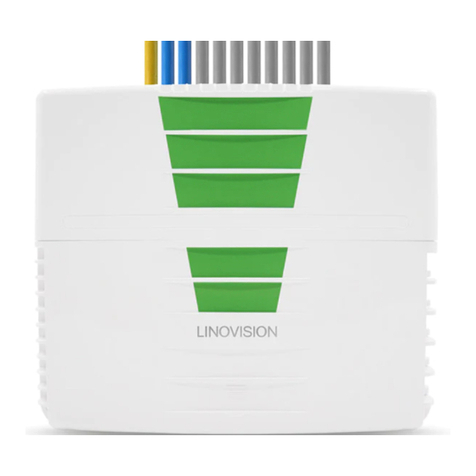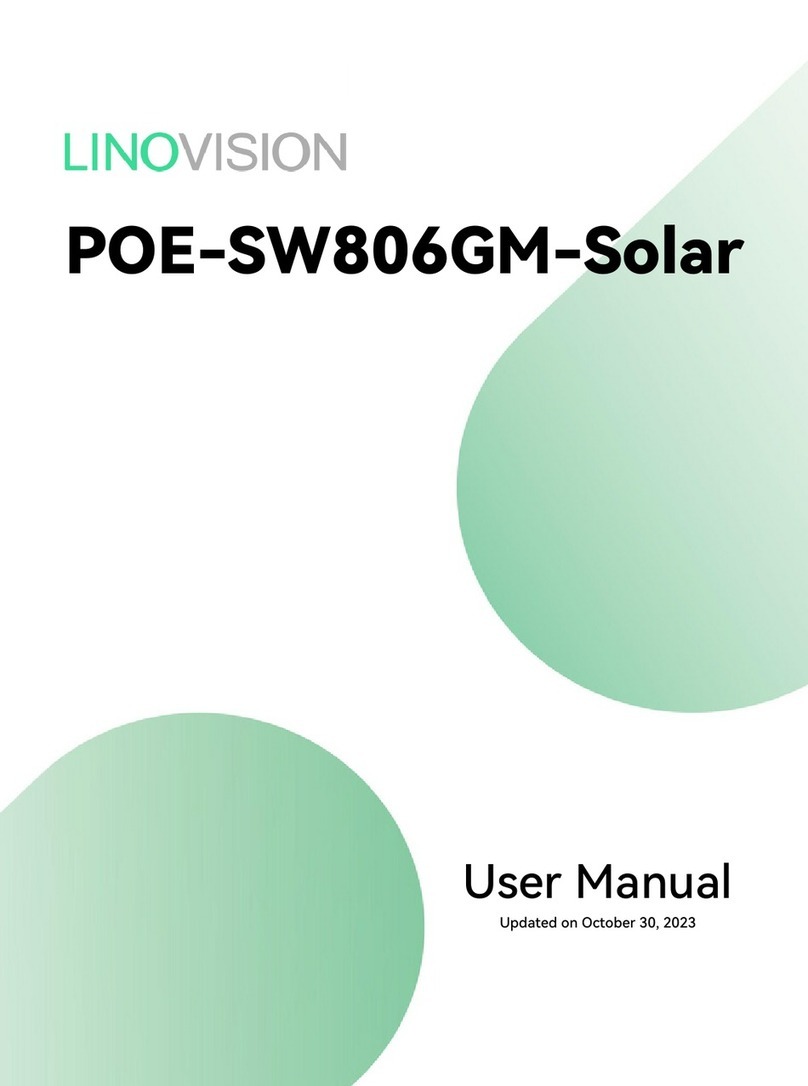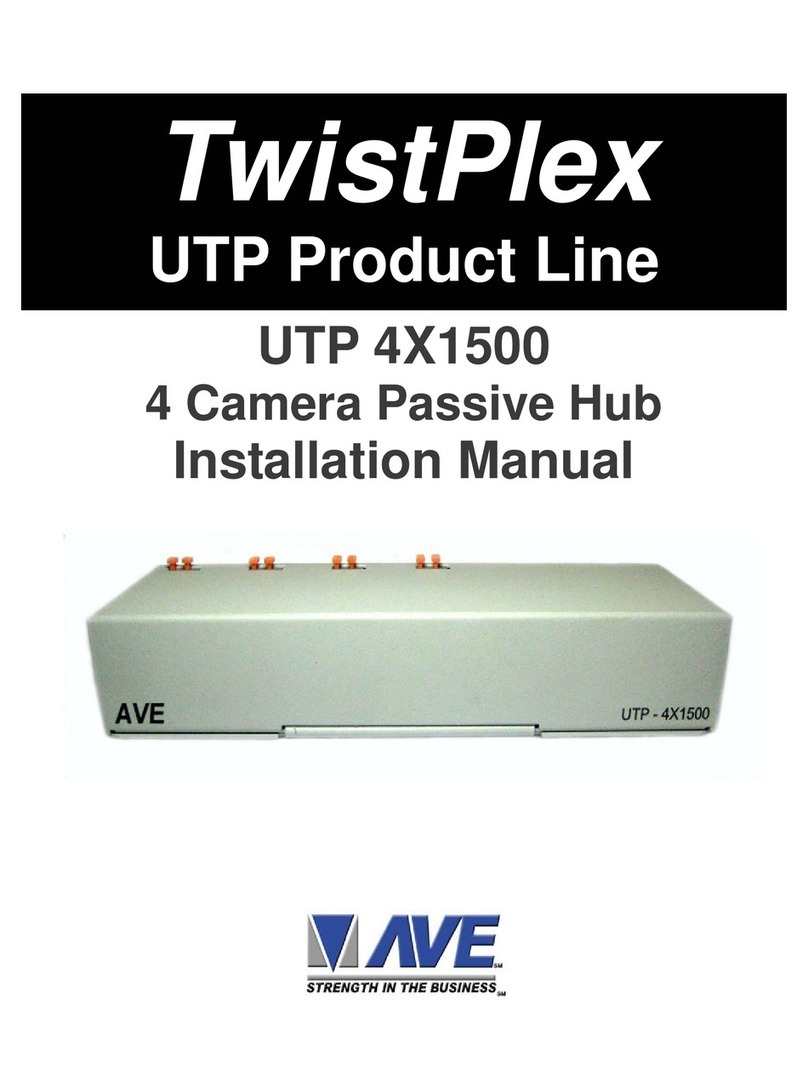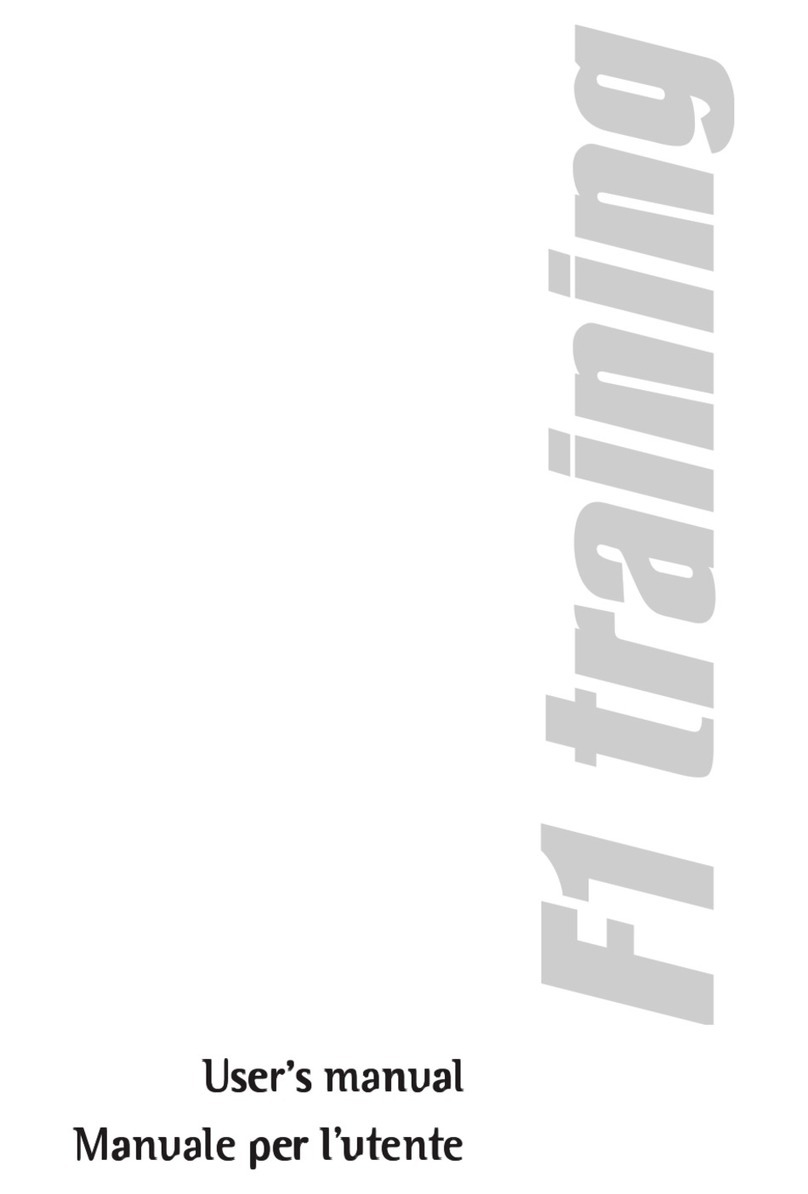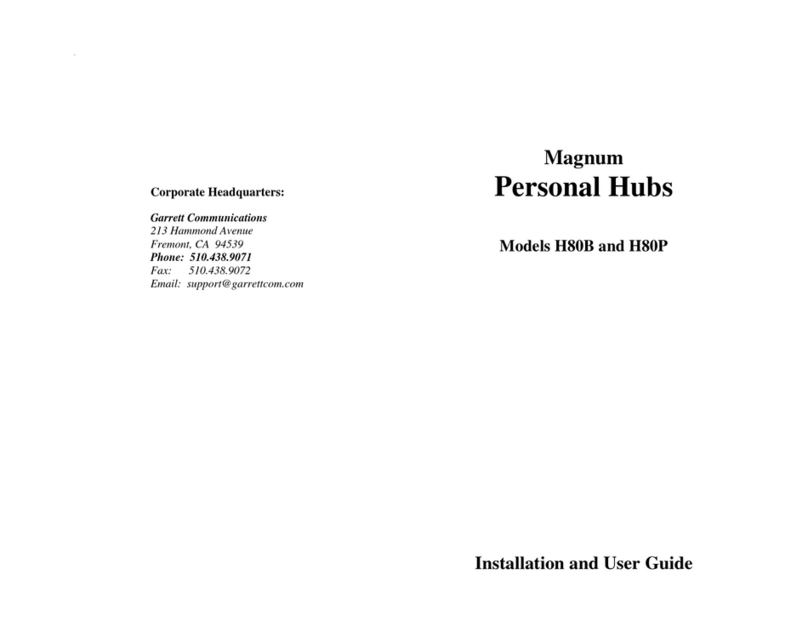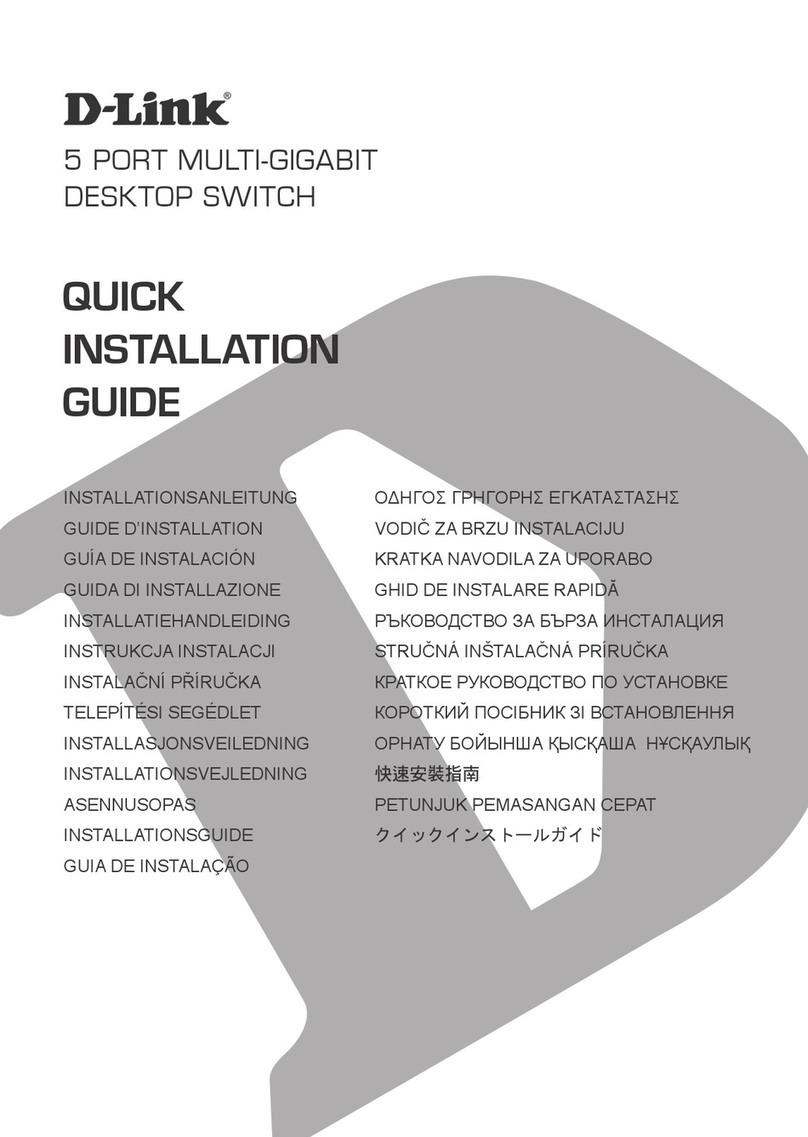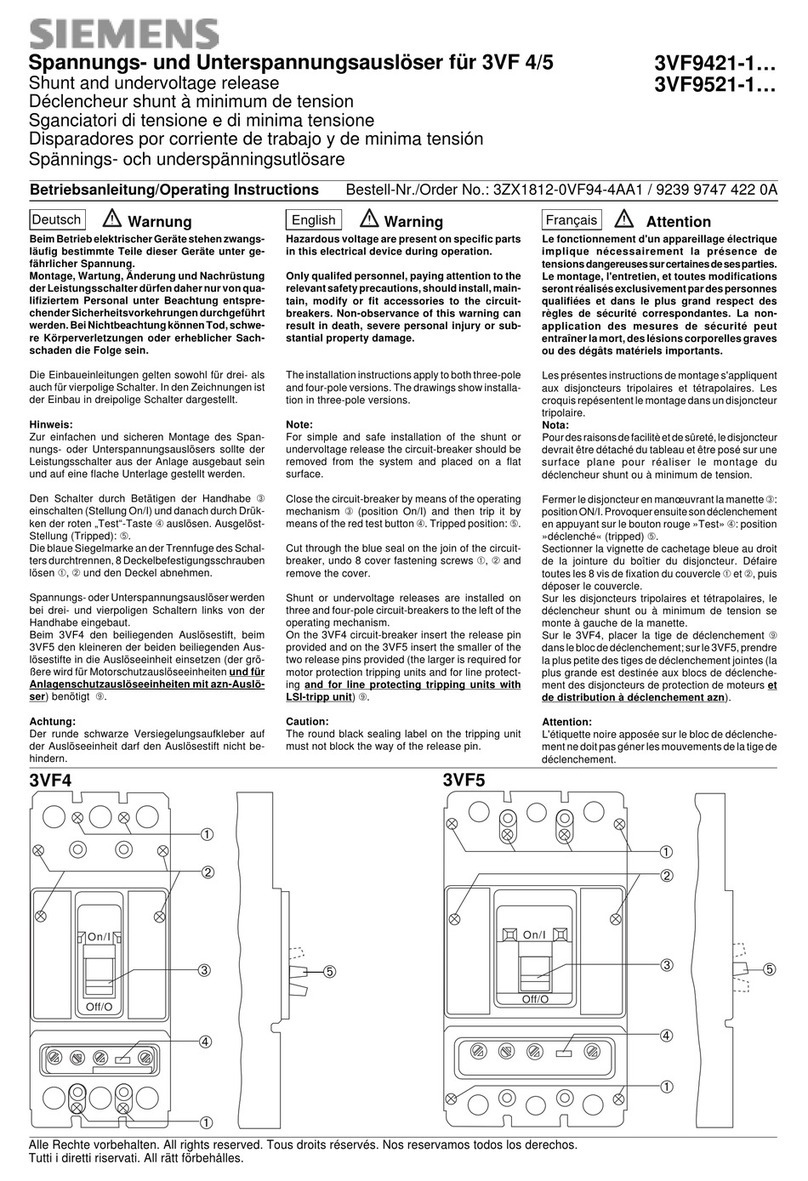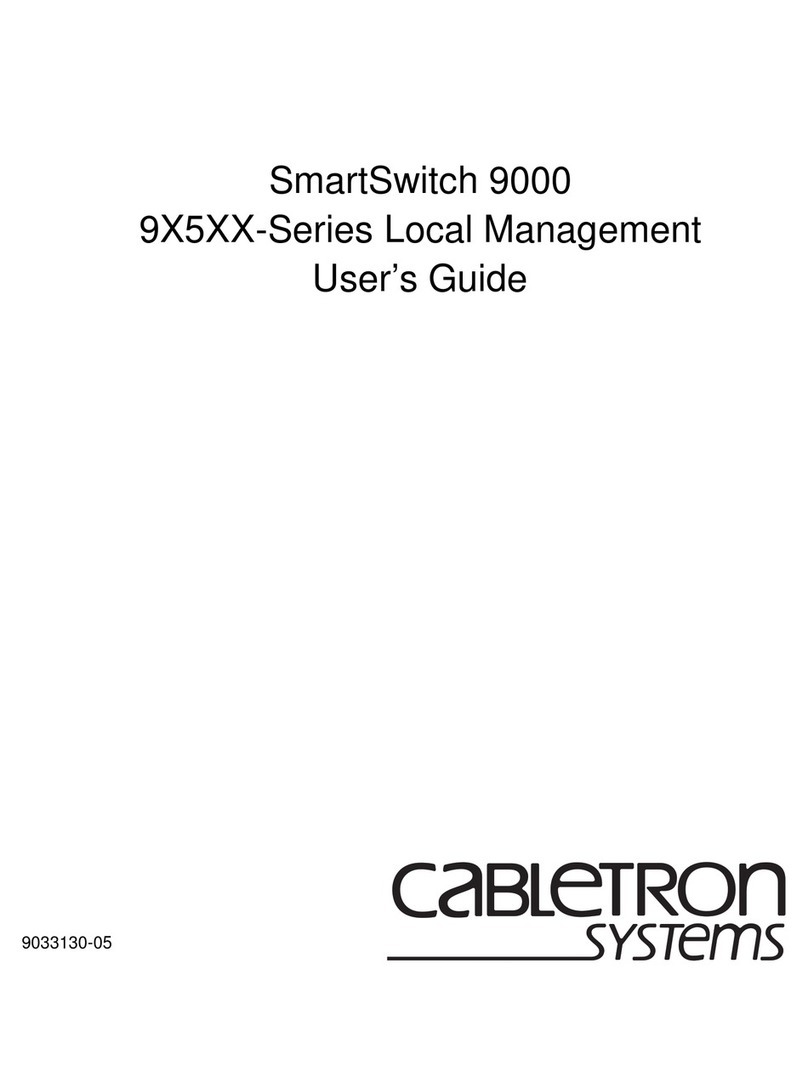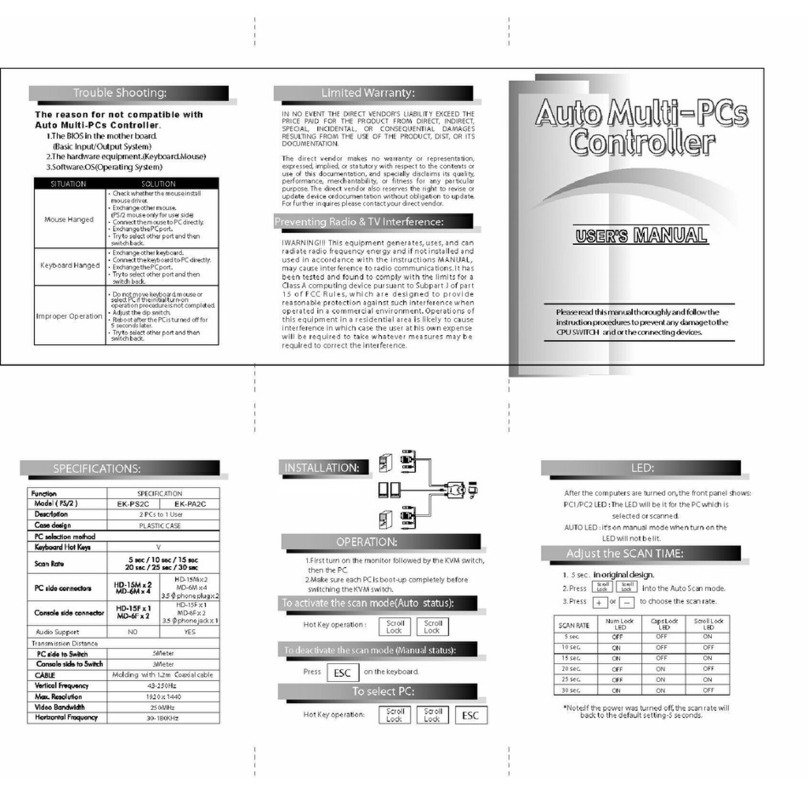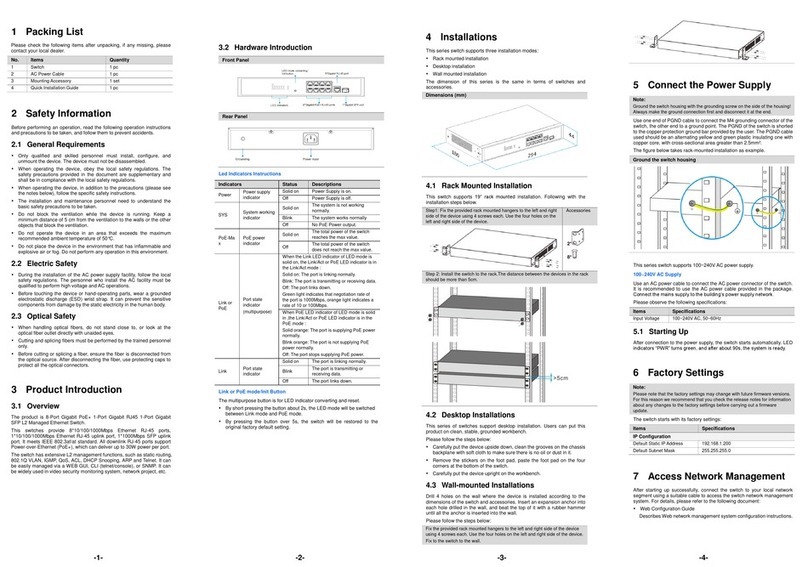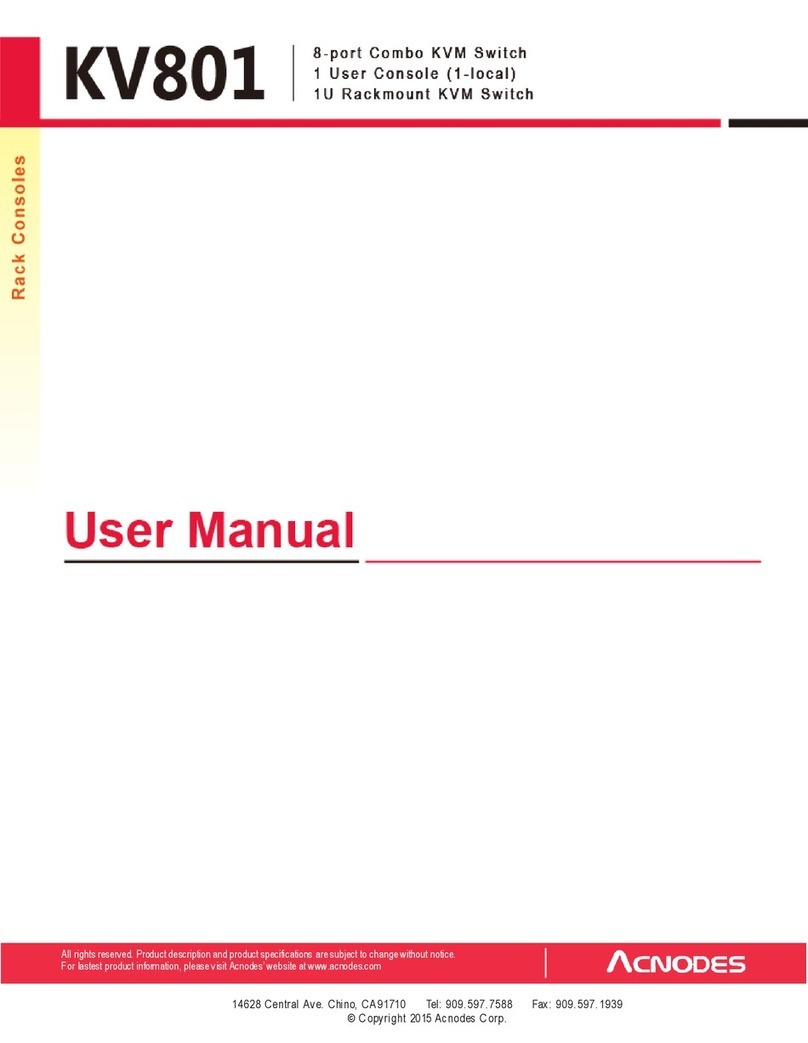LINOVISION IOT-S500DCS User manual

Magnet Contact Switch
Featuring LoRaWAN®
User Guid
IOT-S500DCS
e

3
Revision History
Date Doc Version Description
Apr. 13, 2021 V 1.0 Initial version
June 30, 2021 V 1.1 Delete power button features
Dec.9, 2021 V 1.2
1. Add D2D controller feature;
2. Delete low power alarm interval, device
only uplinks once when battery level is lower
than 10%.
Jan.13, 2023 V 1.3 1. Add Single-Channel mode;
2. Add D2D LoRa Uplink feature.

4
Contents
1. Product Introduction ......................................................................................................................... 5
1.1 Overview ...................................................................................................................................5
1.2 Features ................................................................................................................................... 5
2. Hardware Introduction ...................................................................................................................... 5
2.1 Packing List ..............................................................................................................................5
2.2 Hardware Overview ................................................................................................................. 6
2.3 LED Patterns ............................................................................................................................ 6
2.4 Dimensions (mm) ....................................................................................................................6
3. Operation Guide .................................................................................................................................7
3.1 NFC Configuration ................................................................................................................... 7
3.2 LoRaWAN Settings .................................................................................................................. 8
3.3 General Settings .................................................................................................................... 10
3.4 D2D Settings ... .. ... .. ...........................................................................................................11
3.5 Maintenance .......................................................................................................................... 12
3.5.1 Upgrade ....................................................................................................................... 12
3.5.2 Backup .........................................................................................................................12
3.5.3 Reset to Factory Default .............................................................................................13
4. Installation .......................................................................................................................................
145. Device Payload ................................................................................................................................
15
5.1 Basic Information .................................................................................................................. 15
5.2 Sensor Data ........................................................................................................................... 15
5.3 Downlink Commands ............................................................................................................ 16

5
1. Product Introduction
1.1 Overview
Sensor data are transmitted in real-time using the standard LoRaWAN®protocol. LoRaWAN
IOT-S500DCS simply enables you to know when someone enters the office/building through a door/
window or something has been moved. The minimal magnet is placed inside the portable part,
while the sensor is inside the fixed part that can be attached to door/window or other objects. IOT-
S500DCS can be easily mounted on the doors, panes, or cabinets, greatly providing real applications
for smart homes, smart offices or smart factories.
®
1.2 Feature
enables encrypted radio transmissions over long distances while consuming very little power.
The user can obtain sensor data and view the trend of data change through IoT Cloud
or through the user's own Application Server.
s
Up to 15 km communication range
Easy configuration via NFC
Standard LoRaWAN®support
Milesight IoT Cloud compliant
Low power consumption with 1200mAh replaceable battery
2. Hardware Introduction
2.1 Packing List
1 ×
WS301 Sensor
2 ×
Mounting Screws
1 ×
Quick Guide
If any of the above items is missing or damaged, please contact your sales representative.

6
2.2 Hardware Overview
Sensor:
Magnet:
2.3 LED Patterns
Function Action LED Indicator
Door/Window Status Switch On/Off (network unregistered) Red, blink once
Switch On/Off (network registered) Green, blink once
Network Status Send join network requests Red, blink once
Joined the network successfully Green, blink twice
Tamper Detection The device is un-installed (tamper is detected) Red, blink once
The device is installed Green, blink once
Reboot Press and hold the reset button (internal) for
more than 3 seconds Slowly Blinks
Reset to Factory
Default
Press and hold the reset button (internal) for
more than 10 seconds Quickly Blinks
2.4 Dimensions (mm)

7
3. Operation Guide
3.1 NFC Configuration
IOT-S500DCS can be configured via a NFC supported mobile phone.
1. Pull out the battery insulating sheet to power on the device. The indicator will light up in green for 3
seconds when device turns on.
2. Download and install “ToolBox” App from Google Play or Apple Store.3.
Enable NFC on the smartphone and open Milesight ToolBox.
4. Attach the smartphone with NFC area to the device to read device information.
5. Basic information and settings of devices will be shown on ToolBox if it’s recognized
successfully. You can read and configure the device by tapping the Read/Write button on the
App. In order to protect the security of devices, password validation is required when first
configuration. The default password is 123456.
Note:
1) Ensure the location of smartphone NFC area and it’s recommended to take off phone case.
2) If the smartphone fails to read/write configurations via NFC, keep the phone away and backto try again.
3) IOT-S500DCS can also be configured by ToolBox software via a dedicated NFC reader provided by IoT,
you can also configure it via TTL interface inside the device.

8
3.2 LoRaWAN Settings
Go to Device > Setting > LoRaWAN Settings of ToolBox App to configure join type, App EUI, App
Key and other information. You can also keep all settings by default.
Parameters Description
Device EUI Unique ID of the device which can also be found on the label.
App EUI Default App EUI is 24E124C0002A0001.
Application Port The port used for sending and receiving data, default port is 85.
Join Type OTAA and ABP modes are available.
LoRaWAN Version V1.0.2, V1.0.3 are available.
Work Mode It’s fixed as Class A.
Application Key Appkey for OTAA mode, default is 5572404C696E6B4C6F52613230313823.
Device Address DevAddr for ABP mode, default is the 5th to 12th digits of SN.
Network Session
Key Nwkskey for ABP mode, default is 5572404C696E6B4C6F52613230313823.

9
Application
Session Key Appskey for ABP mode, default is 5572404C696E6B4C6F52613230313823.
RX2 Data Rate RX2 data rate to receive downlinks or send D2D commands.
RX2 Frequency RX2 frequency to receive downlinks or send D2D commands. Unit: Hz
Channel Mode
Select Standard-Channel mode or Single-Channel mode. When Single-Channel
mode is enabled, only one channel can be selected to send uplinks. Please
enable Single-Channel mode if you connect device to DS7610.
Channel
Enable or disable the frequency to send uplinks.
If frequency is one of CN470/AU915/US915, enter the index of the channel
that you want to enable and make them separated by commas.
Examples:
1, 40: Enabling Channel 1and Channel 40
1-40: Enabling Channel 1 to Channel 40
1-40, 60: Enabling Channel 1 to Channel 40 and Channel 60
All: Enabling all channels
Null: Indicates that all channels are disabled

10
Spread Factor If ADR is disabled, the device will send data via this spread factor.
Confirmed Mode If the device does not receive ACK packet from network server, it will resend
data 3 times at most.
Rejoin Mode
Reporting interval ≤ 30 mins: the device will send a specific number of
LinkCheckReq MAC packets to the network server every 30 mins to validate
connectivity; If there is no response, the device will re-join the network.
Reporting interval > 30 mins: the device will send a specific number of
LinkCheckReq MAC packets to the network server every reporting interval to
validate connectivity; If there is no response, the device will re-join the
network.
Set the number of
packets sent When rejoin mode is enabled, set the number of LinkCheckReq packets sent.
ADR Mode Allow network server to adjust datarate of the device. This only works with
Standard Channel Mode.
Tx Power Transmit power of device.
Note:
1) Please contact sales for device EUI list if there are many units.
2) Please contact sales if you need random App keys before purchase.
3) Select OTAA mode if you use Milesight IoT cloud to manage devices.
4) Only OTAA mode supports rejoin mode.
5) For -868M model, the default frequency is EU868; for -915M model, the default frequency is
AU915.
3.3 General Settings
Go to Device > Setting > General Settings of ToolBox App to change the reporting interval, etc.
Parameters Description
Reporting Interval
Reporting interval of magnet, tamper and battery level to network server.
Default: 1080mins, Range: 1 - 1080 mins
Note: WS301 will also transmit alarm when magnet status is changed or

11
tamper button is activated.
LED Indicator Enable or disable the light indicating in chapter 2.3.
Note: The indicator of reset button is not allowed to disable.
Change Password Change the password for ToolBox App to write this device.
3.4 Milesight D2D Settings
Milesight D2D protocol is developed by Milesight and used for setting up transmission among
Milesight devices without gateway. When the Milesight D2D setting is enabled, WS301 can work
as a Milesight D2D controller to send control commands to trigger Milesight D2D agent devices.
1. Configure RX2 datarate and RX2 frequency in LoRaWAN®settings, it is suggested to change
the default value if there are many LoRaWAN®devices around.
2. Go to Device > Settings > D2D Settings to enable D2D function, and define an unique
Milesight D2D key which is the same as Milesight D2D agent devices, then select the fr
equency and spreading factor. (Default Milesight D2D Key: 5572404C696E6B4C6F5261323
0313823)
3. Enable one of WS301 status and configure a 2-byte hexadecimal command (This command
is pre-defined in Milesight D2D agent device). When WS301 detects this status, it will send the
control command to corresponding Milesight D2D agent devices.
Note: If you enable LoRa Uplink feature, LoRaWAN®uplink packet that contains the sensor’s
magnet status will be sent to gateway after the Milesight D2D control command is sent.

12
3.5 Maintenance
3.5.1 Upgrade
1. Download firmware from Milesight website to your smartphone.
2. Open Toolbox App and click Browse to import firmware and upgrade the device.
Note:
1) Operation on ToolBox is not supported during an upgrade.
2) Only Android version ToolBox supports the upgrade feature.
3.5.2 Backup
WS301 supports configuration backup for easy and quick device configuration in bulk. Backup is
allowed only for devices with the same model and LoRa frequency band.
1. Go to Template page on the App and save current settings as a template. You can also edit
the template file.
2. Select one template file that saved in the smartphone and click Write, then attach it to another
device to write configuration.

13
Note: Slide the template item left to edit or delete the template. Click the template to edit the
configurations.
3.5.3 Reset to Factory Default
Please select one of the following methods to reset device:
Via Hardware: Hold on the reset button inside the device for more than 10s. After reset complete,
the indicator will blink in green twice and device will reboot.
Via ToolBox App: Go to Device > Maintenance to click Reset, then attach smartphone with NFC
area to device to complete reset.

14
4. Installation
3M Tapes Fix:
Tear the 3M tapes of both parts, then make sure the magnet part is placed inside the door
(portable part) and sensor is inside the door frame (fixed part). For double doors, put every part
on each door.
Screw Fix:
Remove the cover of both parts, screw the covers on the mounting positions, then install back
the devices.

15
Note:
1. The notch side of magnet should face the notch side of sensor, otherwise it may affect the
sensitivity of on/off detection.
2. The plane distance between sensor and magnet should not be more than 15mm, and the
height difference should be less than 7.5 mm.
5. Device Payload
All data are based on the following format(HEX), the Data field should follow little-endian:
Channel1 Type1 Data1 Channel2 Type2 Data2 Channel 3 ...
1 Byte 1 Byte N Bytes 1 Byte 1 Byte M Bytes 1 Byte ...
For decoder examples please find files on https://github.com/Milesight-IoT/SensorDecoders.
5.1 Basic Information
WS301 reports basic information of sensor whenever joining the network.
Channel Type Description
ff
01(Protocol Version) 01=> V1
08 (Device SN) 12 digits
09 (Hardware Version) 01 40 => V1.4
0a (Software Version) 01 14 => V1.14
0b (Power On) Device is on
0f (Device Type) 00: Class A, 01: Class B, 02: Class C
Example:
ff0bff ff0101 ff086538b2232131 ff090100 ff0a0102 ff0f00
Channel Type Value Channel Type Value
ff 0b
(Power On) ff (Reserved) ff 01
(Protocol Version) 01 (V1)
Channel Type Value Channel Type Value
ff 08(Device
SN)
6538b22321
31 ff 09
(Hardware version)
0100
(V1.0)
Channel Type Value Channel Type Value
ff
0a
(Software
version)
0102
(V1.2) ff 0f
(Device Type)
00
(Class A)
5.2 Sensor Data
IOT-S500DCS reports open/close status and tamper status as follows:
According to reporting interval;

16
When magnet or tamper status has changed.
Channel Type Description
01 75(Battery Level) UINT8, Unit: %
03 00(Magnet Status) 00=>Switch close
01=>Switch open
04 00(Tamper Status) 00=>Device is installed
01=>Device is un-installed
Example:
01 75 64 03 00 00 04 00 01
Channel Type Value Channel Type Value
01 75
(Battery) 64 => 100% 03 00
(Magnet Status)
00
(Close)
Channel Type Value
04 00
(Tamper Status)
01
(Un-installed)
5.3 Downlink Commands
default
IOT-S500DCS supports downlink commands to configure the device. The application port is 85 by
.
Channel Type Description
ff 03 (Set Reporting Interval) 2 Bytes, unit: s
Example: Set reporting interval as 20 minutes.
ff03b004
Channel Type Value
ff 03 (Set Reporting
Interval)
b0 04 => 04 b0 = 1200s
= 20 minutes
-END-
Other manuals for IOT-S500DCS
1
Table of contents
Other LINOVISION Switch manuals