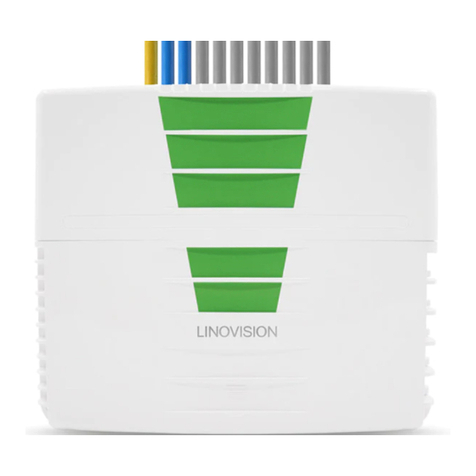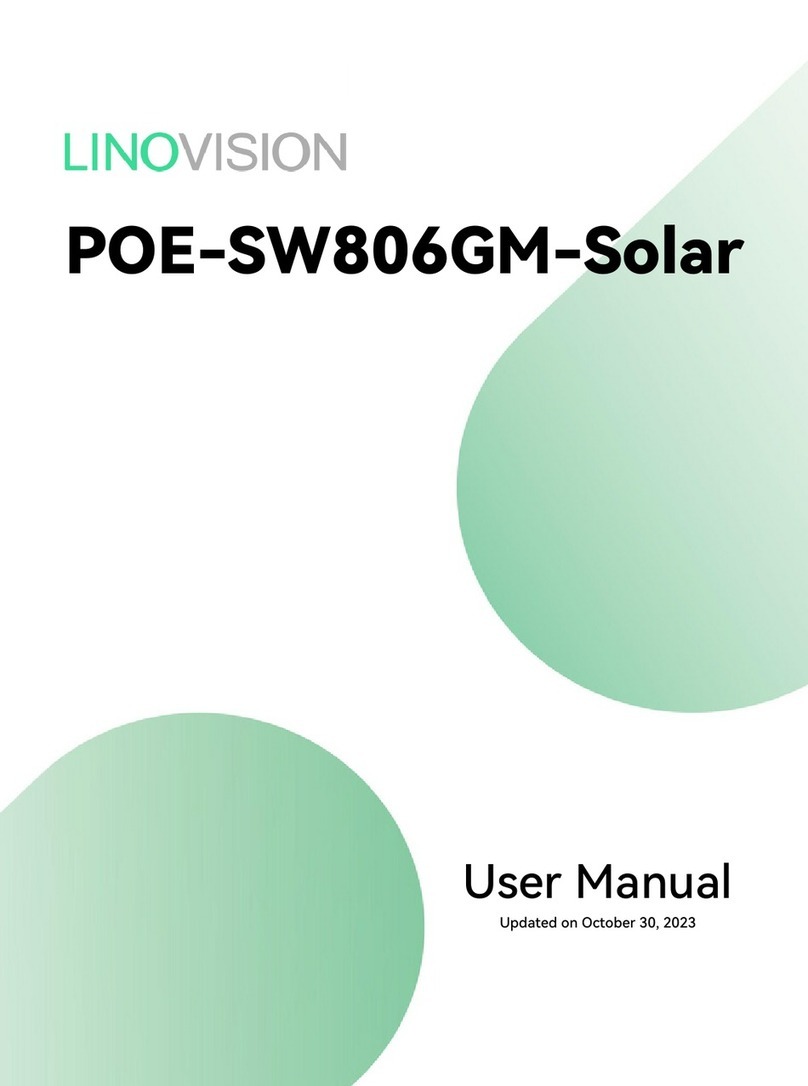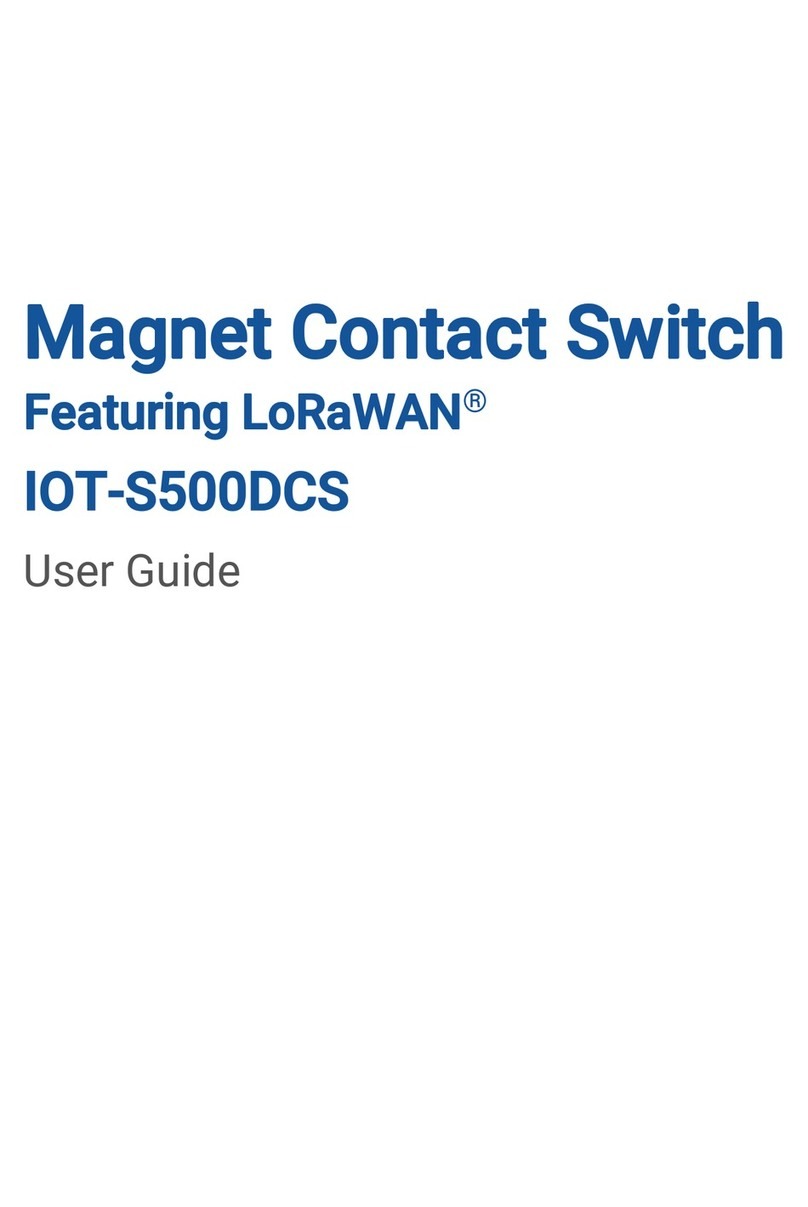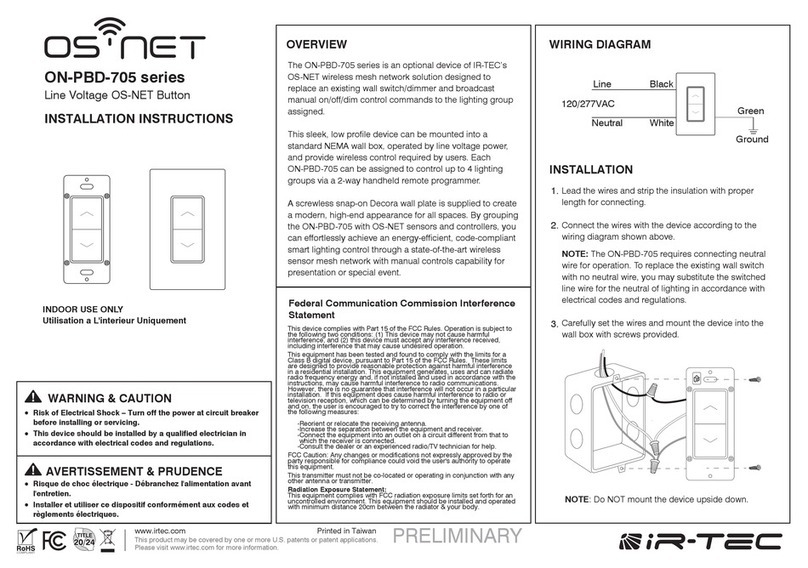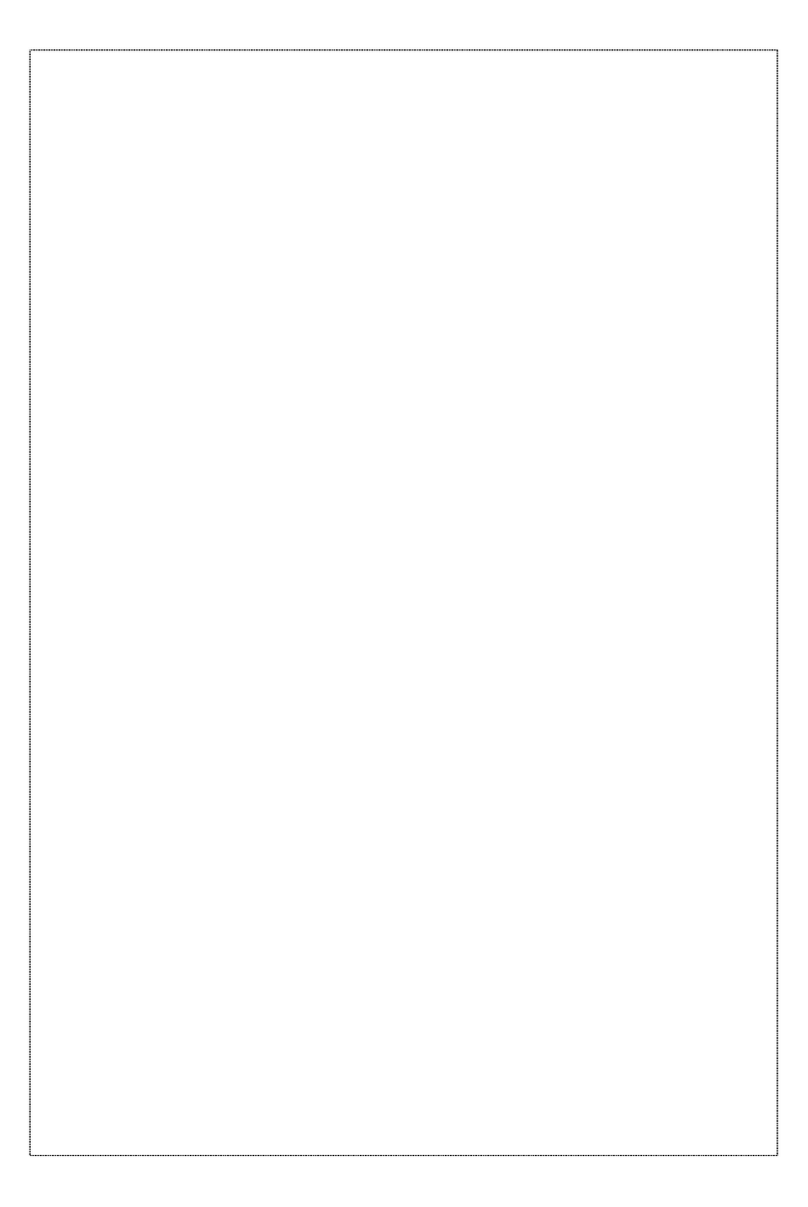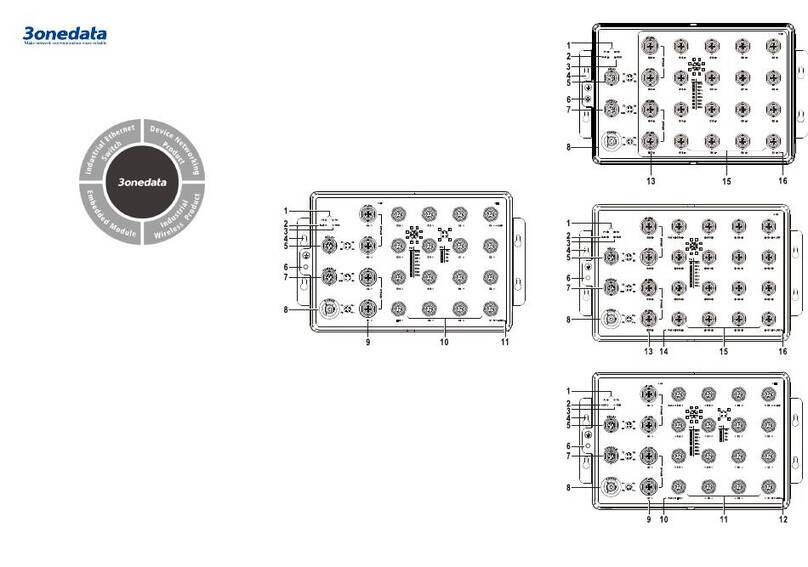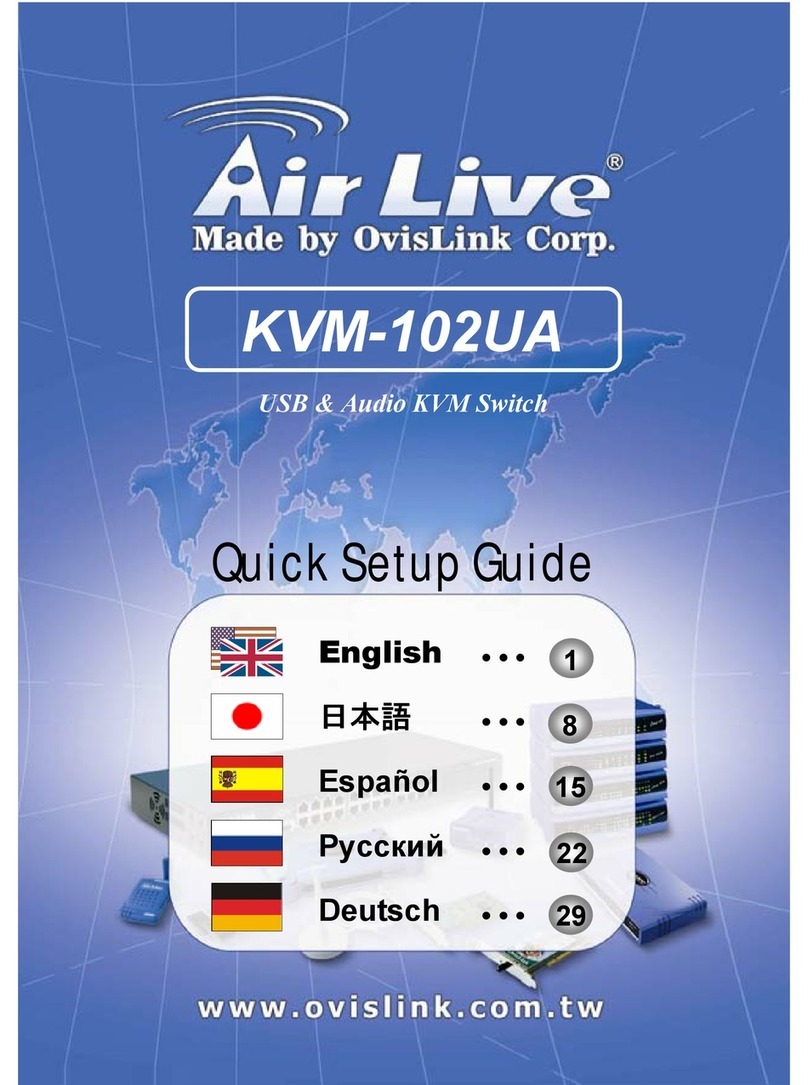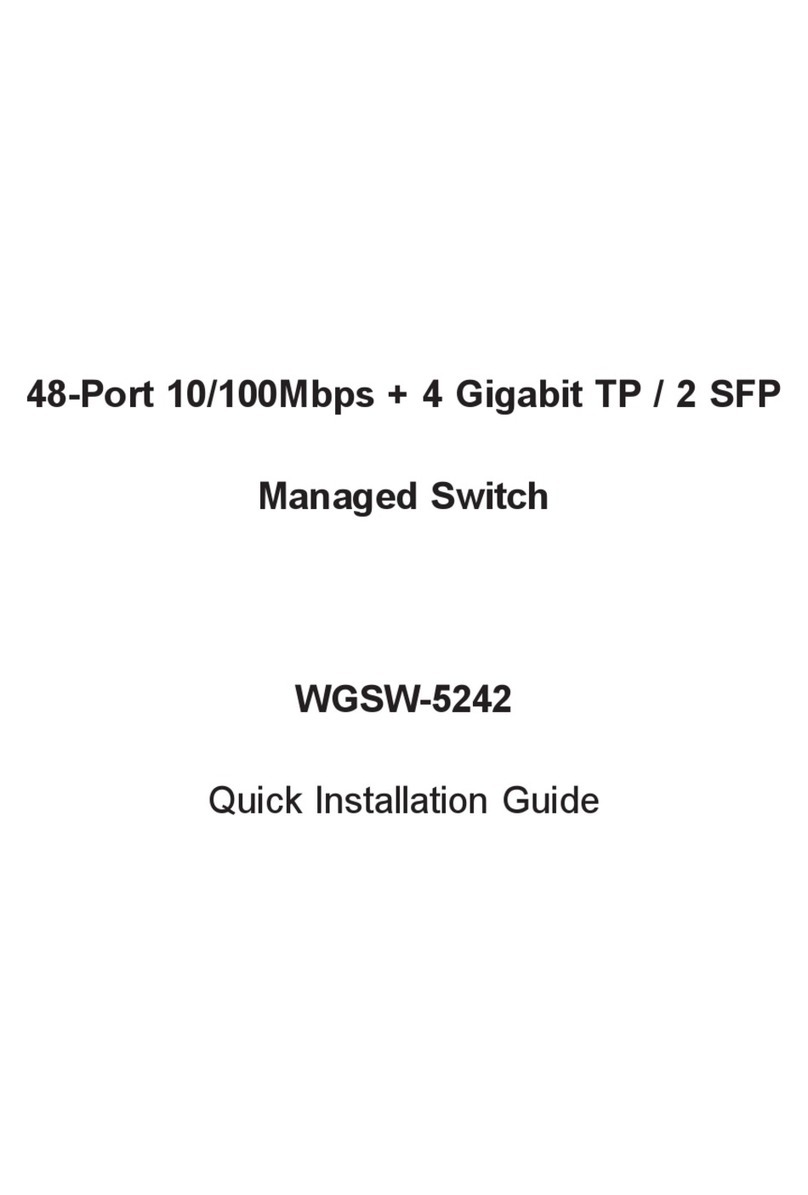LINOVISION IOT-S500DCS User manual
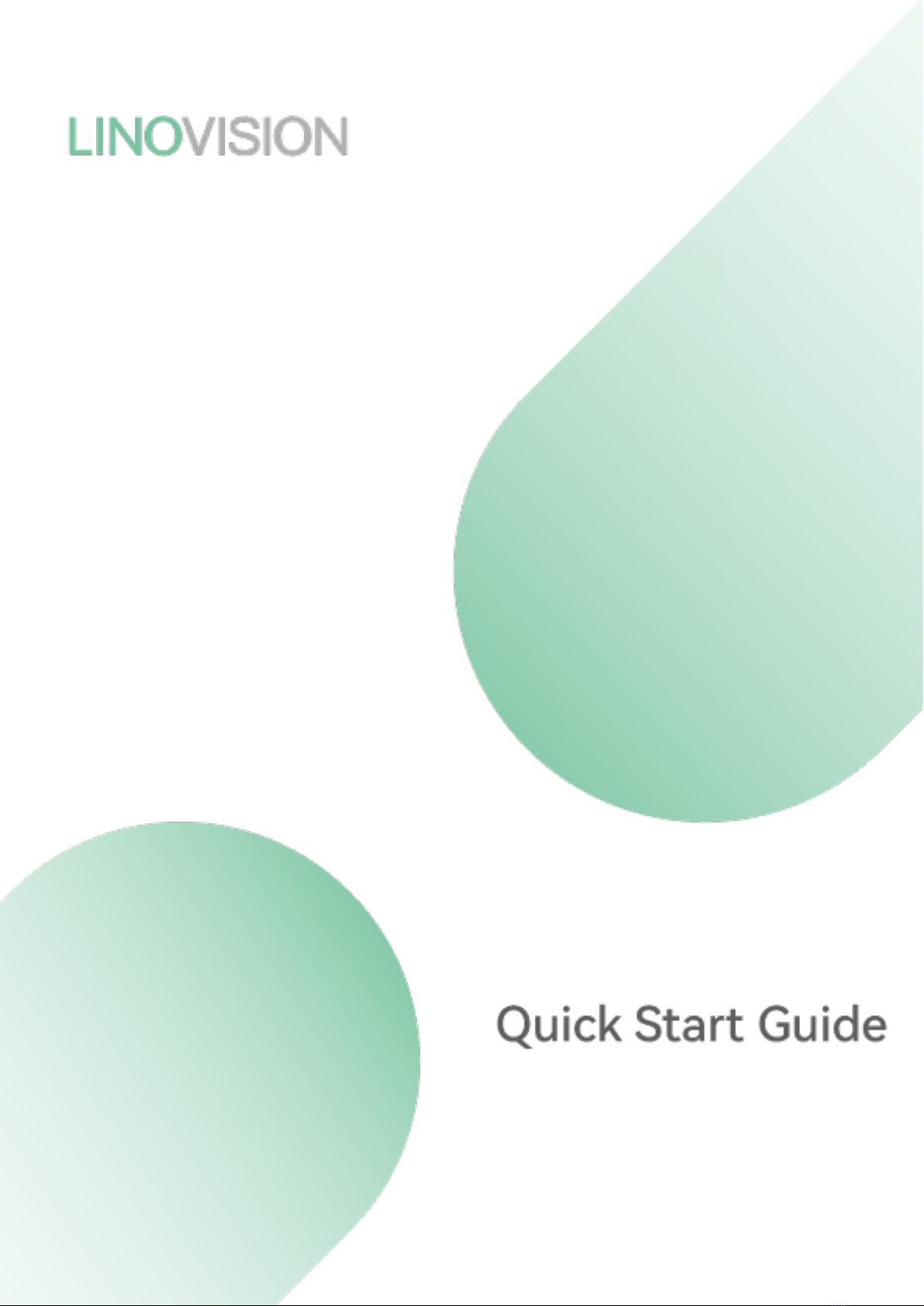
IOT-S500DCS
LoRaWAN® Magnet Contact Switch
Updated on Dec.9, 2021
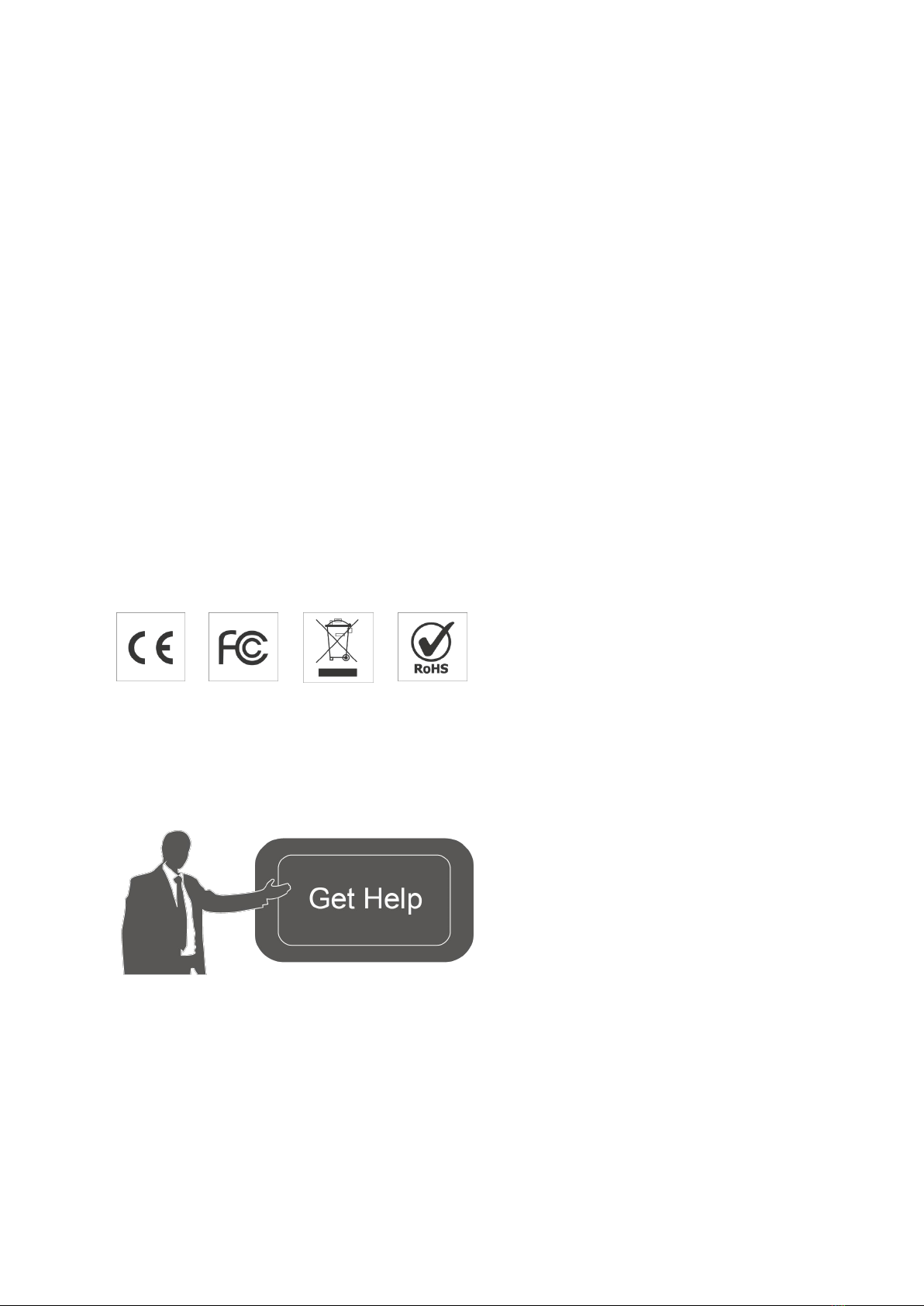
2
Safety Precautions
Linovision will not shoulder responsibility for any loss or damage resulting from not following
the instructions of this operating guide.
❖The device must not be remodeled in any way.
❖In order to protect the security of the device, please change device the password when first
configuration. The default password is 123456.
❖Do not place the device close to objects with naked flames.
❖Do not place the device where the temperature is below/above the operating range.
❖Make sure electronic components do not dropout of the enclosure while opening.
❖When installing the battery, please install it accurately, and do not install the reverse or
wrong model.
❖The device must never be subjected to shocks or impacts.
Declaration of Conformity
IOT-S500DCS is in conformity with the essential requirements and other
relevant provisions of the CE, FCC, and RoHS.
Copyright© 2011-2022Linovision All rights reserved.
For assistance, please contact
Linovision technical support:
Email: sales@Linovision.com
Tel: +86571-86708175

3
Revision History
Date
Doc Version
Description
Apr. 13, 2021
V 1.0
Initial version
J une 30, 2021
V 1.1
Delete power button features
Dec.9, 2021 V 1.2
1. Add LoRa D2Dcontroller feature;
2. Delete low power alarm interval, device
only uplinks once when battery level is lower
than 10%.

4
Contents
1. Product Introduction .................................................................................................................................... 5
1.1Overview .............................................................................................................................................. 5
1.2Features ...............................................................................................................................................5
2. HardwareIntroduction.................................................................................................................................. 5
2.1Packing List ......................................................................................................................................... 5
2.2HardwareOverview ............................................................................................................................. 6
2.3LED Patterns....................................................................................................................................... 6
2.4Dimensions......................................................................................................................................... 6
3. OperationGuide .............................................................................................................................................7
3.1NFC Configuration............................................................................................................................. 7
3.2LoRaWAN Settings..............................................................................................................................8
3.3GeneralSettings................................................................................................................................ 10
3.4LoRa D2DSettings.............................................................................................................................11
3.5Maintenance ..................................................................................................................................... 1 2
3.5.1Upgrade................................................................................................................................... 12
3.5.2Backup .................................................................................................................................... 12
3.5.3Reset to Factory Default ....................................................................................................... 13
4. Installation .................................................................................................................................................. 14
5. DevicePayload .......................................................................................................................................... 15
5.1Basic Information............................................................................................................................. 15
5.2Sensor Data ........................................................................................................................................16
5.3DownlinkCommands........................................................................................................................1 6
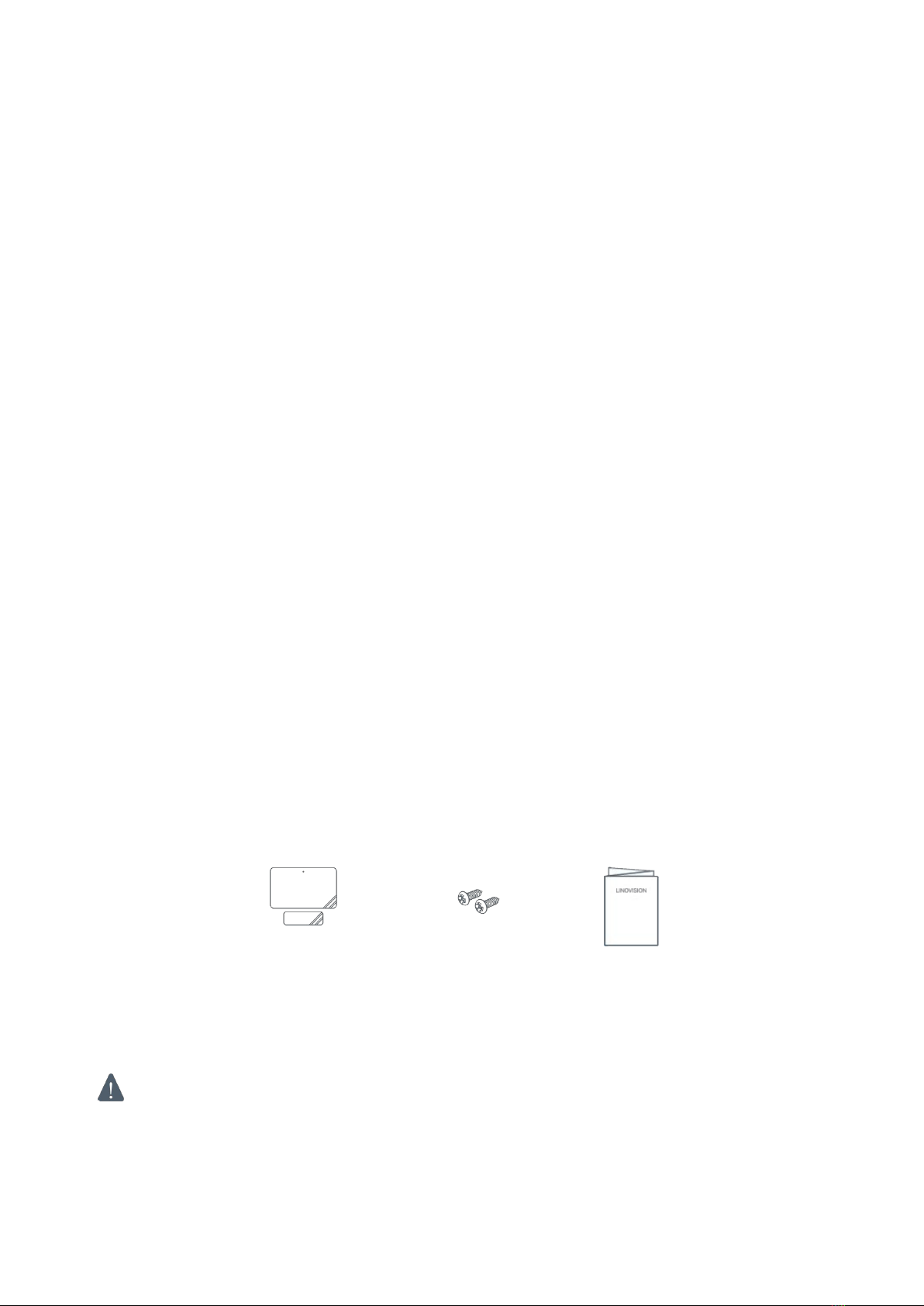
5
1.Product Introduction
1.1Overview
IOT-S500DCS simply enables you to know when someone enters the office/building through
a door /window or something has been moved. The minimal magnet is placed inside the
portable part, while the sensor is inside the fixed part that can be attached to door/window or
other objects. IOT-S500DCS can be easily mounted on the doors, panes, or cabinets, greatly
providing real applications for smart homes,smart offices or smart factories.
Sensor data are transmitted in real-time using the standard LoRaWAN®protocol. LoRaWAN®
enables encrypted radio transmissions over long distances while consuming very little power.
The user can obtain sensor data and view the trend of data change throughLinovision IoT Cloud
or through the user's own Application Server.
1.2Features
●Up to 15 km communication range
●Easy configurationvia NFC
●Standard LoRaWAN®support
●Linovision IoT Cloud compliant
●Low power consumption with 1200mAhreplaceable battery
2. Hardware Introduction
2.1Packing List
1 ×
IOT-S500DCS
Sensor
2 ×
MountingScrews
1 ×
Quick Guide
If any of the above items is missing or damaged, please contact yoursales representative.
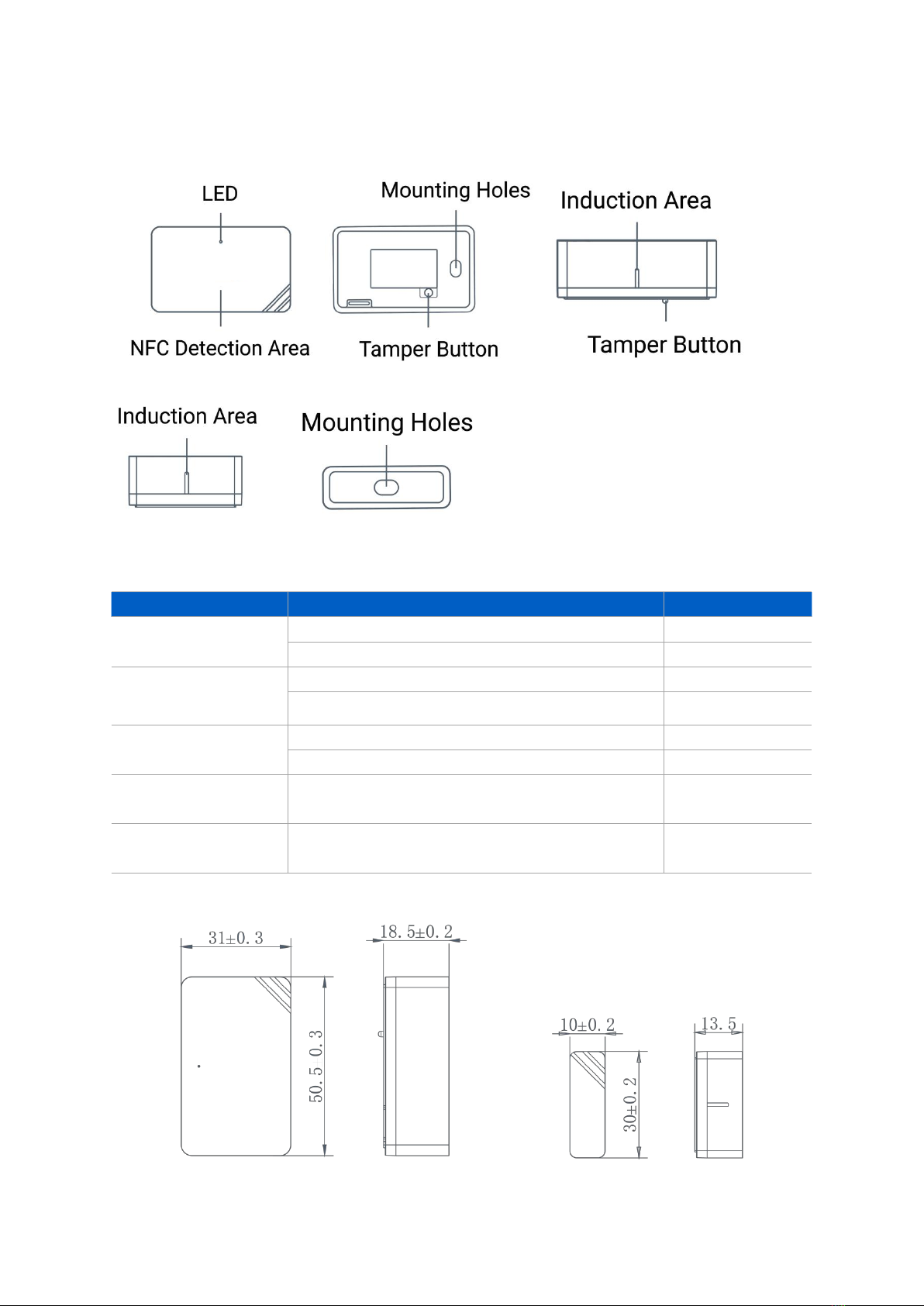
6
2.2 Hardware Overview
Sensor:
Magnet:
2.3LED Patterns
Function
Action
LED Indicator
Door/Window Status Switch On/Off(network unregistered) Red, blink once
Switch On/Off(network registered) Green, blink once
Network Status
Send join network requests Red, blink once
J oined the network successfully Green, blink twice
Tamper Detection The device is un-installed(tamper is detected) Red, blink once
The device is installed Green, blink once
Reboot Press and hold the reset button (internal) for
more than 3 seconds Slowly Blinks
Reset to Factory
Default
Press and hold the reset button (internal) for
more than 10 seconds Quickly Blinks
2.4 Dimensions (mm)

7
3. Operation Guide
3.1 NFC Configuration
IOT-S500DCS can be configured via a NFC supportedmobile phone.
1. Pull out the battery insulating sheet to power on the device. The indicator will light up in green for 3
seconds when device turns on.
2. Download and install “Linovision ToolBox” App from Google Play or Apple
Store.
3. Enable NFC on the smartphone and open Linovision ToolBox.
4. Attach the smartphone with NFC area to the device to read device information.
5. Basic information and settings of devices will be shown on ToolBox if itʼs recognized
successfully. You can read and configure the device by tapping the Read/Write button on the
App. In order to protect the security of devices, password validation is required when first
configuration. The default password is 123456.
Note:
1) Ensure the location of smartphone NFC area and itʼs recommended to take off phone case.
2) If the smartphone fails to read/write configurations via NFC, keep the phone away and back
to try again.
3) can also be configured by ToolBox software via a dedicated NFC reader
provided by Linovision IoT, you can also configure it via TTL interface inside the device.

8
3.2LoRaWAN Settings
LoRaWAN settings are used for configuringthe transmission parameters in LoRaWAN®network.
Basic LoRaWAN Settings:
Go to Device->Setting->LoRaWANSettings of ToolBox App to configure join type, App EUI, App
Key and other information. You can also keep all settings by default.
Parameters
Description
Device EUI Unique ID of the device which can also be found on the label.
App EUI Default App EUI is 24E124C0002A0001.
Application Port The port used for sending and receiving data, default port is 85.
J oin Type OTAA and ABP modes are available.
Application Key Appkey for OTAA mode, default is 5572404C696E6B4C6F52613230313823.
Device Address DevAddr for ABP mode, default is the 5th to 12th digits of SN.
Network Session Nwkskey for ABP mode, default is 5572404C696E6B4C6F52613230313823.
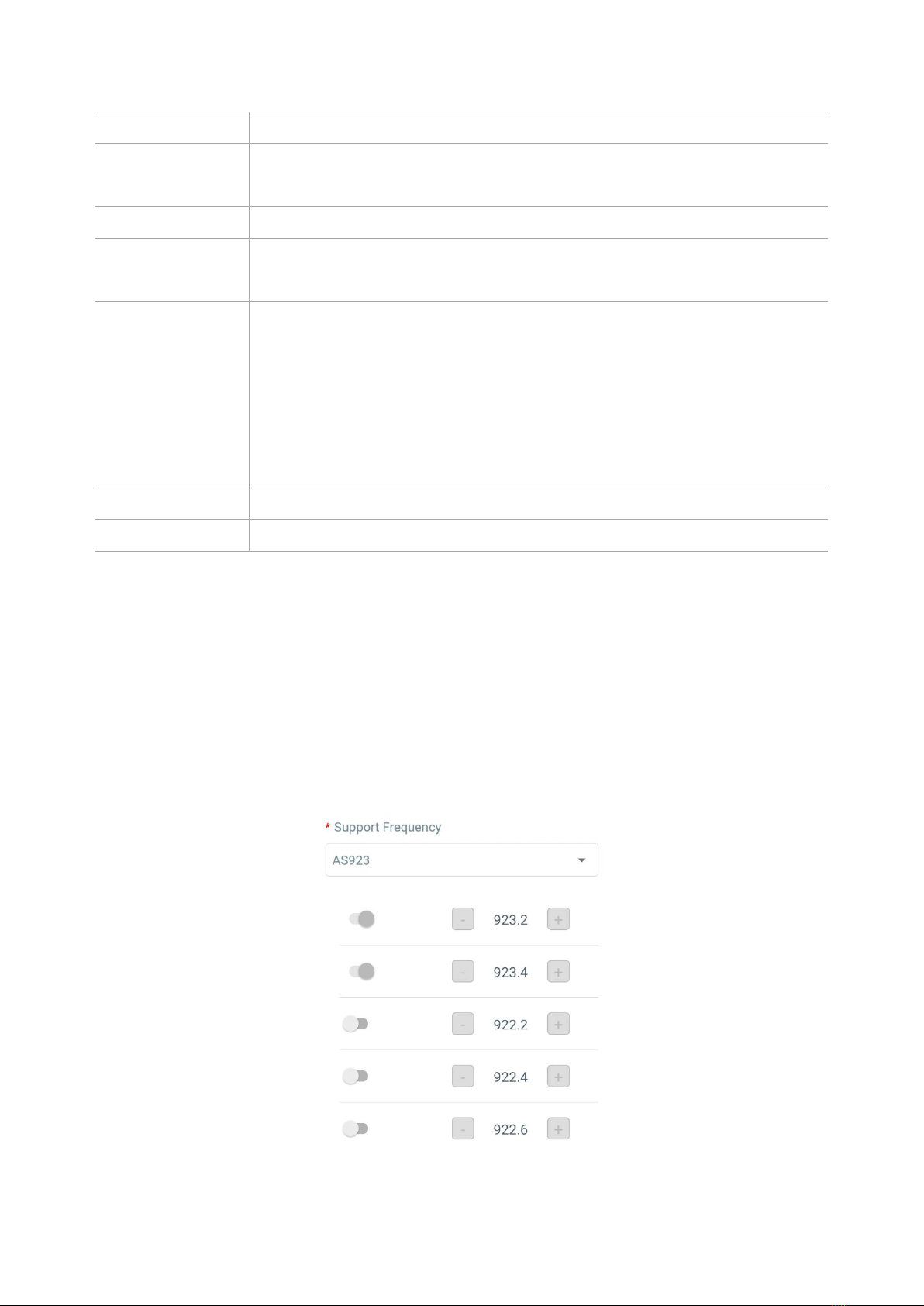
9
Key
Application
Session Key Appskey for ABP mode, default is 5572404C696E6B4C6F52613230313823.
Spread Factor If ADR is disabled, the device will send data via this spread factor.
Confirmed Mode If the device does not receive ACK packet from network server, it will resend
data 3 times at most.
Rejoin Mode
Reporting interval ≤ 30 mins: device will send specific mounts of LoRaMAC
packets to check connection status every 30 mins; If no reply after specific
packets, the device will re-join.
Reporting interval > 30 mins: device will send specific mounts of LoRaMAC
packets every to check connection status every reporting interval; If no reply
after specific packets, the device will re-join.
ADR Mode Allow network server to adjust datarate of the device.
Tx Power Transmit power of device.
Note:
1) Please contact sales for device EUI list if there are many units.
2) Please contact sales if you need randomApp keys before purchase.
3) Select OTAA mode if you use Linovision IoT cloud to manage
devices.
4) Only OTAA mode supports rejoin mode.
LoRaWAN Frequency Settings:
Go to Setting->LoRaWAN Settings of ToolBox App to select supported frequency and select
channels to send uplinks.Make sure the channels match the LoRaWAN®gateway.
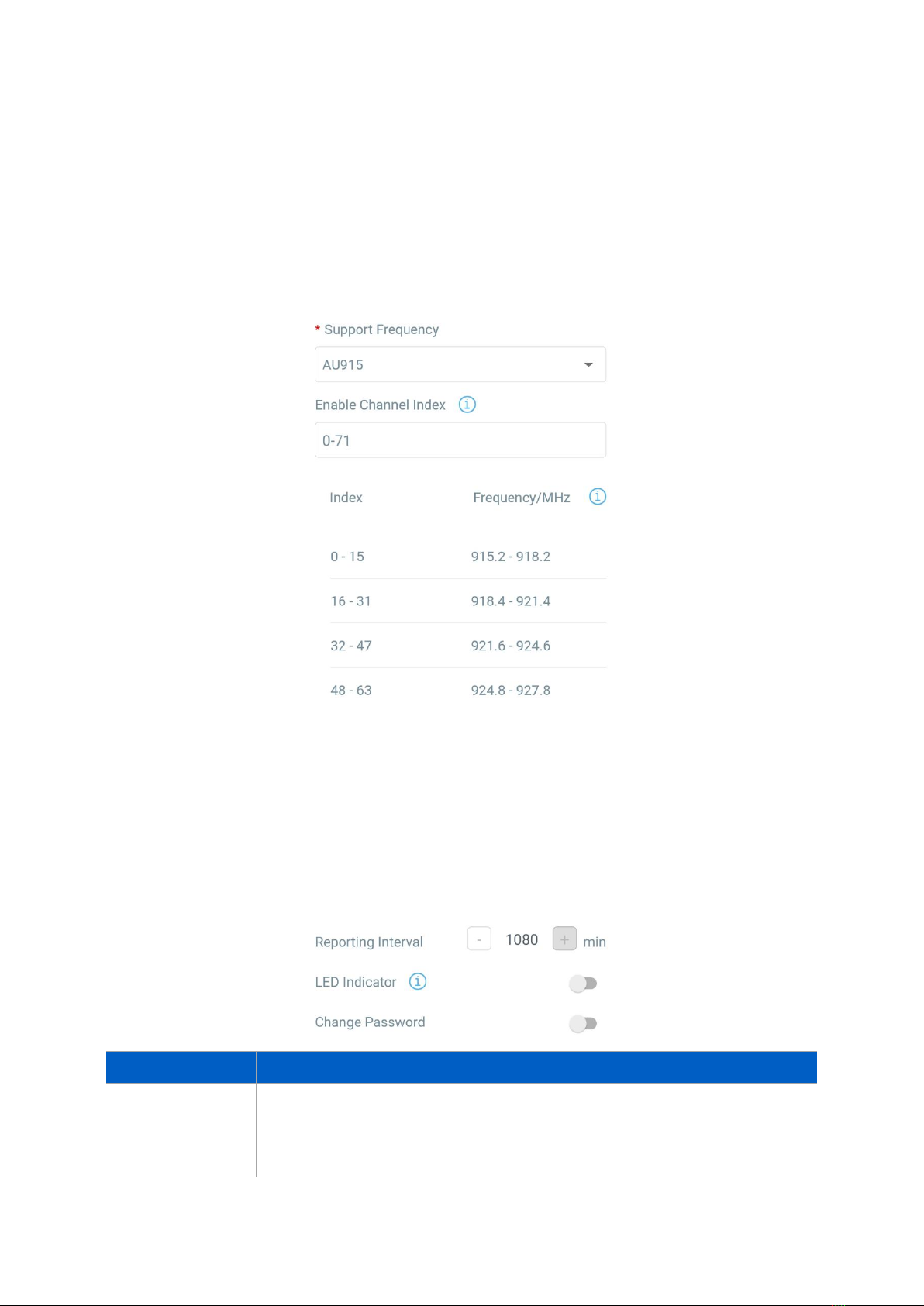
10
If frequency is one of CN470/AU915/US915, you can enter the index of the channel that you
want to enable in the input box,making them separated by commas.
Examples:
1,40: Enabling Channel 1 and Channel 40
1-40:Enabling Channel 1 to Channel 40
1-40,60:Enabling Channel 1 to Channel 40 and Channel 60
All: Enabling all channels
Null: Indicates that all channels are disabled
Note:
For -868Mmodel, default frequency is EU868;
For -915Mmodel, default frequency is AU915.
3.3 General Settings
Go to Device->Setting->GeneralSettingsof ToolBox App to change the reporting interval, etc.
Parameters
Description
Reporting Interval
Reporting interval of magnet, tamper and battery level to network server.
Default: 1080mins, Range: 1 -1080 mins
Note: IOT-S500DCS will also transmit alarm when magnet status is changed or

11
tamper button is activated.
LED Indicator
Enable or disable the light indicating in chapter 2.3.
Note: The indicator of reset button is not allowed to disable.
Change Password Change the password for ToolBox App to write this device.
3.4LoRa D2DSettings
LoRa D2D protocol is developed by Linovision and used for setting up transmission
among Linovision devices without gateway. When the LoRa D2D setting is enabled, IOT
S500DCScan work as a LoRa D2D controller to send control commands to trigger LoRa
D2Dagent devices.
1. Enable LoRa D2Dfeature.
2. Define a unique LoRa D2D key which is the same as LoRa D2D agent devices, then s
elect the frequency and spreading factor. (Default LoRa D2D Key: 5572404C696E6B4C6F5
2613230313823)
3. Enable one of IOT-S500DCS status and configure a 2-bytehexadecimal command (This
command is pre-definedin LoRa D2D agent device). When IOT-S500DCS detects this
status, it will send the control command to corresponding LoRa D2Dagent devices.
Note: When this feature is enabled, the device will not send data to LoRaWAN®network server if
IOT-S500DCS magnetstatus changes.
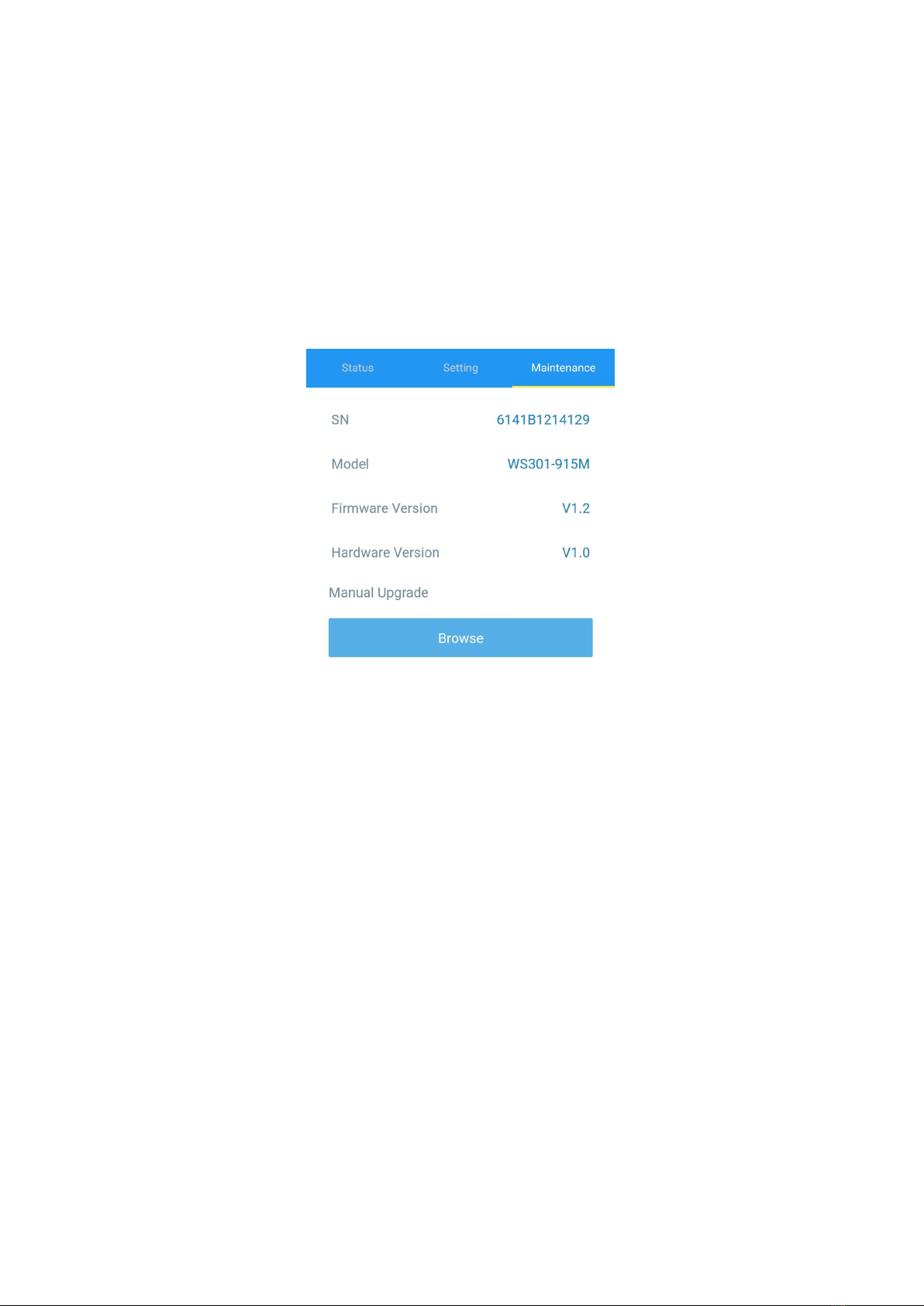
12
3.5 Maintenance
3.5.1 Upgrade
1. Download firmware from Linovision website to your smartphone.
2. Open Toolbox App and click “Browse” to import firmware and upgrade the device.
Note:
1) Operation on ToolBox is not supported duringan upgrade.
2) Only Android version ToolBox supports the upgrade feature.
3.5.2Backup
IOT-S500DCS supports configuration backup for easy and quick device configuration in bulk.
Backup is allowed only for devices with the same model and LoRa frequency band.
1. Go to “Template” page on the App and save current settings as a template. You can also edit
the template file.
2. Select one template file that saved in the smartphone and click “Write”, then attach it to
another device to write configuration.

13
Note: Slide the template item left to edit or delete the template. Click the template to edit the
configurations.
3.5.3Reset to Factory Default
Please select one of the following methods to reset device:
Via Hardware: Hold on the reset button inside the device for more than 10s. After reset complete,
the indicator will blinkin green twice and device will reboot.
Via ToolBox App: Go to Device->Reset to click “Reset”, then attach smartphone with NFC area to
device to complete reset.

14
4. Installation
3M Tapes Fix:
Tear the 3M tapes of both parts, then make sure the magnet part is placed inside the door
(portable part) and sensor is inside the door frame (fixed part). For double doors, put every part
on each door.
Screw Fix:
Remove the cover of both parts, screw the covers on the mounting positions, then install back
the devices.

15
Note:
1. The notch side of magnet should face the notch side of sensor, otherwise it may affect the
sensitivity of on/off detection.
2. The plane distance between sensor and magnet should not be more than 15mm, and the
height difference should be less than 7.5mm.
5. Device Payload
All data are based on the following format(HEX):
Channel1 Type1 Data1 Channel2 Type2 Data2 Channel 3 ...
1 Byte 1 Byte N Bytes 1 Byte 1 Byte M Bytes 1 Byte ...
5.1Basic Information
IOT-S500DCS reports basic information of sensor whenever joiningthe network.
Example:
Channel
Type
Description
ff
01(Protocol Version) 01=>V1
08 (Device SN) 12 digits
09 (Hardware Version) 01 40 =>V1.4
0a (Software Version) 01 14 =>V1.14
0b (Power On) Device is on
0f (Device Type) 00: Class A, 01: Class B, 02:Class C
ff0bff ff0101 ff086538b2232131ff090100 ff0a0102 ff0f00
Channel
Type
Value
Channel
Type
Value
ff 0b
(Power On) ff (Reserved) ff 01
(Protocol Version) 01 (V1)
Channel
Type
Value
Channel
Type
Value
ff 08(Device
SN)
6538b22321
31 ff 09
(Hardware version)
0100
(V1.0)
Channel
Type
Value
Channel
Type
Value
ff
0a
(Software
version)
0102
(V1.2) ff 0f
(Device Type)
00
(Class A)

16
5.2Sensor Data
IOT-S500DCS reportsopen/closestatus and tamperstatus as follows:
●According to reporting interval;
●When magnet or tamper status has changed.
Example:
5.3 Downlink Commands
IOT-S500DCS supports downlinkcommands to configure the device. The application port
is 85 by default.
Example: Set reporting interval as 20 minutes.
-END-
Channel
Type
Description
01 75(Battery Level) UINT8, Unit: %
03 00(Magnet Status) 00=>Switchclose
01=>Switchopen
04 00(Tamper Status) 00=>Deviceis installed
01=>Deviceis un-installed
01 75 64 03 00 00 04 00 01
Channel
Type
Value
Channel
Type
Value
01 75
(Battery) 64 =>100% 03 00
(Magnet Status)
00
(Close)
Channel
Type
Value
04
00
(Tamper
Status)
01
(Un-installed)
Channel
Type
Description
ff 03 (Set Reporting Interval) 2 Bytes, unit: s
ff03b004
Channel
Type
Value
ff 03 (Set Reporting
Interval)
b0 04 =>04 b0 =1200s
=20 minutes
Other manuals for IOT-S500DCS
1
Table of contents
Other LINOVISION Switch manuals
Popular Switch manuals by other brands

SMART-AVI
SMART-AVI DPN-2P installation manual

Ruby Tech
Ruby Tech Web-Smart GS-1208M Specifications

3One data
3One data IPS716-2GC-4POE Quick installation guide

Black Box
Black Box SERVSWITCH Series manual

HYDACELECTRONIC
HYDACELECTRONIC EDS 3000 operating instructions

Black Box
Black Box IC1020A Specifications