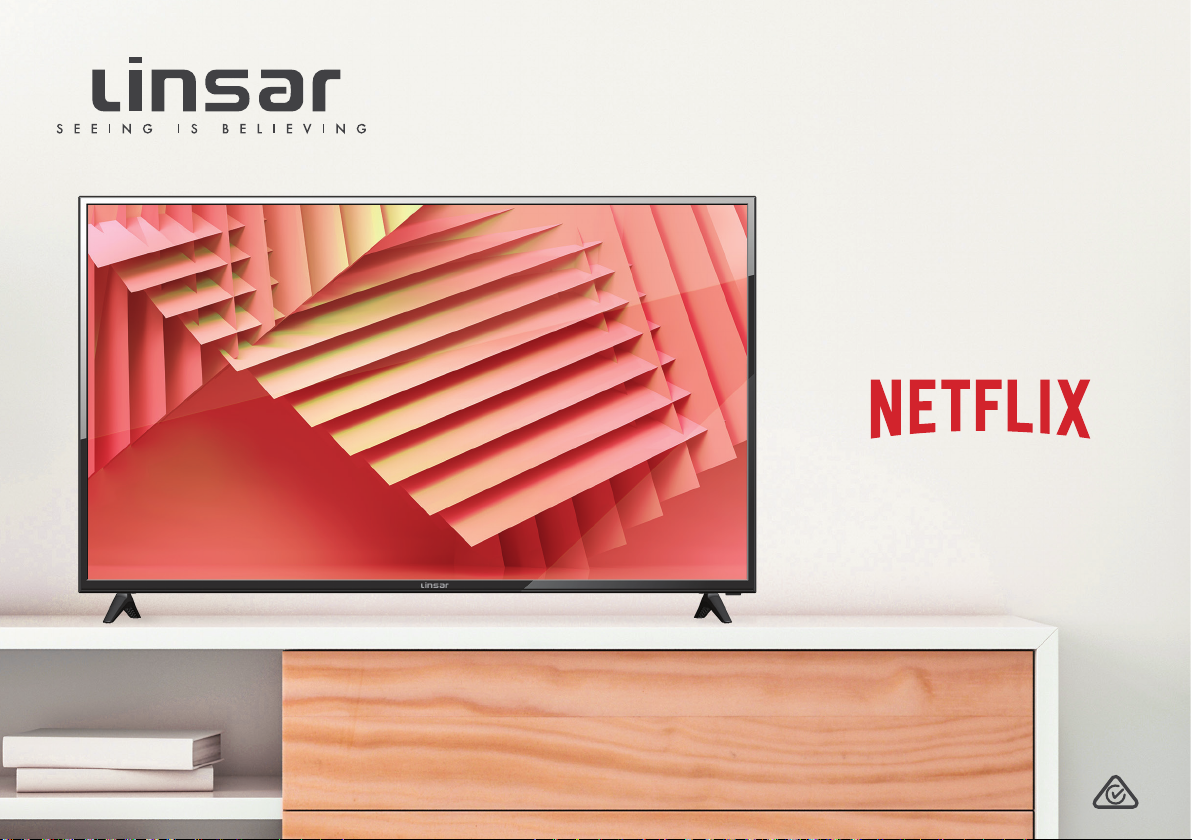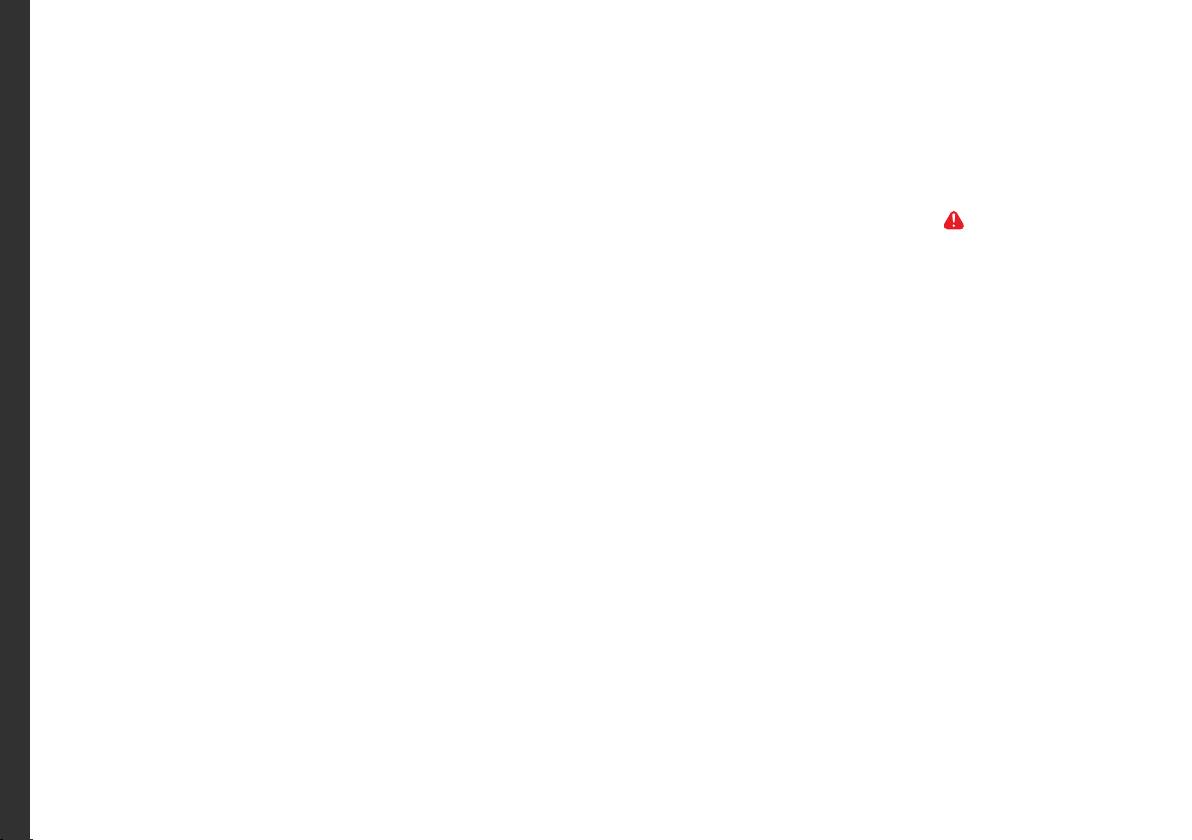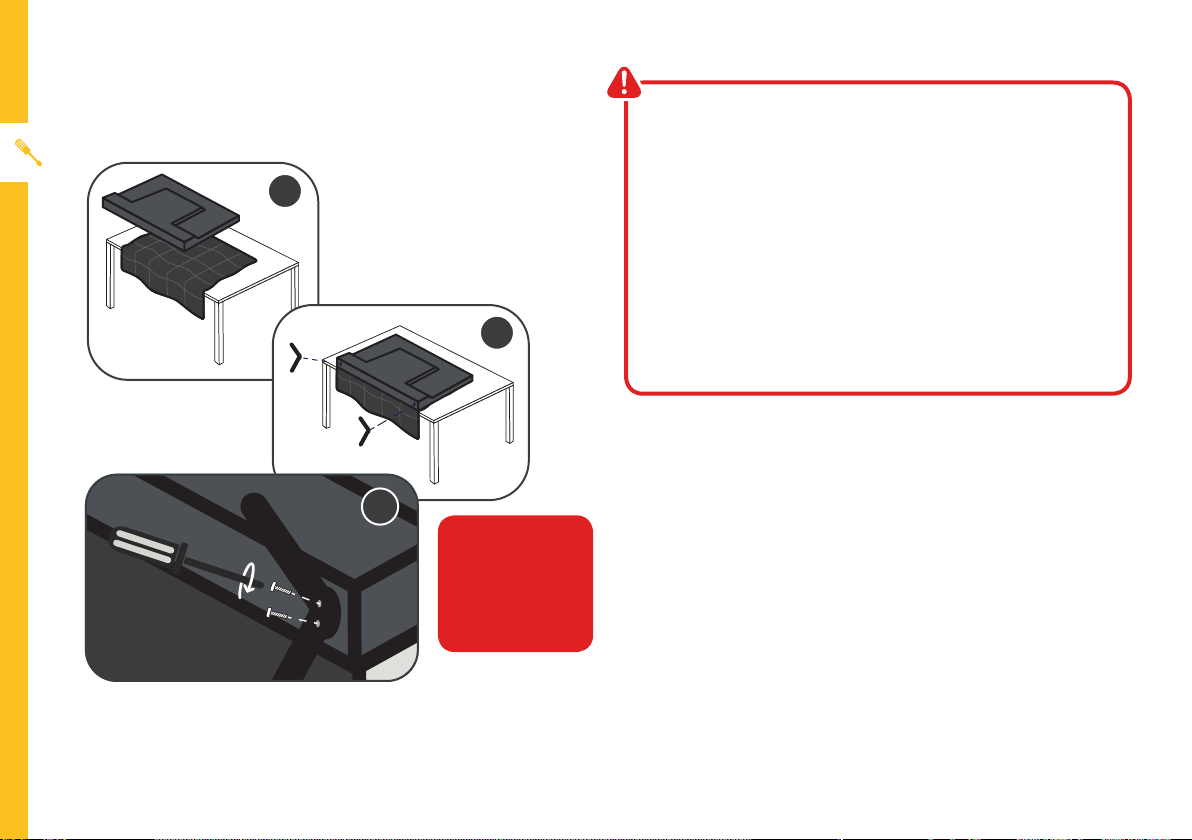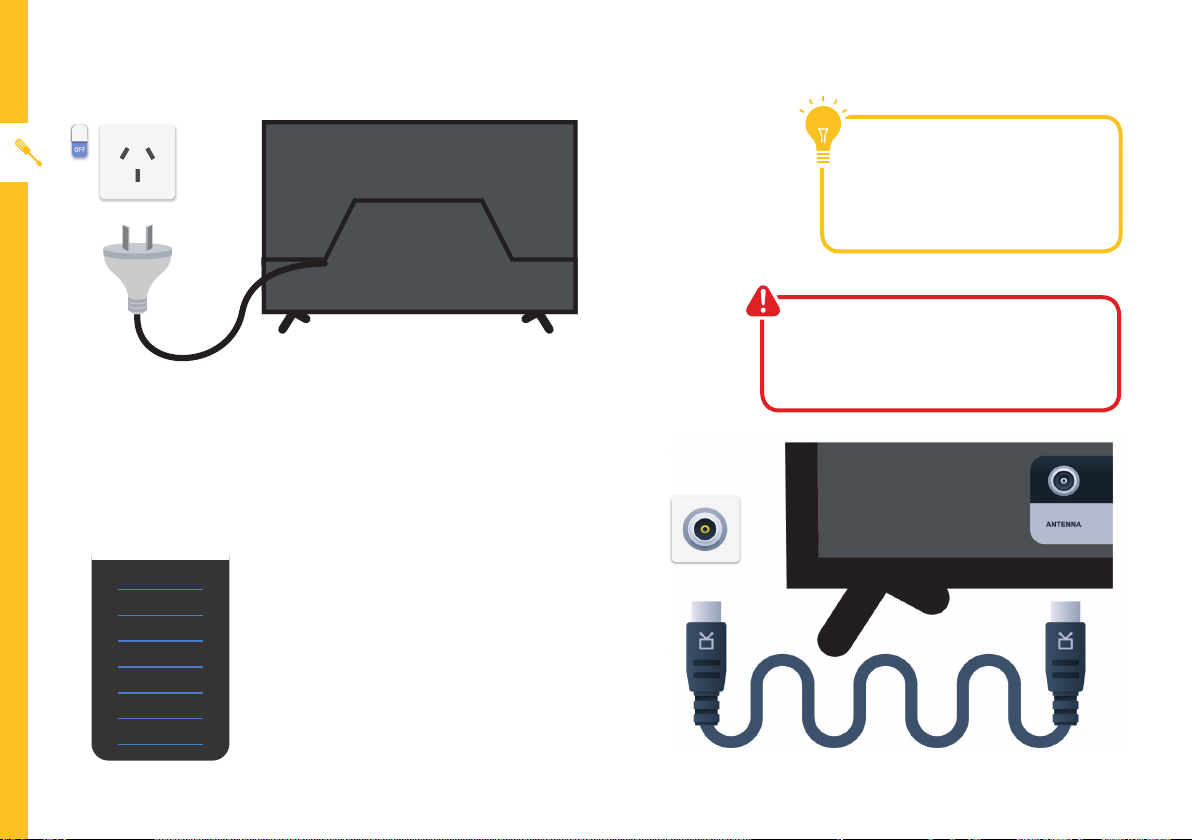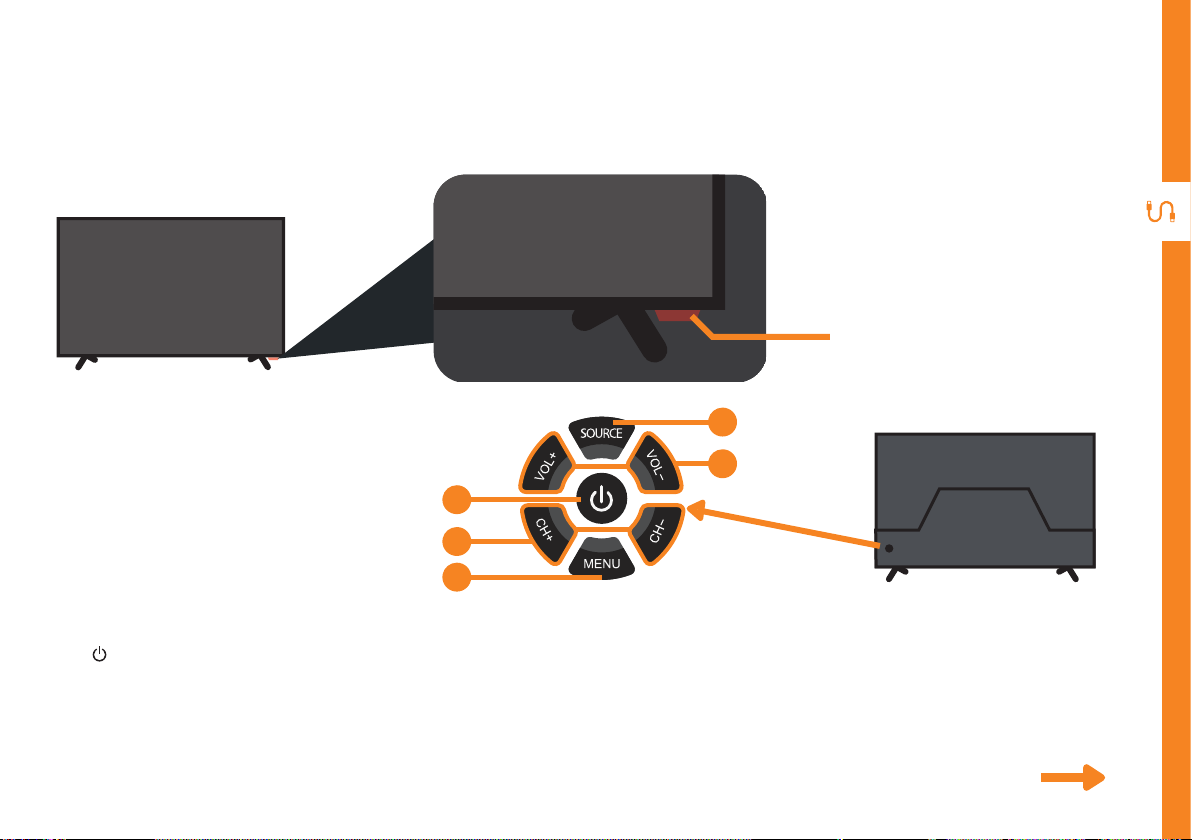6 | UNPACK AND PREPARE
Unless you are wall-mounting theTV, you will need to
attach its stand/legs.
1. Lay theTV face-down on a soft, flat surface (like
the sofa, or a towel on a table).
2. Match the legs to the installation points on the
underside of theTV.
3. Attach the stand to theTV at the installation
points using the screws provided. (Grab a
screwdriver for this bit).
Attaching the stand
• ThisTV is heavy! We recommend asking
someone to help you lift it.
• Unplug theTV from the power outlet before
installing or removing the stand.
• DO NOT place theTV standing upright without
its stand attached; it could damage the remote
sensor at the bottom of theTV.
• Only touch the frame, not the screen.
• It is highly recommended to use safety straps
for securing theTV.
CAUTION!
Do not apply
excessive force as
you might damage
the screw holes.
1
2
3