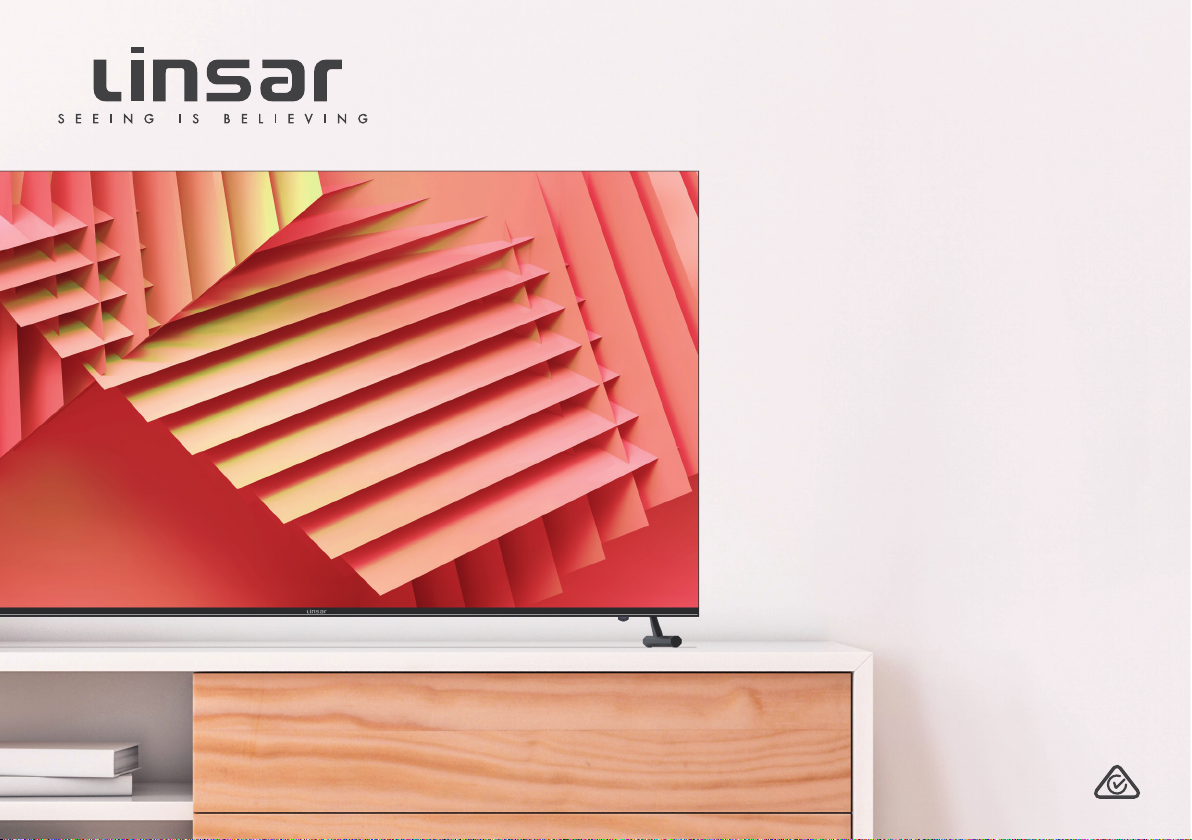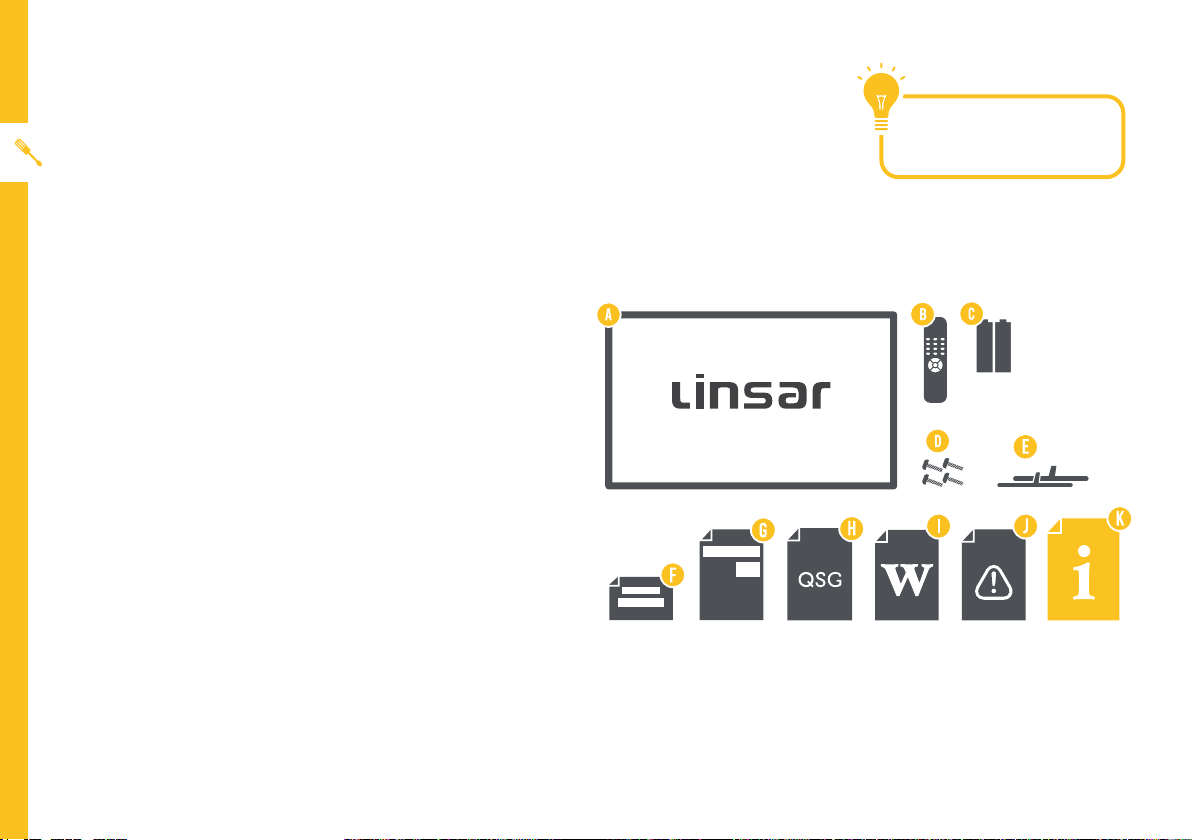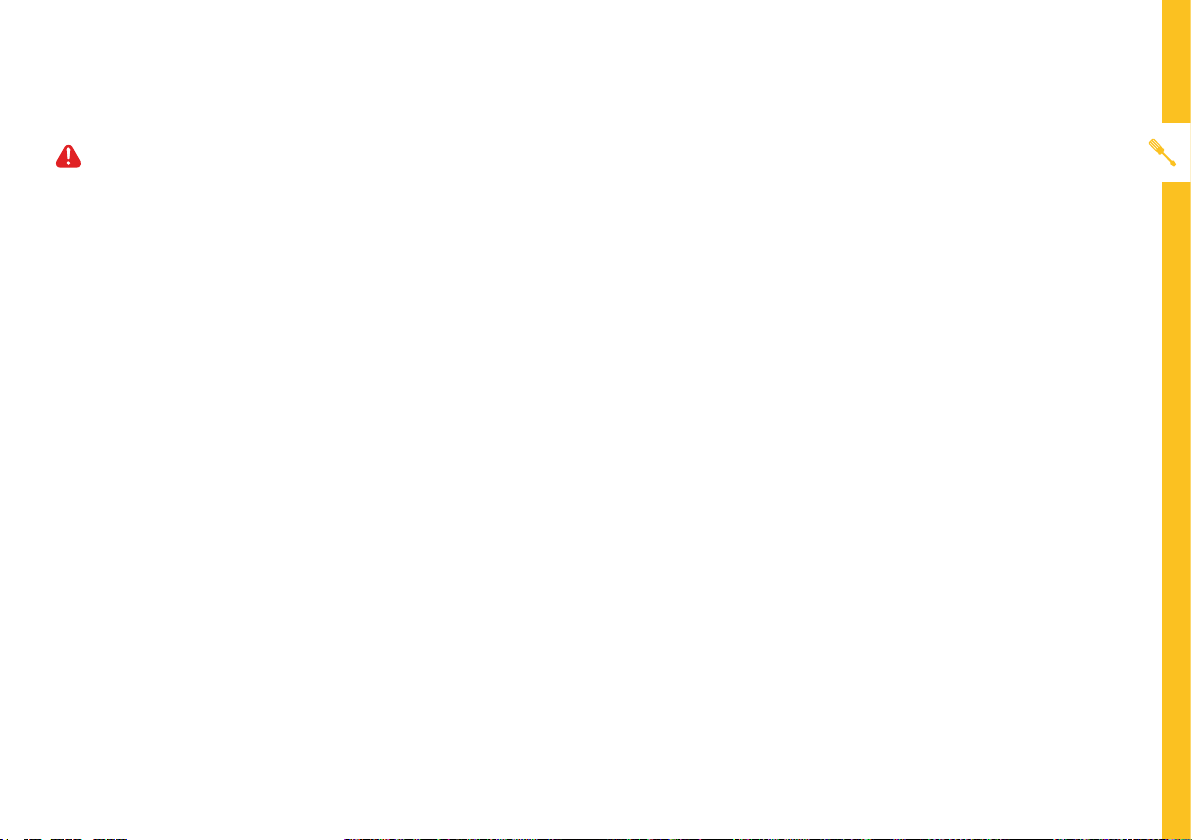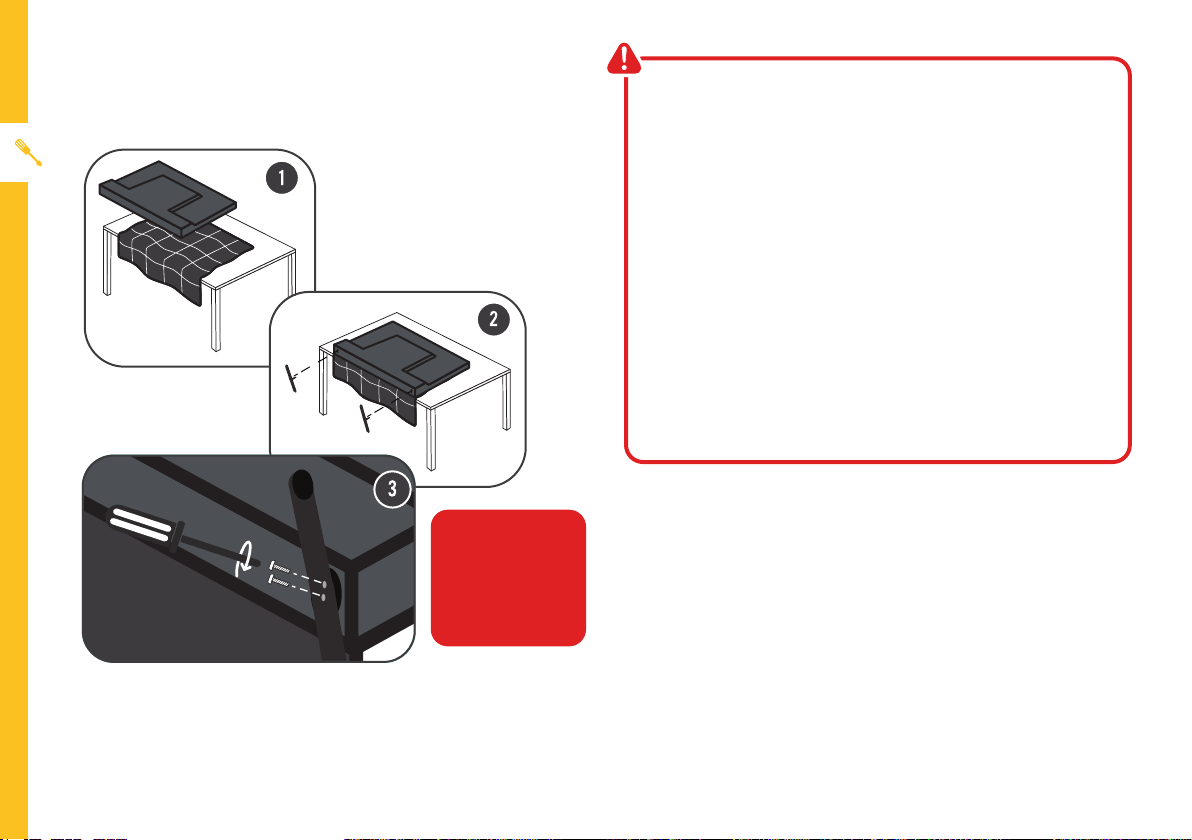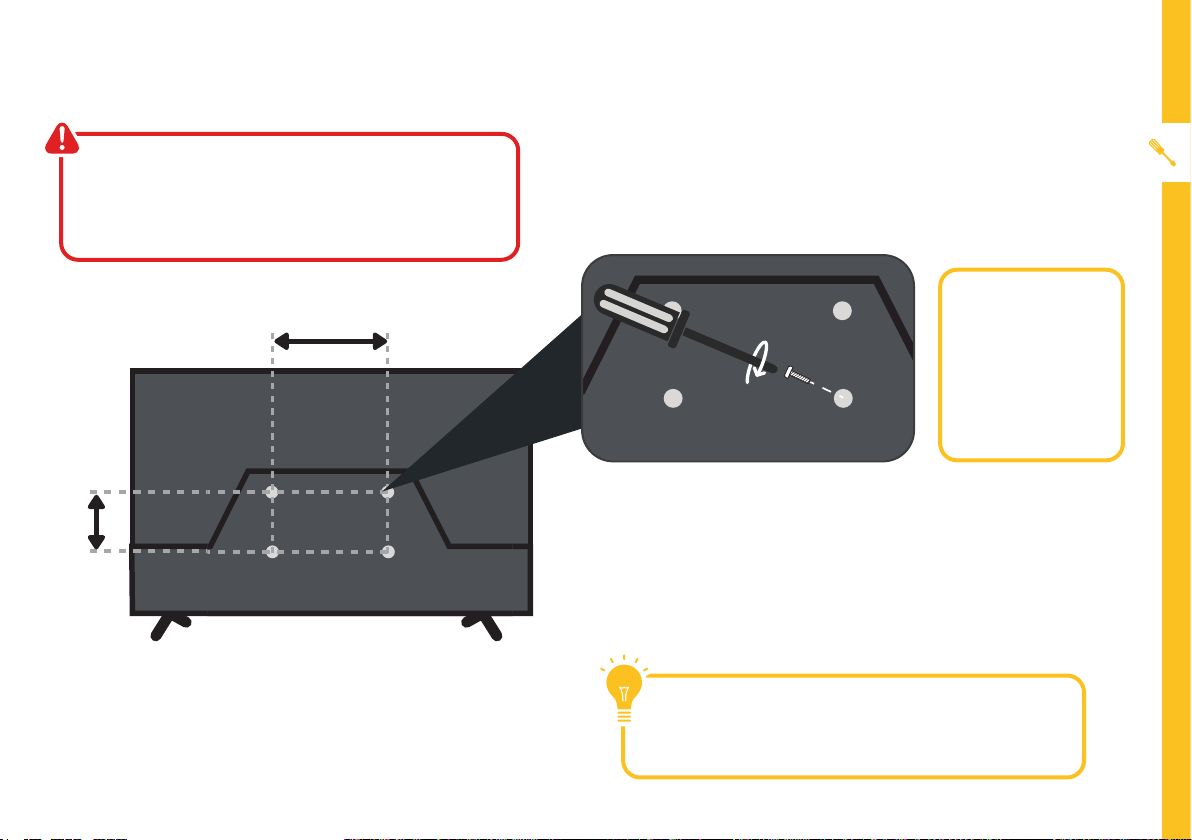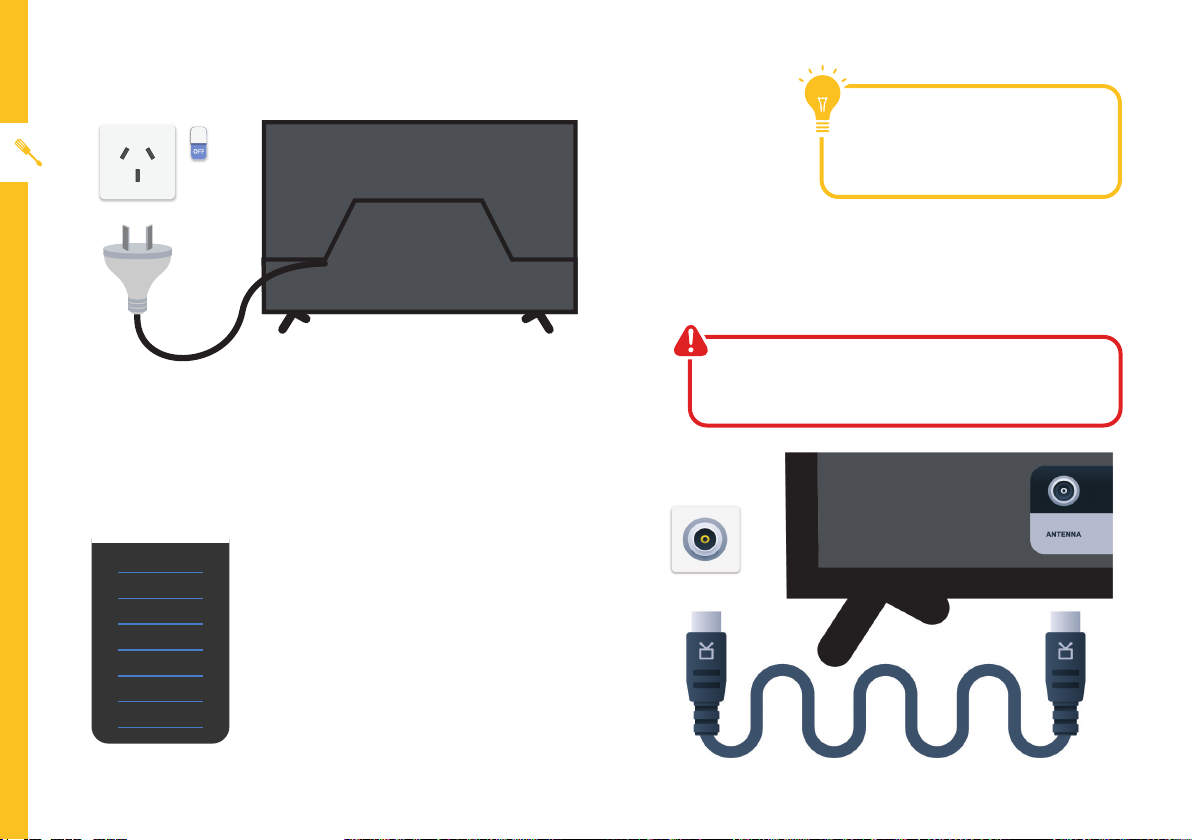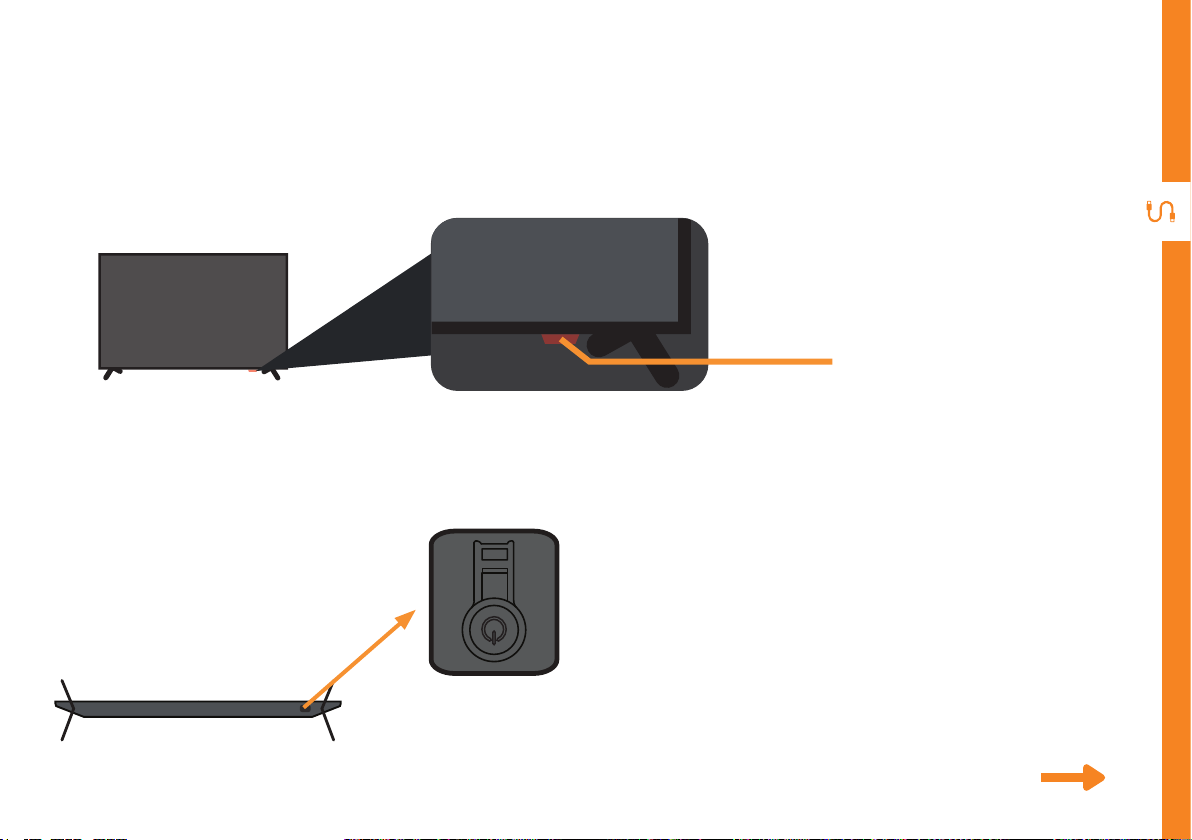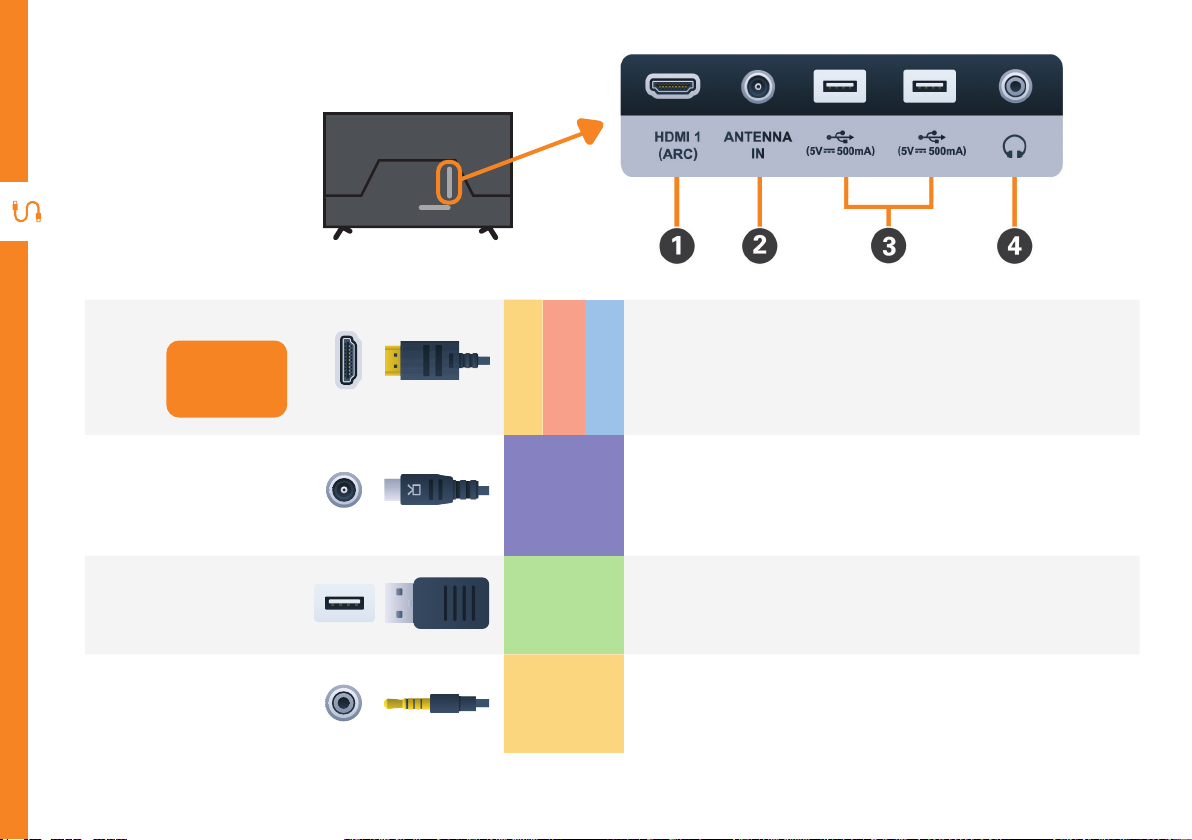6 | UNPACK AND PREPARE
Attaching the stand • ThisTV is heavy! We recommend asking
someone to help you lift it.
• Attaching the stands requires 2 people.
• Unplug theTV from the power outlet before
installing or removing the stand.
• DO NOT place theTV standing upright without
its stand attached; it could damage the remote
sensor at the bottom of theTV.
• Only touch the frame, not the screen.
• Hold from the corners of theTV, NOT along
the sides.
• It is highly recommended to use safety straps
for securing theTV.
CAUTION!
Do not apply
excessive force as
you might damage
the screw holes.
Unless you are wall-mounting theTV, you will need to
attach its stand/legs.
1. Lay theTV face-down on a soft, flat surface (like the
sofa, or a towel on a table) larger than theTV itself.
2. Match stands to the installation points on the
underside of theTV.
3. Attach the stands to theTV at the installation points
using the screws provided. (Grab a screwdriver for
this bit). Make sure the legs are facing away from
each other (not leaning inwards).
Illustration is for reference only.