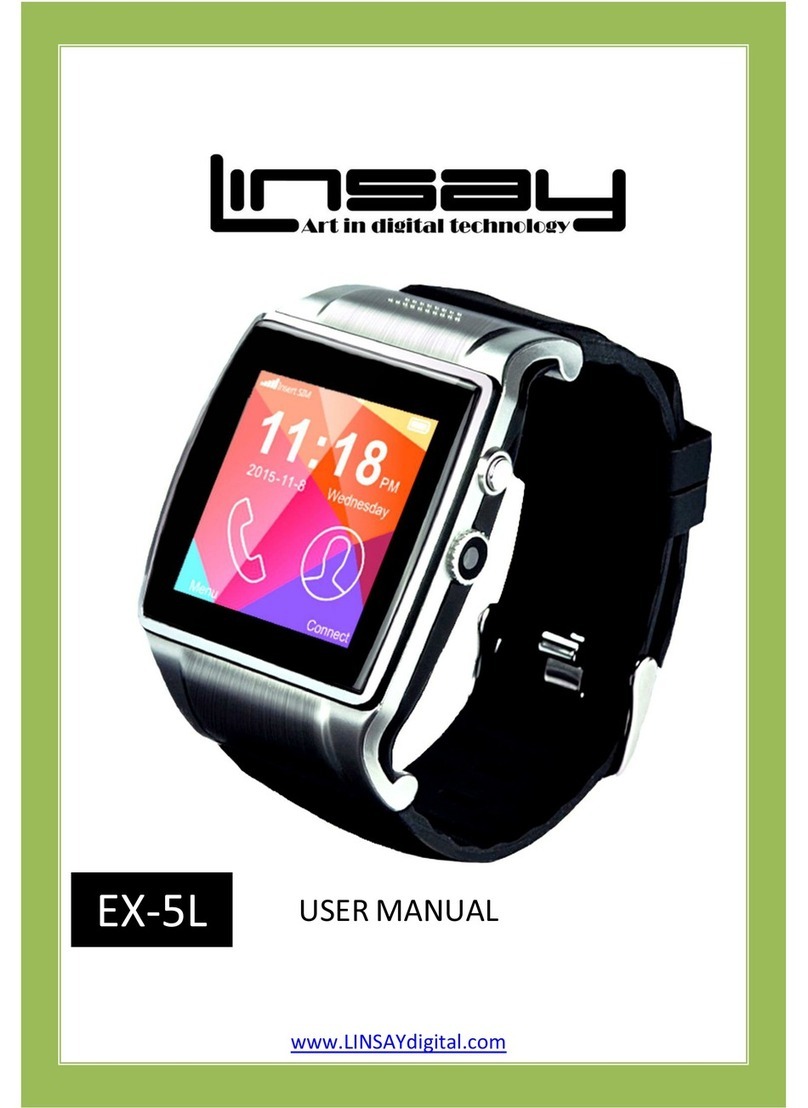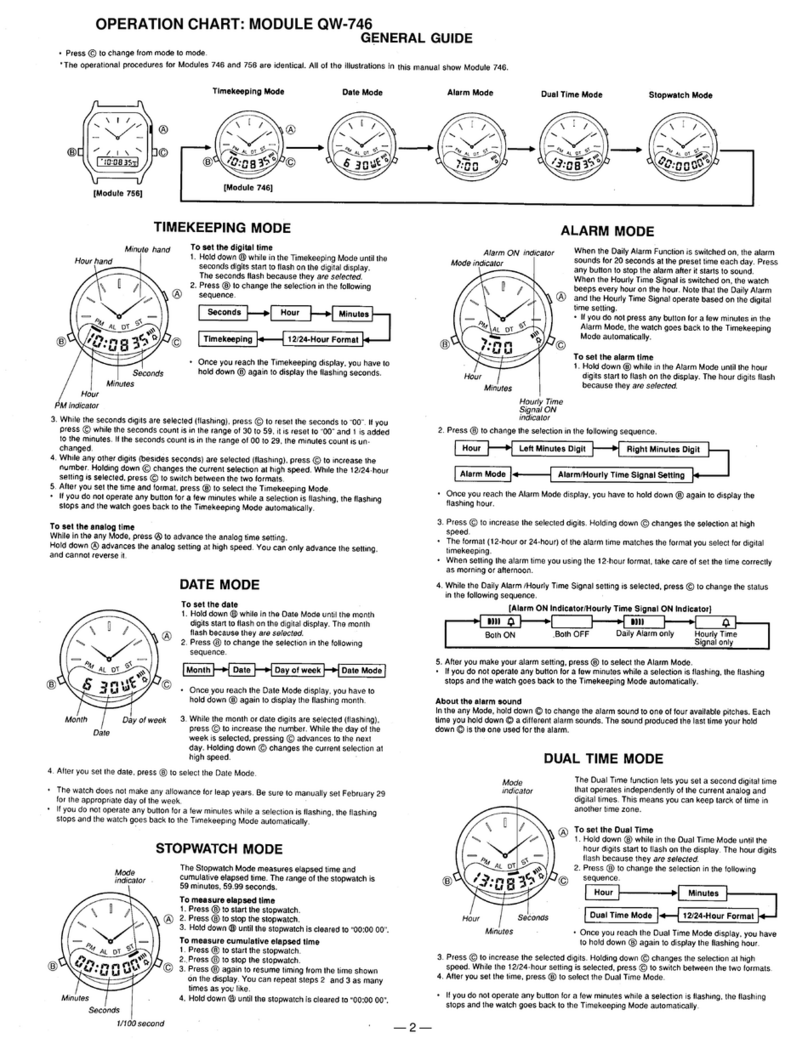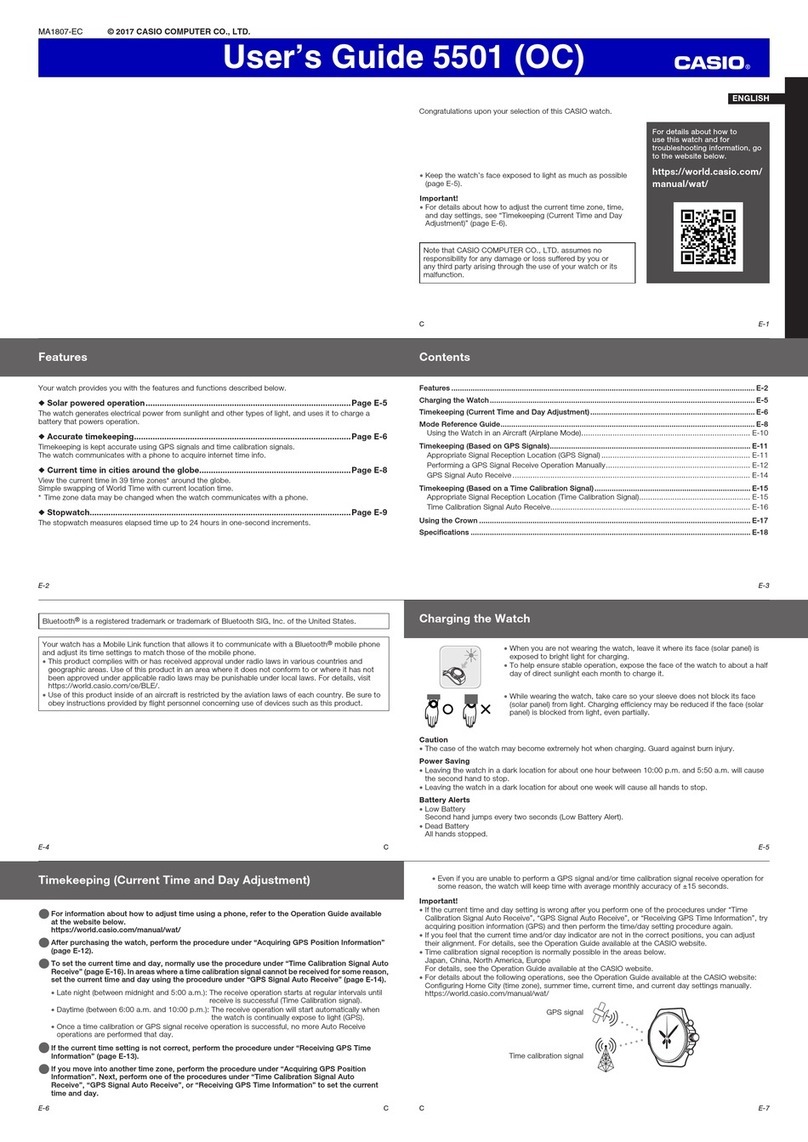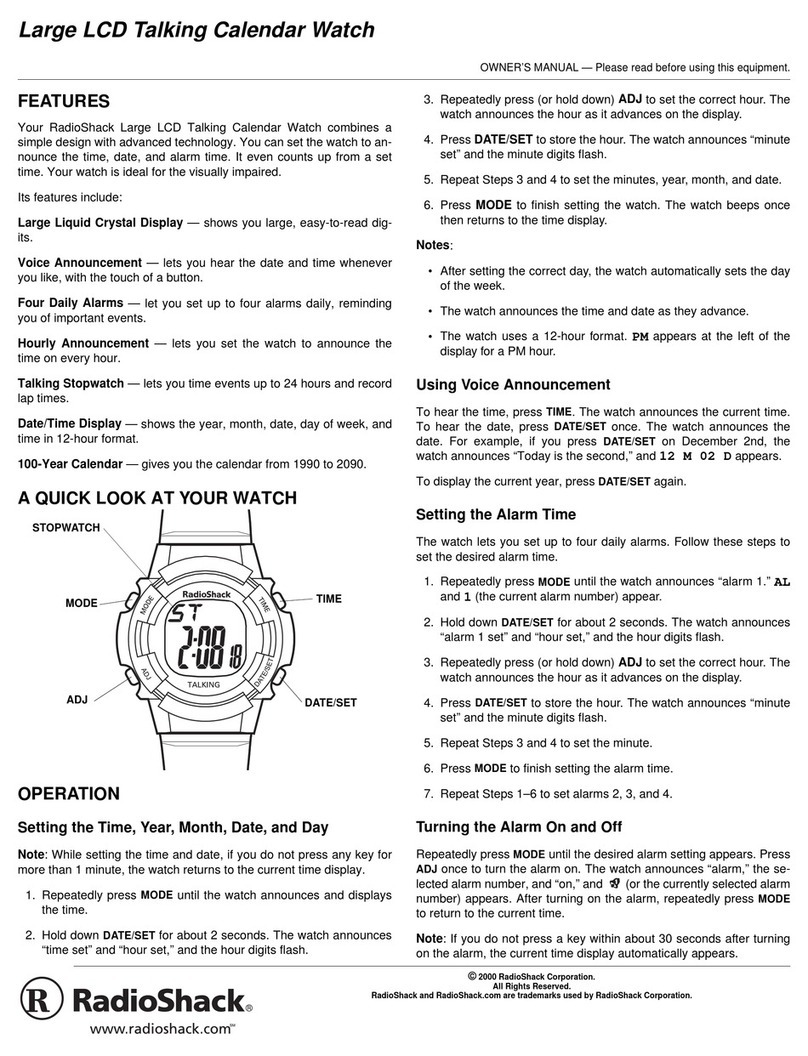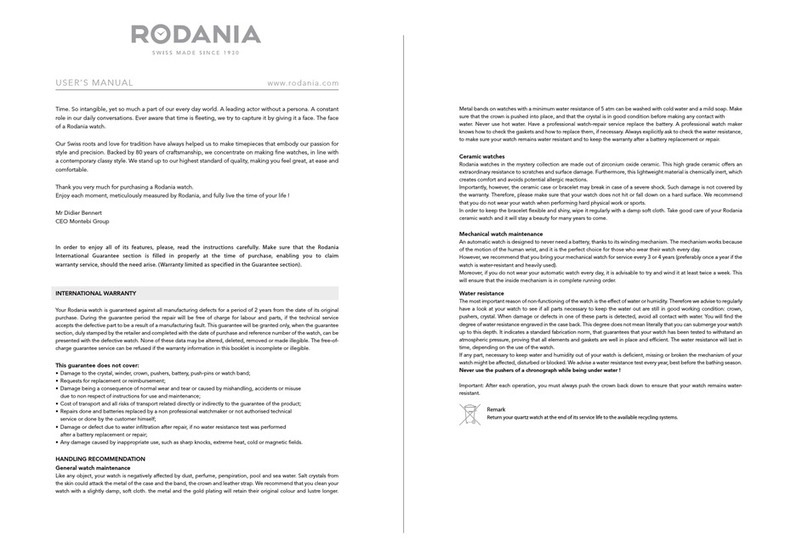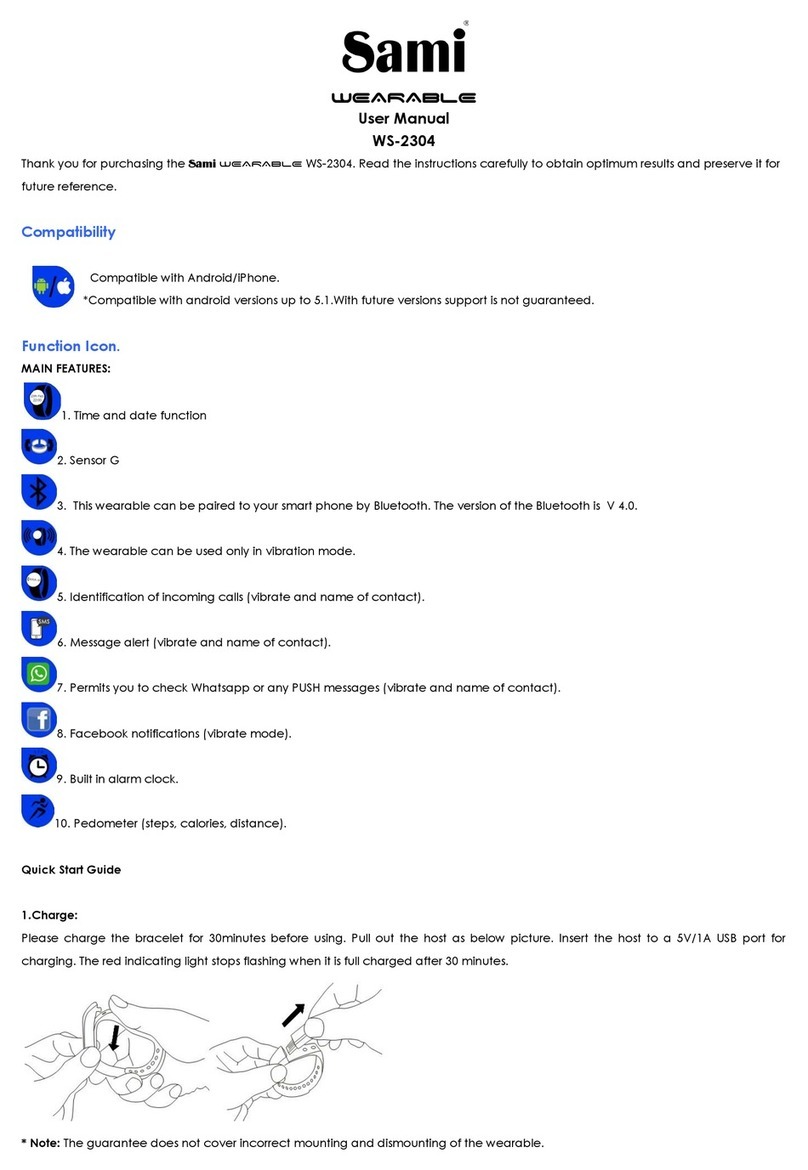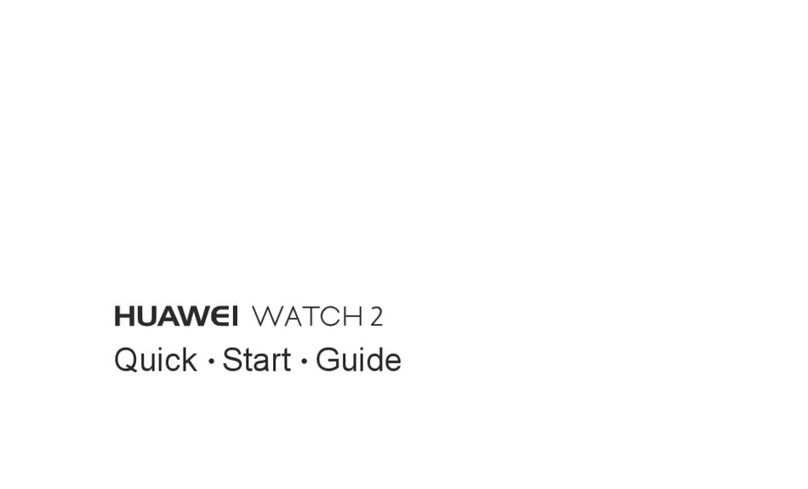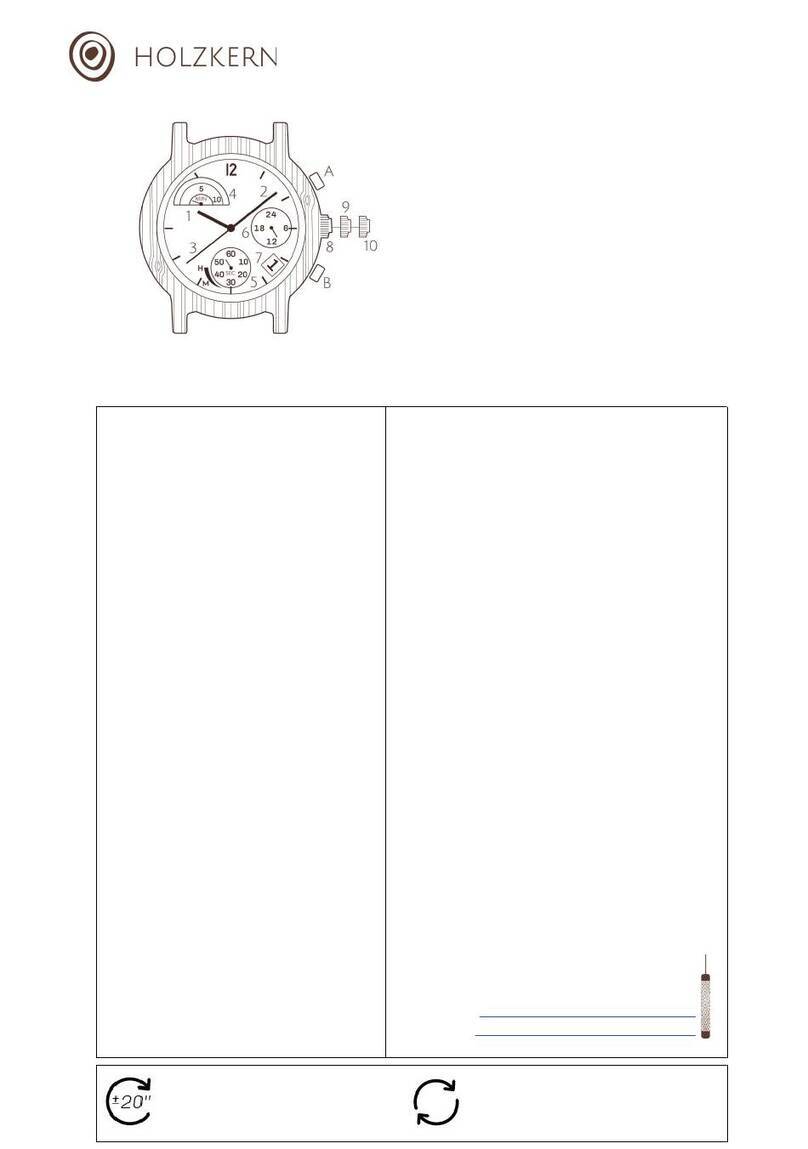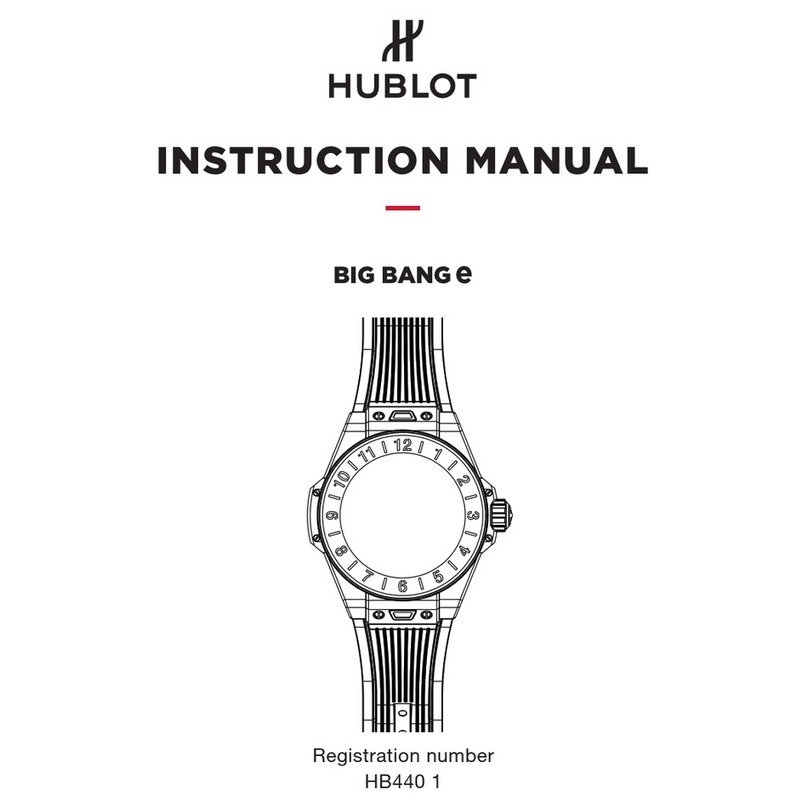Linsay S-5WCLBLUE User manual

User Manual
Models: S-5WCLBLUE
S5WCLPINK and S5WCLGREEN
INTRODUCTION:
Safety Precautions:
Please keep this instruction manual in a safe place for
future reference.
It is not necessary to insert any batteries in LINSAY
Smart Watch as it has a “Lithium Rechargeable
Battery”sealed inside.
After long periods of storage without being used,
LINSAY Smart Watch should be charged before it is
used.
Do not try to alter, disassemble or repair LINSAY
Smart Watch yourself. In case of problem please refer
only to a assigned LINSAY technician.
Keep in mind: Turn the Smart Watch ON
and OFF:
There is an ON/OFF switch at the right side of the
Smart Watch. The LINSAY Smart Watch is shipped
from the factory with the switch on OFF position.
Before the LINSAY Smart Watch can be used or the
lithium battery in charging mode, the switch must be
turned to the ON position.
Keep in mind: Prevention and warning:
Medical issues for pre-existing conditions persons.
Please stop to use the LINSAY kids watch if your child
start to have altered vision, convulsions, dizziness,
disorientation. etc. We recommend 15 minutes of
relax between an hour of play.
As any device the use must to be moderate and
between rests breaks. Parent’s supervision is
recommended.
PRODUCT USER INTERFACE:
① ON/OFF SWITCH: Switch the button to turn the
LINSAY Smart Watch ON or OFF.
② CAMERA/SHUTTER BUTTON: Press to take a
photo or record a video.
③ HOME BUTTON: Press and hold for 3 seconds to
turn LINSAY Smart Watch LCD ON or OFF,
Press to switch between Main Menu and Sub
Menu.
④ Micro SD Memory CARD SLOT: Insert Micro SD
Memory Card (not included) to increase memory
capacity of the camera and store more photos
and videos.
⑤ USB PORT: Use to connect the LINSAY
Smart Watch to a computer, to recharge
the battery, or upload your
photos/videos to your computer.
⑥ 1.5’Colorful Touch Screen: Press, Slide
Left/Right/Up/Down to use the
capacitive touch screen operation to
access activities.
⑦ Turn-able CMOS Sensor: 0.3 Mega Pixels
Resolution.
⑧ Built-in Microphone: to pick up ambient sounds
while recording.
You are getting:
1 LINSAY Smart Watch With Silicone Wristband
1 USB cable
1 Instruction Manual
BEFORE USING LINSAY SMART WATCH:
Rechargeable Battery: Before using the LINSAY
Smart Watch, please charge the battery by connecting
to a computer with the included USB cable (an icon
“Charging”shows in the display). Insure the ON/OFF
switch is turned to the ON position . To access the
ON/OFF switch, use your nails or a sharp object. It is
recommended that the battery be initially charged for
approximately 3 hours.
Keep in mind: The full charge of battery will take 3 hours.
If to charge the LINSAY smart watch take more than 3
hours, please use an USB power source different.
Keep in mind: When the battery is being charged an icon
“Charging”shows in the display. When the battery is fully
charged the “Charging”icon stops “charging”and shows
a fully charged icon.
Keep in mind: When you will go to Charge the battery
should only be done under adult supervision.
Battery Status: A battery icon in the display indicates if
the battery is running low.
How I can preserver the Battery Life? To avoid
wasting battery energy the LINSAY Smart Watch has a
physical ON/OFF switch located at the right side of the
watch and the watch will automatically turn OFF after
certain seconds/minutes without using it. To turn it ON
again, simply press the HOME button.
AUTOMATIC SCREEN OFF
If you want extend the battery life, please go to
settings /advanced and set the time for automatic
screen off.
Reference of Battery time
This can vary by use: Low >2 weeks, Normal> 2-
3 days, and High > 1 day.
Keep in mind: The provided information about the
battery is based in the case of screen off and when is not
in use.
Keep in mind: it is not necessary to move the ON/OFF
switch to OFF in daily use.
We recommend to switch the ON/OFF switch to OFF,
only when the watch isn’t in use for an extended period
of time. Switch it to ON position before charging the
battery.
Keep in mind: The LINSAY Smart Watch is physically
turned OFF at his origin; user needs to turn the LINSAY
Smart Watch ON in order to start using the LINSAY
Smart Watch.
Keep in mind: Regularly charge the battery of LINSAY
Kids smart watch to keep it in good performance. Please
make a full charge at least every 6 months.
BATTERY Information
Important information about BATTERY
The misuse of batteries can cause fire, bursting or
chemical burns. Please to prevent take precautions to
don't make short circuit, or disassemble or expose to
fire, or crush, or dropping. Please always keep the
battery out of the reach of children.
Micro SD Memory Card Installation:
-Insure the LINSAY Smart Watch is turned OFF.
-Open the rubber cover in the left side of the LINSAY
Smart Watch to access the Micro SD Memory Card
slot.
-Insert a Micro SD Memory Card and close the rubber
cover when it is done.
·Removing Micro SD Card: Push and release, the card
is springily ejected.
Note:Pictures displayed on the screen are from either
the internal memory or external (Micro SD Memory
Card) memory depending on which item you have
selected previously in the SETTINGS MEMORY
function.
Keep in mind: The LINSAY Smart Watch supports Micro
SD Memory Card up to the capacity of 32GB.
How Can I connect it to the computer?
-The Micro USB connector with a rubber cover is
located on the left side of the LINSAY Smart Watch.
-Lift the rubber cover and insert the smaller end of the
included USB cable into the Micro-USB connector of the
LINSAY Smart Watch and insert the larger end into an
USB socket of a computer
Keep in mind: Whenever the LINSAY Smart Watch is
connected to a computer the following occurs:
1. An icon “Charging”shows in the display.
2. The battery is charged while the connection is
maintained.
3. The "PHOTO" and "VIDEO" folders are uploaded
to the computer.
To view the photos or videos locate the folders on your
computer and open the selected folder. If you wish you
may save any or all of the photos or videos to a location
of your choice on your computer.
TO START USING LINSAY SMART WATCH:
Switch the ON/ OFF switch located in the right side of
the LINSAY Smart Watch to ON position. Press the
HOME button or Shutter Button to wake the LINSAY
Smart Watch up. Press and Hold 3 second Home button
to wake up the LINSAY Smart Watch from standby.
Note: On daily use is not necessary to move the switch
ON/OFF switch to off.
When the clock is displayed on screen, press the HOME
button to go to the Main menu. Press the Shutter
button to take photos and videos.
NOTE: Once Time and Date are set, if the LINSAY Smart
Watch is switched OFF then user has to set Time and
Date again. User doesn’t need to switch OFF the LINSAY
Smart Watch to turn it OFF, the LINSAY Smart Watch is
in “Sleep”mode automatically when it is not in use(see
AUTOMATIC SCREEN OFF in this manual). To prevent
inadvertently switching OFF, The ON/OFF switch is
designed the way that it is not easily accessible. To
access the ON/OFF switch, use your nails or a sharp
object.
All that you can do with your WATCH:
Clock Display
Press the Home button and the clock will be displayed.
Click on the center of the screen to switch the clock
draw between analog and digital.
Swipe from left to right on the screen to see more clock
draw.
Press the home button to see the home menu and you
can select activities.
Press the shutter button to see and enter camera mode.
Main MENU
To go Main Menu please press the HOME button. The
various functions of the LINSAY Smart Watch are
accessible on the 1.5’Colorful Touch Screen. There
functions are many, you have 12 different each with
different icon. There are sub-menus in each function.
1. Camera 7. Stopwatch
2. Video 8. Alarm
3. Voice Recorder 9. Playback
4. Talking hippo 10. Menu Layout
5. Timer 11. Games
6. Time Master 12. Settings
·Touch an icon if you want to enter to an activity.
·You can swipe from left or from right to scroll through
of main menu .
If you want you can change the menu layout from small
to big icons, just you need to go Settings/Menu Layout
and change it.
FUNCTIONS:
1. The Camera
The camera can be moved 90 degrees Up and Downs.
Move the camera with your fingers Up and Down to
take SELFIE photos and videos.
Press the SHUTTER button to enter CAMERA mode.
You can also switch to VIDEO mode here.
·When press the SHUTTER button or shutter icon
on the screen you can take a photo.·Swipe the screen
(from down to up) to invert the focus.
·When you tap the MODE icon on
the screen you can see the preview photo
with an effect, if you press the left or right
arrow icons or swipe the screen you can
go to different photo effects.
·You can touch the MAGIC icon on the screen and
you will see the preview photo with effect, also if you
press the left or right arrow icons or swipe the screen
you can go through different photo effects.
·when you touch the icon PLAYBACK on the
screen you can see the taken photos.
If you press the SHUTTER button or also touch the
screen you can exit of playback mode and return to
CAMERA mode.
2. Recording Video
Touch the Icon Camera on the screen to go
CAMERA mode.
·To Start to RECORD please press the SHUTTER key and
them touch RECORD icon on the screen to start
recording. If you want to stop the recording, touch the
SHUTTER key or the STOP icon on the screen to
stop recording.
·To change to take photos touch
CAMERA MODE icon on the screen.
·If you want to use the preview video
with effect touch the MAGIC icon
and then you can press from left or from right arrow
icons or swipe the screen to go through different video
effects.
·If you want to see videos please touch the PLAYBACK
icon .
·If you want to see the deleted videos or photos you
can touch the TRASH icon .
3. The Voice Recorder
If you want to RECORDER your voice, please touch the
RECORD icon and will start to record your voice.
You can touch the STOP icon to stop the recording.
If you want to see the previous voices recorded you can
touch the screen and swipe.
4. Talking Hippo
Click on Hippo’s head (upper part), it shows a happy look
and movement.
Click on Hippo’s head (lower part), it shows an angry
look and movement.
Click on Hippo’s tummy, it shows a sad
look and movement.
Click on Hippo’s hands, it claps its hands.
Click on Hippo’s feet, it loses its balance.
Hippo will go to sleep when there is no
operation for 50 seconds.
Imitation
Speak to Hippo, it will put its hand beside its ear, this
specific movement indicate to user that Hippo gets what
he or she said. After that, Hippo will distort and repeat
what it heard.
5. The Timer
Set countdown timer.
·If you want to start the timer please touch the PLAY
icon .
·If you want to change the timer style you can touch
the STYLE icon or swipe the screen from left or from
right to change; also you have 5 different timers for you
to try out.
·Touch the TIME to enter the timer settings. Swipe up
or down on the minutes and seconds to change the time.
Once set, press HOME button to go back and save.
·While the timer is running, tap PAUSE icon on
the screen to pause the countdown, tap it again to
resume. Tap to stop the countdown and reset the
timer.

6. Big point: The Time Master
This function permits you to make the cute
penguin telling the set analog or digital time.
·Click on the HOUR icon or MINUTE icon to
select the time you want the Penguin to say.
·Press to increase an hour/ minute.
·Press to decrease an hour/ minute.
·Touch on the penguin, it will tell you the current time!
7. The Stopwatch on my LINSAY
How I can Access the stopwatch function?
·Click on PLAY icon on the screen
to start this function.
Click on the icon or swipe the screen left or right to
change the option. You have 5 fun stopwatch styles to
put the best one for you.
Once you are using this function, click PAUSE icon
to pause the timer and again to continue all the times
that you want. Click to stop the timer and reset the
stopwatch to the beginning.
8. Something important: The Alarm
Is really easy set an alarm, choosing from
a selection of alarm tones and animations.
·Click the TIME or ALARM icon to
change the alarm time.
·Click on the BELL icon to toggle the alarm on or
off.
How Can I change the alarm time?
·Select the HOUR and MINUTE by swiping up or down
on the hours, minutes or AM/PM.
·Click on the TONE icon to display the alarm tone
selection menu. You have 5 built-in alarms. Swipe left or
right to preview the different ones. Go and choose!
Touch on your watch to confirm the selection.
Once you’ve chosen your alarm, click to confirm.
Please keep in mind: when you are running out of
battery, the alarm will need to be set again.
9. How Can I see my pics and videos?
You can watch your pictures and play the
recorded videos
·The newest file will be shown first,
swipe the screen to see the previous or next file.
·Click on the SLIDESHOW icon to view the photos
in slideshow mode.
·Click on the PLAY icon to play the video.
·Click on the TRASH icon to delete all that you do
not want to keep.
10. Never forget: The Menu Layout
Click on to change the color scheme
of menu.
·Click or to select a menu
layout option.
11. The Funniest time ever: Games
There are 3 built-in games in LINSAY
Smart Watch. Hit mouse, Memory testing
and Percussion.
Swipe the screen to see the game icons, then click on
the chosen one to play.
A. Hit mouse
Hit the mouse that comes out from
the holes, if hitting enough before
the end of the game, the user has won the game. This
game require fast tapping, if too slow,
the mouse goes back to the hole. Ops!
B. Be smarter: Memory Testing
Remember all cards quickly as they are
exposed. After unexposed, turn over
the cards one by one, when tow cards are the same,
user will obtain points. If getting enough points before
the end of the game, user has won the game. Yeah!
C. Yes! Music! The Percussion
Game
Click on the icon in
the middle to select
any of the 6 tones in all. Touch any of the
instruments and play with the Songs,
Tones and Rhythms!
12. What does the watch have on the settings options?
In settings mode, swipe left or right on the screen to
scroll through different setting items. You can set the
following items:
(A) Setting the volume
.Click +to higher volume.
.Click -to lower volume.
(B)Setting the brightness
.Click +to higher LCD brightness.
.Click -to lower LCD brightness.
(C)Setting the date
.Click on the swatch screen to enter
the date setup screen.
.On the date setup screen, swipe up or
down the month, day and year to scroll through the
options.
.Click on the date format icon to change the date
format (DD/MM/YYYY or MM/DD/YYYY).
(D)Setting the time
.Click on the screen to enter the time
as your preference upon your location.
.On the time setup screen, swipe up or
down the hours, minutes, or AM/PM to
scroll through the options.
Keep in mind:
·
When the battery level is low, only the
clock display function is available. We recommend
recharging the battery as soon as possible before further
use. You will have to make the set up again on
everything.
(E)Advanced Options on the watch
(i)Memory on the watch
·You can check the free memory space
on your watch. Follow the instructions
on the watch if you would like to format
the memory.
·Memory available on your LINSAY and
Micro SD Card Memory
Swipe the screen and click on the icon to choose where
to storage the data, you will see the icon on green color
when is active.
Keep in mind:
·Warning: the “FORMAT”option, will erase all data in
the memory, including all taken photos, videos, voice
files.
·When you already have inserted a Micro SD CARD: Go
to settings/ Advanced then in Memory swipe from right
to left and you will see the available storage capacity of
Micro SD CARD. Next click on the middle of icon
memory and you will see the screen from the menu
which will turn green. Once it’s done, the inserted
Memory is active.
(ii)Display my Images
As the saved photos and videos are in
4:3 ratio, you can select 2 options for
displaying the image in the preview
screen and playback screen:
Option1: Image displayed to actual scale with the left
and right side of the image unseen.
Option2: Image scaled to fit the screen,
whole image displayed, but not to actual
scale.
(iii) Two modes of Video Resolution:
There are 2 options here:
160×120: smaller size and you can
record and save more videos.
320×240: Better quality is and takes up
more memory so less videos can be
recorded and saved as all the recorder devices like
smartphones, cameras, tablets.
(iv) Auto Screen Off
You can set the time for an Auto Screen
Off. There are 5 options: 5 seconds,
10seconds, 1minute, 3minutes and No-
turn it off option. (The clock will always be displayed,
but the screen will become dim if there is no input for
10 seconds in clock display mode).
Keep in mind: If the Auto Screen Off time is set to a
longer time, then the battery consumption will be
higher, you should to re-charge the LINSAY watch in a
shorter time.
(v) Important: Factory Reset
Factory Reset will erase the contents stored in the
memory and reset all system settings to factory default,
e.g. all your preferred options, videos, pictures, clock
face. Follow the instructions on screen to confirm the
action.
(vi) Languages Options
Click on to select a language, and tap the
icon to confirm.
Be Original! Choose a Clock face
You can customize your own smartwatch with most
funny faces, choose your favorite one and enjoy it!
FAQ’s PLEASE READ
If you have some issue on your LINSAY smart watch,
please find the solution here and some tips:
I just opened my LINSAY, it does not work! Have I to
return it?
No, first of all read carefully all the user manual, then
charge the smartwatch fully and then try to turn it on.
If keeps off, call us: Help Line Toll Free 1855-LINSAY-help
*My LINSAY watch stops to work, what I can do?
*1. Turn OFF the watch with the button for 30 seconds.
2. Turn it ON again and then press the HOME button to
turn it ON. After that it should work ok.
3. If it doesn’t work, try to recharge the battery and try
again.
My LINSAY watch is wet, I had an accident with water!
Please read the “Care Tips”/water and proceed A.S.A.P
What’s happening with the screen when looks different?
What I can do?
1. Turn the power OFF for 30 seconds.
2. Turn it ON again and then press the HOME button to
turn it ON. The touch screen should be OK. Again.
*My watch does not connect to my PC, Why?
Check the USB cable and the connection between the
watch and the PC to see that everything is OK
·Then turn the watch Off and ON and
start all over.
LINSAY SMART WATCH SPECIFICATIONS:
Display
1.5”sensitive color touch screen
Photo
Resolution
640×480(0.3MP)
Video
Resolution
320×240 pixel or 160×120 pixel @
15 fps
Focus Range
1.5 feet - ∞
Internal
Memory
128 MB built-in memory. Keep in
mind: the O.S. uses some
memory, so available internal
memory is less.
Storage capacity
Photos:approx.800
Videos: approx. 6 minutes at
320×240 pixels,approx.15
minutes at 160×120 pixels
Keep in mind: these numbers are
approximations. The video length
limit is 1 minute per file.
File Format
Photos : Standard Baseline JPEG
Video : AVI (Motion JPEG)
Connectivity
Micro USB 2.0 cable (included) for
connection with computer
Battery
Li-ion Polymer battery (battery is
not replaceable)
Optimum
Operating and
Charging
Temperature
0°C-40°C (32°F - 104°F)
Micro SD Card
Slot
Up to 32GB
LINSAY Smart watch specifications are subject to change
without any notice.
Keep in mind: This product is not designed to be immune
from the effects of electrostatic discharge, strong
electromagnetic radiation or other electrical
disturbances since malfunction under such conditions is
non-critical.
FCC CLASS B:
Note: This equipment has been tested and found to
comply with the limits for a Class B digital device,
pursuant to part 15 of the FCC Rules.
These limits are designed to provide reasonable
protection against harmful interference in a residential
installation this equipment generates uses and can
radiate radio frequency energy and if not installed and
used in accordance with the instructions, may cause
harmful interference to radio communications. However,
there is no guarantee that interference will not occur in
a particular installation. If this equipment does cause
harmful interference to radio or television reception,
which can be determined by turning the equipment off
and on, the user is encouraged to try to correct the
interference by one or more of the following measures:
-Reorient or relocate the receiving antenna.
-Increase the separation between the equipment and
receiver.
-Connect the equipment into an outlet on a circuit
different from that to which the receiver is connected.
How Can I care my LINSAY watch?
Keep the LINSAY Smart Watch in dry place and away
from heat, water: this is not water proof watch,
please do not swim wearing the LINSAY WATCH.
Try to keep away from water and other liquids, if
some accident happened, turn off the watch
immediately, dry with a paper towel or clean cloth
and leave drying at least 4 hours. Is not ensured that
can be working again. This applies also for rain
exposure.
Always the micro USB port should be closed tightly
while it is not in use in order to prevent dust or water
from getting into the micro USB port.
Your Camera lens must to be clean to can capture
clean pictures and videos.
Avoid drops on your LINSAY watch, can scratch or
cause broken touch screen.
Is not recommended using the LINSAY watch in
extreme hot or cold, dusty or damp conditions. Do
not expose it to direct sunlight.
Please do not use the device near strong magnetic
fields.
Regular functioning of the product may be disturbed
by ESD. If so, simply reset and restart the device
following the instruction manual. During file
transmission, please handle with care and operate in
a static-free environment.
The LINSAY smartwatch always must to be in open
spaces, please do not use it into a small bags, cases,
do not covered it using paper, clothes or anything. It
has a ventilation that must to be free of obstruction.
Fire or lighted candles, should be not placed on the
watch.
The Battery must to be recycled, please consult our
programs on the web site.
We are not responsible for damage or lost data
caused by malfunction, misuse, modification of the
device or battery replacement.
If the Smart watch will not be use for an extended
period of time, please charge the battery at least
once per month to maintain battery life.
You have to charge the battery when: a) The battery
level icon displays (An empty battery) b) The device
powers off automatically when restarted. c) There is
no response when pressing keys.
When the device is being formatted or transferring
files you cannot cut the connection, otherwise, data
may be corrupted or lost.
Do not dispose LINSAY Smart Watch with normal
household waste. Please obey your local regulations
when disposing the LINSAY Smart Watch.
NOTICE:
This device complies with Part 15 of the FCC
Rules. Operation is subject to the following two
conditions:
(1) This device may not cause harmful
interference, and (2) this device must accept any
interference received, including interference
that may cause undesired operation.
This product conforms to safety requirements of ASTM F963. This
product conforms to PROP 65.
This product conforms to the EMC-Requirements as laid
down by the Council directive 89/336/EEC
This is an electrical/electronic product and MUST not be
disposed of in normal waste bins. When you wish to dispose
of it please discard it at a collection point for electrical/electronic scrap.
PI-0GMT01-1E(Rev.1) Printed in China
This manual suits for next models
2
Other Linsay Watch manuals