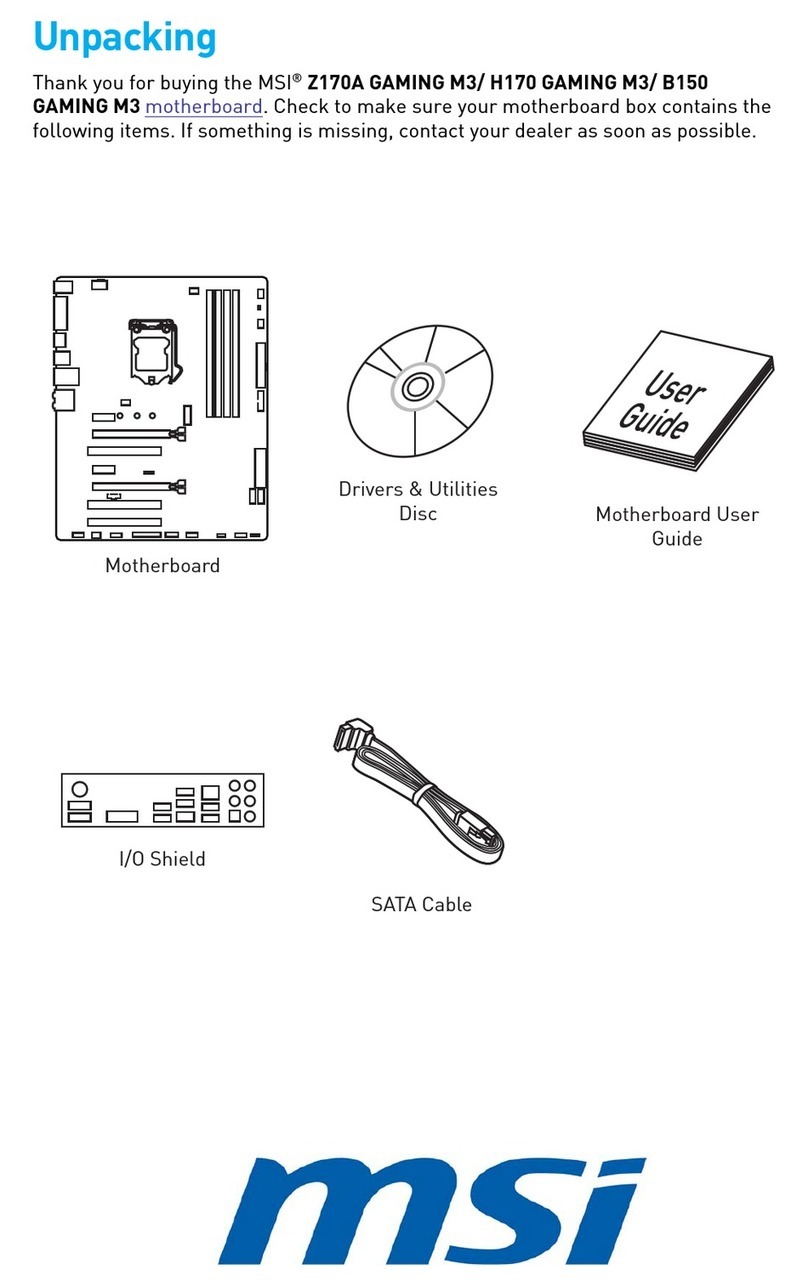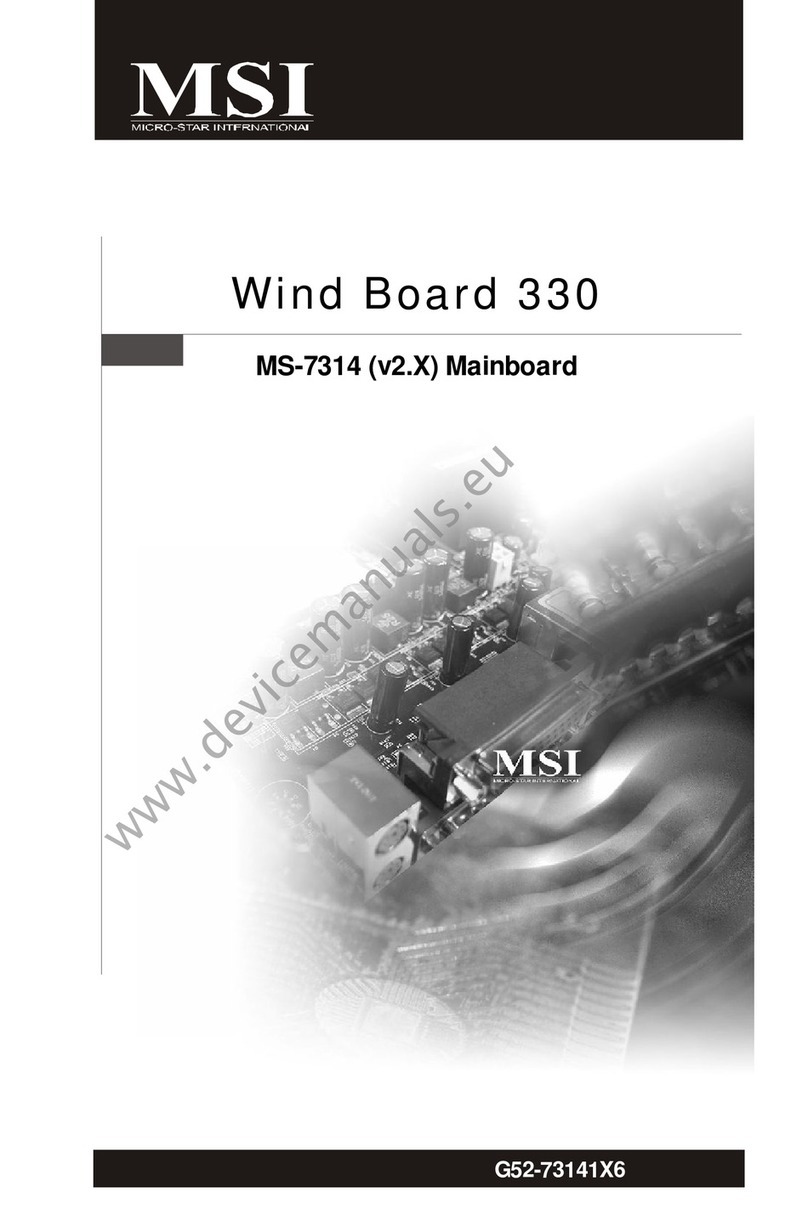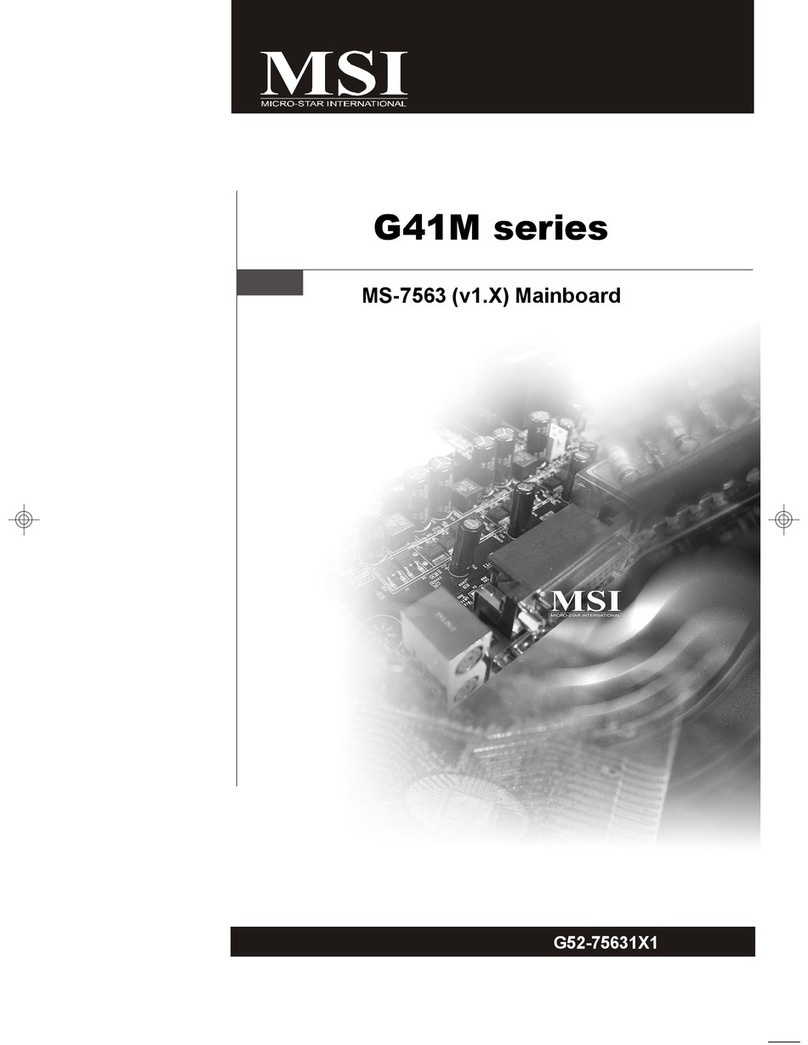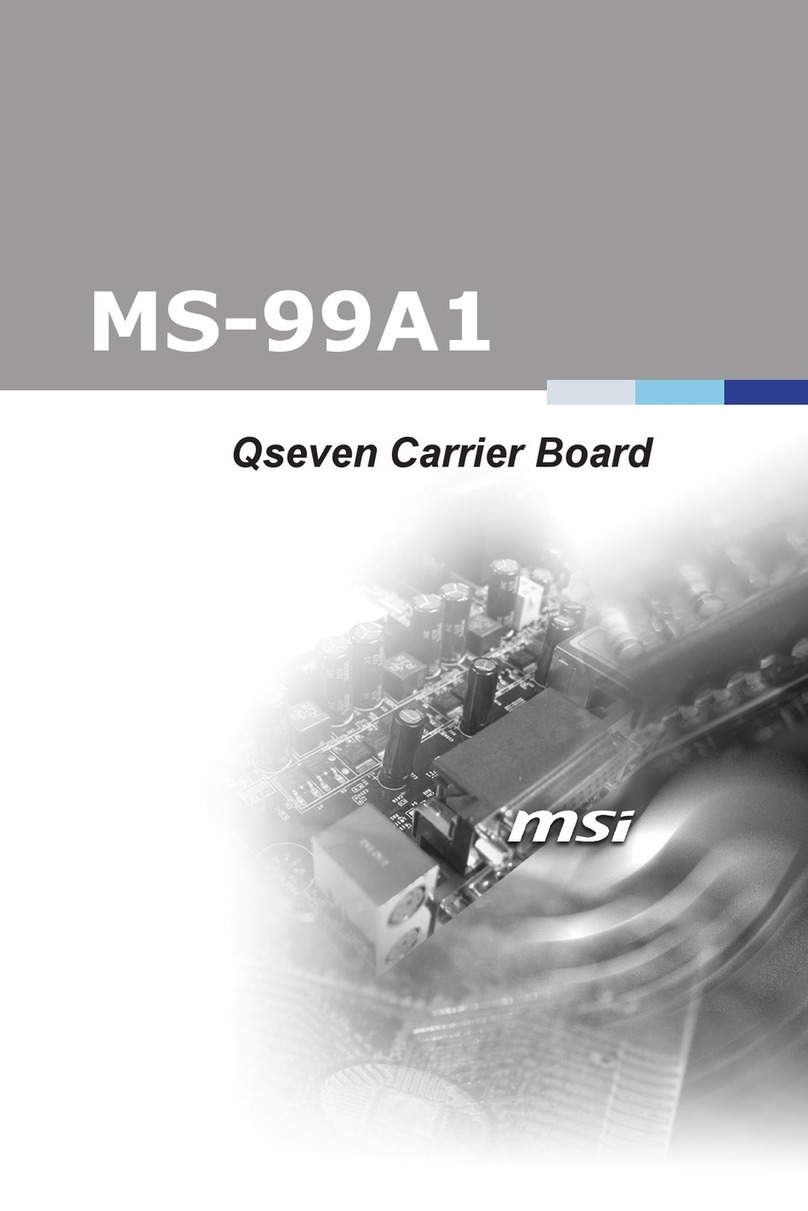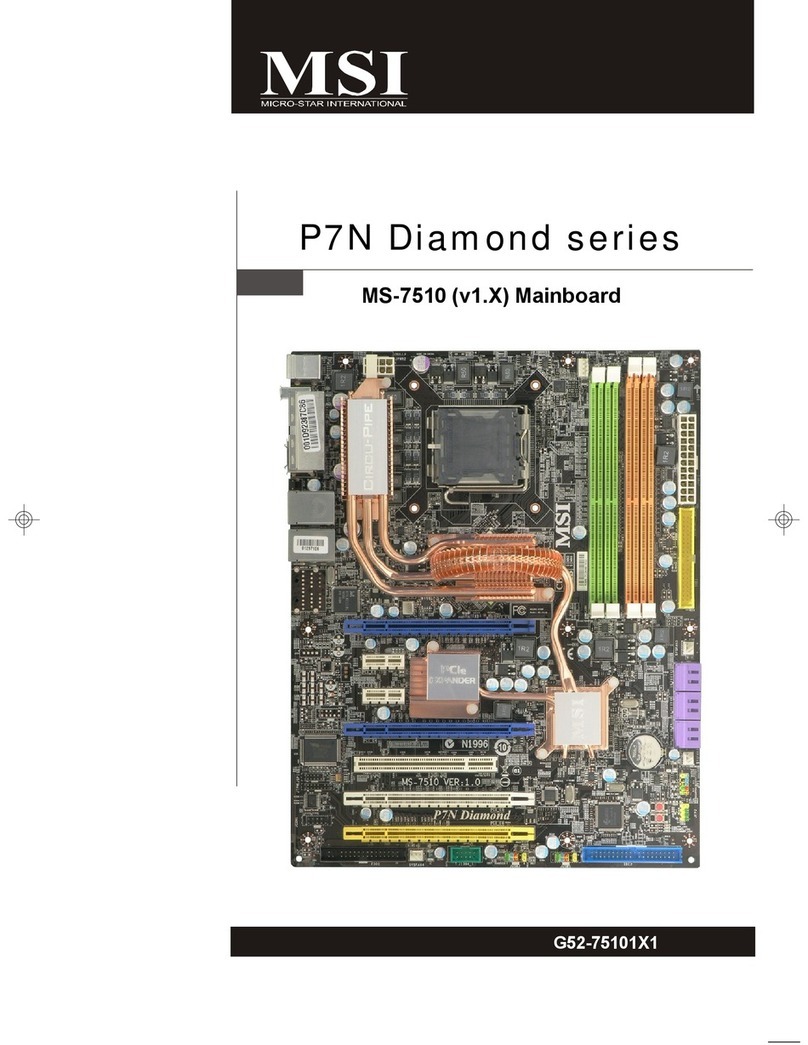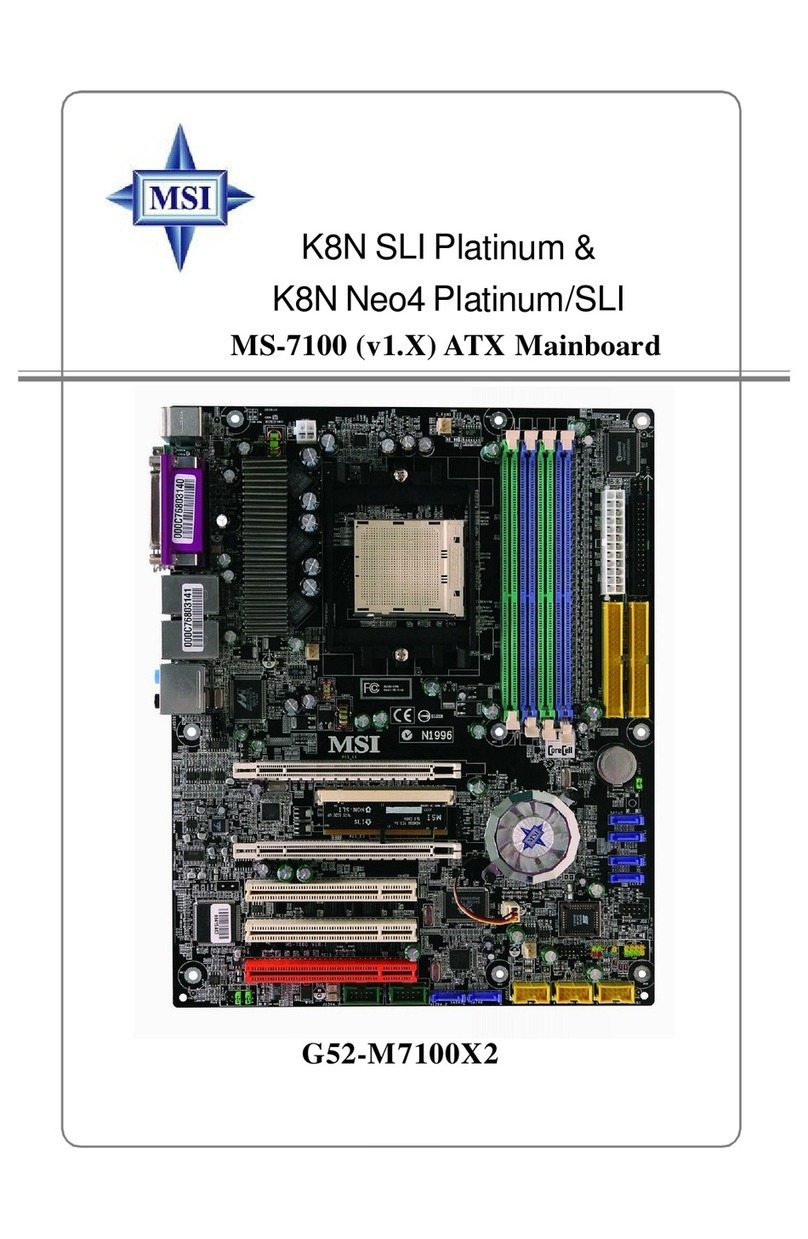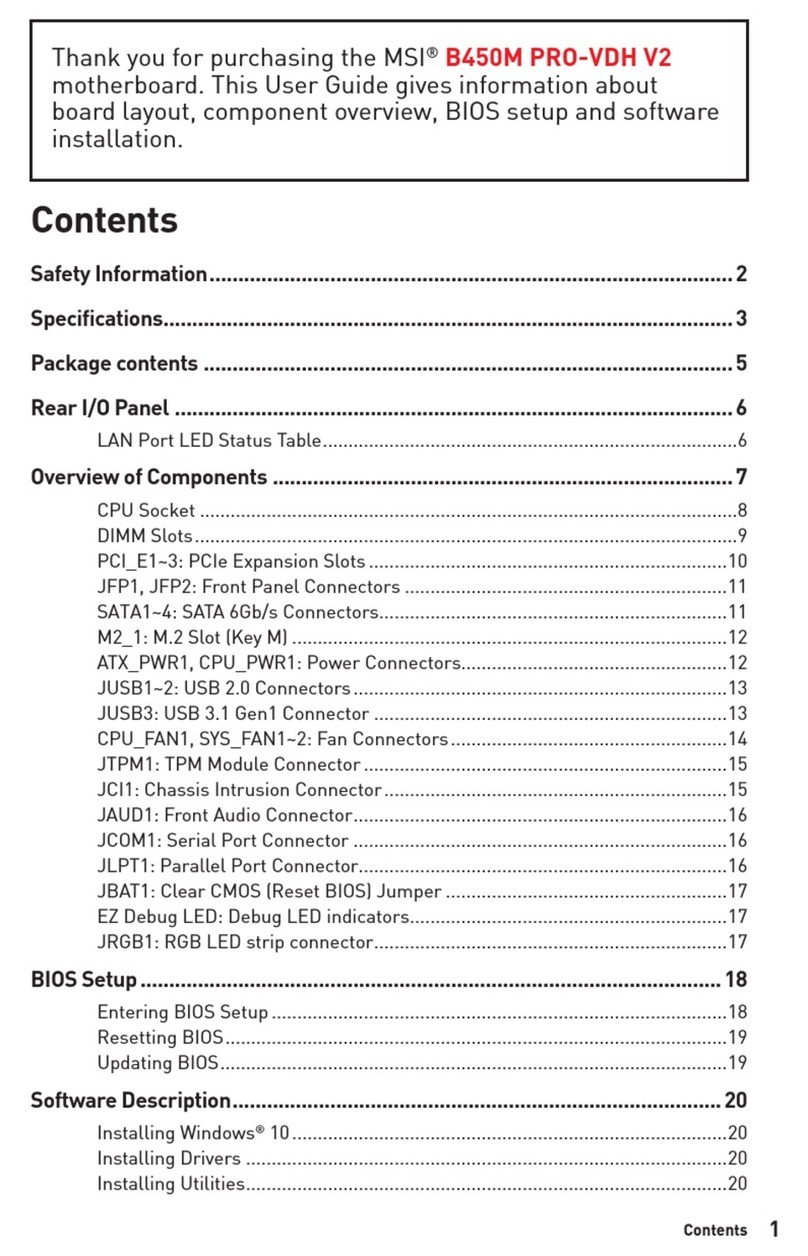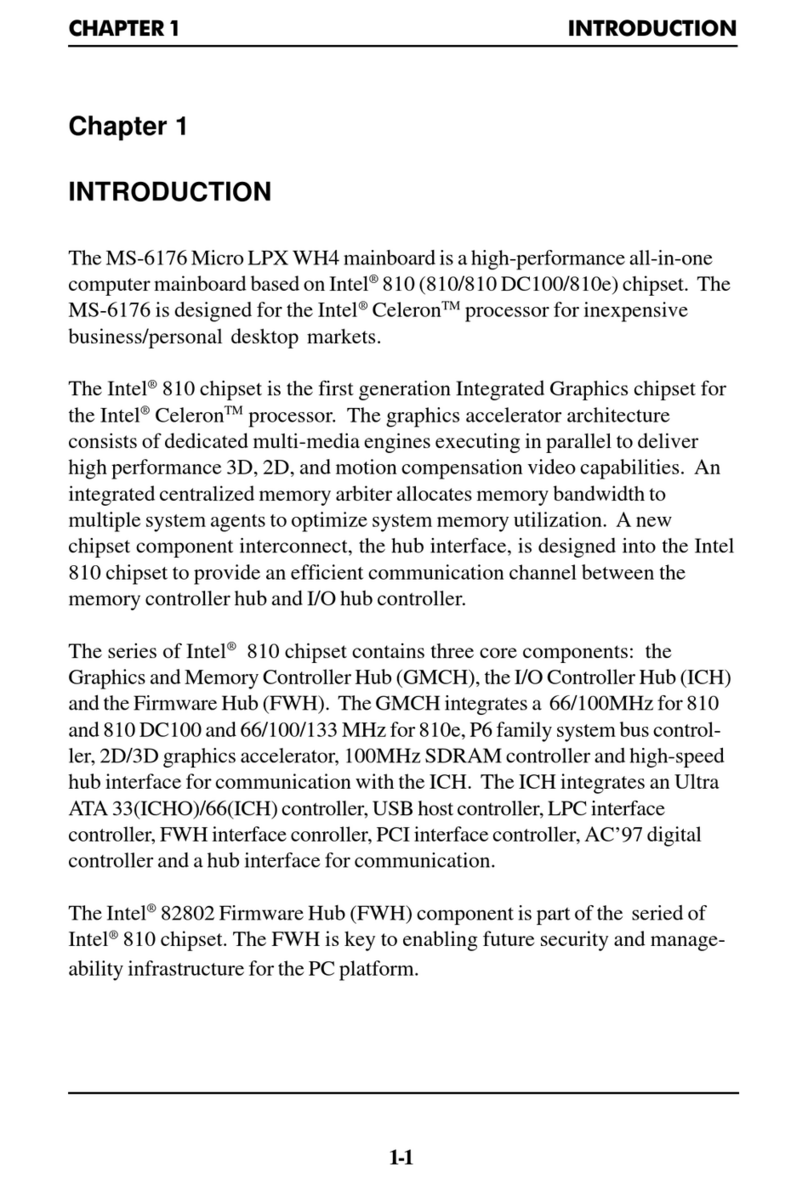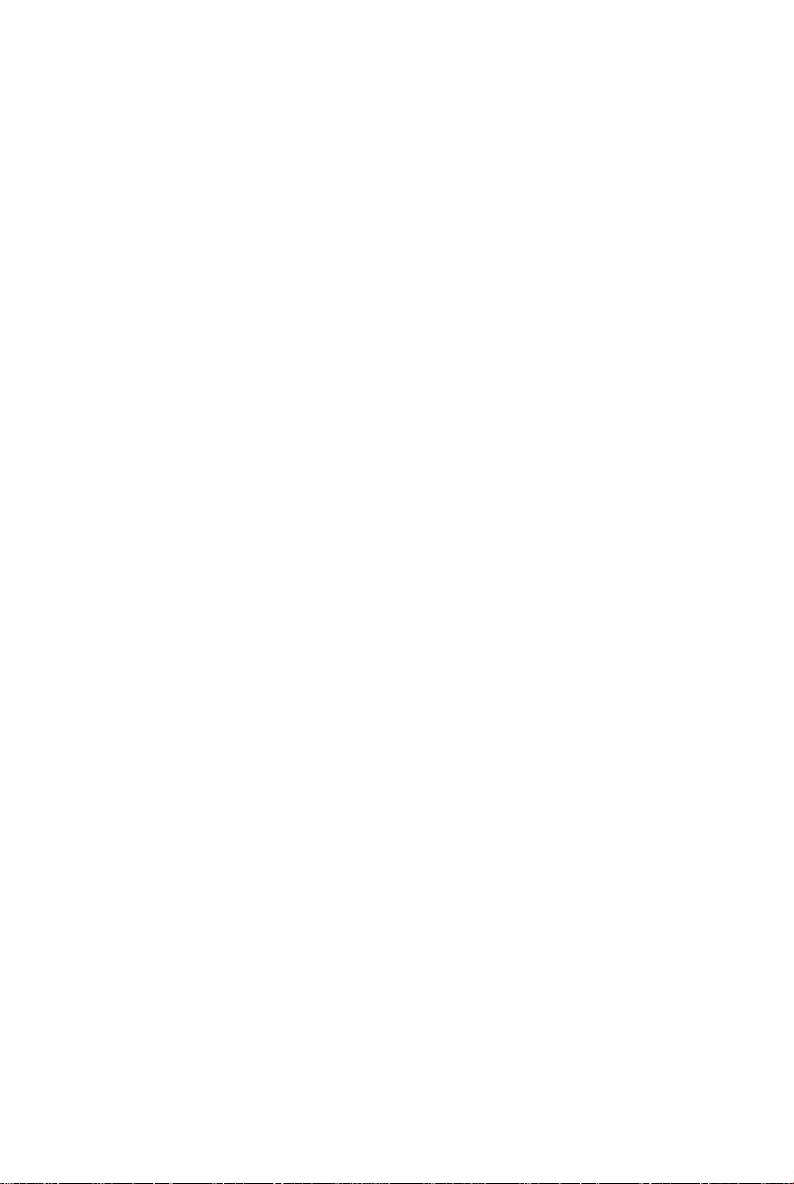viii
CONTENTS
CopyrightNotice..............................................................................................................ii
Trademarks.......................................................................................................................ii
RevisionHistory..............................................................................................................ii
Technical Support...........................................................................................................ii
SafetyInstructions.........................................................................................................iii
FCC-B RadioFrequencyInterferenceStatement........................................................iv
WEEE(WasteElectricalandElectronicEquipment)Statement....................................v
Chapter1.GettingStarted....................................................................................1-1
MainboardSpecifications...................................................................................1-2
MainboardLayout................................................................................................1-4
PackingChecklist.................................................................................................1-5
Chapter2.HardwareSetup..................................................................................2-1
Quick ComponentsGuide....................................................................................2-2
CPU(CentralProcessingUnit)............................................................................2-3
Memory.................................................................................................................2-7
PowerSupply....................................................................................................2-10
BackPanel...........................................................................................................2-11
Connectors........................................................................................................2-13
Buttons...............................................................................................................2-21
Switch................................................................................................................2-22
Slots....................................................................................................................2-23
Chapter3BIOSSetup.............................................................................................3-1
EnteringSetup.....................................................................................................3-2
TheMainMenu.....................................................................................................3-4
StandardCMOSFeatures...................................................................................3-6
AdvancedBIOSFeatures...................................................................................3-9
IntegratedPeripherals.......................................................................................3-12
PowerManagementSetup...............................................................................3-14
H/WMonitor........................................................................................................3-16
BIOSSetting Password.....................................................................................3-17
Cell Menu............................................................................................................3-18
UserSetting.......................................................................................................3-23
LoadFail/ OptimizedDefaults...........................................................................3-24
AppendixARealtekAudio...................................................................................A-1
InstallingtheRealtekHDAudioDriver................................................................A-2
SoftwareConfiguration......................................................................................A-4
HardwareSetup................................................................................................A-19