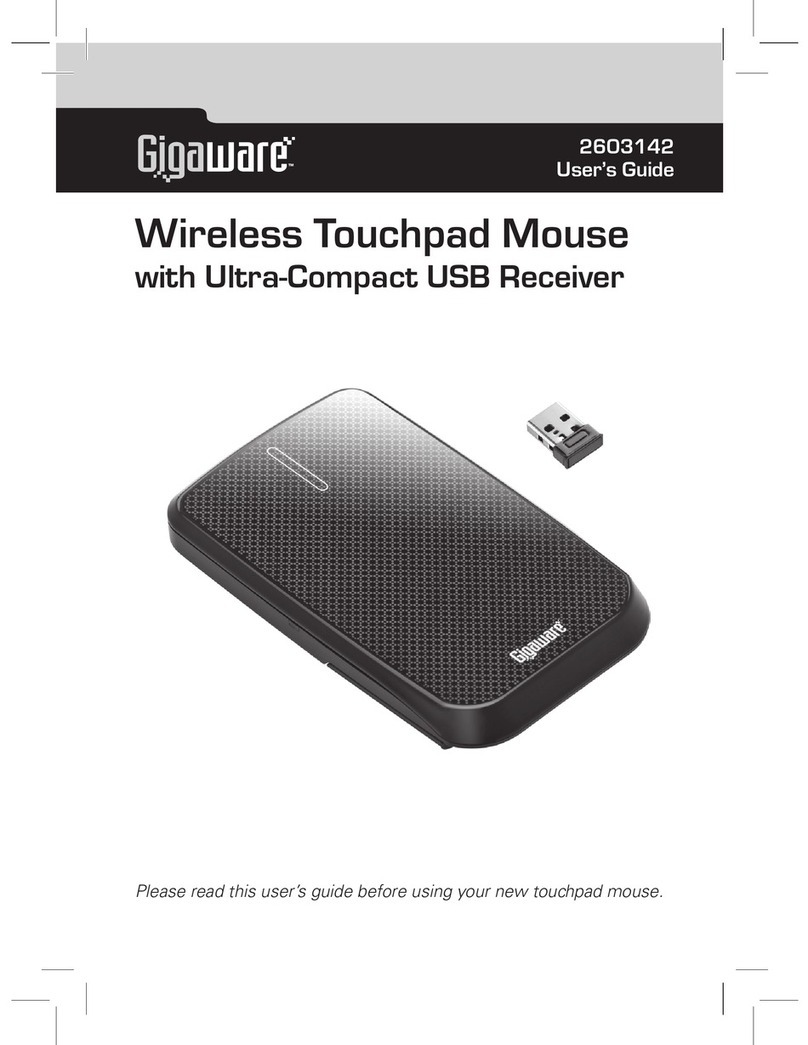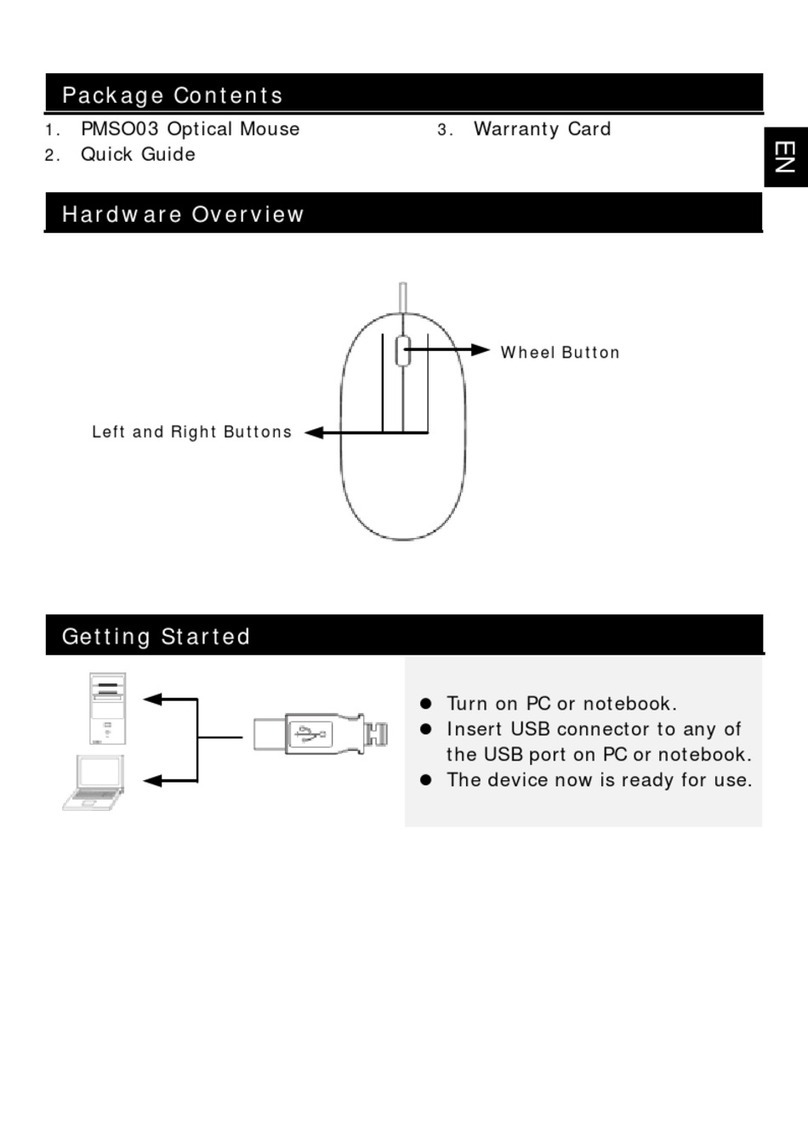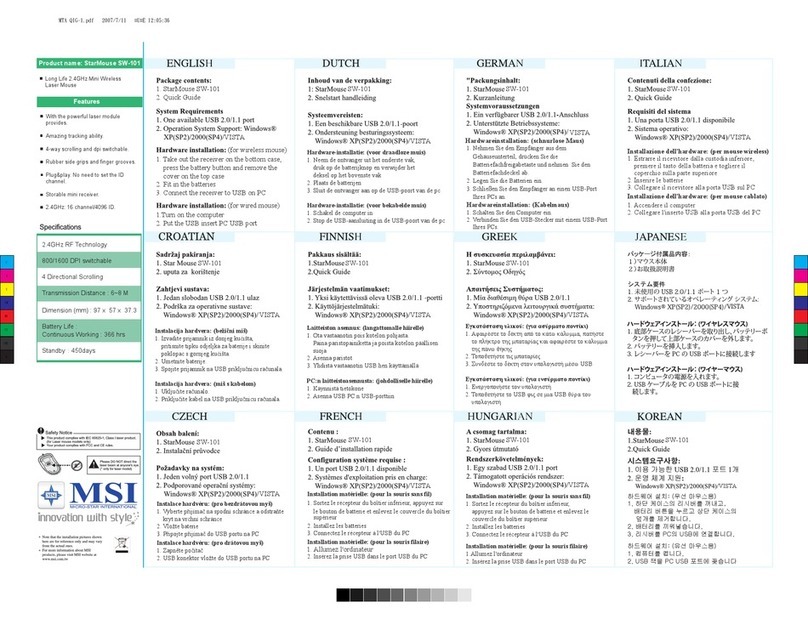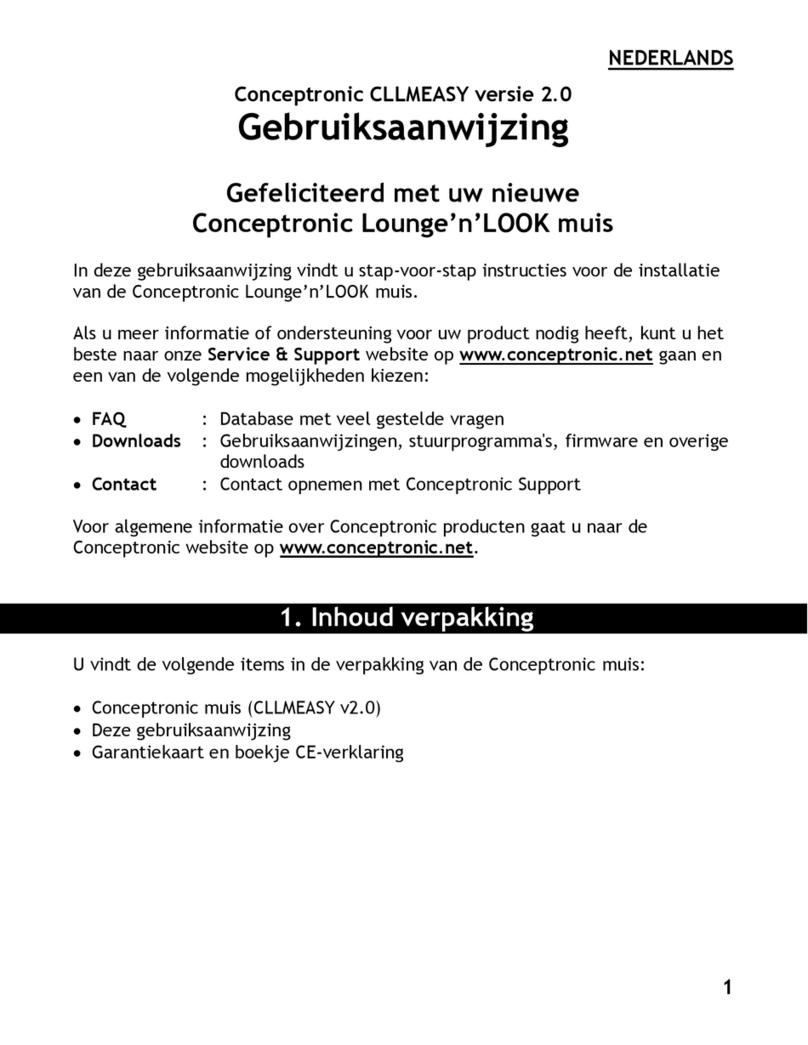Lioncast LM30 User manual

1
LM 30 GAMING MOUSE
User manual
Bedienungsanleitung

2
The Lioncast LM30 Gaming Mouse was
designed with the competitive MMO gamer
in mind. Every detail of the design was
tailored to these specic needs. First and
foremost the 12 button thumb keyboard
gives you the fastest access to every
spell or action in your arsenal. The LM30
mouse is precongured for MMO games,
but through the included software every
button can be switched to the function you
need. The shape of the thumb keyboard
was developed to be as ergonomic and
easy to use as possible. Also we added a
secondary re button next to the left mouse
button that lets you access your favorite
function or macro instantly.
The LED color of the keyboard and logo are
congurable with the software and can be
stored along with the DPI and button as-
signments in the ve available proles. The
proles are also stored in the mouse and
can be accessed just by plugging it into
any computer. This is perfect for competi-
tions or your next lan party!
The ergonomics of the LM30 mouse
were of the highest importance when we
developed this mouse. From the shape of
the mouse to the feel of the buttons and
the material to the millisecond reaction
time and the tunable weight system - every
detail was thought of to give you the ad-
vantage on your next quest or raid.
Die Lioncast LM30 Gaming Mouse wurde
für den ambitionierten MMO-Gamer
entwickelt. Jedes Detail wurde speziell für
dieses Anwendungsgebiet optimiert. Zuerst
ist hier das 12 Tasten Thumb-Keyboard zu
nennen, dass dir schnellsten Zugriff auf alle
Zauber und Aktionen in deinem Arsenal
bietet. Die LM30 Maus ist für MMO-Spiele
vorkonguriert, die Tasten können aber mit
der beigelegten Software völlig frei nach
deinen Vorstellungen belegt werden. Die
Form des Thumb-Keyboard wurde auf bes-
te Ergonomie und Erreichbarkeit optimiert.
Außerdem haben wir der Maus noch einen
zweiten Feuerknopf verpasst, damit du
deine Lieblingsfunktion oder dein Lieblings-
makro immer in direktem Zugriff hast.
Die LEDs vom Thumb Keyboard und vom
Logo lassen sich in der mitgelieferten
Software frei kongurieren und können zu-
sammen mit den DPI-Einstellungen und der
Belegung der Knöpfe in den fünf Prolen
gespeichert werden. Diese Prole werden
auch in der Maus selbst gespeichert und
sind somit immer für dich verfügbar - ein-
fach durch das Einstecken am Computer.
Die perfekte Lösung für Turniere oder deine
nächste Lan-Party!
Die Ergonomie war bei der Entwicklung der
LM30 Maus von höchster Wichtigkeit für
uns. Die Form der Maus, das Material der
Oberäche und der Knöpfe, die Reakti-
onszeit im Millisekundenbereich und das
anpassbare Gewicht - jedes Detail wurde
bedacht um dir den größtmöglichen Vorteil
in deiner nächsten Quest oder dem nächs-
ten Raid zu verschaffen.
Lioncast LM30 Gaming Mouse
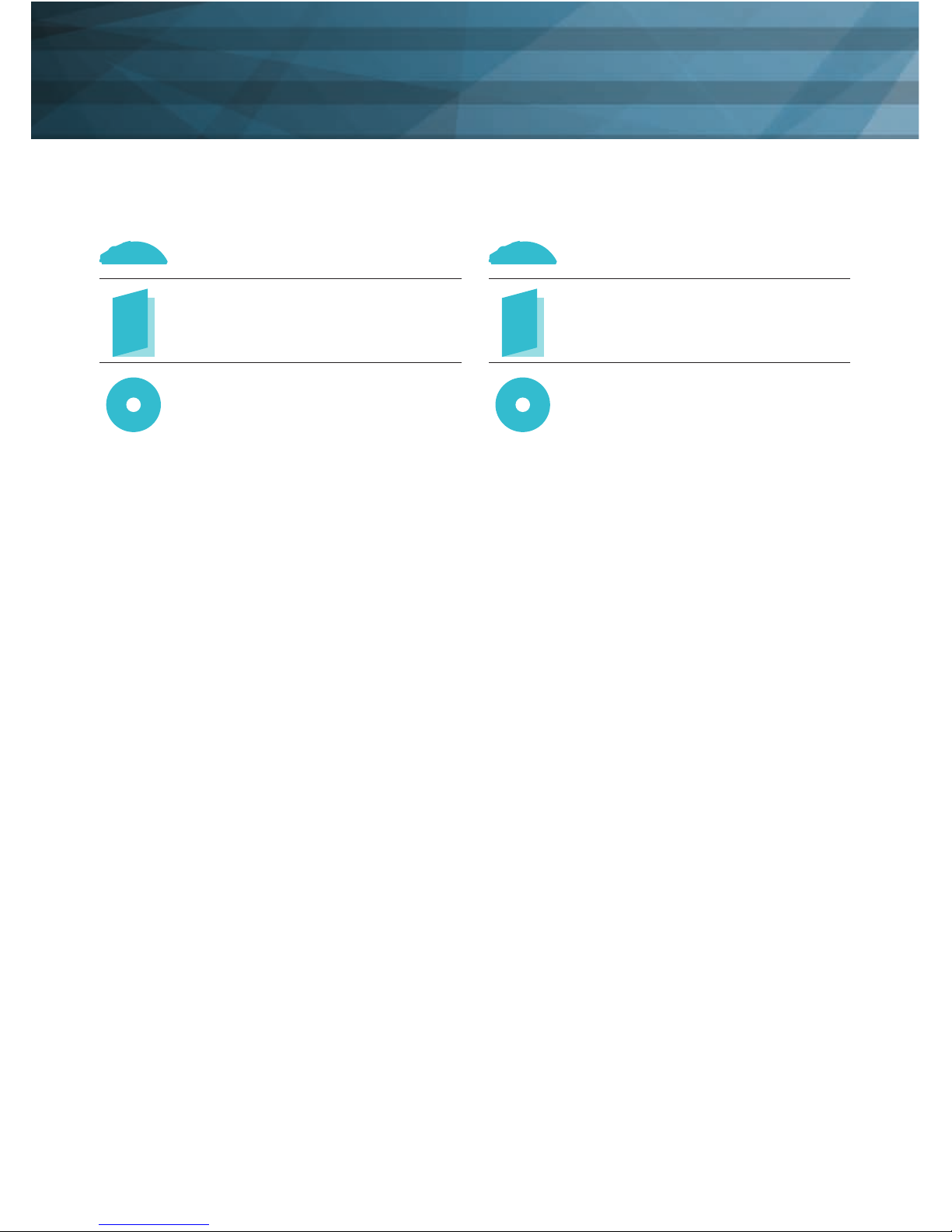
3
Basics
Package Content
1 LM30 Gaming Mouse
1 User Manual
1 Software CD
Package Content
1 LM30 Gaming Maus
1 Bedienungsanleitung
1 Installations-CD
System Requirements:
• PC with Windows 8 / 7 / Vista / XP
and one free USB port
• 13 MB of free hard disk space
• CD-Rom drive or internet connection
for installing the software
System Anforderungen:
• PC mit Windows 8 / 7 / Vista / XP
und ein freier USB-Port
• 13 MB freier Festplattenspeicher
• CD-Rom Laufwerk oder Internet-
verbindung zur Installation
Technical Specications:
• 16.400 DPI Laser Sensor
• Up to 1000 Hz Polling / 1 ms
reaction time
• High performance glides
• 19 MMO-optimized buttons
(including 12 button MMOkeyboard
and one prole switch)
• Software for individual button
conguration
• Weight tuning system
• Gold-plated USB connector
• Measurements:
ca. 12,1 x 8,1 x 4,1 cm
Technical Specications:
• 16.400 DPI Laser Sensor
• Bis zu 1.000 Hz Polling / 1 ms
Reaktionszeit
• High-Performance-Gleitfüße
• 19 MMO-optimierte Tasten (davon
12 in der Daumentastatur und ein
Prolwahlschalter)
• MMO-spezische Software zur freien
Tastenbelegung
• Weight Tuning System
• Vergoldeter USB-Anschluss
• Größe: ca. 12,1 x 8,1 x 4,1 cm

4
Front:
1. Left Mouse Button
2. Right Mouse Button
3. Mouse Wheel
4. Fire Button
5. Dpi + Switch
6. Dpi – Switch
Side:
1.-12. Thumb Keyboard
Bottom:
1. Prole Switch
2. Weight System
3. Teon Mouse Glides
4. Laser Sensor
Front:
1. Linke Maustaste
2. Rechte Maustaste
3. Mausrad
4. Feuerknopf
5. DPI + Knopf
6. DPI - Knopf
Seite:
1.-12. Daumenkeyboard
Unterseite:
1. Prolwahlschalter
2. Gewichtssystem
3. Teon-Mausglides
4. Laser Sensor
11
Buttons
1
1
1
3
3
5
2
2
4
4
6
12
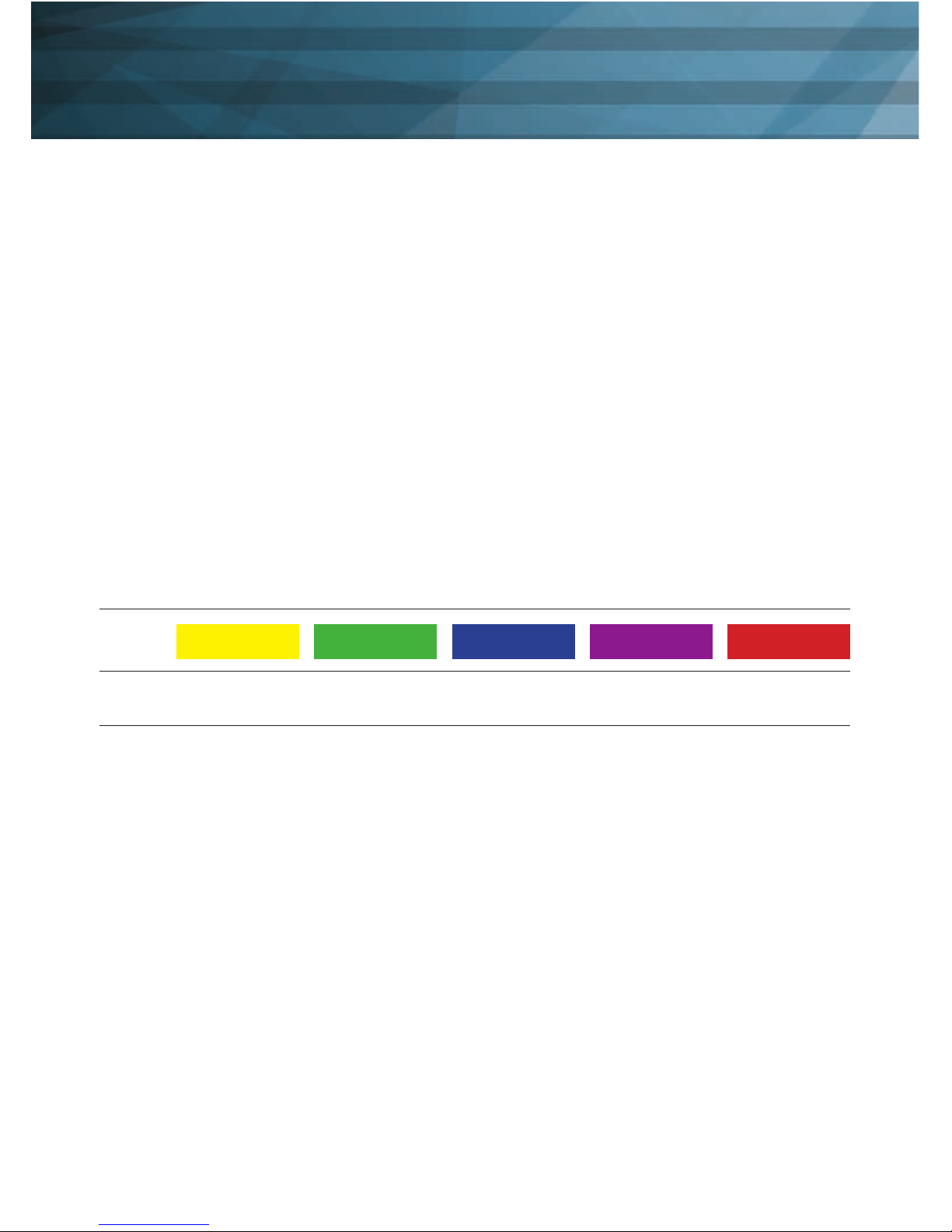
5
Conguration
Installing the Lioncast LM30 Software:
1. Plug the Lioncast LM30 Mouse into
the USB port on your computer.
2. Install the software either from the
included CD or by downloading the
installer from
www.lioncast.de/downloads.
3. Run the installer and follow the
instructions on the screen
Note: On some Windows versions
there is a warning prompt. Please
ignore it and continue with the
installation.
Installation der Lioncast
LM30 Software:
1. Steck die Maus an einen freien USB-
Port an deinem Computer.
2. Installiere die Software entweder mit
der mitgelieferten CD oder durch
runterladen des Installers von
www.lioncast.de/downloads.
3. Führe den Installer aus und folge den
Anweisungen auf dem Bildschirm.
Hinweis: Auf einigen WIndows-Versio-
nen kann eine Fehlermeldung erschei-
nen. Diese ignorieren und einfach mit
der Installation fortfahren.
Prole 1
1.000
1/5
DPI
DPI Stage
Prole 2
2.000
2/5
Prole 4
8.200
4/5
Prole 3
4.000
3/5
Prole 5
16.400
5/5

6
Conguring your mouse
(without the software):
When using the mouse without the soft-
ware you can choose between ve proles
and the corresponding colors by using the
prole switch on the bottom of the mouse.
Please check the table above for reference.
The chosen prole can always be checked
by the mouse wheel color as the color is lo-
cked to the prole and cannot be changed.
Each prole also has a standard DPI setting
that can be changed by using the DPI + / -
switches on the top of the mouse. In each
prole you can freely choose any of the ve
standard DPI settings (1000 / 2000 / 4000
/ 8200 / 16400 DPI).
Lioncast Tip:
When conguring your mouse with the soft-
ware, you can save all the settings into the
mouse itself and use them on every com
puter just by plugging it in. No installation
of the software is needed for this, only the
plug and play drivers from Windows will be
installed.
Kongurieren der Maus
(ohne Software):
Wenn die Maus ohne Software verwendet
wird, kann mittels dem Prolwahlschalter
auf der Unterseite zwischen fünf Prolen
und den korresponierenden Farben gewählt
wählen. Die Standardeinstellungen sind
der Tabelle oben zu entnehmen. An der
Farbe des Mausrads kann immer das
gewählte Prol erkannt werden, da diese
Zuordnung x ist. Jedes Prol hat eine
Standard-DPI-Einstellung, die mit den DPI
+ / - Tasten auf der Oberseite gewechselt
werden kann. In jedem Prol kann zwischen
fünf DPI-Einstellungen gewählt werden
(1000 / 2000 / 4000 / 8200 / 16400 DPI).
Lioncast Tipp:
Nachdem die Maus mit der Software
konguriert wurde, sind alle Einstellungen in
der Maus gespeichert und durch einfaches
Einstecken an einem beliebigen Computer
verfügbar. An diesem Computer muss
keine spezielle Software installiert werden,
nur die Plug and Play Treiber von Windows
werden automatisch installiert.

7
General Tab
Here you can customize all the basic func-
tions of your LM30 Mouse.
Acceleration
Changes the acceleration of the mouse
depending on the speed of the movement,
recommended setting is zero to improve
accuracy.
Pointer Speed
Changes the speed of the mouse cursor.
Reiter Allgemein
Hier können alle grundlegenden Funktionen
der LM30 Maus eingestellt werden.
Beschleunigung
Ändert die Beschleunigung des Mauszei-
gers in Abhängigkeit von der Geschwin-
digkeit, empfohlene Einstellung ist null für
höchste Genauigkeit.
Zeigergeschwindigkeit
Ändert die Geschwindigkeit des Mauszei-
Software - General Functions I
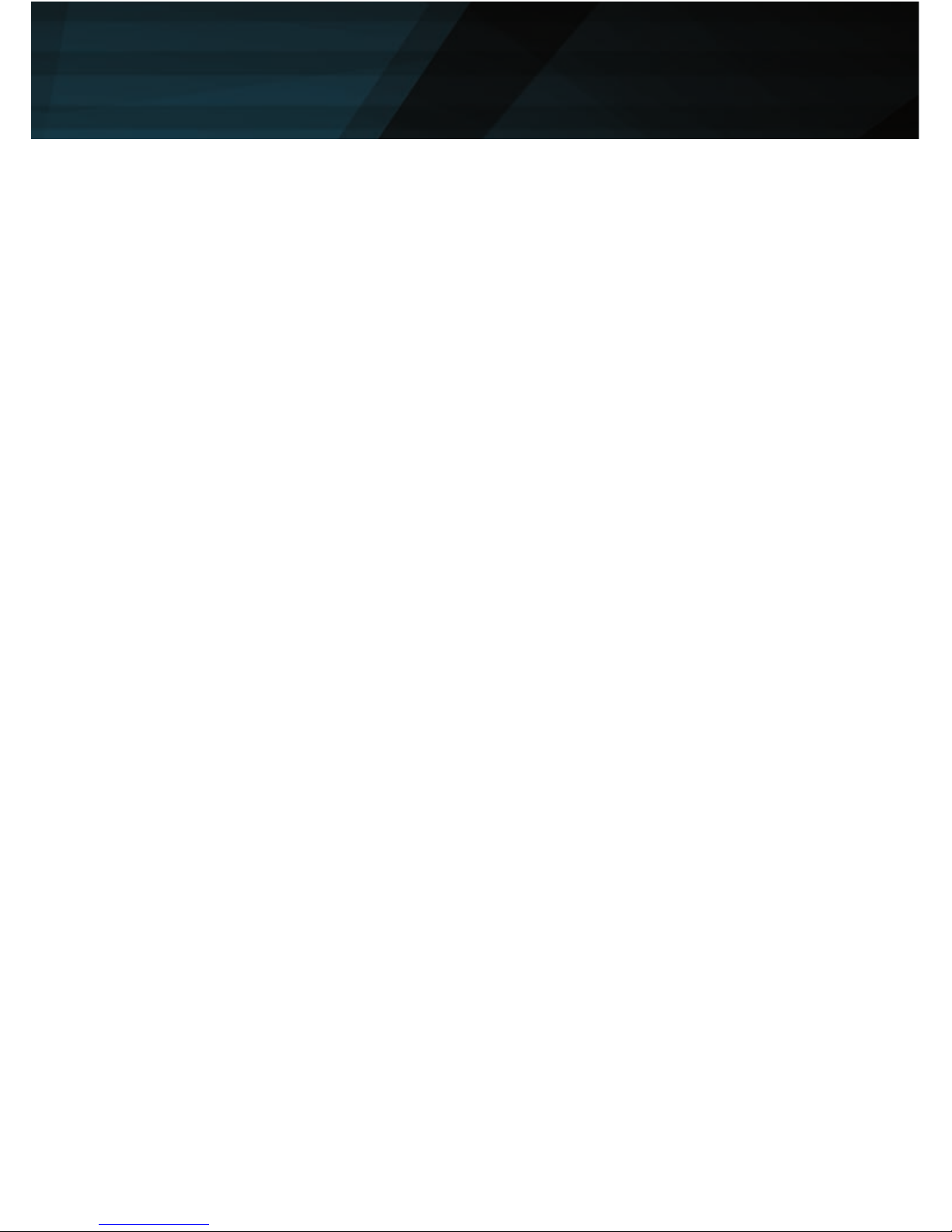
8
Recommended setting is the default; use
the DPI Tab to select desired sensitivity in
the most accurate way.
Scroll Speed
Changes the speed of the scroll wheel.
Double Click Speed
Changes the delay in which two clicks are
recognized as a double click, you can use
the adjacent.
Polling Rate
This changes the rate at which the com-
puter checks the information from your
mouse, recommended settings are 500 –
1000 Hz.
Save As
Save all the settings of your mouse in a le.
Load File
Load a settings le into the software.
Restore
Restore the current prole to the factory
default settings.
Reset All
Restore all the proles to the factory default
settings.
OK
Apply the changes and minimize the soft-
ware window.
Cancel
Discard the changes and minimize the
software window.
Apply
Apply the changes to the prole and load it
into the mouse.
Prole 1-5
With the ve prole buttons you can
change the selected prole. This is identical
to the prole switch on the bottom of the
mouse.
gers, empfohlene Einstellung ist die Stan-
dardeinstellung, über den DPI Reiter kann
diese Einstellung noch genauer vorgenom-
men werden.
Scrollgeschwindigkeit
Ändert die Geschwindigkeit des Scrollra-
des.
Doppelklickgeschwindigkeit
Ändert die Verzögerung für die Erkennung
eines Doppelklicks, kann mit dem nebenlie-
genden Feld getestet werden.
Polling Rate
Ändert die Häugkeit, in der die Position
des Mauszeigers abgefragt wird, empfohle-
ne Einstellung 500 - 1000 Hz.
Speichern unter
Speichert alle Einstellungen in einer Datei.
Laden
Lädt gespeicherte Einstellungen aus einer
Datei.
Zurücksetzen
Setzt das aktuelle Prol auf die Grundein-
stellungen zurück.
Alle Zurücksetzen
Setzt alle Prole auf die Grundeinstellungen
zurück.
Ok
Bestätigt die Änderungen und schließt das
Software Fenster.
Abbrechen
Verwirft die Änderungen und schließt das
Software Fenster.
Prole (1-5)
Mit den Prol-Knöpfen kann das
gewünschte Prol gewählt werden. Dies
entspricht der Funktion des Prolwahl-
schalters auf der Unterseite der Maus.
Software - General Functions II
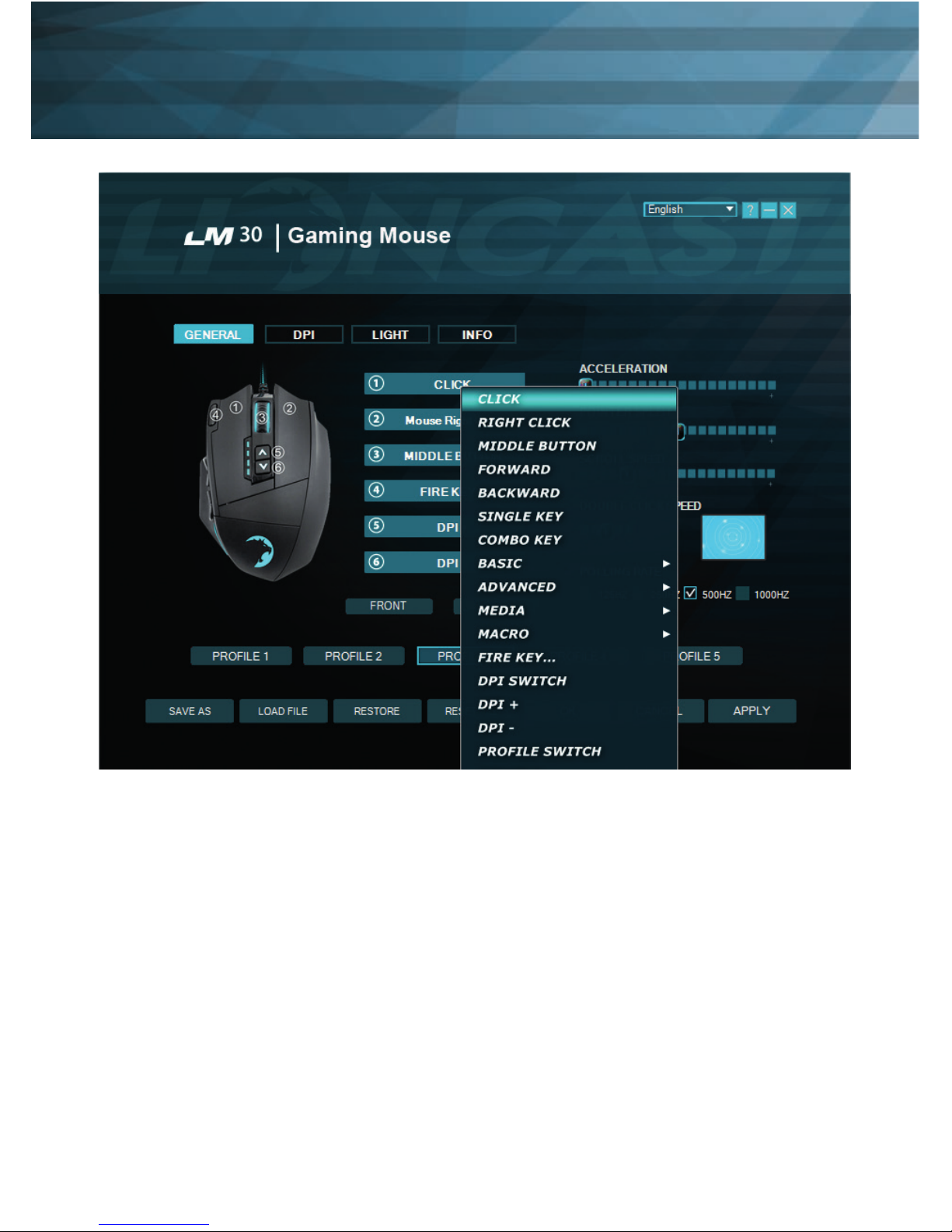
9
Button Assignment
Front
Display the front mouse buttons
Side
Display the thumb keyboard buttons
Each of the buttons of the LM30 Mouse
can be assigned to any mouse button or
keyboard function. It is also possible to use
the special re key, key combinations and
macros. Below we will explain how to set
up all these options.
Tastenzuweisung
Front
Knöpfe auf der Vorderseite darstellen
Seite
Knöpfe auf der Seite darstellen
Jede Taste der LM30 Maus kann mithilfe
der Software einer beliebigen Maustas-
te oder Keyboard-Funktion zugewiesen
werden. Darüber hinaus gibt es noch die
Feuerknopf-Funktion, Tastenkombinationen
und Makros als mögliche Zuweisungen.
Software - General Functions III

10
You can switch the function of any button
by clicking the panel with the correspon-
ding number on it.
The following options are available:
Click
Performs a left click
Right click
Performs a right click
Middle Button
Performs a mouse wheel click
Forward
Forward button in most browsers
Backward
Backward button in most browsers
Single Key
Here you can assign any key from your
keyboard to a mouse button.
Combo Key
Here you can assign a combination of keys
to a mouse button (e.g. Shift + A or CTRL
+ SHIFT + A).
Basic
Basic editing functions for ofce work (e.g.
cut, copy, paste etc.)
Advance
Some more advanced Windows functions
(e.g. open explorer, lock pc etc.)
Media
Performs remote functions for media play-
ers and audio settings
Macro
Assigns a recorded sequence of button
presses with exact timing to a button, this
is explained in detail below.
Fire Key …
Here you can dene an automatic ring
Diese Funktionen können duch Klicken
auf die nummerierten Felder zugewiesen
werden.
Folgende Optionen sind verfügbar:
Klick
Führt einen Linksklick aus
Rechtsklick
Führt einen Rechtsklick aus
Mittlere Taste
Führt eine Mausrad-Klick aus
Vorwärts
Browser-Funktion Vorwärts
Zurück
Browser-Funktion Zurück
Einzelne Taste
Weist eine Tastatur-Funktion einer
Maustaste zu
Kombotaste
Weist eine Tastaturkombination zu (z.B.
Shift + A oder CTRL + SHIFT + A)
Basic
Gundlegende Editierfunktionen für Büro-
funktionen (z.B. Ausschneiden, Kopieren,
Einfügen etc.)
Fortgeschritten
Erweiterte Windows-Funktionen (z. B.
Explorer öffnen, PC sperren etc.)
Media
Multimedia- und Audio-Funktionen
Makro
Weist eine aufgenommene Sequenz von
Befehlen mit genauer zeitlicher Abfolge
einer Maustaste zu, diese Funktion wird
unten genauer erläutert.
Feuerknopf
Automatische Feuerfunktion, Anzahl und
Software - General Functions IV
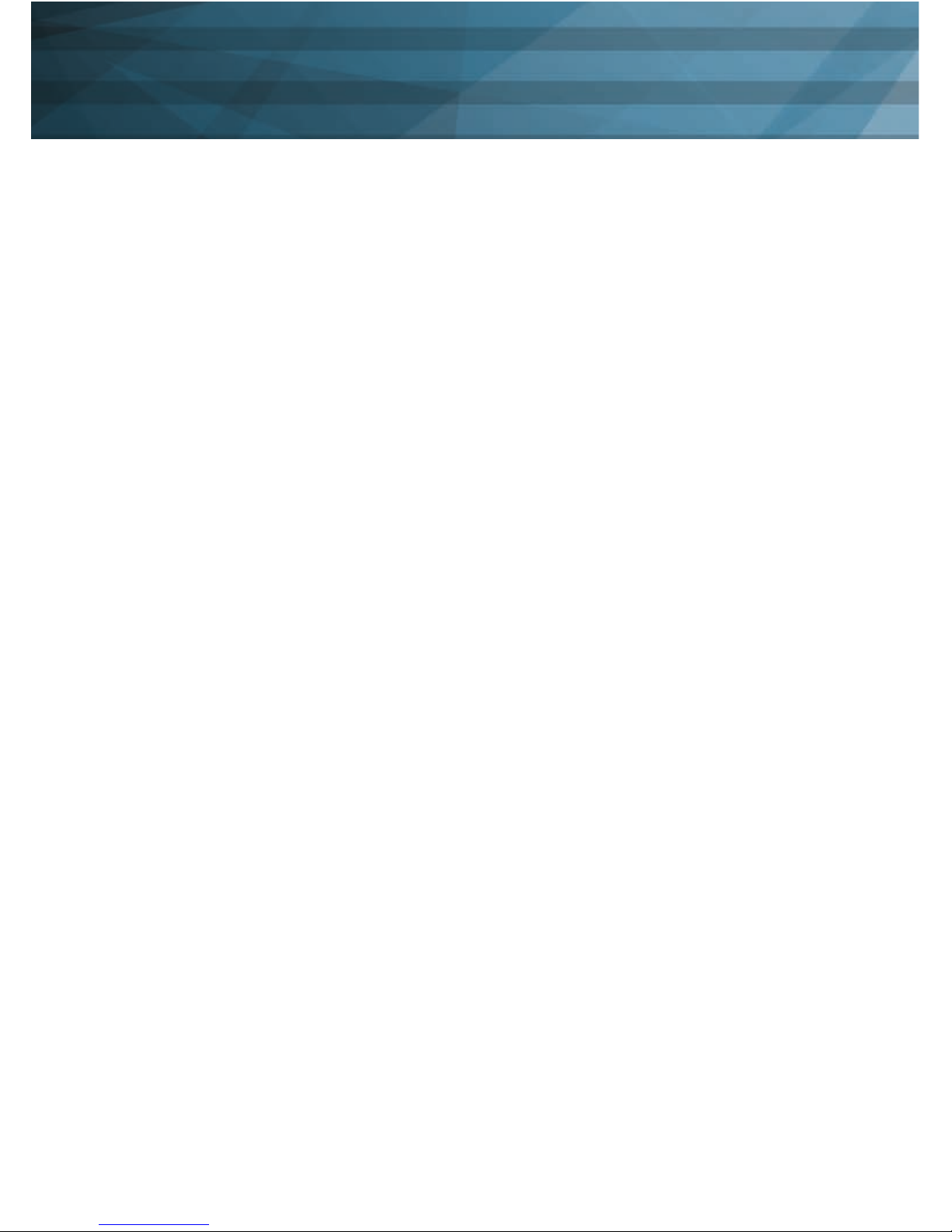
11
function and also specify a delay between
the clicks.
DPI Switch
This cycles through the activated DPI mo-
des, when you reach the highest activated
DPI stage it will cycle to stage 1.
DPI (+)
This cycles up one DPI stage
DPI (-)
This cycles down one DPI stage
Prole Switch
This cycles through the ve available pro-
les according to the button on the bottom
of the mouse.
Disable
Disable one button
Verzögerung können eingestellt werden.
DPI-Schalter
Schaltet duch die aktivierten DPI-Modi,
wenn die höchste Stufe erreicht ist, wird
wieder zu Stufe eins gewechselt.
DPI (+)
Schaltet die DPI-Stufe um eins nach oben
DPI (-)
Schaltet die DPI-Stufe um eins nach unten
Prolschalter
Schaltet durch die fünf Prole, dies
entspricht dem Prolwahlschalter auf der
Unterseite der Maus.
Deaktivieren
Deaktiviert einen Knopf
Software - General Functions V

12
DPI tab
Step 1
Decide how many DPI stages you need for
your prole, in the example above we cho-
se three. Deactivate the unneeded proles
by clicking on the DPI(x) button on the top.
They will darken to let you know they are
inactive.
Step 2
Decide if you want the same DPI setting for
the x and y axis. Recommended is keeping
Reiter DPI
Schritt 1
Entscheide wie viele DPI-Stufen für das
gewählte Prol benötigt werden, im obigen
Beispiel haben wir drei Stufen gewählt. De-
aktiviere die nicht benötigten Stufen durch
drücken des DPI(x)-Knopfes, der Knopf
wird dunkel, um die Inaktivität anzuzeigen.
Schritt 2
Entscheide, ob die X- und Y-Achse die
selbe DPI-Stufe haben sollen, wenn eine
Software - DPI I
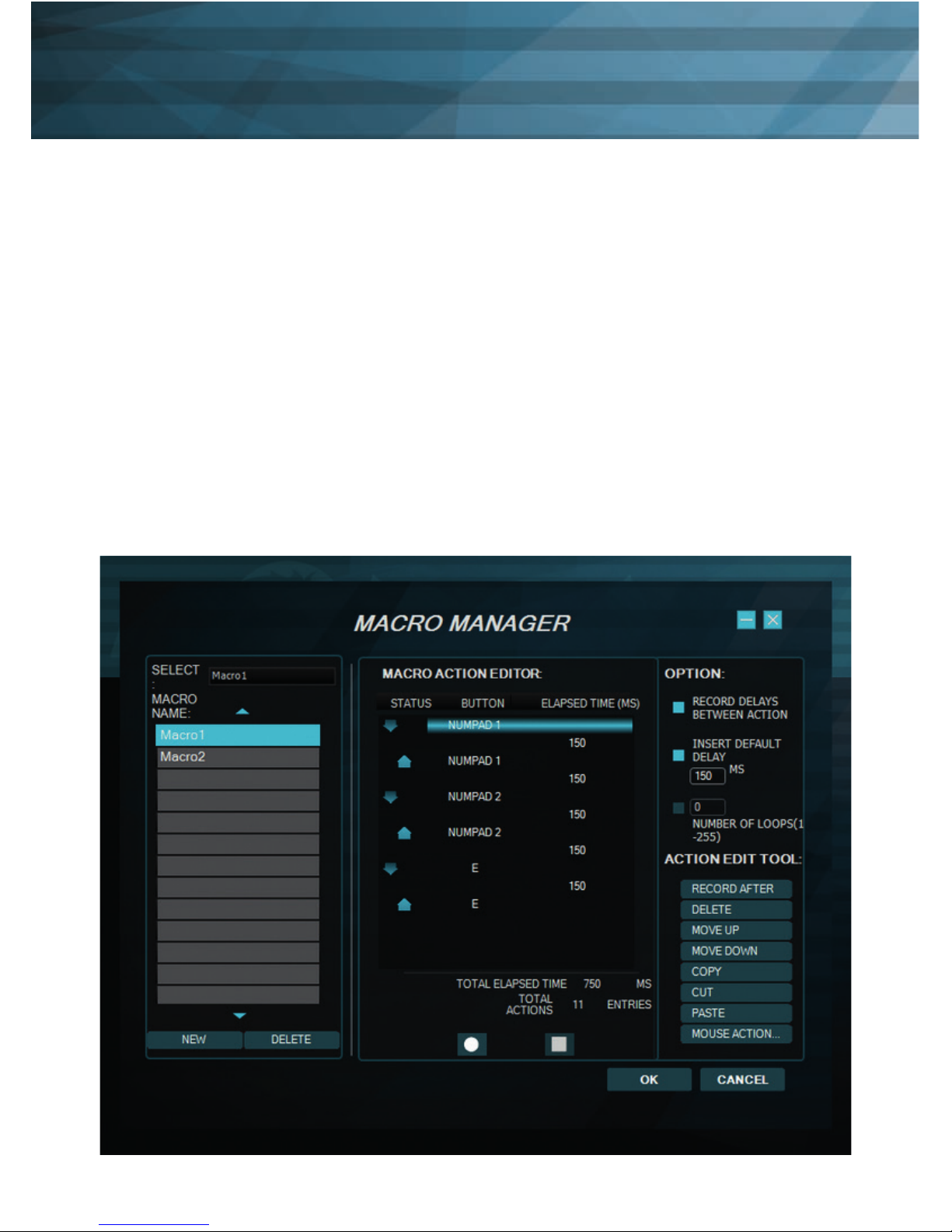
13
Software - DPI II
it linked. If you want to turn faster than look
up and down, you can unlink them and
choose different speeds.
Step 3
Choose your desired sensitivity by using
the corresponding slider for each DPI sta-
ge. You can also ne tune them with the up
and down arrows on your keyboard after
clicking on them once.
Step 4
Hit Apply to transfer your settings to the
mouse.
Unterschiedliche Geschwindigkeit für das
Drehen (X-Achse) und die vertikale Bewe-
gung gewünscht ist, können die Achsen
entkoppelt werden,empfohlene Einstellung
ist die Verlinkung beizubehalten,
Schritt 3
Wähle deine gewünschte DPI-Einstellung
mit dem dazugehörenden Slider für jede
DPI-Stufe, zum Feintunen können auch die
Hoch/Runter Pfeiltasten verwendet werden,
hierfür muss der gewünschte Slide einmal
angeklickt werden
Schritt 4
Drücke auf Anwenden um die Einstellungen
auf die Maus zu übertragen

14
Macro Assignment
With the macro manager you can create a
series of commands that are executed with
perfect precision just by hitting one button.
This is useful for all kinds of applications
and your imagination is the limit. As this is
a very complex topic you should take your
time with this and expect some learning
curve. We are interested in which cool
solutions you will come up with!
Getting Started
Step 1
Start the macro manager by selecting a
mouse button on the general tab and cli-
cking on macro and then macro manager.
Step 2
Click on New and choose a name for your
macro.
Step 3
Click on the record button and record
some key presses on your keyboard, like
writing your name, then click the stop
button.
Step 4
Click OK to conrm your work.
Step 5
Click Apply on the General tab to transfer
the macro to your mouse. The macro with
its number should be displayed in the
corresponding panel.
Step 6
Open Notepad to test your creation. Click
into the notepad window and press your
macro key on the mouse. Your macro
should now be running and you should see
the result on the notepad screen.
Makro-Zuweisung
Mit dem Makromanager kann eine Folge
von Befehlen mit perfektem Timing durch
das Drücken einer Maustaste ausgeführt
werden. Dies ist nützlich für alle möglichen
Anwendungsgebiete und deine Vorstel-
lungskraft ist gefragt, um die besten Wege
für dein Spiel zu nden. Da dies ein recht
komplexes Thema ist, nimm dir etwas Zeit
und erwarte eine gewisse Einarbeitungszeit.
Wir sind gespannt auf die coolen Lösun-
gen, die du nden wirst!
Erste Schritte
Schritt 1
Starte den Makromanager durch das
Auswählen der gewünschten Maustaste
im Reiter Allgemein, dann klicke auf Makro
und Makromanager.
Schritt 2
Klicke auf Neu und wähle einen Namen für
dein Makro.
Schritt 3
Klicke auf den Aufnahmeknopf und nimm
einige Tastendrücke auf der Tastatur auf,
schreibe zum Beispiel deinen Namen, dann
klicke auf die Stop-Taste.
Schritt 4
Klicke OK, um das Makro zu bestätigen.
Schritt 5
Klicke auf Anwenden im dem Reiter Allge-
mein, um die Änderungen auf die Maus zu
übertragen, der Makro-Name sollte jetzt
auch in dem Feld der Maustaste angezeigt
werden.
Schritt 6
Öffne den Editor, klicke in sein Fenster und
Software - Macros I
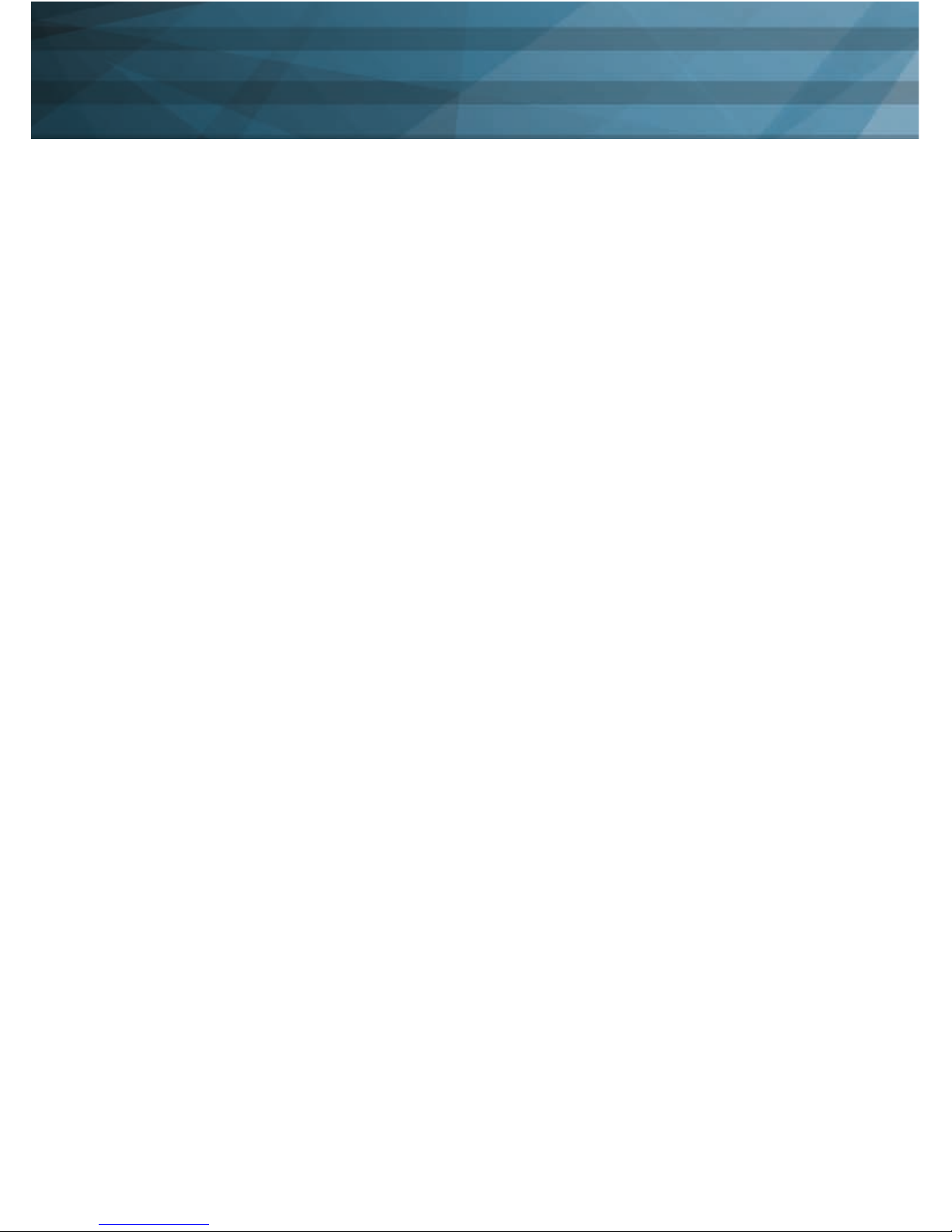
15
You can now tweak your macro with the
action edit tools on the right hand side of
the macro editor or record a new macro in
another slot. With the options at the top
right position you can automatically insert
delays between your actions. The rst
option records the delay in real time and
the second option inserts a xed delay bet-
ween the actions. The delay can be inser-
ted in the proper eld in milliseconds. With
the “Number of Loops” option you can let
your macro cycle the desired amount of
times. Mouse action can be recorded with
the “Mouse Action” button on the bottom
of the page only, but not in real time.
Have fun experimenting with this feature
and get your advantage over the compe-
tition!
Action edit tools:
Record after
This will arm the recording after the selec-
ted line in your macro.
Delete
Delete the selected line
Move up
Move the selected line up one step
Move down
Move the selected line down one step
Copy
Copy the selected line
Cut
Cut the selected line
Paste
Paste the line from the memory
Mouse action…
Insert mouse actions, they cannot be recor-
ded in real time.
drücke die Maustaste, der das Makro zuge-
wiesen ist. Jetzt sollte das Makro ablaufen
und im Editor sichtbar sein.
Du kannst nun das Makro mit den Action
edit tools, auf der rechten Seite des Ma-
kromanagers, bearbeiten oder ein neues
Makro in einem neuen Speicherort anlegen.
Mit den Optionen oben rechts, kannst du
automatisch Verzögerungen zwischen den
Tastendrücken einfügen. Mit den Optionen
oben rechts, kannst du automatisch Ver-
zögerungen zwischen den Tastendrücken
einfügen. Die erste Option „Verzögerung
zwischen Aktionen aufnehmen“ nimmt die
Verzögerung in Echtzeit auf und die zweite
Option fügt eine xe Verzögerung zwischen
den Eingaben ein. Diese kann in Millisekun-
den in dem dazugehörigen Feld eingege-
ben werden. Mit der Loop-Funktion kannst
du das Makro mehrmals hintereinander
ablaufen lassen. Maustasten lassen sich
nicht in Echtzeit aufnehmen und können
nur durch die Funktion „Maus-Aktion“
hinzugefügt werden.
Hab Spaß beim Experimentieren und hol dir
den Vorsprung vor deiner Konkurrenz!
Action edit tools:
Danach Aufnehmen
Hiermit kann die Aufnahme nach der ge-
wählten Zeile des Makros gestartet werden.
Löschen
Löscht die aktuell gewählte Zeile des
Makros
Nach oben
Bewegt die gewählte Zeile um eins nach
oben
Software - Macros II

16
Nach unten
Bewegt die gewählte Zeile um eins nach
unten.
Kopieren
Kopiert die gewählte Zeile
Ausschneiden
Schneidet die gewählte Zeile aus
Einfügen
Fügt die zwischengespeicherte Zeile an der
gewählten Position ein.
„Maus Aktion…“
Fügt Maustasten-Befehle in das Makro ein
Software - Macros III
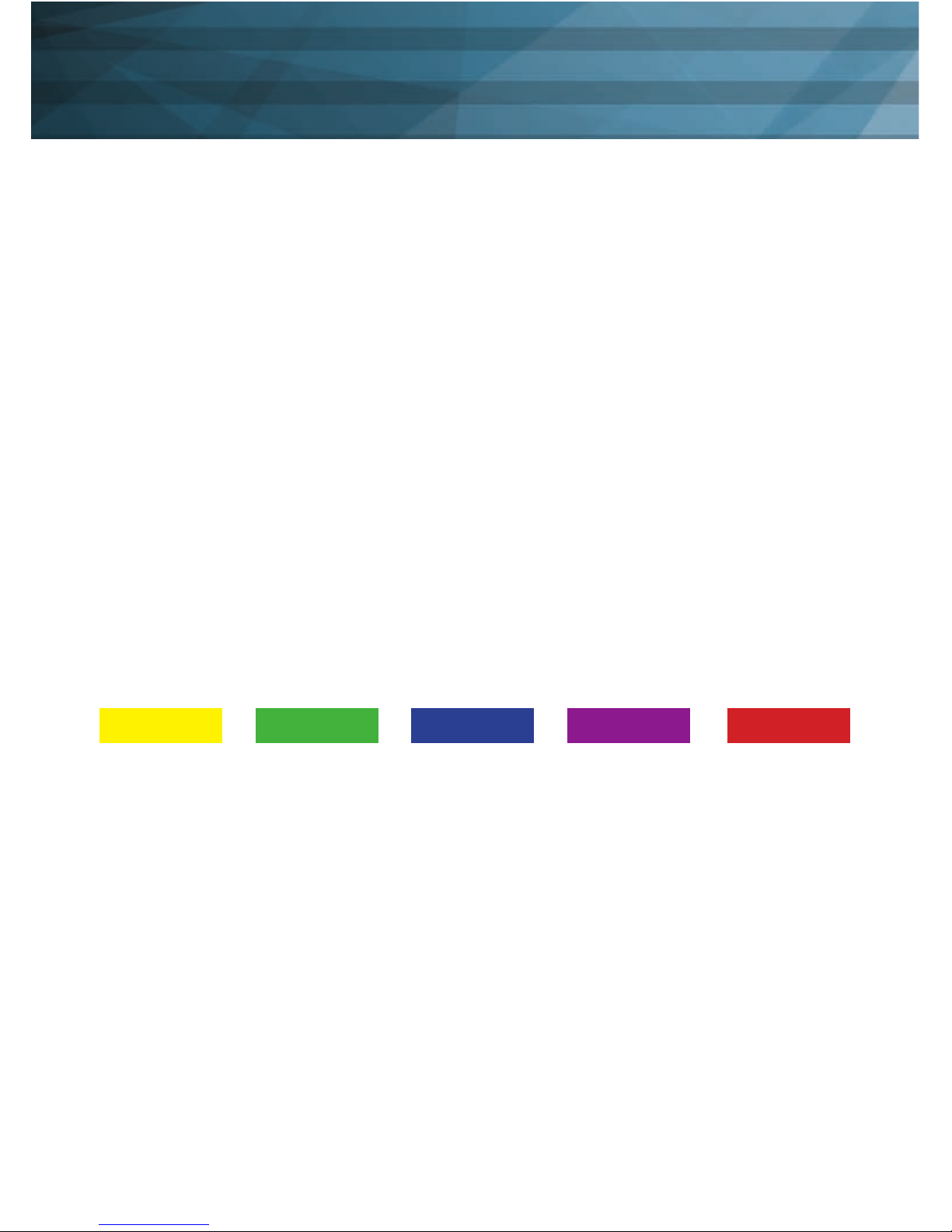
17
Light Tab
Here you can change the LED lights of the
LM30 Gaming Mouse. The color of the
mouse wheel is always connected with the
prole and cannot be changed due to the
easier identication of the selected prole.
Just choose your favorite color for your
main prole and tweak from there. The
color for the logo and the thumb keyboard
can be chosen freely and are saved in the
prole. You can also adjust the breathing
speed and brightness level of the LED or
even turn it off.
Step 1
Choose your prole for tweaking, this also
determines the color of the mouse wheel
Reiter Licht
Hier können die Einstellungen für die LEDs
der LM30 Gaming Maus gewählt werden.
Die Farbe des Mausrads ist x und kann
nicht geändert werden. An der Farbe des
Mausrades kann immer das gewählte Prol
erkannt werden. Wähle das Prol mit deiner
bevorzugten Farbe als Startpunkt und
passe das Prol nach deinen Wünschen
an. Die Farbe für das Logo und die Dau-
mentastatur kann völlig frei gewählt werden
und wird auch im Prol gespeichert. Die
Helligkeit und die Pulsgeschwindigkeit kön-
nen ebenfalls eingestellt werden oder sogar
abgeschaltet werden.
Schritt 1
Wähle dein Prol aus, dies entscheidet
auch die LED-Farbe des Mausrads
Prole 1 Prole 2 Prole 4Prole 3 Prole 5
Step 2
Choose your preferred color for the logo
and thumb keyboard from the list and
tweak it with the dropdown “Custom Light
Color”.
Step 3
Choose the brightness level of your LED.
Step 4
Choose the breathing pattern of your LED.
Step 5
Hit Apply, to transfer the settings to the
mouse.
Schritt 2
Wähle deine bevorzugte Farbe für das Logo
und das Daumenkeyboard, mit dem Drop-
down kann diese noch weiter spezziert
werden.
Schritt 3
Wähle die Helligkeit.
Schritt 4
Wähle die Pulsgeschwindigkeit.
Schritt 5
Drücke Anwenden, um die Einstellungen
auf die Maus zu übertragen.
Software - Light
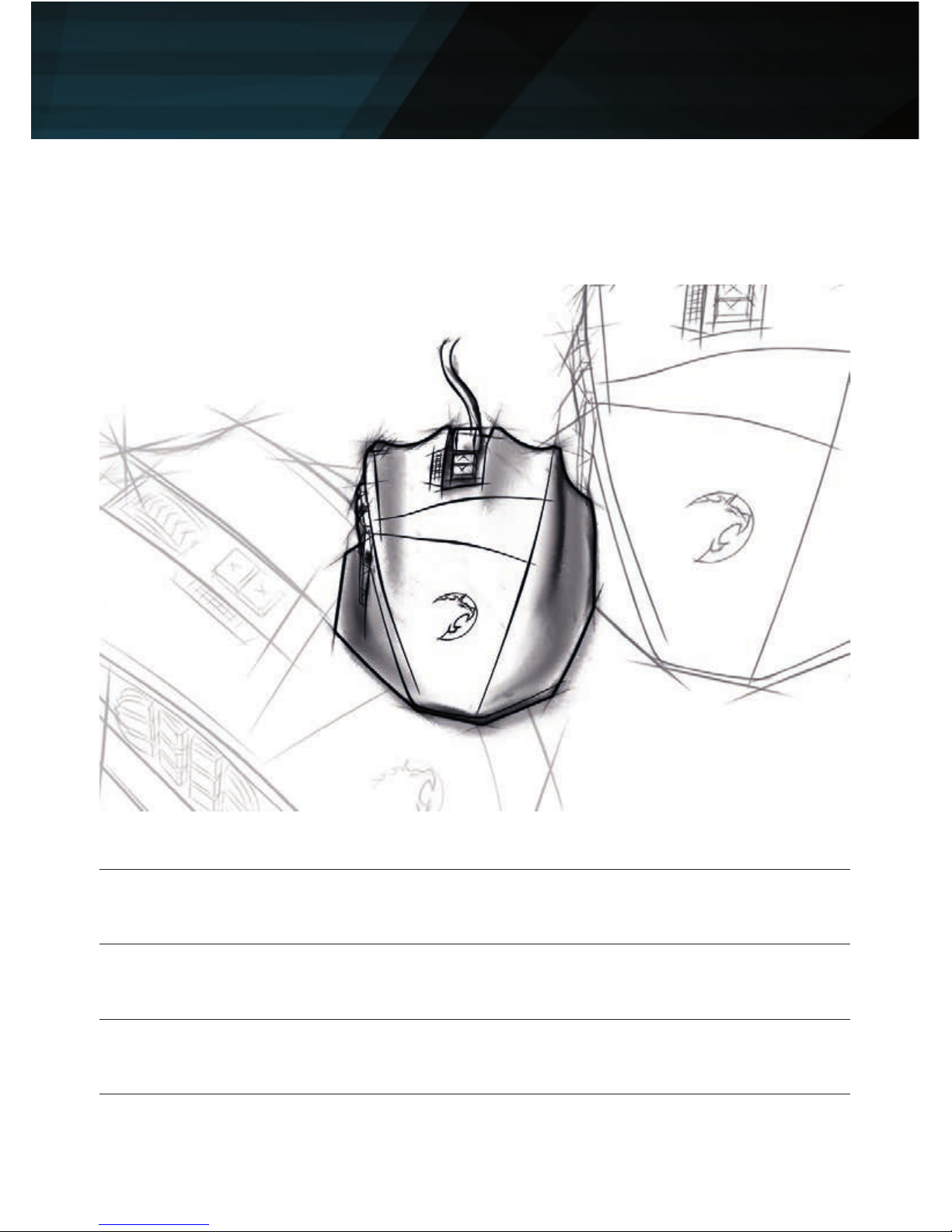
18
Impressions

19
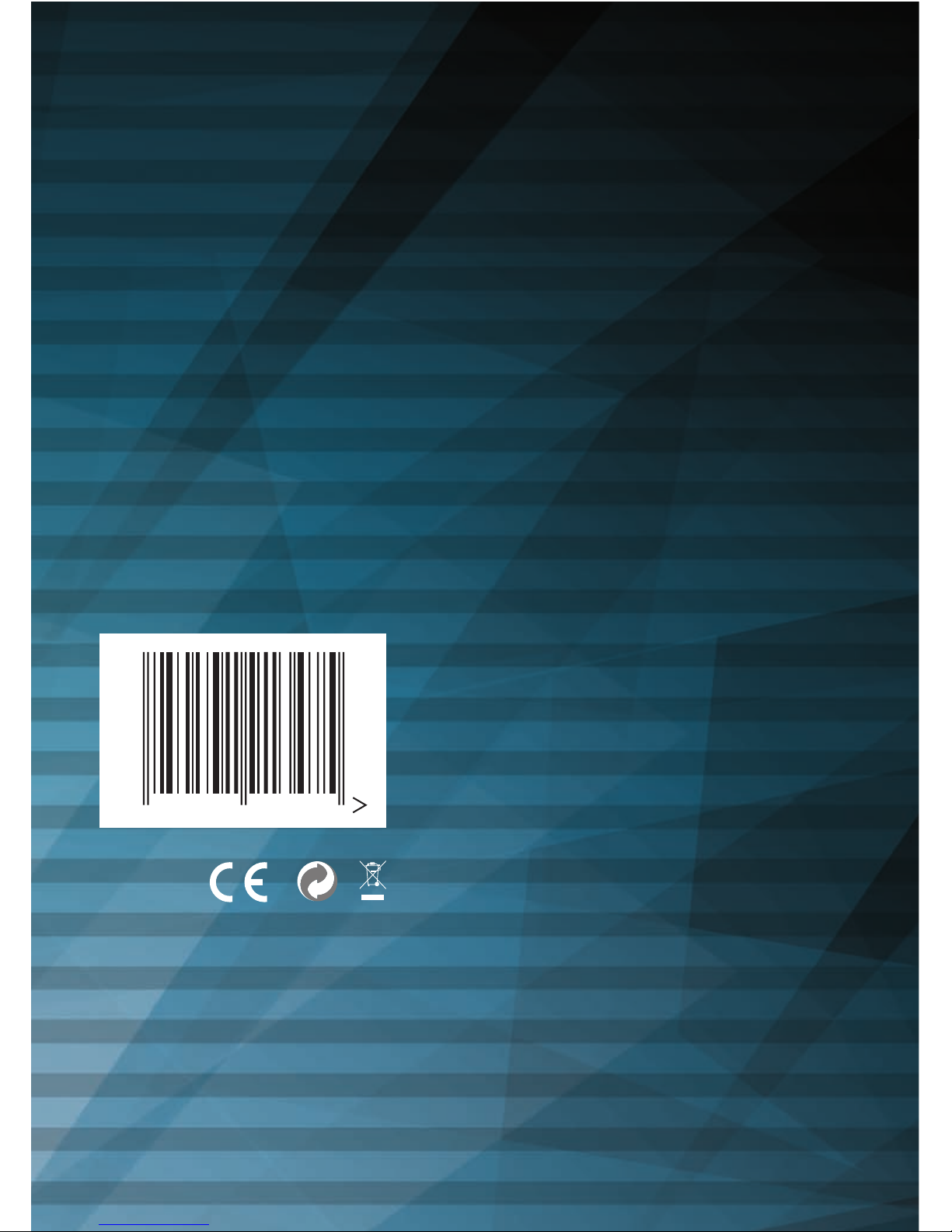
20
Art.-No.: 14719
www.lioncast.de
Lioncast®is a registered trademark of Lioncast GmbH.
4250541 913475
Other manuals for LM30
1
Other Lioncast Mouse manuals