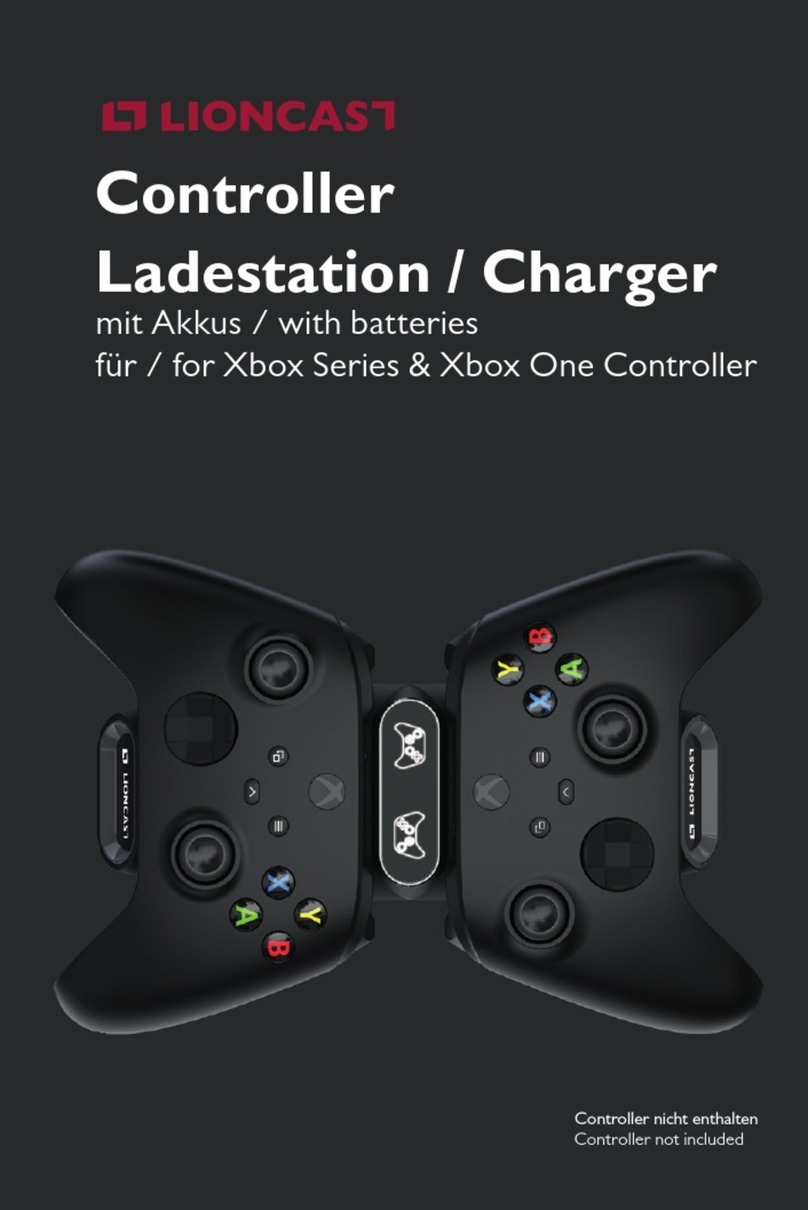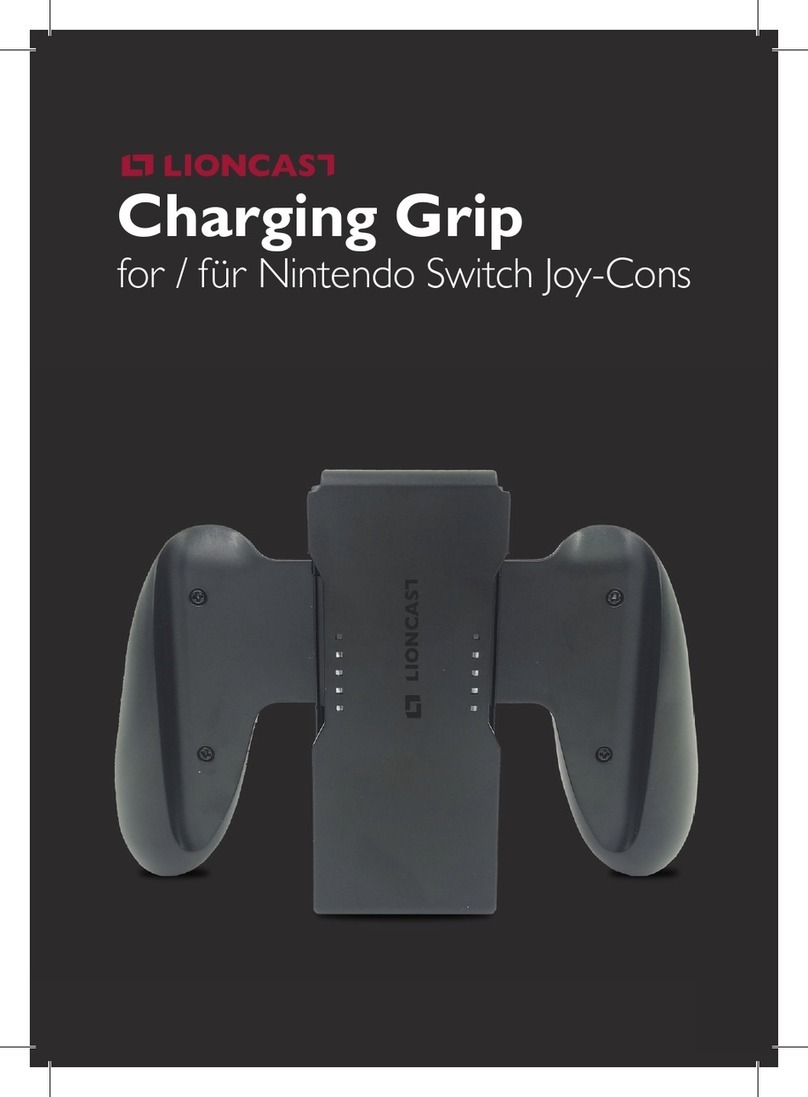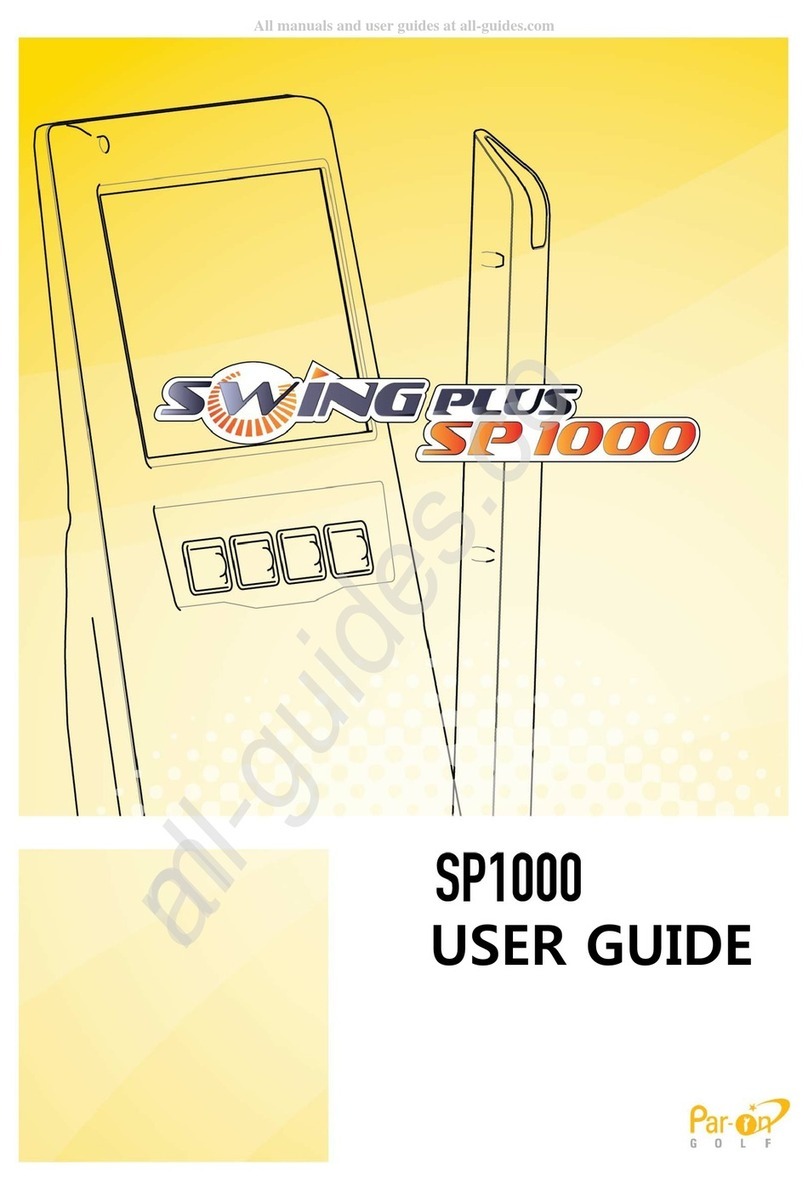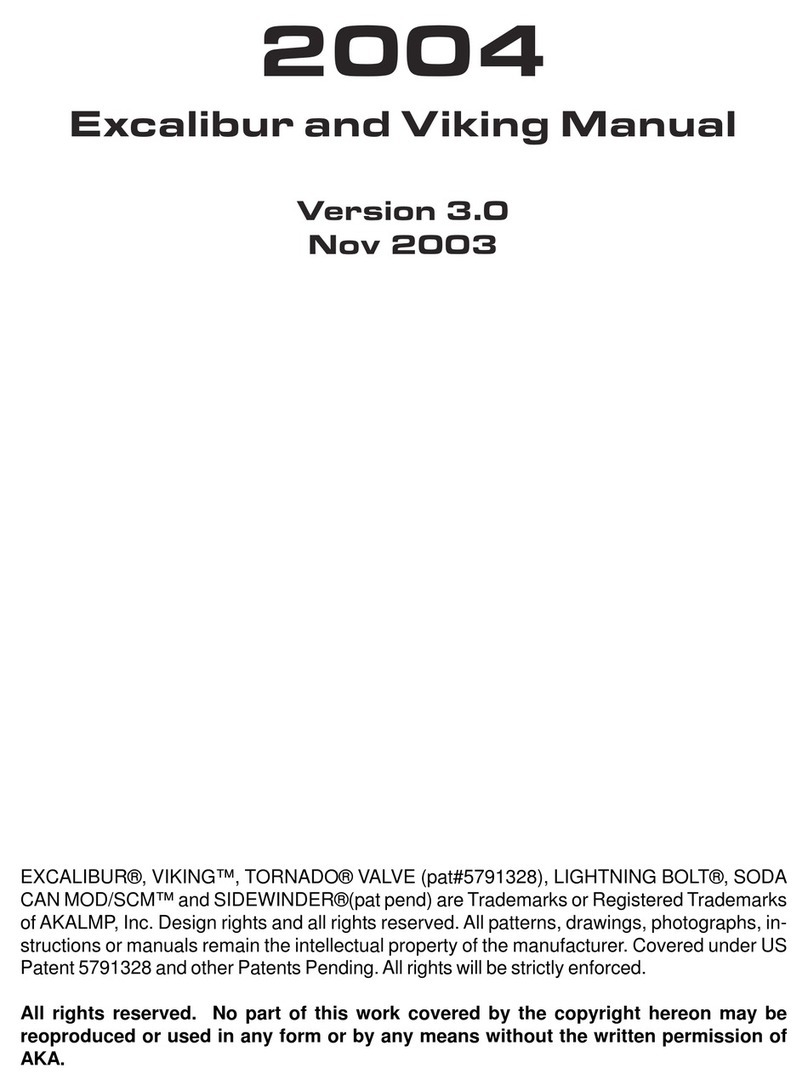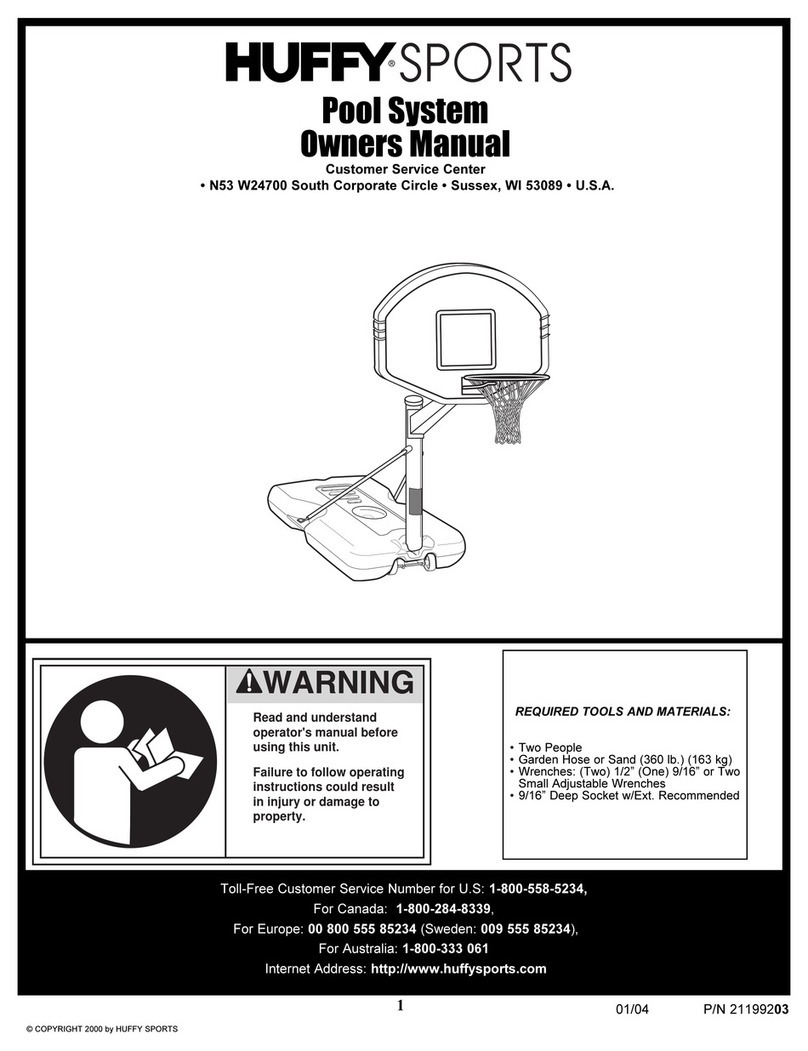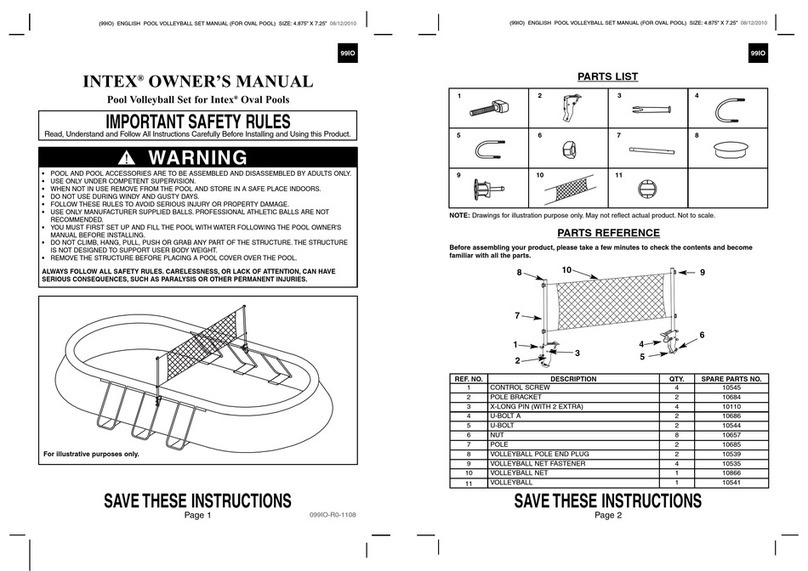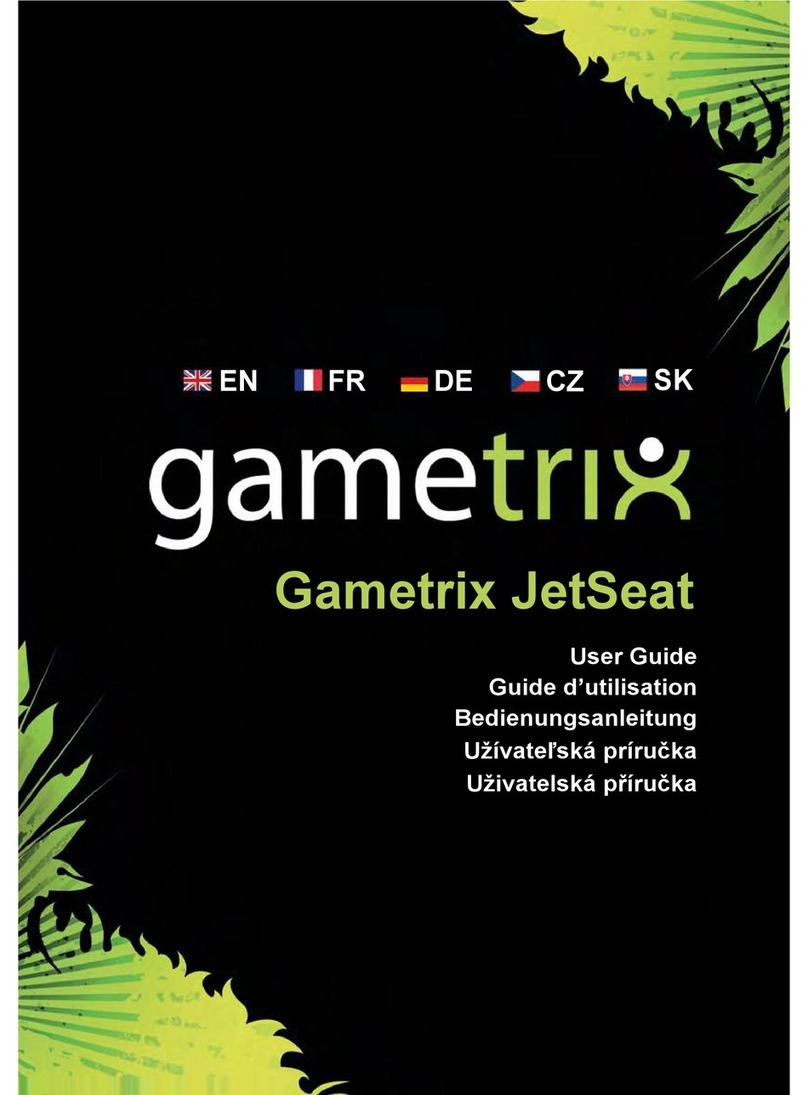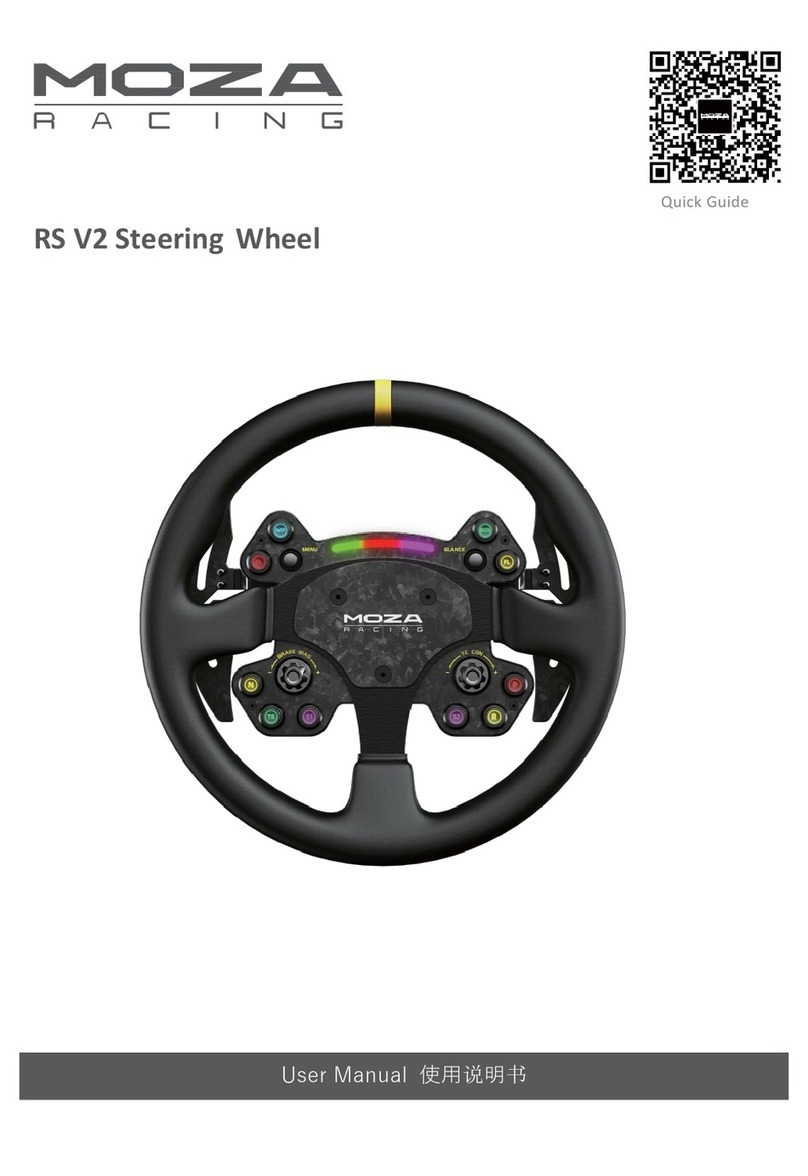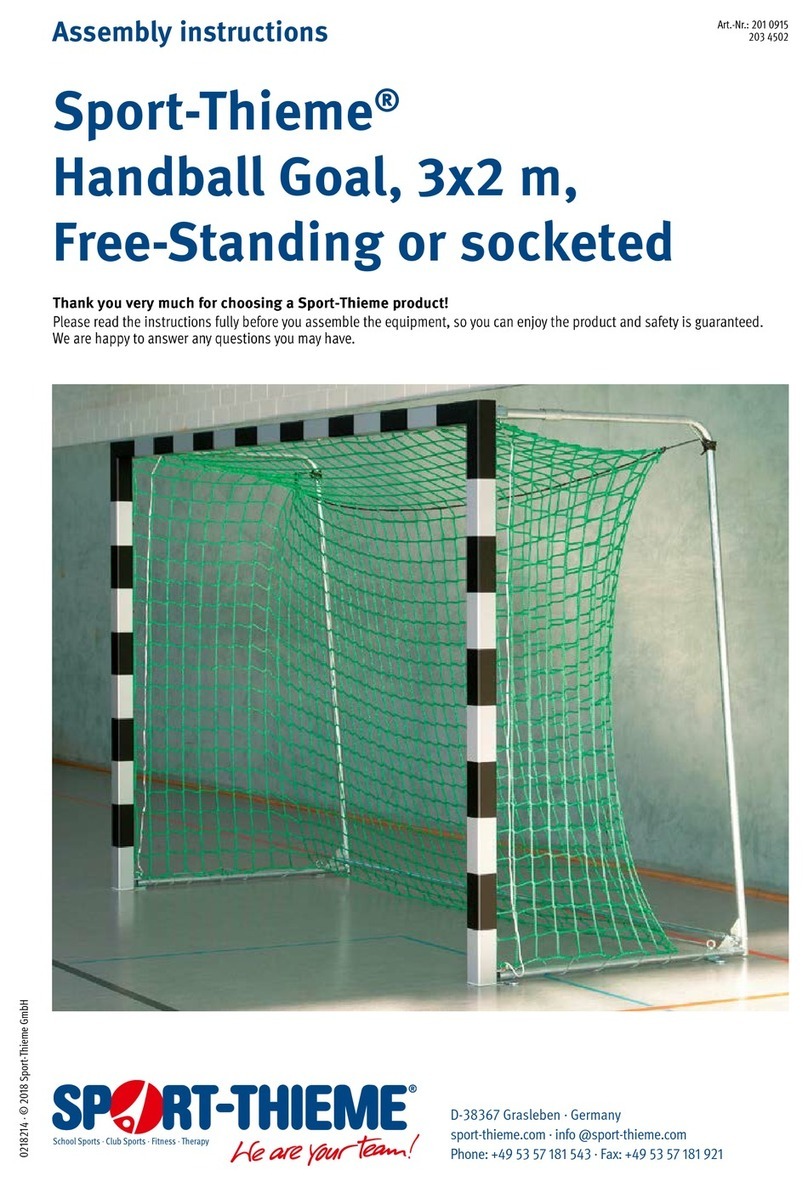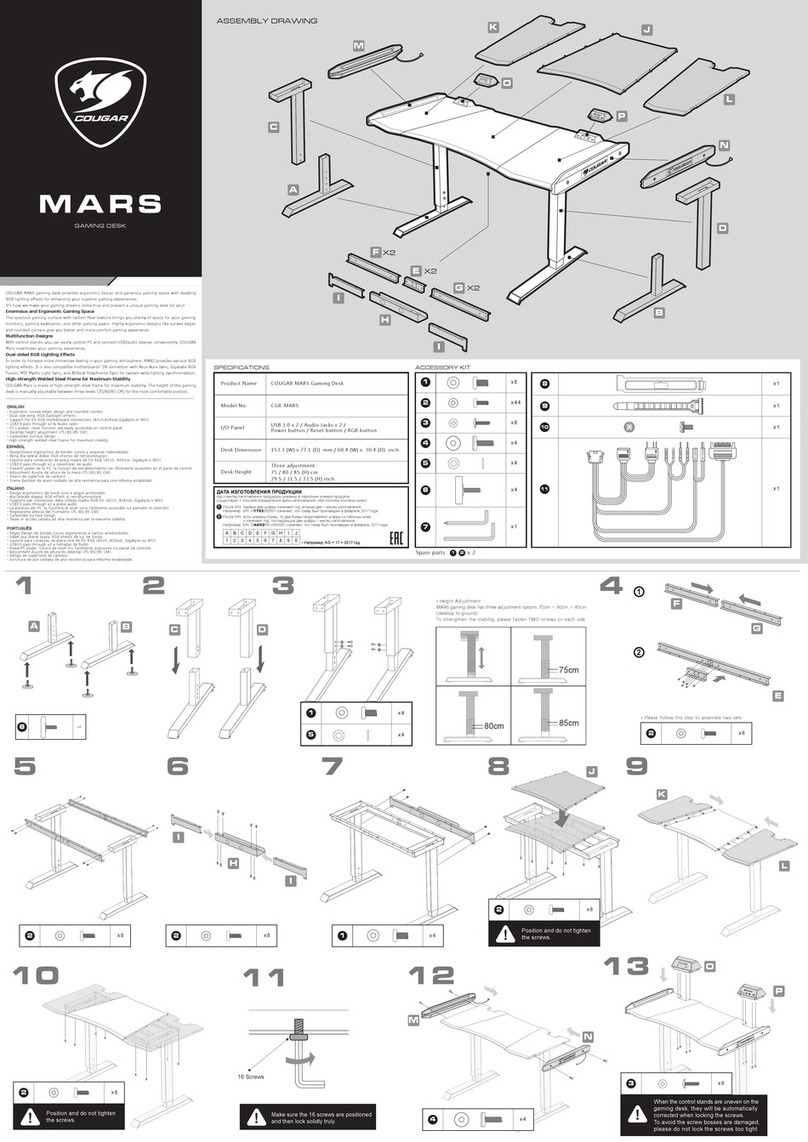Lioncast 1581 User manual

Bluetooth Audio Set
for/für Nintendo Switch / PS4 / PS5 / PC
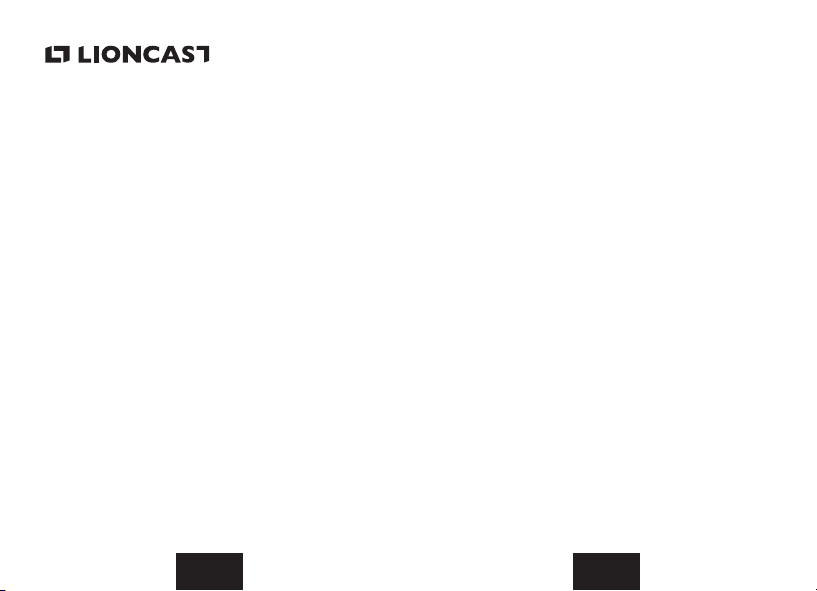
DE DE
• Vermeide die Anschlüsse des Netzteils mit den
Fingern, metallischen Gegenständen oder anderen
Oberflächen zu berühren. Damit wird eine Ver-
schmutzung der Switch oder anderen Anschlüssen
vermieden. Die Reinigung mit einem trockenen Tuch
ist vorteilhaft.
• Solltest du ungewöhnliche Geräusche, Gerüche oder
Rauchentwicklung bemerken, ziehe den Bluetooth
Adapter aus dem Gerät und kontaktiere unseren
Service.
• Der Bluetooth Adapter darf nicht zerlegt oder repa-
riert werden. Sollte der Bluetooth Adapter beschä-
digt sein, dann stell die Verwendung unverzüglich ein
und kontaktiere unseren Service. Berühre keine be-
schädigten Bereiche.
Warnung
Allgemeine Hinweise
Bewahre dieses Produkt und die Verpackungsmaterialien
außerhalb der Reichweite von jüngeren Kindern auf. Ver-
packungsmaterialien und die einzelnen Geräte könnten ver-
schluckt werden.
Vorsichtiger Gebrauch
Sollte der Bluetooth Adapter verschmutzt sein, wische es
mit einem trockenen, weichen Tuch ab. Verwende keine
Verdünner, kein Benzin und keinen Alkohol.
Bluetooth Adapter
für Nintendo Switch/PS4 / PS5 / PC
Gesundheits- und Sicherheitsinformationen
Bitte lies und beachte die folgenden Gesundheits- und Si-
cherheitsinformationen sorgfältig bevor das Gerät verwen-
det wird. Andernfalls kann dies zu Schäden oder Verletzun-
gen führen. Verwendung des Produktes durch Kinder nur
unter Aufsicht von Erwachsenen.
Warnung
Hinweise zur elektrischen Sicherheit
• Nur zur vorgesehenen Verwendung nutzen.
• Den Bluetooth Adapter nur im trockenen verwen-
den.
• Der Bluetooth Adapter darf keinen Mikrowellen,
hohen Temperaturen oder längerem und direktem
Sonnenlicht ausgesetzt werden.
• Achte darauf, dass der Bluetooth Adapter nicht in
Kontakt mit Flüssigkeiten kommt und nass oder auch
nur feucht wird! Berühre den Bluetooth Adapter auf
keinen Fall mit nassen, feuchten oder fettigen Hän-
den.
• Den Bluetooth Adapter nicht mit übermäßiger Kraft
verwenden und die USB-C Verbindung nicht verbie-
gen.
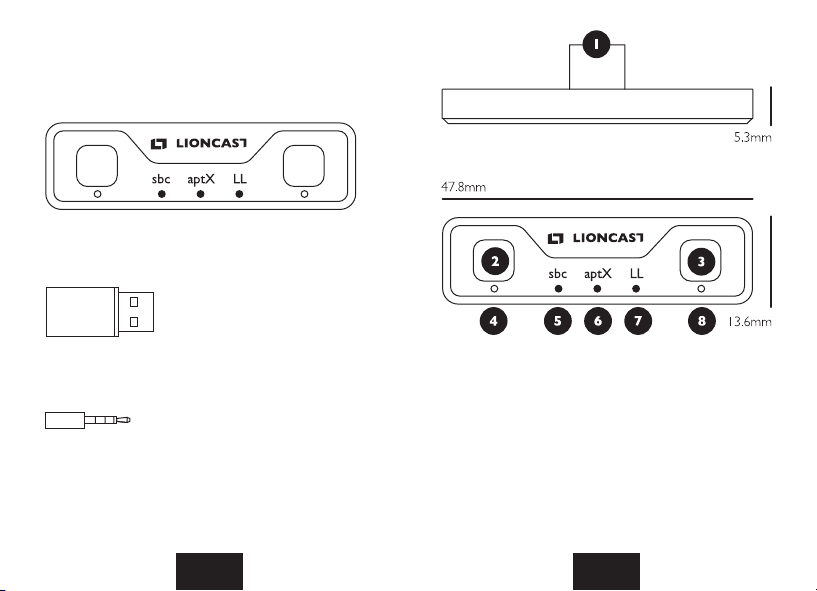
DE DE
1. USB-C Anschluss
2. Linke Verbindungstaste
3. Rechte Verbindungstaste
4. LED-Anzeige für linke Verbindungstaste
5. LED-Anzeige für Audioformat SBC (SBC ist aktiv
wenn die LED leuchtet)
6. LED-Anzeige für Audioformat AptX
7. LED-Anzeige für Audioformat AptX LL
8. LED-Anzeige für rechte Verbindungstaste
Inhalt und Funktionen
USB Type-C Audio Dongle
Klinkeadapter
USB Typ-A Adapter
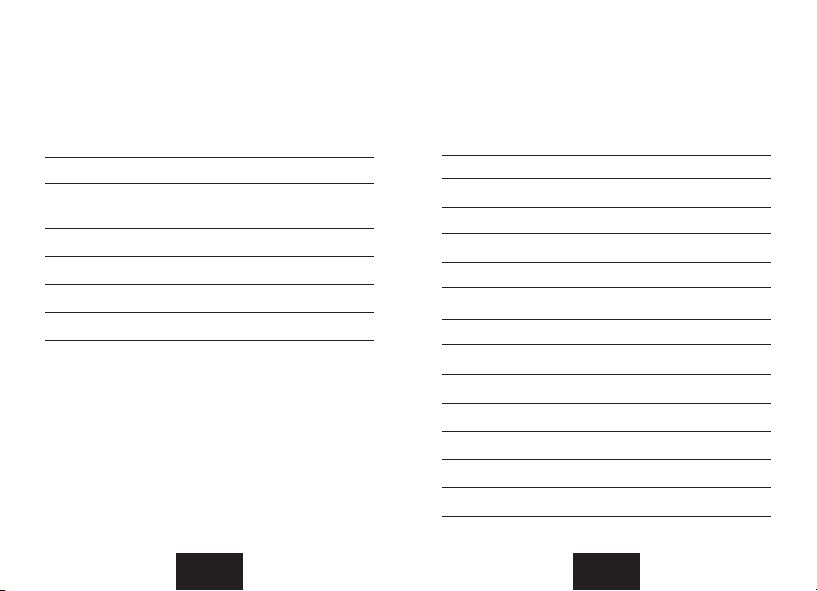
DE DE
Unterstützt folgende Geräte
• Playstation 5, Playstation 4, 4 Slim, 4 Pro
• Nintendo Switch (2017/2019), Nintendo Switch Lite
• PC (Windows)
Technische Spezifikationen
LED Benachrichtigungen
• Einschalten: Alle 5 LED leuchten zur selben Zeit für
2 Sekunden
• Linke Verbindungaste: Die LED (Nr. 4) leuchtet
schnell mehrere mal hintereinander auf und signali-
siert die Funktionsbereitschaft
• Rechte Verbindungaste: Die LED (Nr. 8) leuchtet
schnell mehrere mal hintereinander auf und signali-
siert die Funktionsbereitschaft
• Nach erfolgreichem Verbindungsaufbau, egal ob lin-
ker oder rechter Verbindungstaste, leuchtet die dazu-
Eingangstecker:
Bluetooth Übertragungs-
reichweite (im oenen Raum)
Frequenz:
Eingangsstrom:
Bluetooth Version:
Unterstützte Audioformate
USB Typ-C
8-10m
2.402GHz-2.480GHz
25mA
BT5.0 (CSR8670)
SBC, APTX, APTX-LL
Erstes Gerät
SBC
aptX
aptX LL
SBC
SBC
SBC
aptX
aptX
aptX LL
Zweites Gerät
SBC
aptX
aptX LL
SBC
aptX
aptX LL
aptX
aptX LL
aptX LL
LED Anzeige
SBC
aptX
aptX LL
SBC
aptX
aptX LL
SBC
SBC
SBC
aptX
aptX
aptX LL
gehörige LED stetig auf. Je nachdem welches Audio-
format von dem verbundenen Gerät unterstütz wird,
leuchtet eine der drei LED‘s für die Audioformate auf
(SBC, AptX oder AptX LL). Bei Nutzung von zwei
Geräte zur gleichen Zeit, hilft die folgenden Tabelle
zur Übersicht über die genutzten Audioformate:
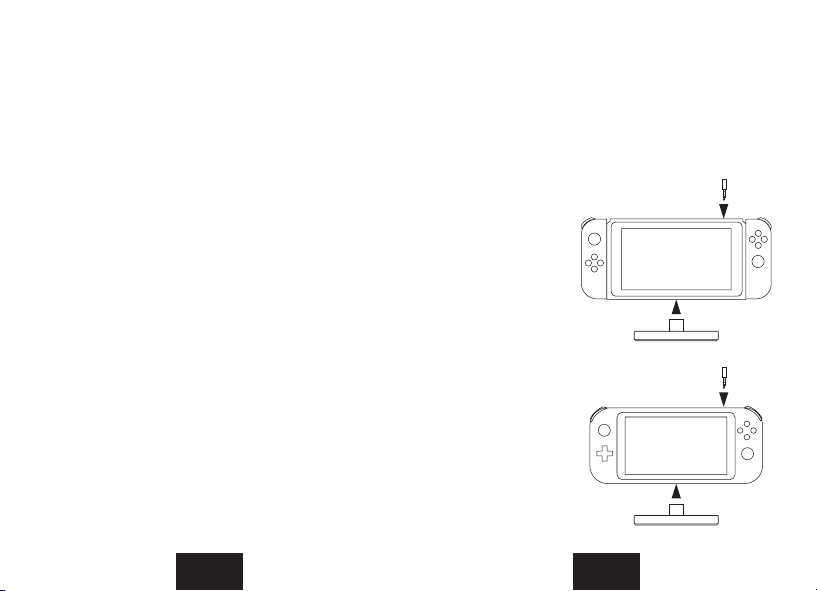
DE DE
Anwendung mit der Switch (Handheld Modus)
1. Verbinde den USB Type-C Audio Dongle mit dei-
ner Nintendo Switch indem du den USB Type-C
des Dongle in die USB Type-C Önung der Konsole
steckst. Verbinde anschließend den Klinkeadapter
mit dem Klinkeanschluss deiner Nintendo Switch, um
das Mikrofon deines Headsets für Multiplayerspiele
zu nutzen!
2. Zuerst leuchten alle fünf 5 LED‘s für 2 Sekunden auf
und anschließend blinken nur noch die beiden äuße-
ren LED‘s (Nr. 4 und Nr. 8) in weiß.
3. Bereite dein Bluetooth Headset für die Verbindung
mit dem Adapter vor, indem du das Headset in den
Verbindungsmodus versetzt. Nun kann das Headset
mit dem Adapter verbunden werden.
4. Dazu muss die linke Taste für 2 Sekunden gedrückt
werden. Die entsprechende LED (Nr. 4) fängt nun an
schneller zu blinken und signalisiert damit, dass der
Adapter in den Verbindungsmodus wechselt.
5. Der Verbindungsaufbau mit dem Headset ist erfolg-
reich, wenn die LED (in dem Fall Nr. 4) stetig weiß
leuchtet.
6. Von nun an wird Ton der Konsole über die Head-
sets ausgegeben bis der Bluetooth Adapter von der
Konsole entfernt wird
7. Das verbundene Headset wird nach ausschalten
sowie entfernen des Bluetooth Adapters von der
Switch, immer wieder vom Bluetooth Adapter er-
kannt, sobald dieser mit der Switch wieder verbun-
den wird
8. Bei der Verwendung eines weiteren Headset müs-
sen die obigen Schritte befolgt werden, aber mit der
Ausnahme, dass anstatt der linken die rechte Taste
gedrückt wird. In dem Fall gibt die LED auf der rech-
ten Seite (Nr. 8) die Rückmeldungen wieder. Somit
können zwei Headsets gleichzeitig mit der Switch
verbunden werden.
Verbinden mit der
Nintendo Switch
Verbinden mit der
Nintendo Switch
Lite
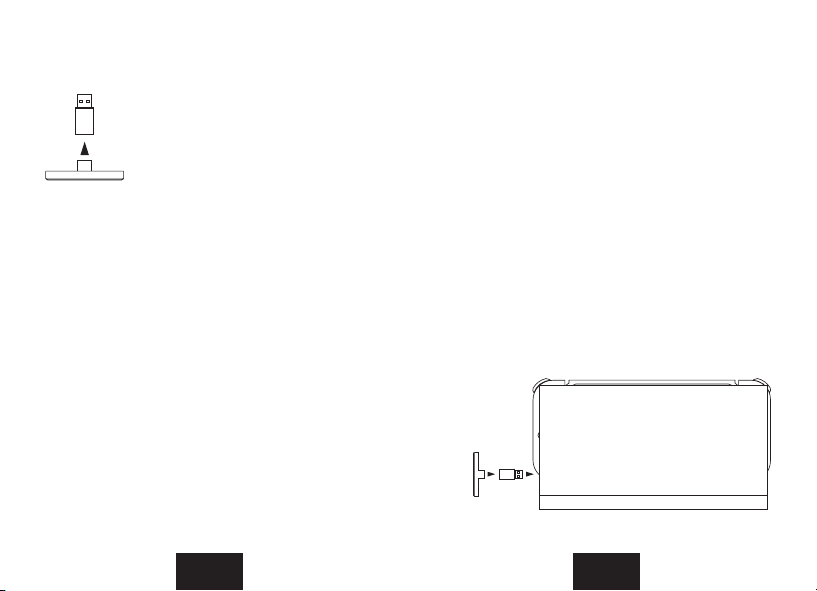
DE DE
Anwendung mit der Switch (TV-Mo-
dus), PS4, PS5
1. Verbinde zuallererst den USB Type-C
Audio Dongle mit dem mitgelieferen-
ten USB Typ-A Adapter. Nun kannst
du den USB Typ-A Adapter in einen
USB Typ-A Port einer der oben er-
wähnten Konsolen stecken (Switch
Docking Station, PS4, oder PS5). Ver-
binde anschließend den Klinkeadapter
mit dem Klinkeanschluss deiner Nin-
tendo Switch, deinem PS4 oder PS5 Controller!
2. Nach dem Verbinden des USB Typ-A Adapters mit
einem USB-A Port an einer der jeweiligen Konsolen,
leuchten alle fünf 5 LED‘s des USB Typ-C Audio
Dongle für 2 Sekunden auf und anschließend blinken
nur noch die beiden äußeren LED‘s (Nr. 4 und Nr.
8) in weiß.
3. Bereite dein Bluetooth Headset für die Verbindung
mit dem Adapter vor, indem du das Headset in den
Verbindungsmodus versetzt. Nun kann das Headset
mit dem Adapter verbunden werden.
4. Dazu muss die linke Taste für 2 Sekunden gedrückt
werden. Die entsprechende LED (Nr. 4) fängt nun an
schneller zu blinken und signalisiert damit, dass der
Adapter in den Verbindungsmodus wechselt.
5. Der Verbindungsaufbau mit dem Headset ist erfolg-
reich, wenn die LED (in dem Fall Nr. 4) stetig weiß
leuchtet.
6. Von nun an wird Ton der Konsole über die Head-
sets ausgegeben bis der Bluetooth Adapter von der
Konsole entfernt wird
7. Das verbundene Headset wird nach ausschalten so-
wie entfernen des Bluetooth Adapters von der Kon-
sole, immer wieder vom Bluetooth Adapter erkannt,
sobald dieser mit der Konsole wieder verbunden
wird
8. Bei der Verwendung eines weiteren Headset müs-
sen die obigen Schritte befolgt werden, aber mit der
Ausnahme, dass anstatt der linken die rechte Taste
gedrückt wird. In dem Fall gibt die LED auf der rech-
ten Seite (Nr. 8) die Rückmeldungen wieder. Somit
können zwei Headsets gleichzeitig mit der Konsole
verbunden werden.
Verbinden mit dem Nintendo
Switch Dock (TV-Modus)
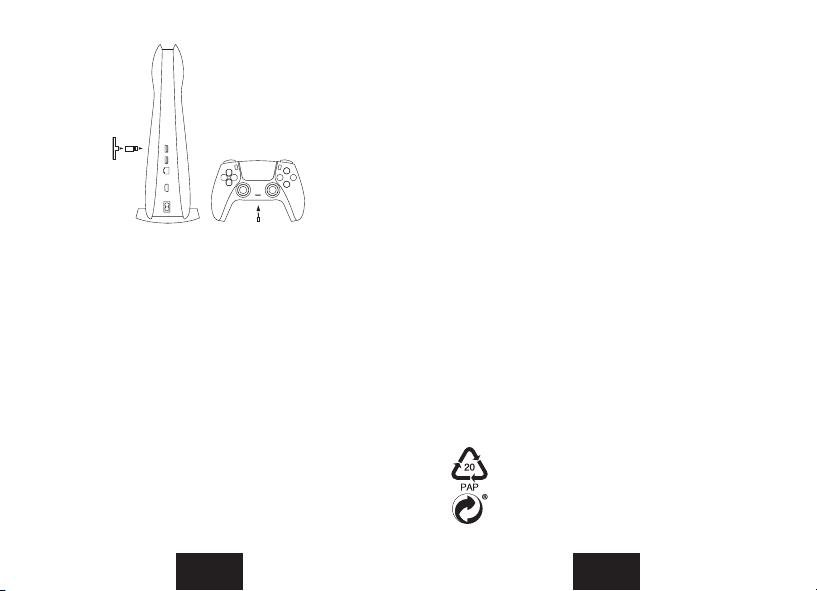
DE DE
Konformitätserklärung
Hiermit erklärt die Stage10 GmbH, dass das in dieser Be-
dienungsanleitung beschriebene Produkt allen relevanten
Richtlinien der EU entspricht (2014/53/EU et al).
Der vollständige Text der EU-Konformitätserklärung ist
unter der folgenden Internetadresse verfügbar:
https://support.lioncast.com/hc/de/artic-
les/360016208020
Herstellerinformationen und Service
Wenn du Rückfragen zu dem Produkt hast oder falls Proble-
me bei der Bedienung auftreten o.Ä., wende dich zunächst
per E-Mail an folgende Stelle:
Lioncast is a trademark of Stage10 GmbH |
Torstr. 49 | 10119 Berlin | Germany
Entsorgung
Verpackung entsorgen
Entsorge die Verpackung sortenrein:
• Pappe und Karton zum Altpapier
• Folien in die Wertstosammlung
Anwendung mit einem PC
Folge den Schritten wie bei der Anwendung mit Switch (TV-
Modus), PS4 und PS5. Allerdings ist die Kompatibiltät des
Klinkeadapters abhängig vom verwendeten Controller.
Zurücksetzen
Die linke Verbindungstaste fungiert auch zum Zurücksetzen
der Einstellungen! Dazu muss die linke Taste für 8 Sekunden
gedrückt werden, bis die fünf LED‘s gleichzeitig 4 bis 5 mal
hintereinander aufleuchten! Anschließend ist der Bluetooth
Adapter zurückgesetzt.
Hinweis: Während des Verbindungsprozess mit dem zwei-
ten Headset, ist die Tonübertragung zum ersten, bereits
verbunden Headset unterbrochen.
Verbinden mit
der PS5
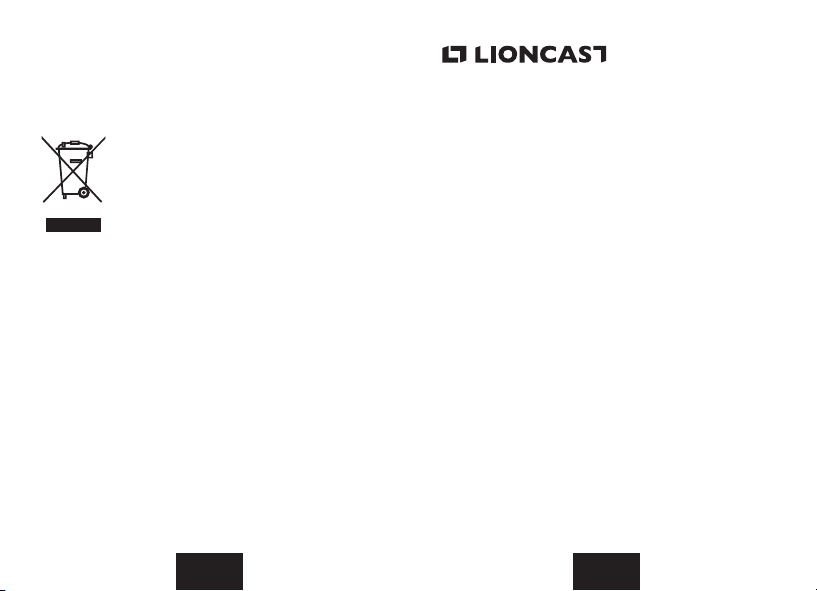
ENDE
Altgeräte dürfen nicht in den Hausmüll!
Sollte dein Adapter einmal nicht mehr benutzt
werden können, so ist jeder Verbraucher ge-
setzlich verpflichtet, Altgeräte getrennt
vom Hausmüll, z. B. bei einer Sammelstelle
seiner Gemeinde/seines Stadtteils, abzugeben.
Damit wird gewährleistet, dass Altgeräte fach-
gerecht verwertet und negative Auswirkungen
auf die Umwelt vermieden werden. Deswegen
sind Elektrogeräte mit dem hier abgebildeten
Symbol gekennzeichnet.
Gerät entsorgen
(Anwendbar in der Europäischen Union und anderen euro-
päischen Staaten mit Systemen zur getrennten Sammlung
von Wertstoen) Bluetooth Adapter
for Nintendo Switch/PS4 / PS5 / PC
Health and safety information
Please read and observe the following health and safety in-
formation carefully before using the device. Failure to do
so may result in damage or injury. Use of the product by
children only under adult supervision.
Warning
Electrical Safety Information
• Use only for the intended purpose.
• Only use the Bluetooth adapter in dry conditions.
• Do not expose the Bluetooth Adapter to micro-
waves, high temperatures or prolonged exposure to
direct sunlight.
• Make sure that the Bluetooth Adapter does not
come into contact with liquids and does not get wet
or even damp! Never touch the Bluetooth Adapter
with wet, damp or greasy hands.
• Do not use the Bluetooth Adapter with excessive
force and do not bend the USB-C connection.
• Avoid touching the connectors of the power supply
with your fingers, metallic objects or other surfaces.
This will prevent soiling of the switch or other con-
nectors. Cleaning with a dry cloth is advantageous.
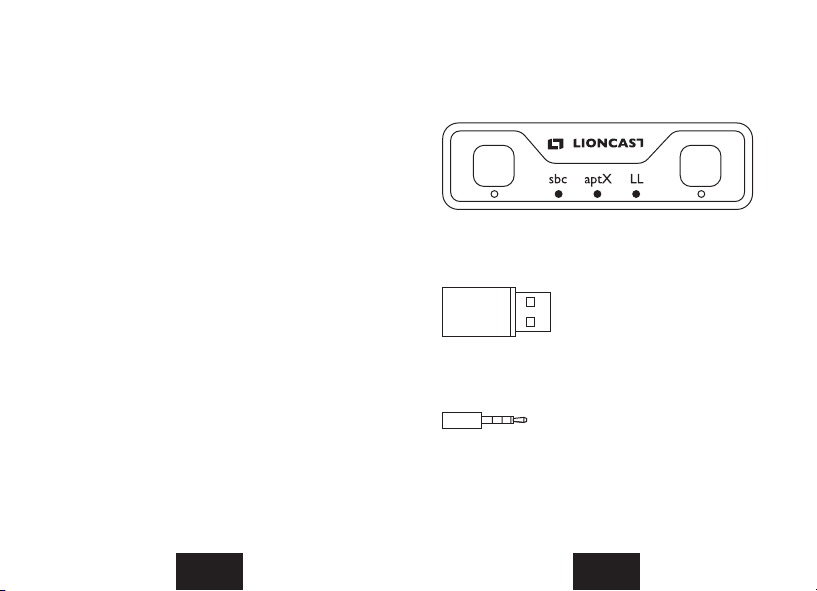
EN EN
• If you notice unusual noises, smells or smoke, remo-
ve the Bluetooth adapter from the device and con-
tact our service department.
• The Bluetooth adapter must not be disassembled
or repaired. If the Bluetooth adapter is damaged,
discontinue use immediately and contact our service
department. Do not touch damaged areas.
Warning
General information
Keep this product and its packaging materials out of the
reach of younger children. Packaging materials and the in-
dividual devices may be swallowed.
Cautious Use
If the Bluetooth adapter is dirty, wipe it with a dry, soft
cloth. Do not use thinner, petrol or alcohol.
Content and Functions
USB Type-C Audio Dongle
Jack Adapter
USB Typ-A Adapter
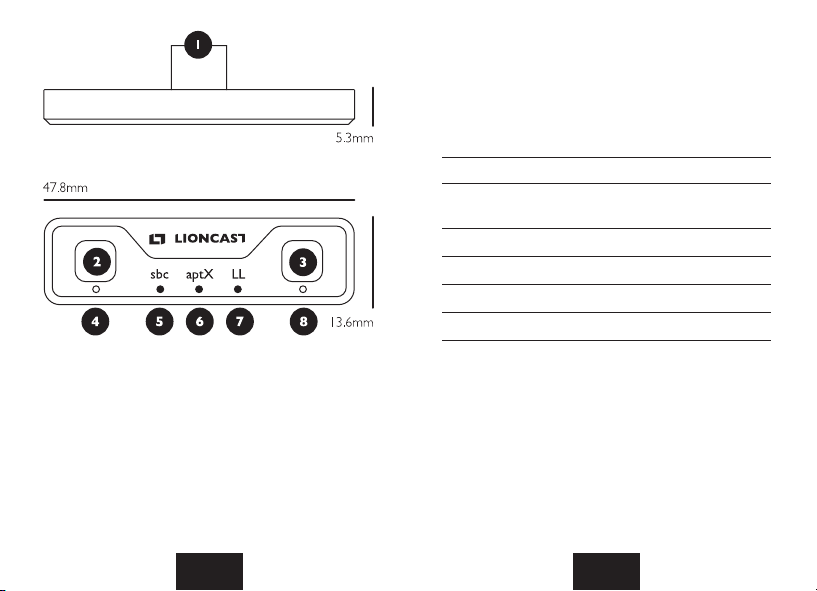
EN EN
Supports the following devices
• Playstation 5, Playstation 4, 4 Slim, 4 Pro
• Nintendo Switch (2017/2019), Nintendo Switch Lite
• PC (Windows)
Technical specifications
LED indicator
• Power on: All 5 LEDs light up at the same time for
2 seconds
• Left connection button: The LED (No. 4) lights up
quickly several times in a row and signals that the de-
vice is ready to use.
• Right connection button: The LED (No. 8) lights up
quickly several times in a row and signals that the de-
vice is ready for use.
• After a successful connection establishment, no mat-
ter if left or right connection button, the correspon-
Input:
Bluetooth transmission distance
(obstacle-free)
Working frequency range
Working current
Bluetooth Version
Support audio format
USB Typ-C
8-10m
2.402GHz-2.480GHz
25mA
BT5.0 (CSR8670)
SBC, APTX, APTX-LL
1. USB Type-C connector
2. Left pairing button
3. Right pairing button
4. LED indicator for the left pairing button
5. LED indicator for audio format SBC (SBC is active
when the LED is on)
6. LED indicator for audio format AptX (AptX is active
when the LED is on)
7. LED indicator for audio format AptX LL (AptX LL is
active when the LED is on)
8. LED indicator for the right pairing button
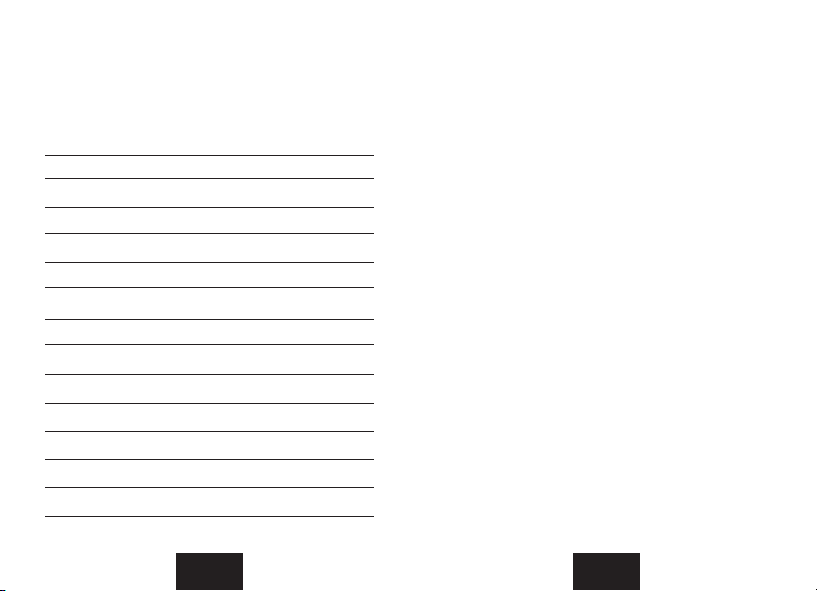
EN EN
First Device
SBC
aptX
aptX LL
SBC
SBC
SBC
aptX
aptX
aptX LL
Second Device
SBC
aptX
aptX LL
SBC
aptX
aptX LL
aptX
aptX LL
aptX LL
Light Display
SBC
aptX
aptX LL
SBC
aptX
aptX LL
SBC
SBC
SBC
aptX
aptX
aptX LL
ding LED lights up continuously. Depending on which
audio format is supported by the connected device,
one of the three LEDs for the audio formats will light
up (SBC, AptX or AptX LL). If you are using two
devices at the same time, the following table will help
you to keep track of the audio formats used:
How to Use it on the Switch
1. Connect the USB Type-C Audio Dongle to your Nin-
tendo Switch by inserting the USB Type-C connector
of the dongle into the USB Type-C port of the conso-
le. Then connect the jack adapter to the jack socket of
your Nintendo Switch to use the microphone of your
headset for multiplayer games!
2. First all five LED‘s light up for two seconds and then only
the two outer LED‘s (no. 4 and no. 8) flash in white.
3. Prepare your Bluetooth headset for connection to the
adapter by putting the headset into pairing mode. Now
the headset can be connected to the adapter.
4. To do this, press the left button for 2 seconds. The cor-
responding LED (No. 4) will start flashing faster, indica-
ting that the adapter is in pairing mode.
5. The connection to the headset is successful if the LED
(in this case no. 4) is steady white.
6. From now on, sound from the console will be output
via the headsets until the Bluetooth adapter is removed
from the console
7. The connected headset will be recognized by the Blue-
tooth adapter after switching o and removing the
Bluetooth adapter from the Switch, as soon as it is con-
nected to the Switch again
8. When using another headset, the above steps must be
followed, but with the exception that instead of the left,
the right button is pressed. In this case, the LED on the
right side (no. 8) shows the status messages. This allows
two headsets to be connected to the switch simulta-
neously.
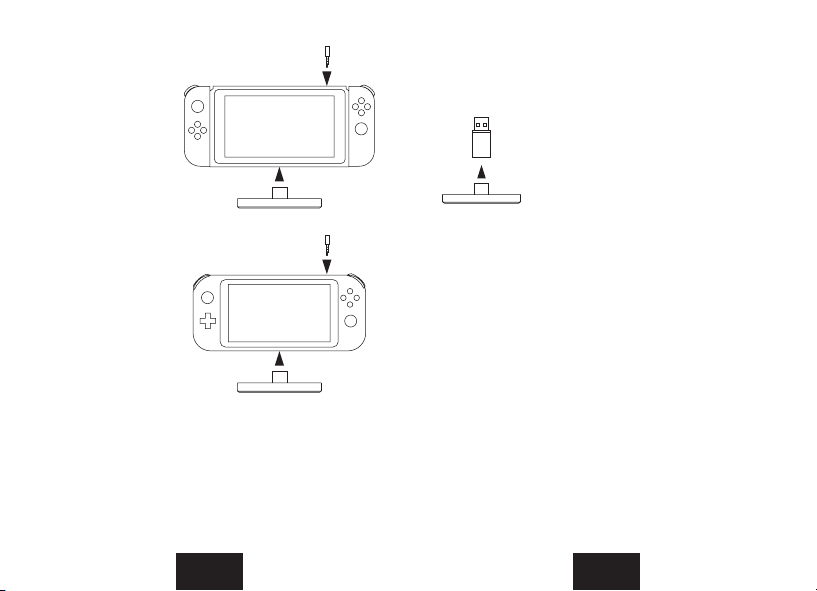
EN EN
Connect to the
Nintendo Switch
Connect to the
Nintendo Switch
Lite
Note: During the process of connecting the second head-
set, the sound transmission to the first, already connected
headset is interrupted.
1. First of all, connect the USB Type-C
audio dongle to the supplied USB Ty-
pe-A adapter. Now you can plug the
USB Type-A adapter into a USB Type-
A port of one of the consoles men-
tioned above (Switch docking station,
PS4, or PS5). Then connect the jack
adapter to the jack port of your Nin-
tendo Switch, PS4 or PS5 controller!
2. After you connect the USB Type-A
adapter to a USB-A port on one of the
respective consoles, all five 5 LEDs of the USB Type-
C audio dongle light up for 2 seconds and then only
the two outer LEDs (No. 4 and No. 8) flash in white
3. Prepare your Bluetooth headset for connection to
the adapter by putting the headset into pairing mode.
Now the headset can be connected to the adapter.
4. To do this, press the left button for 2 seconds. The
corresponding LED (No. 4) will start flashing faster,
indicating that the adapter is in pairing mode.
5. The connection to the headset is successful if the
LED (in this case no. 4) is steady white.
6. From now on, sound from the console will be output
via the headsets until the Bluetooth adapter is remo-
ved from the console
7. The connected headset will be recognized by the
Bluetooth adapter after switching o and removing
How to Use it with the Switch (TV mode), PS4,
PS5
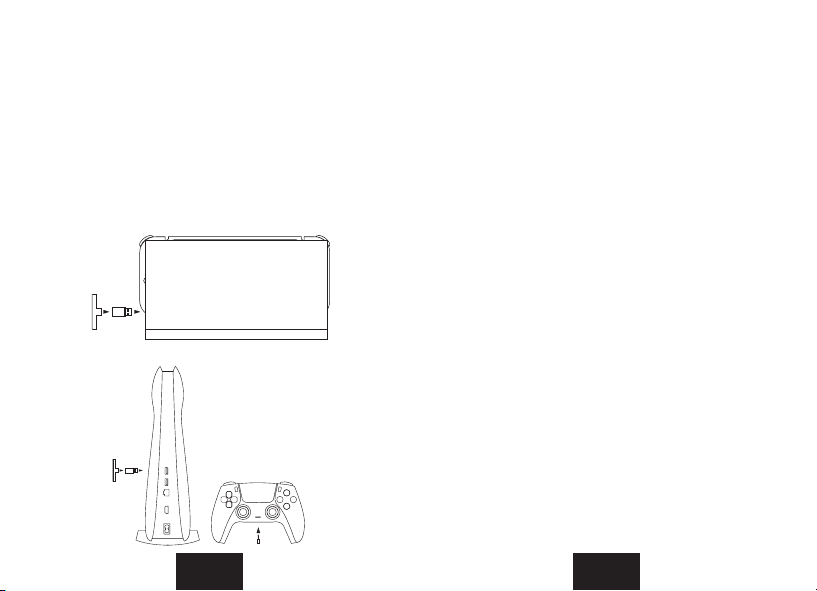
EN EN
the Bluetooth adapter from the console, as soon as it
is connected to the console again
8. When using another headset, the above steps must be
followed, but with the exception that instead of the left,
the right button is pressed. In this case, the LED on the
right side (no. 8) shows the status messages. This allows
two headsets to be connected to the console simulta-
neously.
Connect to theNintendo
Switch Dock (TV-Mode)
Connect to
the PS5
How to Use it on a PC
Follow the steps as for use with Switch (TV mode), PS4
and PS5. However, the compatibility of the jack adapter de-
pends on the controller used.
How to reset
The left button also functions as a reset button! To do this,
press the left button for 8 seconds until the five LEDs light
up simultaneously 4 to 5 times in a row! Then the Bluetooth
adapter is set back.
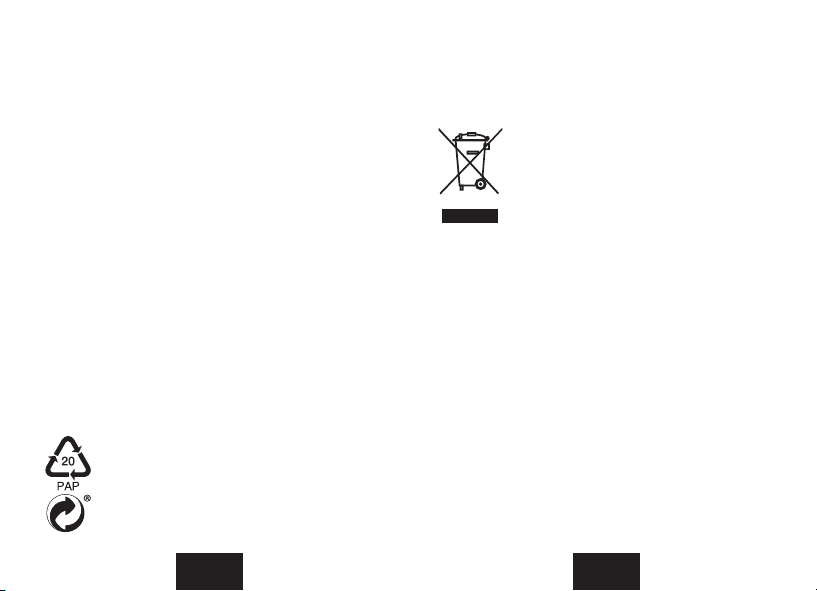
EN EN
Declaration of Conformity
Stage10 GmbH hereby declares that the product is in con-
formity with the relevant Union harmonization legislation(s)
(2014/53/EU et al).
The full text of the EU declaration of conformity is available
at the following Internet address:
https://support.lioncast.com/hc/de/artic-
les/360016208020
Manufactorer Information and Service
If you have questions regarding the DFINE 2 or if any pro-
blems occur during operation or similar, first contact the
following body via e-mail:
Lioncast is a trademark of Stage10 GmbH |
Torstr. 49 | 10119 Berlin | Germany
Disposal
Disposing of the packaging
Dispose of the packaging sorted into single-ty-
pe materials:
• Paperboard and cardboard for recycled
paper
• Films in the recyclable material collection
service
If the Bluetooth Adapter is no longer opera-
tional, every consumer is required by law
to dispose of used devices separately
from household waste, e.g. at a collection
point run by the communal authority/borough.
This ensures that old devices are recycled in a
professional manner and also rules out negati-
ve consequences for the environment. For this
reason, electrical equipment is marked with the
symbol shown here.
Disposing of the device
(Applicable in the European Union and other European
states with systems for the separate collection of reusable
waste materials)
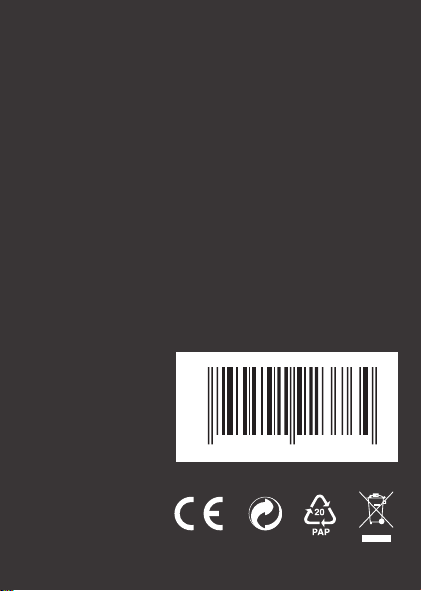
Article Information
Item no: 1581
Lioncast®is a registered
trademark of
Stage10 GmbH
Torstr. 49
10119 Berlin
Germany
Made in China
4250541 923764
Table of contents
Languages:
Other Lioncast Video Gaming Accessories manuals