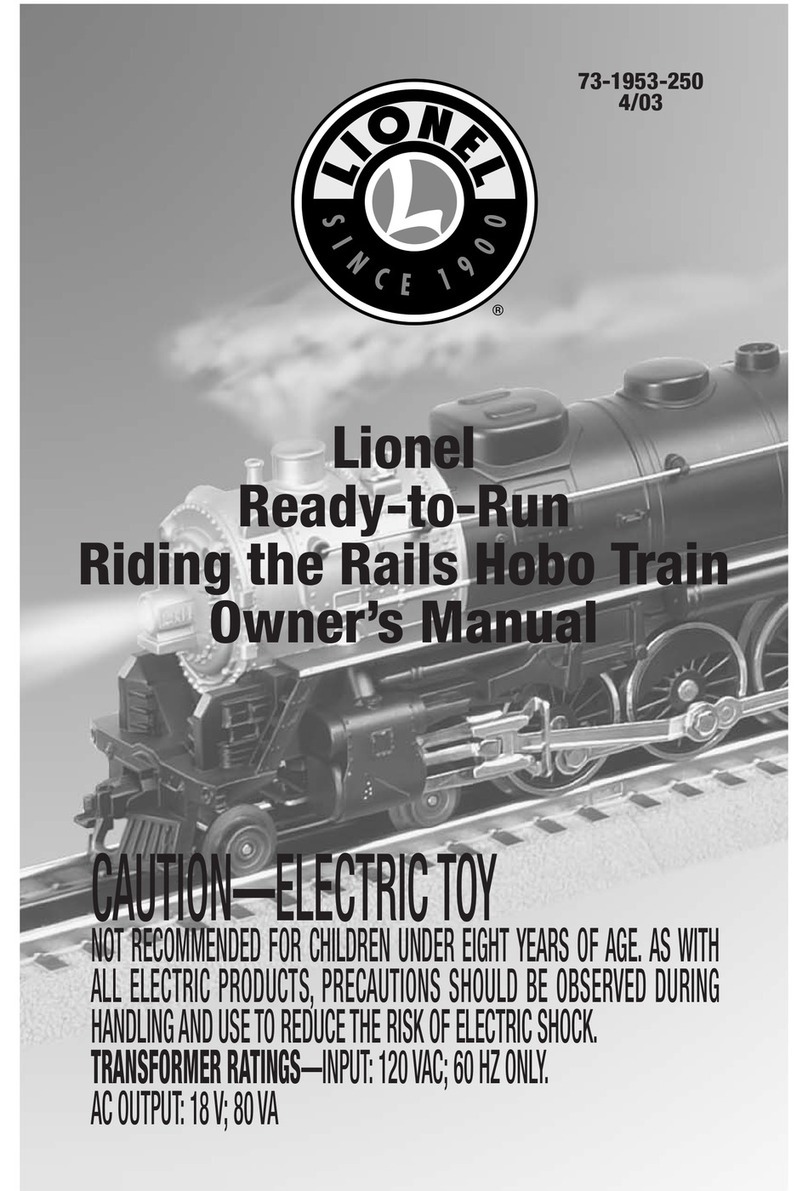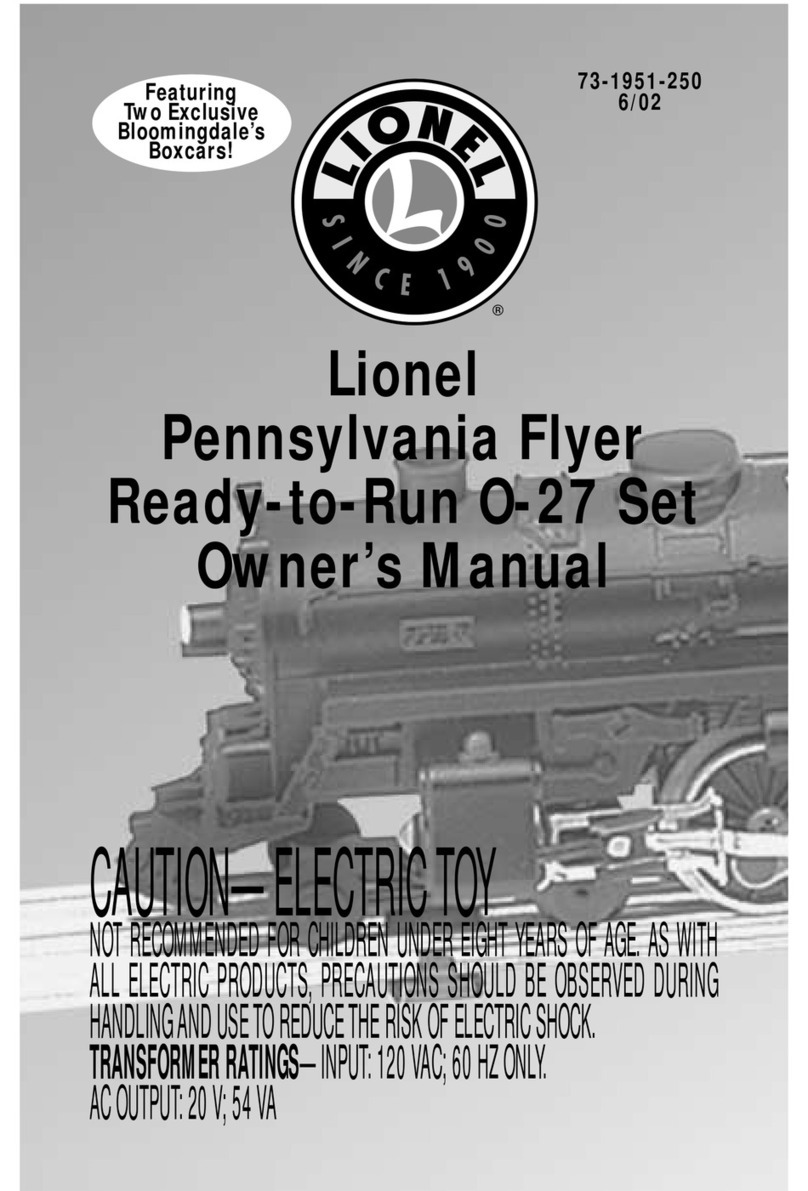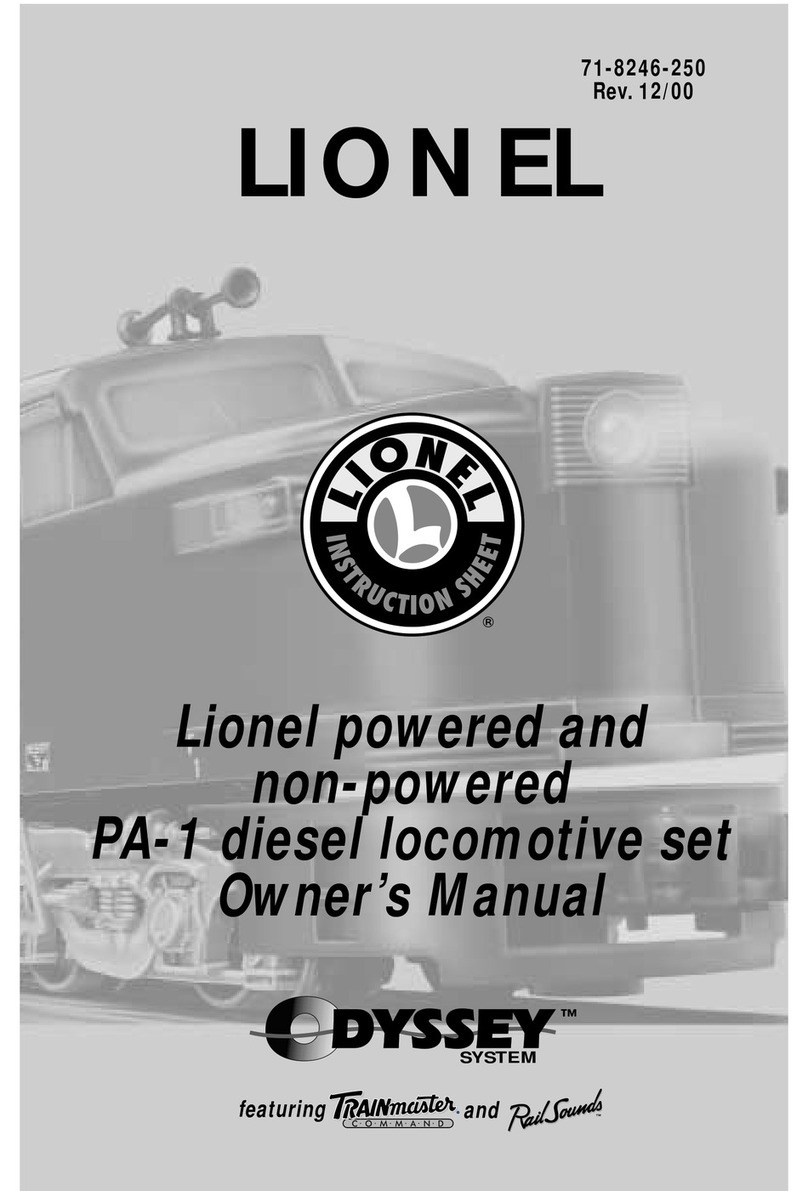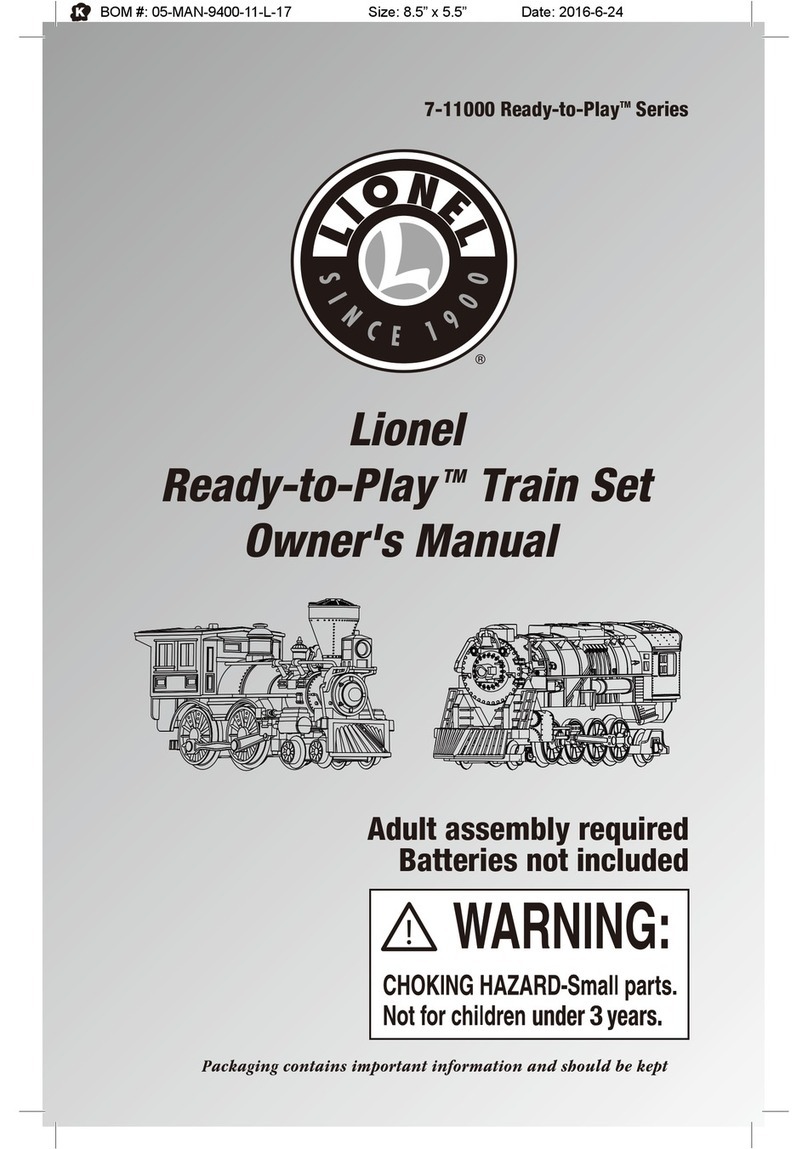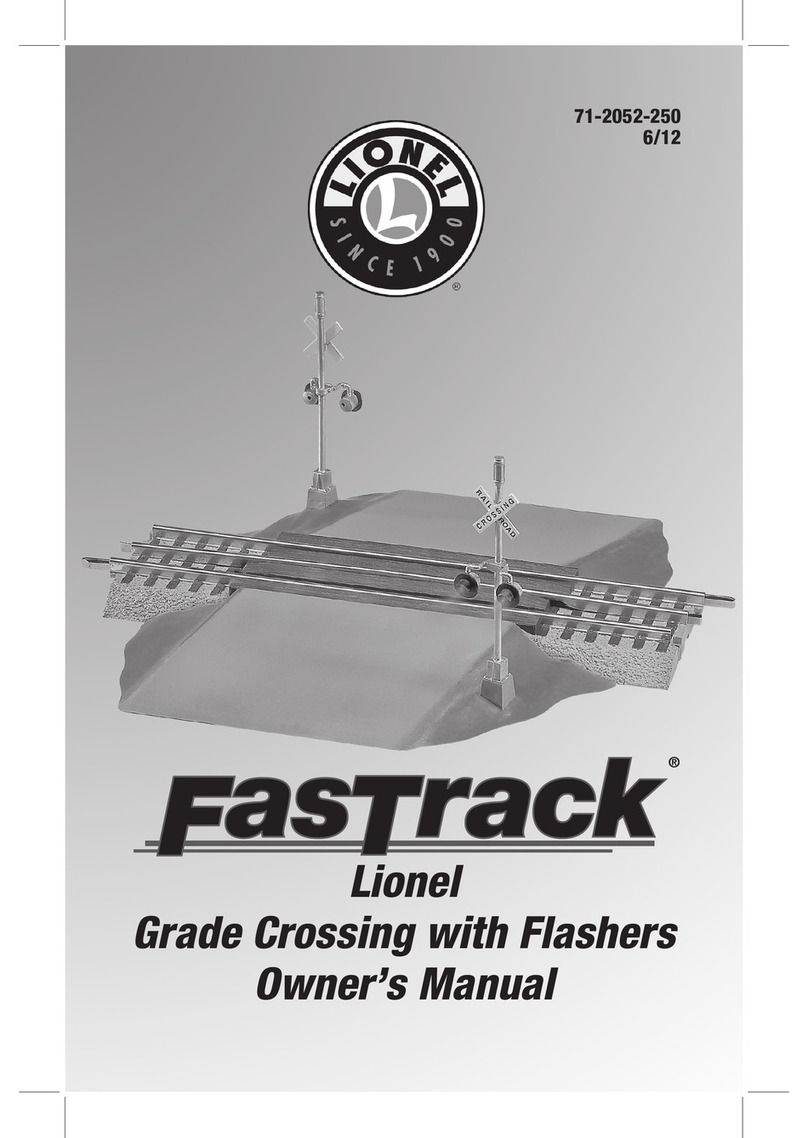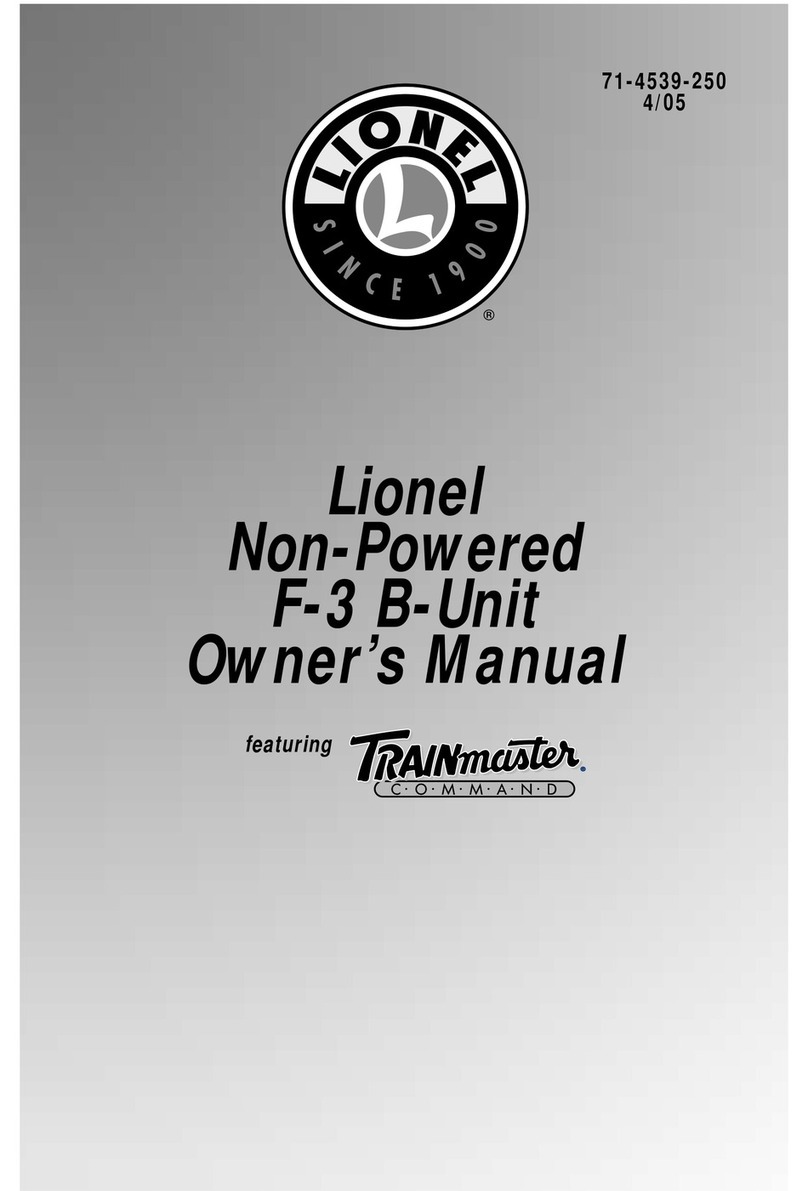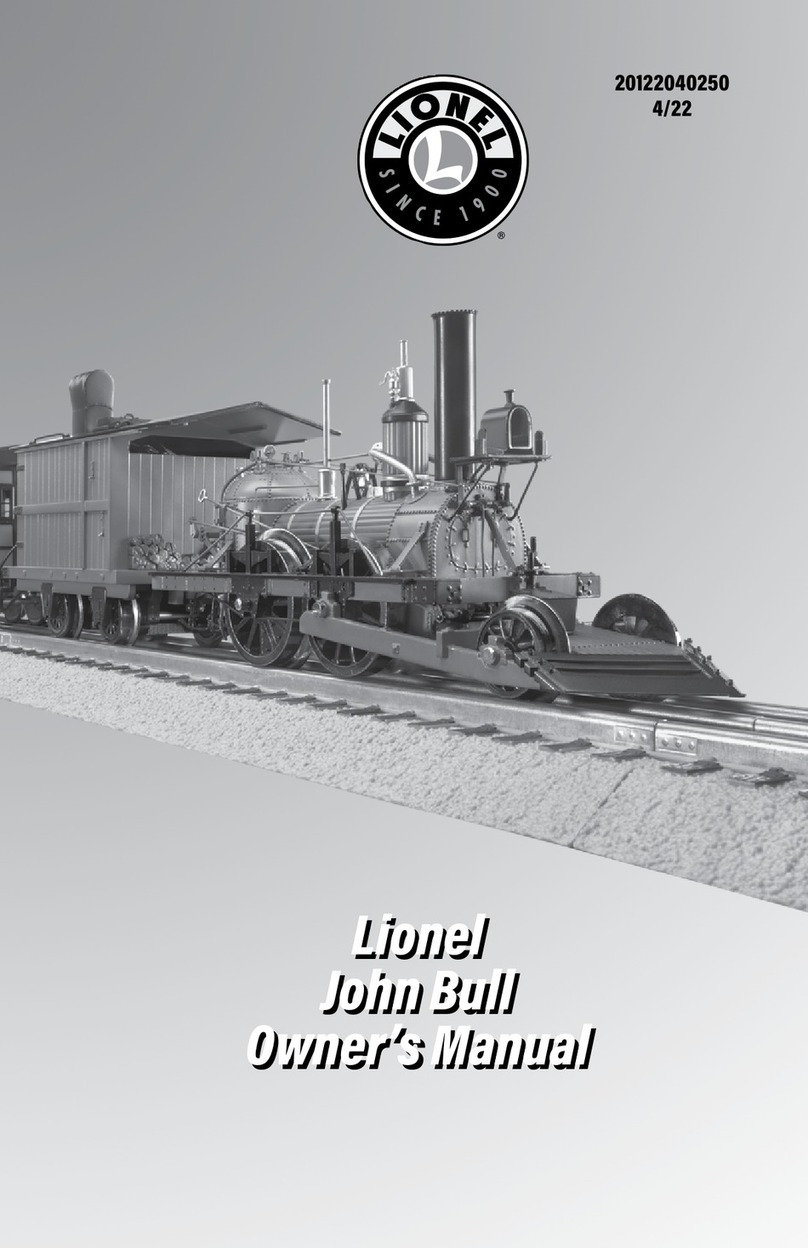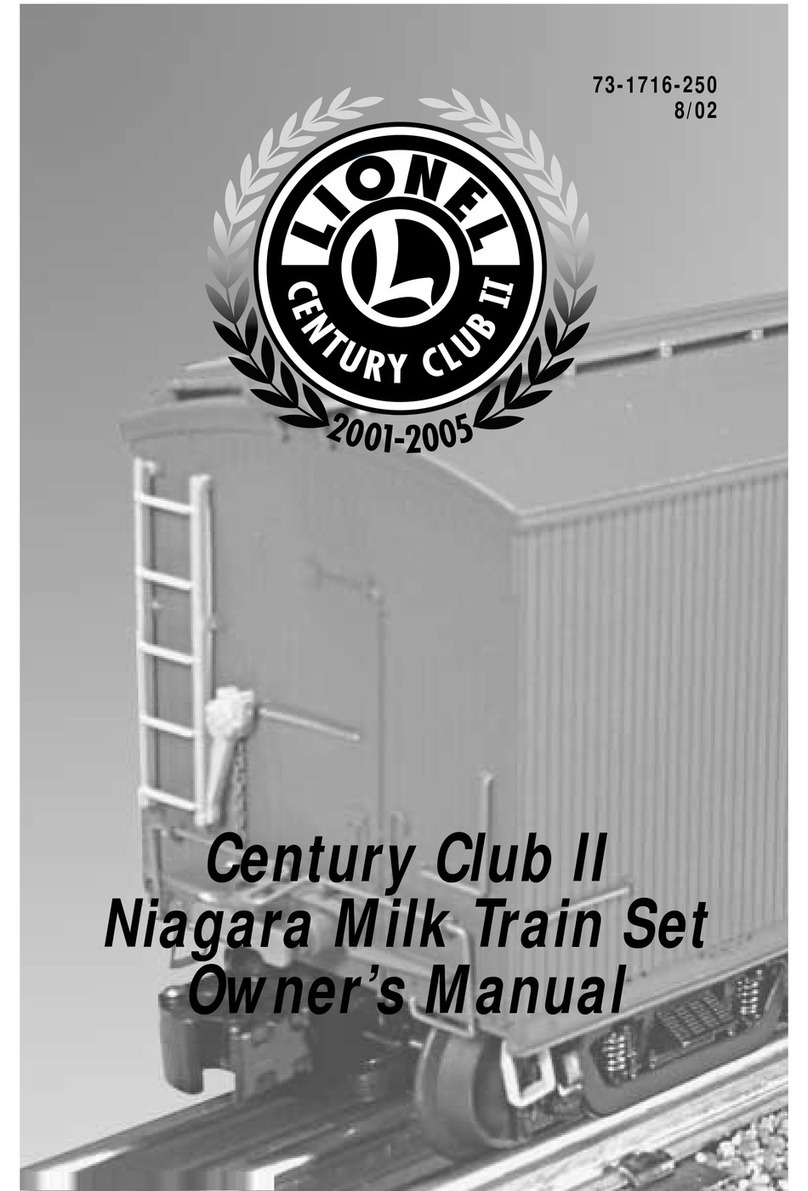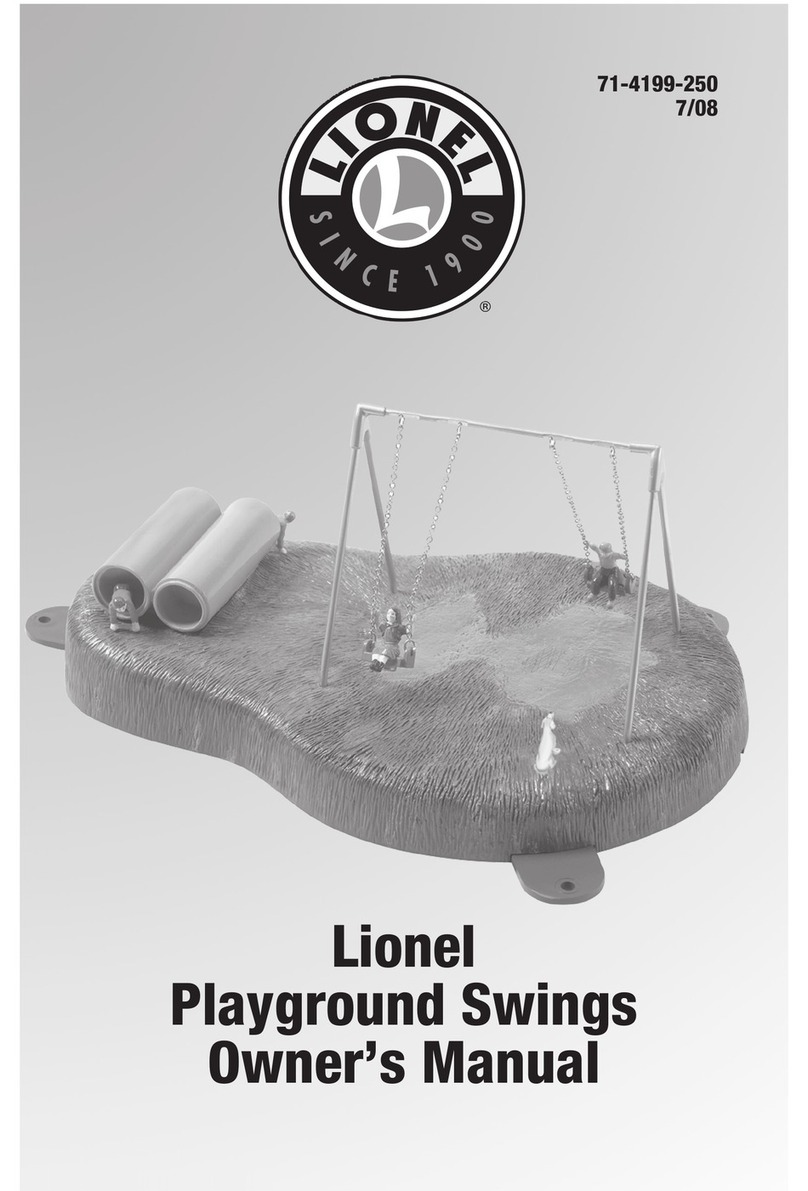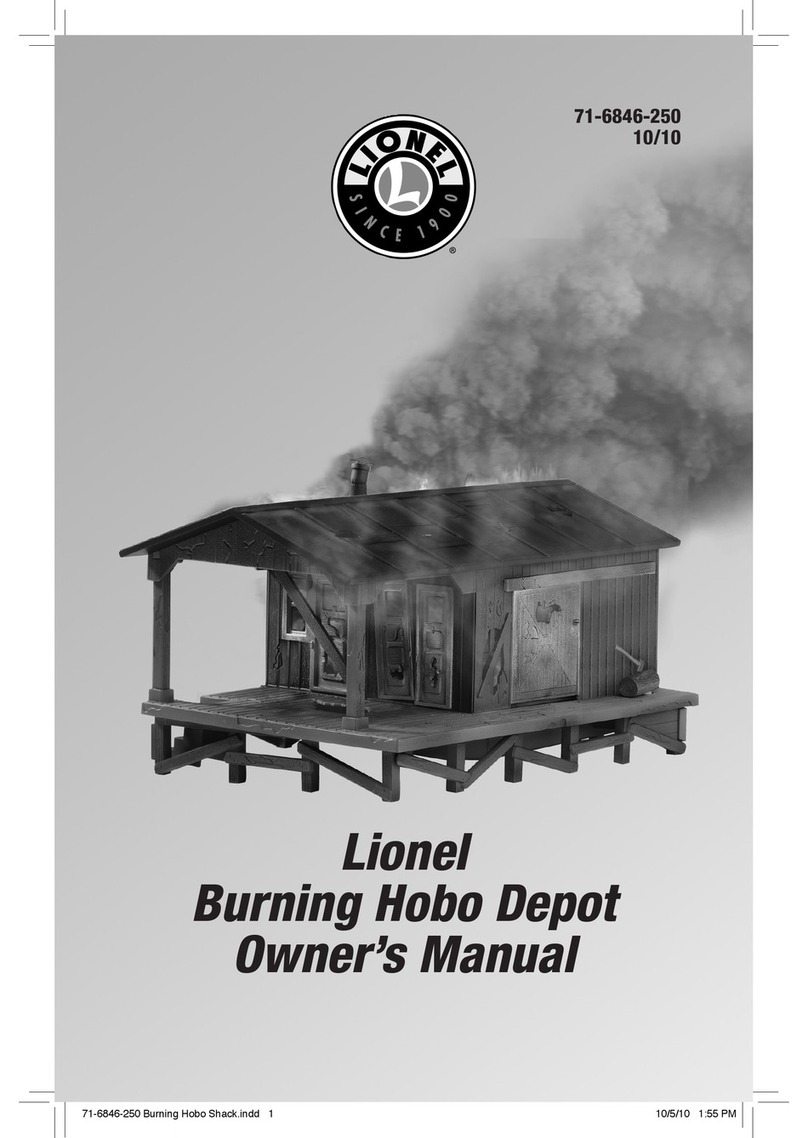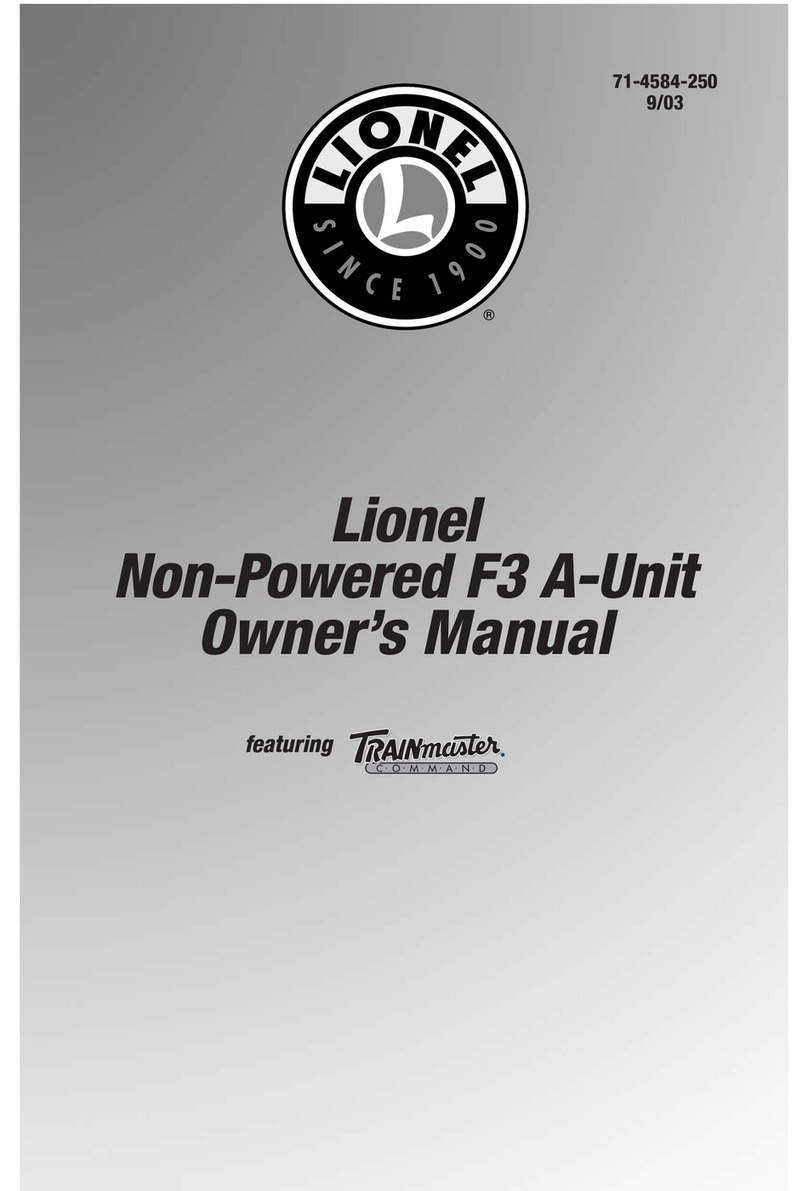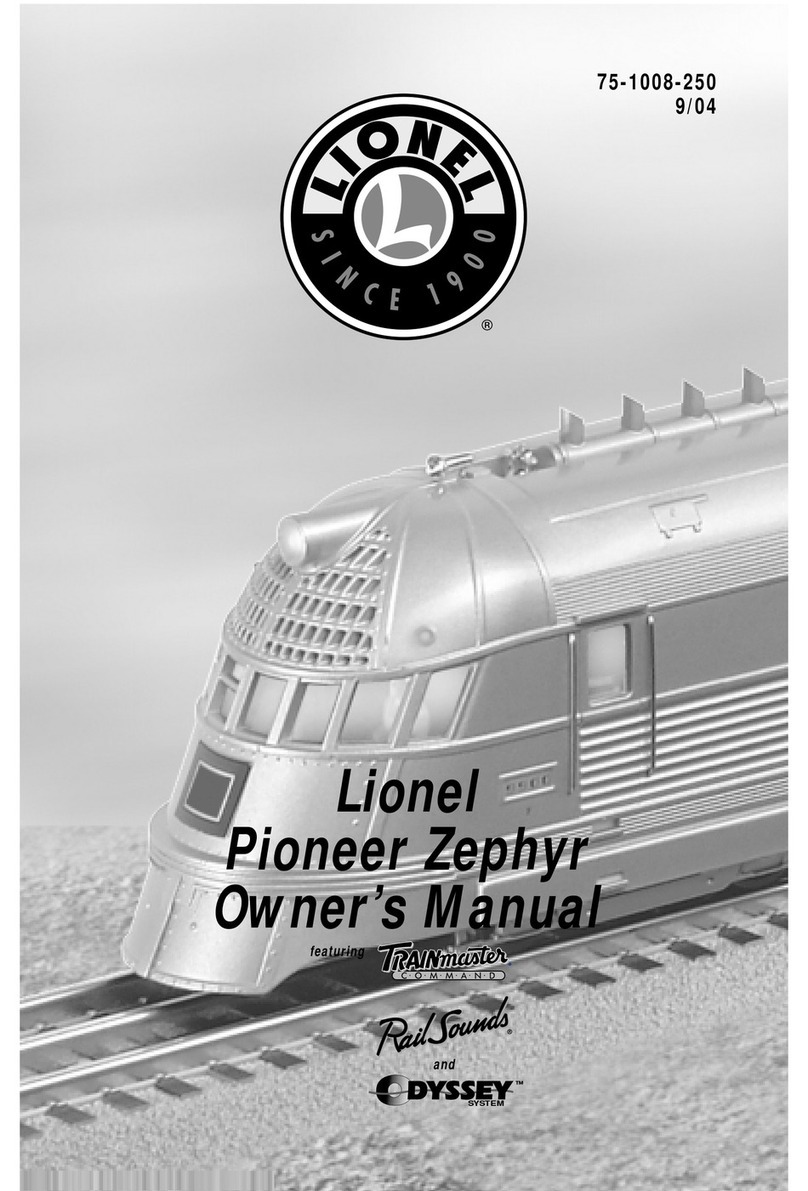12
TrainMaster Command Control operations
Reprogramming your locomotive to restore features
If your locomotive is unresponsive to your commands in the TrainMaster Command Control
environment, we recommend that you follow this procedure to reset your locomotive. All factory
default settings will be restored when you reprogram the locomotive.
1. Slide the Command reverse unit switch to the PGM position.
2. Plug in and connect your Command Base.
3. Place your locomotive on the track, then power up the track.
4. Press ENG and enter the locomotive’s ID#.
5. Press SET.
6. Press ENG and enter the locomotive’s ID# again.
7. Press AUX1.
8. Enter 4for this particular locomotive.
9. Turn off track power and wait ten seconds.
10. Slide the Command reverse unit switch back to the RUN position.
At this point, your locomotive has been reset. Restore power to the track and operate the
locomotive as usual. Be sure to use the ID# entered in Step 4.
Assigning your locomotive a new ID#
As your roster of TrainMaster Command Control-equipped locomotives grows, you will want to
give each unit a unique ID#. The locomotive will respond to commands associated with its ID#
while all other units will disregard these commands.
To restore your locomotive’s features, see above.
1. Slide the Command reverse unit switch on your locomotive to the PGM position.
2. Place the locomotive on the track.
3. Connect the Command Base and plug it in.
4. Power up the track.
5. Press ENG.
6. Enter the unique ID#. Choose any number from 1 to 99 that has not been assigned to another
locomotive (ENG). We recommend using a part of your locomotive’s cab number.
7. Press SET. The locomotive’s horn will sound, or the headlights will flash if the RailSounds sound
system is off.
8. Slide the Command reverse unit switch back to the RUN position.
The locomotive’s ID# has been set. Be sure to record the new ID# for your reference.
11
Note!
TrainMaster Command Control operations
Tuning your locomotive’s performance
Momentum
The TrainMaster Command Control momentum feature simulates the labored performance of a
locomotive pulling a light, moderate, or heavy load. Press L, M, or H(located under the removable
panel on the CAB-1 Remote Controller) to adjust the momentum setting. If you select the high
momentum setting, you will find that the locomotive increases and decreases its speed slowly to
simulate the weight of the train. For quicker response to your commands, press L, which is the
factory default setting. You locomotive will keep this setting until it is changed.
Adjusting the speed
The BRAKE and BOOST buttons give you incremental control of you locomotive’s speed while
you press and hold these buttons, allowing you to make small, gradual adjustments around curves
and over grades. The locomotive will resume its initial speed when the buttons are released. Listen
for the squeal of your locomotive’s brakes when you use the BRAKE button.
Setting the maximum speed (high voltage)
You may use your CAB-1 Remote Controller to set your locomotive’s maximum speed. This will
prevent the locomotive from derailing as a result of excessive speed.
1. With the Command reverse unit switch in the RUN position, address your locomotive by pressing
ENG and entering the ID#.
2. Press SET on the CAB-1 Remote Controller. The headlight will flash.
3. Get your locomotive moving at your desired maximum speed.
4. Press BOOST.
The maximum speed has been set. To clear this setting, press SET and then BOOST, holding
each button for one second.
Setting the minimum speed (stall voltage)
You may use your CAB-1 Remote Controller to set your locomotive’s minimum, or stall, speed.
1. With the Command reverse unit switch in the RUN position, address your locomotive by pressing
ENG and entering the ID#.
2. Press SET on the CAB-1 Remote Controller. The headlight will flash.
3. Get your locomotive moving at your desired minimum speed.
4. Press SET again. The locomotive will stop.
The next time you throttle up, your locomotive will start at the speed you set. To clear this
setting, press SET twice, holding the button for one second each time.
These settings will be lost when you assign a new locomotive ID#.
Note!