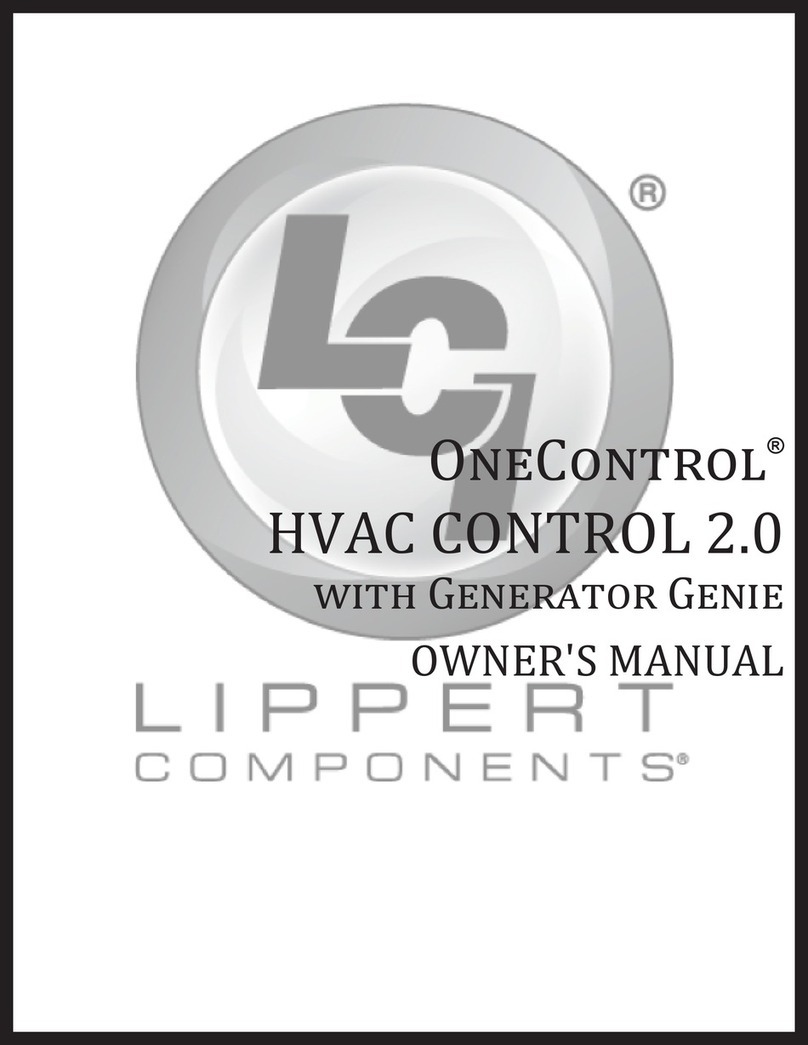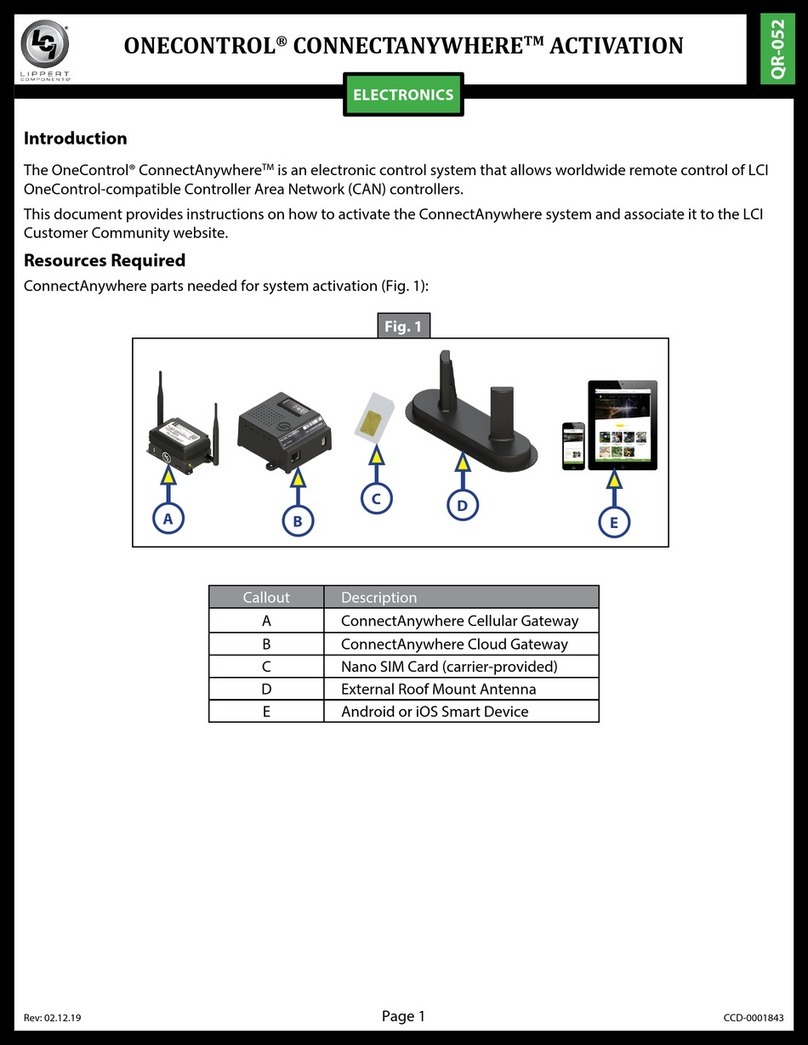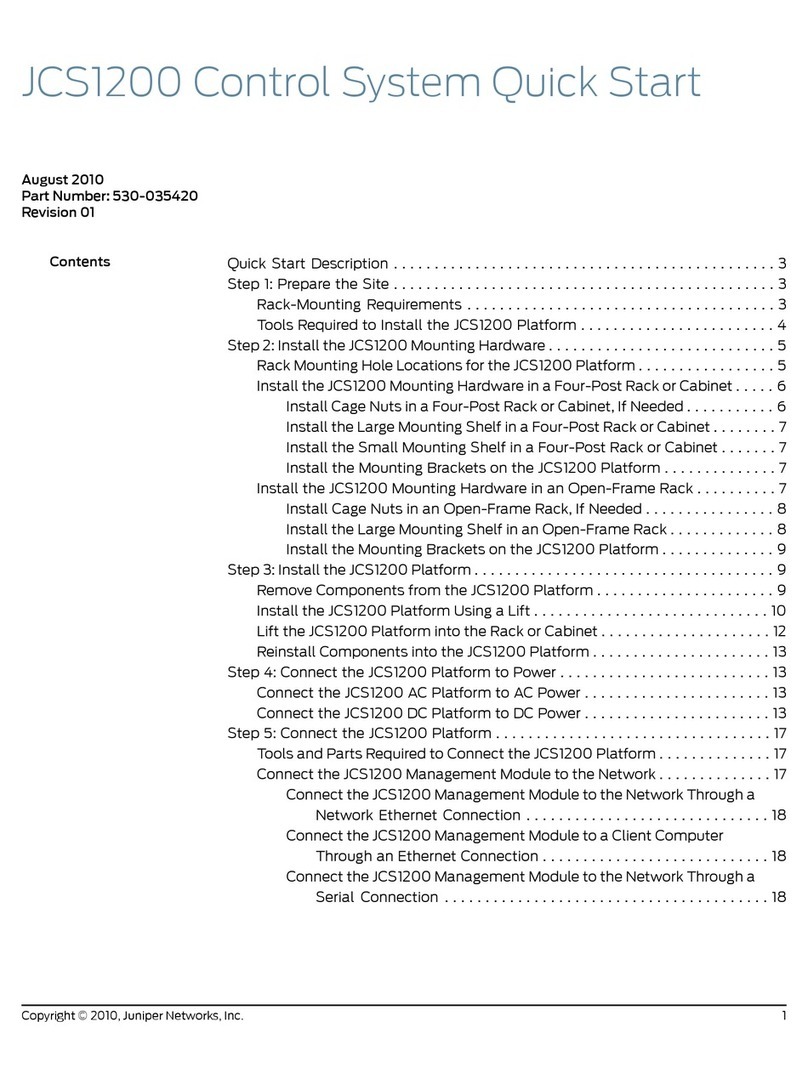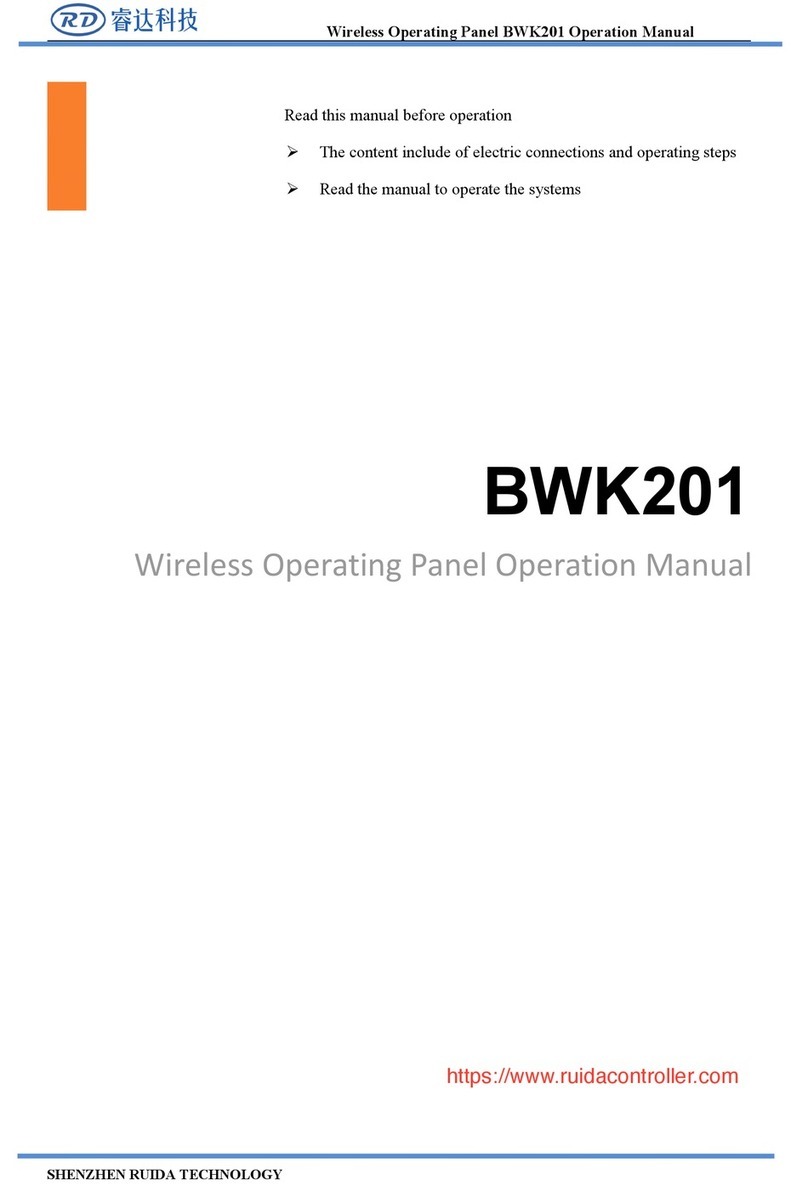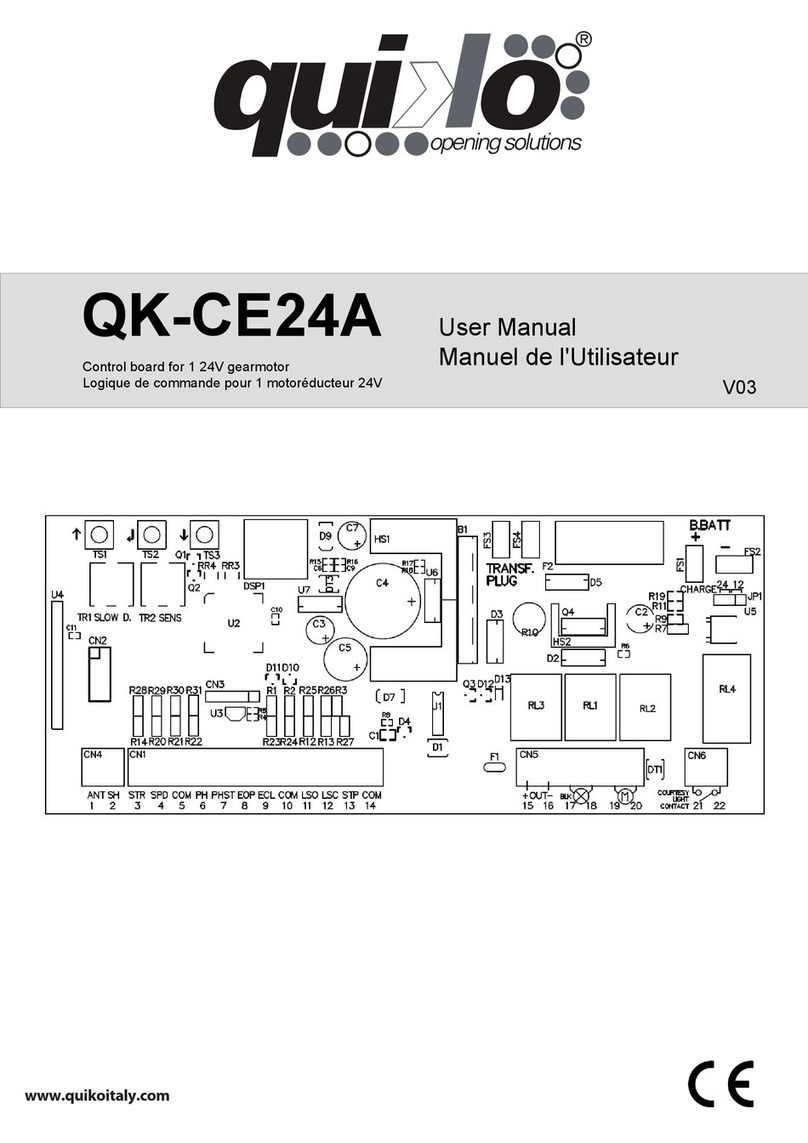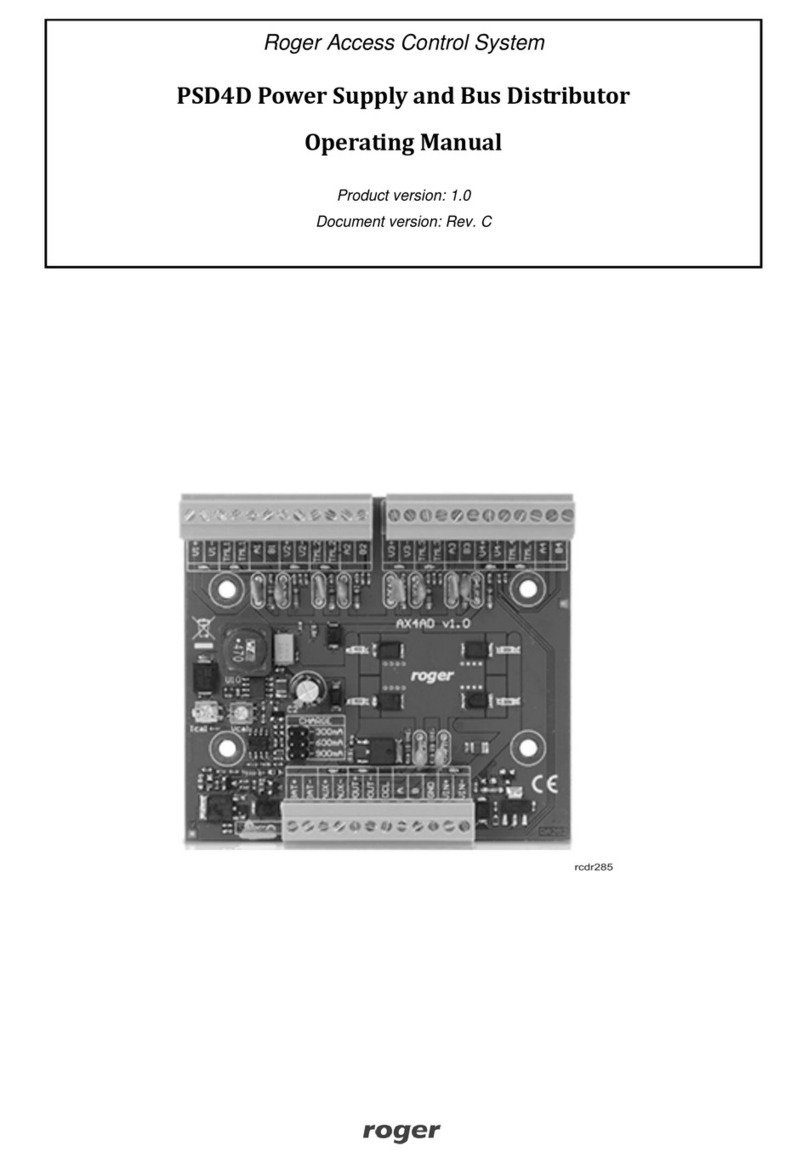Lippert Components OneControl ConnectAnywhere User manual

ConnectAnywhere™
OWNER'S MANUAL

Rev: 03.25.19 Page 2 CCD-0001447
TABLE OF CONTENTS
Introduction 3
Product Features 3
Safety 3
Preparation 4
System Components 4
System Requirements 5
Summary of Account Set-Up and Registration Procedures 5
Pre-Activation Check 6
Acquire SIM Card and Data Package 7
Product Activation 8
Cellular Gateway Activation 8
OneControl Mobile App Download to Mobile Device 9
LCI Customer Community Account 10
Create User Account In LCI Customer Community (New Users Only) 11
Activate the Product Through the LCI Customer Community 14
Enable Web Page Controls 17
Activate OneControl Mobile App ConnectAnywhere Remote Control Features 19
Using the World-Wide-Web Interface 22
LCI Customer Community Portal 22
Remote Access to Unit Via the World-Wide-Web 22
Control Connected Devices 27
OneControl Voice Features Activation—Optional 27
Using OneControl Voice—Optional 35
Controlling ConnectAnywhere by Voice 35
Voice Controled Devices 36
Activation Complete 36
Troubleshooting 37
OneControl Cloud Gateway 37
System Wiring Diagram 40
OneControl® ConnectAnywhere™Assembly 41
OneControl® ConnectAnywhere™ Components 42-44
Notes 45

Rev: 03.25.19 Page 3 CCD-0001447
Introduction
The LCI OneControl® ConnectAnywhere™system (Fig. 1A) is an upgrade from a myRV Wi-Fi OneControl®
system and adds on-line access and remote control functionality to any RV equipped with a mobile Internet
connection†. The system connects LCI OneControl branded electronic controls to the OneControl Cloud™,
enabling remote access, management and control over various features of the RV, including:
• Lights
• Generator HVAC
• Tank Status
• TVs
Moving parts can pinch, crush or cut. Keep clear and use caution.
Use personal protective equipment, such as eye protection, gloves and full face shield, suitable for
the procedure being performed.
The “CAUTION” symbol above is a sign that a safety risk involved and may cause personal injury,
product or property damage if not safely adhered to and within the parameters set forth in this manual.
The “WARNING” symbol above is a sign that a safety risk is involved and may cause death, serious
personal injury and/or severe product or property damage if not safely adhered to and within the
parameters set forth in this manual.
The ConnectAnywhere system requires access to an existing Internet connection†, and will not operate
without a connection.
Product Features
• Remote control of RV features from anywhere in the world with Internet access†.
• Access to the LCI Customer Community web portal, where the OneControl system is managed.
• Voice control of select RV features through OneControl Voice integration.
• Mobile device support via the LCI OneControl®mobile app.
• Advanced product diagnostics and LCI service center integration.
Additional information about this product can be obtained from lci1.com/support or by downloading
the free myLCI app. The app is available on iTunes® for iPhone® and iPad® and also on Google Play™ for
Android™ users.
iTunes®, iPhone®, and iPad® are registered trademarks of Apple Inc.
Google Play™ and Android™ are trademarks of Google Inc.
Safety
Read and understand all instructions and safety labels before starting any procedures stated in this manual.
Adhere to all safety labels to prevent serious personal injury and/or product damage. Failure to follow
instructions and safety labels may void product warranty.
†Internet connection is not included. System coverage is subject to carrier coverage map.

Rev: 03.25.19 Page 4 CCD-0001447
Callout Part # Description Qty
A 714393 LCI ConnectAnywhere Kit - 10-foot 1
B 711151 LCI Cloud Gateway 1
C 714787 Cellular Gateway 1
D 722251 Wi-Fi Antenna, 2.4 GHz (part of "C") 2
E 722256 NANO SIM Card Adapter (part of "C") 1
F 766122 2.1mm DC Plug-to-2.1mm DC Plug Power Harness (part of "C") 1
G 767657 Ethernet Patch Cable (part of "C") 1
H 716727 Router Ethernet Cable 1
I 715645 SMA M/M Cellular Coaxial Cable—10 ft (Non-prepped) 2
J 329080 CAN bus Power Cable 2
K 722255 Antenna, 4G External, Pigtail 1
Preparation
System Components
Fig. 1
A
B
DC
E
G
F
J
H
I
K
NOTE: Part numbers are shown for identification purposes only. Not all parts are available for individual
sale. All parts with a link to the Lippert Store can be purchased.

Rev: 03.25.19 Page 5 CCD-0001447
System Requirements
Data Package Required
ConnectAnywhere®is compatible with AT&T®and RogersTM (CAN) cellular service using 3G bands II, IV,
V & 4G LTE bands 2,4 & 12.
• Purchase of a nano SIM card and data package is required.
The AT&T®and RogersTM (CAN) trade names and logos are registered trademarks of AT&T®and RogersTM (CAN).
The following system requirements are not included in the ConnectAnywhere system and must be provided
by the owner of the unit:
• Internet connection†
• Hotspot-prepared nano SIM card
• Data package for the SIM card
1. Internet Access—The ConnectAnywhere system requires a working Internet connection†.
A. The ConnectAnywhere system is compatible with any Internet connection that provides an
Ethernet style LAN (Local Area Network) interface.
B. Installed LCI OneControl Compatible Electronic Products—The ConnectAnywhere system is
designed to enable remote control of some LCI OneControl brand electronic products.
C. Nano SIM card with data—The ConnectAnywhere system requires a SIM card prepared for a
hotspot and a data package for communication with the LCI Cloud Gateway.
D. The ConnectAnywhere system is designed to enable remote control of LCI OneControl brand
electronic products.
2. A compatible LCI OneControl system must be installed on the unit. Refer to the unit's owner's manual
for more information.
Summary of Account Set-Up and Registration Procedures
In general, additional account setup and product activation steps should be performed in the order outlined
in this document.
General account set-up and registration instructions are as follows:
1. Make sure Internet access is available.
NOTE: An Internet connection†is required by the ConnectAnywhere system.
A. If necessary, install mobile Internet access hardware.
B. Activate the Internet service†through the provider.
C. Test Internet access.
2. Register and activate the OneControl Cloud Gateway hardware using the LCI Customer Community portal.
A. If necessary, register a new user account in the LCI Customer Community.
B. Register OneControl Cloud Gateway with LCI Customer Community account using the KCODE
printed on the product label.
C. Activate the OneControl Cloud Gateway.
Optional mobile app account set-up and registration instructions are as follows:
1. Download OneControl mobile app from the device's app store onto a mobile, smart device.
2. Link the OneControl mobile app to the ConnectAnywhere system.
3. Activate ConnectAnywhere remote control features in the mobile app using LCI Customer
Community credentials.

Rev: 03.25.19 Page 6 CCD-0001447
Optional OneControl Voice features activation instructions are as follows:
1. If necessary, create an end user account with Amazon.com through Amazon's website.
2. Enable Amazon Alexa on the Amazon.com account.
3. Install an Alexa voice-device-compatible OneControl Voice system, i.e. Amazon Echo Dot.
4. Add the OneControl Voice skill to the Alexa account and give Alexa permission to access the
ConnectAnywhere system.
Pre-activation Check
Before operating the ConnectAnywhere system, perform the following pre-operation checks to ensure the
system will operate smoothly.
1. Locate the KCODE serial number (Fig. 2) printed on the OneControl Cloud Gateway label and make a
copy of it for later use.
NOTE: The KCODE uniquely identifies the ConnectAnywhere system on the Internet and is used during
product activation. Take care not to lose this number.
Fig. 2
The terminator resistors are required for proper operation of the CAN bus. They are already installed
in the system. Make sure these remain installed whenever modifying the OneControl system.
2. Make sure an Internet hotspot is installed and working properly prior to operating the
ConnectAnywhere system.
NOTE: An existing Internet connection†is required by the product.
3. Verify the unit is equipped with electronics compatible with the LCI OneControl system. To do this,
locate an LCI module and verify that a CAN (Controller Area Network) bus is installed on the unit.
If one or more LEDs are not showing proper indication, then something is wrong with the
installation. The problem MUST be remedied before the unit can be accessed remotely.
See the Troubleshooting section for additional information.
NOTE: Two CAN connectors are present on every OneControl electronic module. Both connections must
be populated for the system to operate.
4. Wait approximately one minute for the system to finish booting before checking LED status. Refer to
the following Cloud Gateway Status Chart.

Rev: 03.25.19 Page 7 CCD-0001447
Cloud Gateway Status Chart
LED Description Expected Color Meaning
Power Power On / Off Green Green indicates unit is powered and healthy.
LAN LAN Status Green Green indicate that the Ethernet is connected
and the LAN is working.
CAN bus CAN bus Status Green Green indicates that the CAN bus is connected
and working.
World-Wide-Web Internet
Connection Green Green indicates that the Internet connection is
connected and working.
Cloud OneControl Cloud
Connection
Off, Green
or Orange Indicates OneControl Cloud connection status.
Spare Unused Not Used Reserved for future use.
System hardware checks are now complete. Activate the product through the LCI Customer Community
web portal as a test of the installed system's functionality.
Acquire SIM Card and Data Package
1. Locate the OneControl ConnectAnywhere cellular gateway.
2. Locate the identification label on the gateway (Fig. 3) and record the information.
Fig. 3
3. Go to an AT&T or Rogers (CAN) wireless service store. Take the recorded information from step 2 along.
4. Purchase a standard size SIM card. If a standard size is not available, purchase a nano SIM card.
NOTE: A nano-to-standard SIM card adapter is provided in the kit (Fig. 1E).
5. Purchase a data package for the SIM card.
6. If necessary, have the SIM card provider set the card up for a hotspot.

Rev: 03.25.19 Page 8 CCD-0001447
Fig. 4
A
Product Activation
Cellular Gateway Activation
NOTE: Figures 4-6 shown without additional cabling for clarity.
1. Unplug the barrel connector power harness (Fig. 4A).
2. Remove the plastic SIM card adapter from the SIM card slot (Fig. 5A). Do NOT discard.
3. If using a standard size SIM card, insert the card into the card slot on the cellular gateway. Make sure
the SIM card's circuit is facing up and the card's notch is positioned in the upper right corner (Fig. 6A).
Fig. 5
A
Fig. 6
A
4. If using a nano SIM card, insert the nano SIM card into the SIM card adapter to create a standard SIM
card (Fig. 7).
Fig. 7
Assembled
SIM Card
SIM Card
Adapter
Nano
SIM Card

Rev: 03.25.19 Page 9 CCD-0001447
5. Insert the assembled SIM card adapter into the gateway's SIM card slot (Fig. 6).
6. Reinsert the barrel connector power harness (Fig. 8A).
Fig. 9
Mobile Device App Stores
Android iOS
Locate and click the "Play Store" icon. Locate and click the "App Store" icon.
App Store
A
Fig. 8
App Store®is a trademark of Apple Inc. AndroidTM and Google PlayTM are trademarks of Google LLC.
OneControl Mobile App Download to Mobile Device
ConnectAnywhere systems can be accessed remotely from a mobile device using the OneControl mobile
app. The mobile app is available for both AndroidTM and iOS users.
1. Using a mobile device, open the applicable app store (Fig. 9).

Rev: 03.25.19 Page 10 CCD-0001447
Fig. 10
2. Search for the LCI OneControl application and install (Fig. 10A).
A
3. At this point, the application is loaded and can now be setup.
LCI Customer Community Account
The ConnectAnywhere system is managed through the LCI Customer Community web portal. New users
must register and create an account in the portal before accessing ConnectAnywhere features. Once an
account is created, users can take ownership of their OneControl Cloud Gateway and access it's features.
NOTE: The product activation step is intended for the unit owner. Activation of the product implies
ownership of the unit and the ConnectAnywhere system. The ConnectAnywhere system can only be
accessed by the user who activates the system.
The KCODE serial number (Fig. 2), printed on the OneControl Cloud Gateway label, is used during product
activation. Make sure the KCODE is easily accessible before starting the activation process.
NOTE: The KCODE is automatically read when activation is performed on a smart device using the
OneControl app.

Rev: 03.25.19 Page 11 CCD-0001447
Fig. 11
A
Create User Account In LCI Customer Community (New Users Only)
This section is intended for new users to the ConnectAnywhere system. Users who already have an account
in the LCI Customer Community can skip this section and go directly to the Activate the Product Through
the LCI Customer Community section.
This process requires access to the Internet and a standard Internet web browser.
1. Use a web browser to connect the LCI Customer Community registration page (Fig. 11) at
http://lippert.force.com/IoTCommunity/register.
2. Fill in the registration fields as required.
NOTE: The password must contain at least eight characters, and have a mix of letters, numbers and at least
one of these special characters: ! # $ % - _ = + < >
3. Click the yellow "Register" button (Fig. 11A) to create the account in the community.

Rev: 03.25.19 Page 12 CCD-0001447
4. After clicking the "Register" button, a screen will display (Fig. 12) indicating that a verification email has
been sent to the provided email address.
5. Check the provided email account for the verification message (Fig. 13) from Lippert Components, Inc.
Fig. 12
Fig. 13
A
Fig. 14
6. Click the "here" hyperlink (Fig. 12A) in the email. This will complete the verification process and return
the program to the LCI Community "login" page (Fig. 14).

Rev: 03.25.19 Page 13 CCD-0001447
Fig. 16
Fig. 15
A
7. Click the "login" button to be redirected to the LCI Customer Community Login web page (Fig. 15).
8. Enter the user credentials created earlier (step 2), then click the "login" button (Fig. 15A).
9. After successful login, the LCI Customer Community landing page will display (Fig. 16).
The LCI Customer Community account setup process is now complete.

Rev: 03.25.19 Page 14 CCD-0001447
Fig. 17
A
Fig. 18
A
Activate the Product Through the LCI Customer Community
This process requires access to the Internet†and a standard Internet web browser.
1. If not already logged in, login to the LCI Customer Community.
A. Use a web browser to navigate to the login portal at http://lippert.force.com/IoTCommunity/login
B. Enter LCI Customer Community user credentials (Fig. 17), then click the "login" button (Fig. 17A).
C. Upon successful login, the program will be redirected to the LCI Customer Community portal.
2. From within the LCI Customer Community portal (Fig. 18), navigate to the "One Control" tab (Fig. 18A)
then click on the link.

Rev: 03.25.19 Page 15 CCD-0001447
Fig. 19
3. The main ConnectAnywhere dashboard (Fig. 19) will display.
Fig. 21
Fig. 20
A
4. Scroll down to the "Add Gateway" section (Fig. 20).
5. Click on "Add Gateway" button (Fig. 20A).
6. Prompts to add gateway information (Fig. 21) will appear.

Rev: 03.25.19 Page 16 CCD-0001447
Fig. 22
B
A
C
7. Enter the KCODE (Fig. 22A) found on the OneControl Cloud Gateway product label (Fig. 2), then give
the system a friendly name (Fig. 22B).
8. Click the "Add Gateway" button (Fig. 22C) to activate the selected product and associate it with the
established LCI Customer Community account.
Fig. 23
A
B
9. After successful activation, the program will bring back the main dashboard. A panel will appear
(Fig. 23) with information about the named gateway (Fig. 23A).
NOTE: Notice the page (Fig. 23) shows the friendly name given to the system, and adds: "Your gateway
is now accessible via The OneControl Mobile App" (Fig. 23B). This confirms the product has been
activated and is part of the OneControl Cloud.
The OneControl Cloud Gateway has now been activated and associated with the LCI Customer Community.

Rev: 03.25.19 Page 17 CCD-0001447
Fig. 24
A
Enable Web Page Controls
The system can be controlled remotely over the Internet†from a standard web browser.
Follow these steps to enable the unit's web page controls.
1. Login to the LCI Customer Community and click on the OneControl tab in the navigation bar (Fig. 18).
2. The ConnectAnywhere landing page (Fig. 24) should display.
3. Click the "Turn on browser controls for all gateways" button (Fig. 24A).
Fig. 25
A
4. A pop-up window (Fig. 25) will appear asking for permission to access the OneControl Cloud on the
ConnectAnywhere system.
NOTE: If the "access" pop-up window does not appear, the browser may be set to block pop-up windows.
Check the browser's settings and enable pop-ups for this web site.
5. Click the "Allow" button (Fig. 25A) to grant permission to the OneControl Cloud and continue.

Rev: 03.25.19 Page 18 CCD-0001447
6. After access is granted, the system will activate and return to the ConnectAnywhere landing
page (Fig. 26).
7. Click the "Finish Web Control Setup" button (Fig. 26A) to continue.
Fig. 26
A
Fig. 27
A
8. If the system is on-line, and a connection, the display will automatically show the control dashboard
(Fig. 27A) at the bottom of the page.

Rev: 03.25.19 Page 19 CCD-0001447
Fig. 28
A
9. If the system is off-line or cannot reach the Internet, the "GATEWAY OFFLINE" (Fig. 28A) web
page will display.
NOTE: Make sure the system is powered-up and that the unit's Internet connection†is working properly.
See the Troubleshooting section for more information.
Fig. 29
A
10. Scroll down to bring the dashboard into view (Fig. 29). Become familiar with the controls (Fig. 29A).
The web page controls have now been enabled. The unit can now be remotely controlled via the world-
wide-web.
Activate OneControl Mobile App ConnectAnywhere Remote Control Features
Before the OneControl mobile app can access the system, LCI Customer Community credentials must be
entered.
1. Make sure the mobile app is connected to the system via a local Wi-Fi connection using the built-in
setup wizard.
NOTE: This step must be completed before attempting to access ConnectAnywhere features.
2. Install the OneControl mobile app onto a mobile device. See the OneControl Mobile App Download to
Mobile Device section.
3. Launch the OneControl mobile app from the mobile device.
4. Locally, over Wi-Fi, run through the normal setup process to connect the app to the unit.
A. Run the connection wizard.
B. Choose a PIN to prevent unauthorized access to the app from the mobile device.

Rev: 03.25.19 Page 20 CCD-0001447
Fig. 30
A
Fig. 31
A
5. Return to the main OneControl application screen (Fig. 30).
6. From the main application screen, press the settings icon (Fig. 30A) in the top-right corner to return to
the Settings screen (Fig. 31).
7. From Settings screen (Fig. 31), click the "Login" button (Fig. 31A) to return to the Login screen (Fig. 32).
NOTE: The presence of the "Login" button indicates the user is presently logged out of the
LCI Customer Community.
Other manuals for OneControl ConnectAnywhere
1
Table of contents
Other Lippert Components Control System manuals
Popular Control System manuals by other brands

Cattron
Cattron Messenger BLE user guide
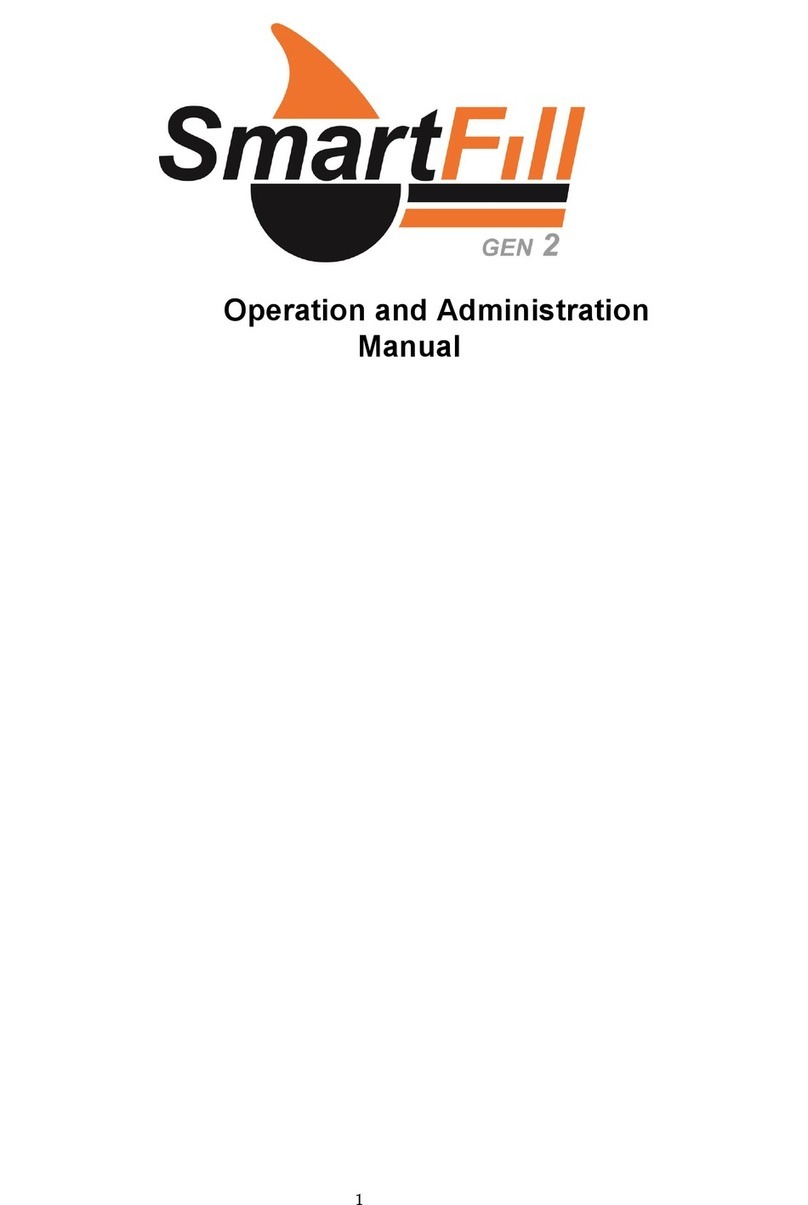
Fluid Management
Fluid Management Smart Fill Operation manual
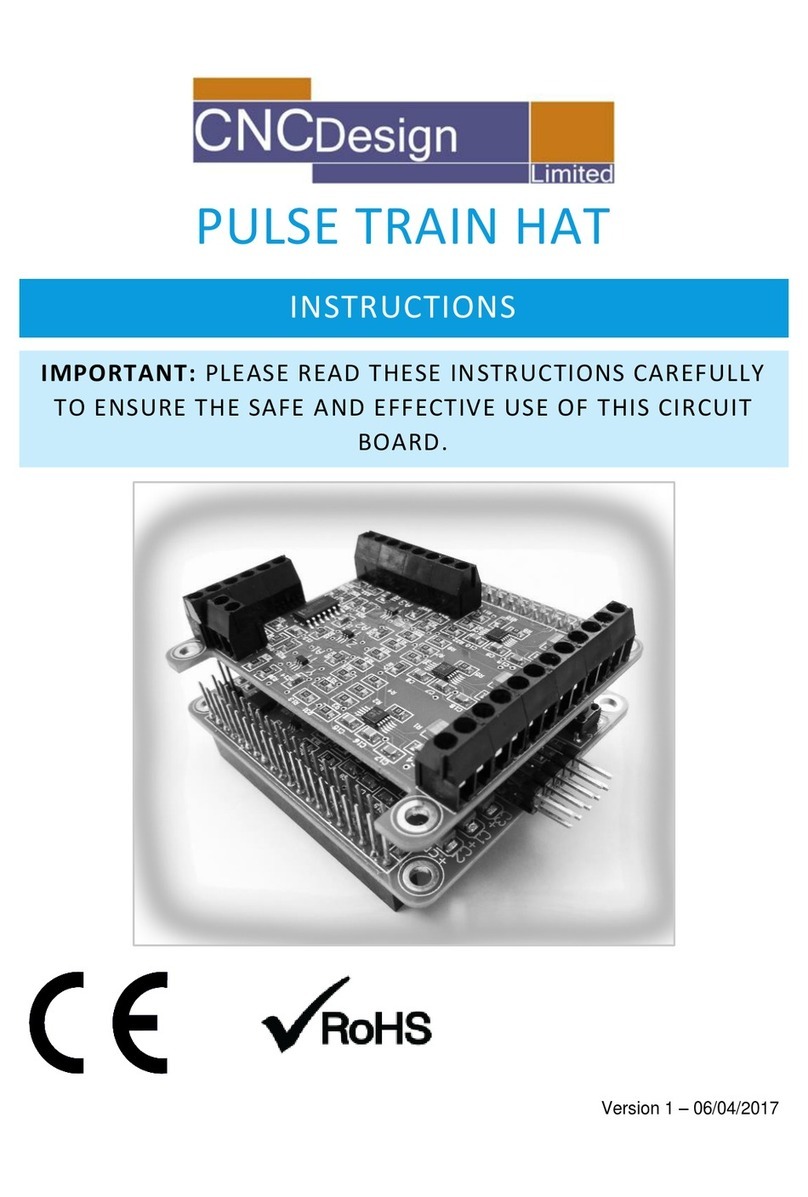
CNC Design
CNC Design PULSE TRAIN HAT instructions

Woodward
Woodward 505E Installation and operational manual

Safety Xpress
Safety Xpress REMBOLSMU PRODUCT INFORMATION & INSTALLATION GUIDE

Airzone
Airzone Lutron installation manual