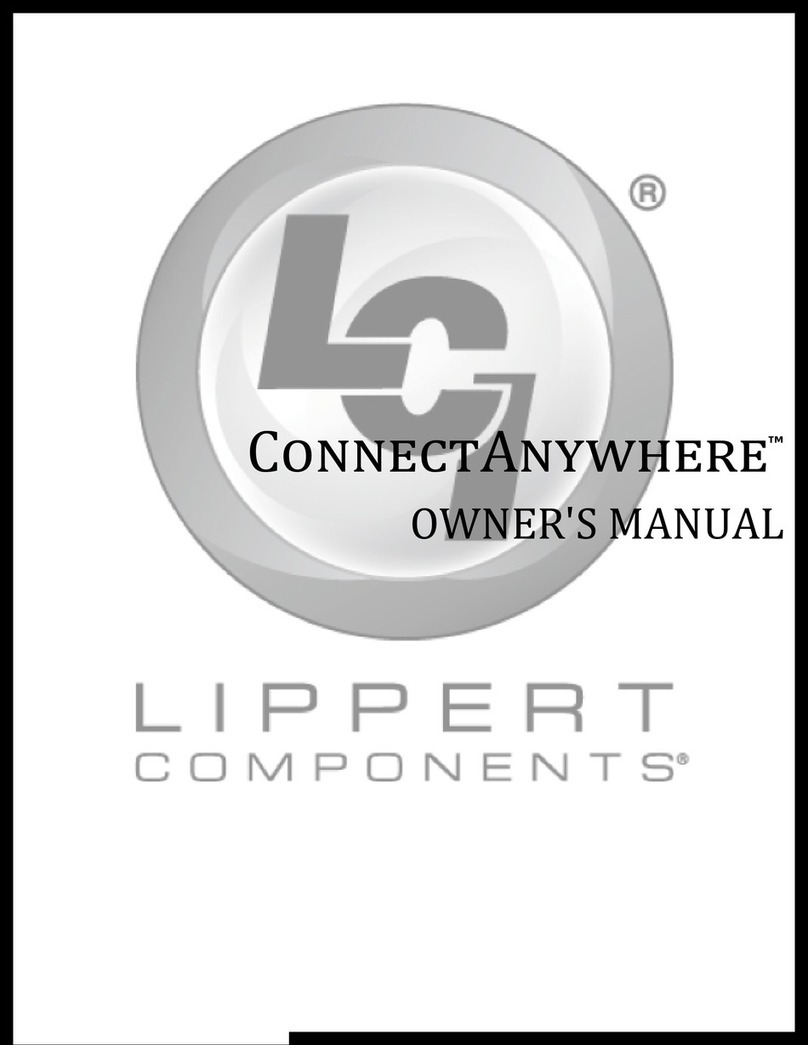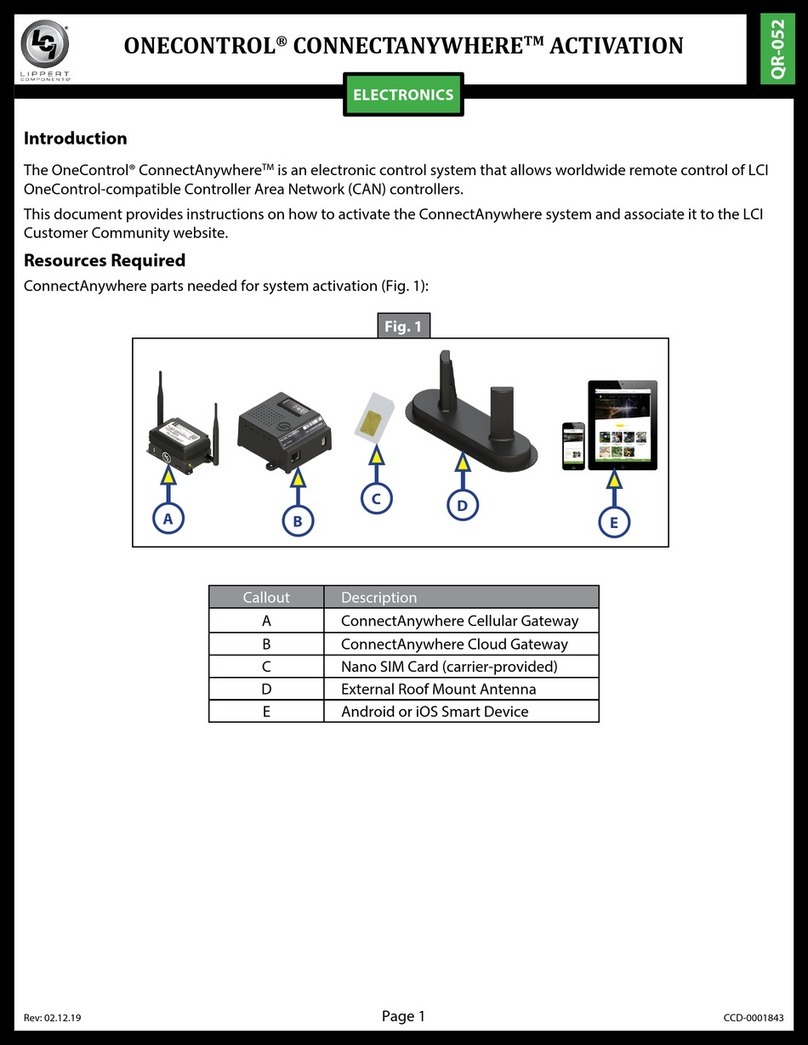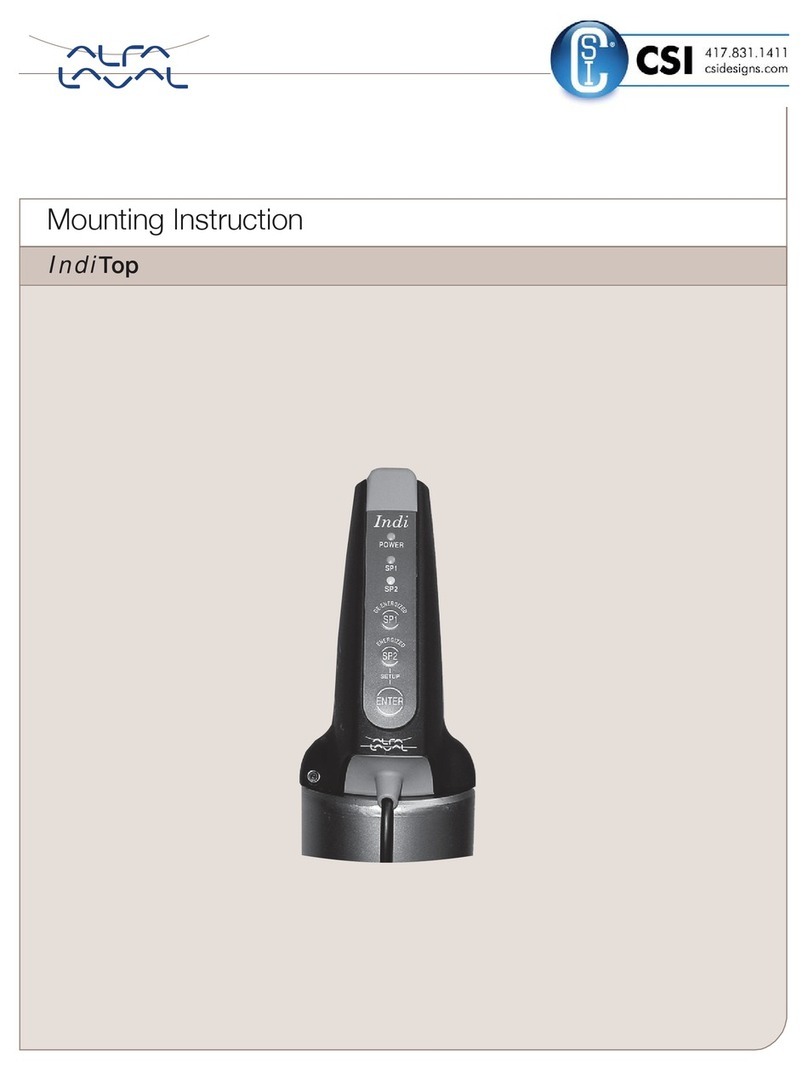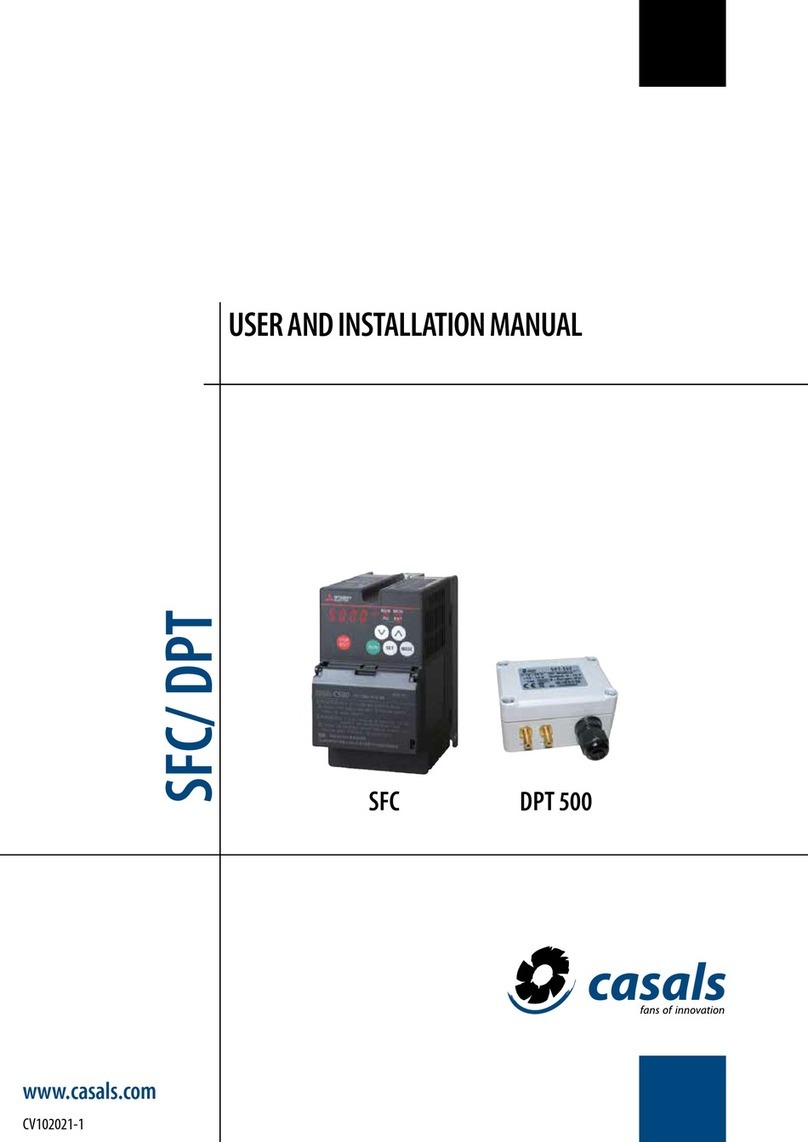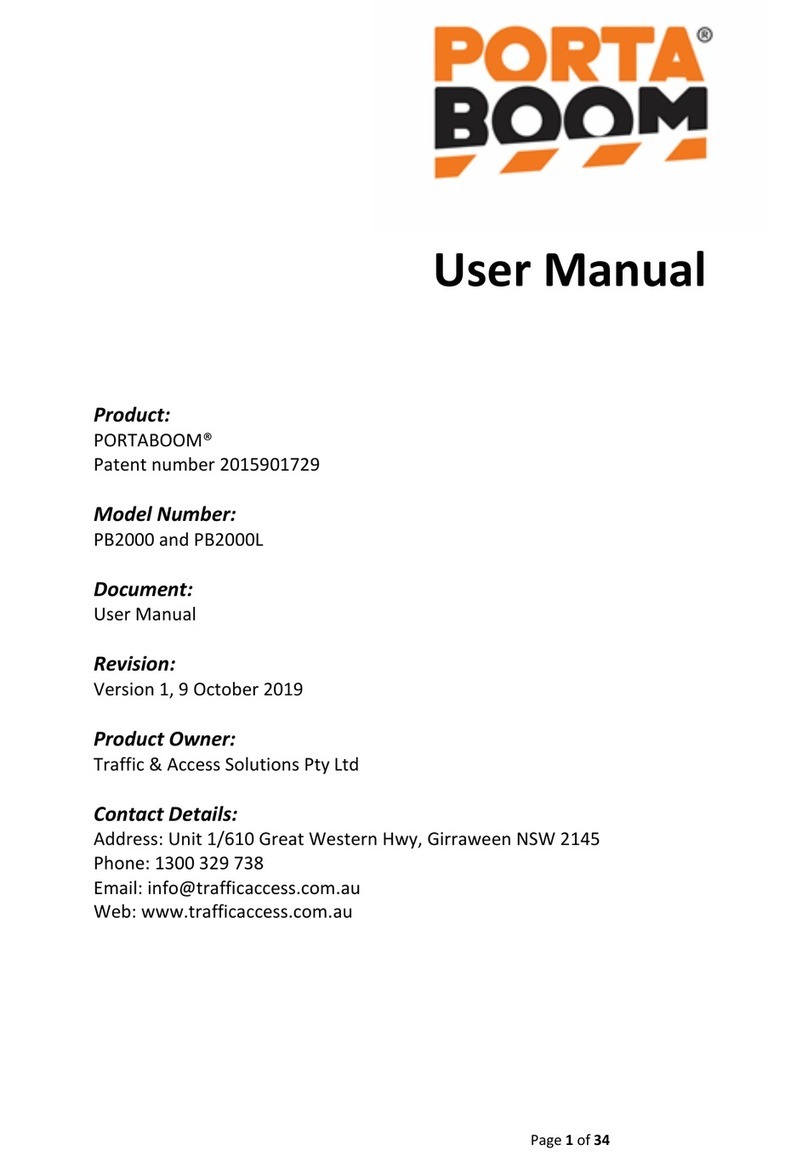Lippert Components OneControl HVAC Control 2.0 User manual

OneControl®
HVAC CONTROL 2.0
with Generator Genie
OWNER'S MANUAL

Rev: 02.05.21 Page 2 CCD-0001448
Introduction
The OneControl® (formerly MyRV®) Dual-zone Control module controls the operation of heating, ventilation
and air conditioning (HVAC) systems. The module is available in 1-zone, 2-zone or 3-zone configurations. In
conjunction with the OneControl® mobile application (app), MyRV® tablet, or the OneControl® Touch Panel
(OCTP), the HVAC control module provides all of the same functions as a standard wall-mounted thermostat.
The user interface is provided through the mobile app or OCTP application, while the physical/electrical
functions are provided by the HVAC Control Module.
The module interconnects are identical to standard thermostat wiring, making this product an ideal drop-
in replacement for customers who wish to upgrade their system to a modern app-driven touchscreen
interface. In addition to thermostat wiring, an external temperature sensor is also required, allowing
the HVAC Control Module to be installed in an equipment bay or other out-of the-way location. The
temperature sensor must be installed in a suitable location in the living area whose temperature is to be
controlled.
Plug-and-play compatibility with LCI OneControl® CAN bus systems means that you can remotely control
the system from a wide variety of LCI products. The climate zone name can be customized at the factory to
show the zone being accessed.
Installation of Wi-Fi capable OneControl® system grants customers the ability to wirelessly control the
product using their Android or iPhone mobile device. Simply go to the app store and download the
OneControl® mobile app.
Additional information about this product can be obtained from lci1.com/support or by downloading
the free myLCI app. The app is available on iTunes® for iPhone® and iPad® and also on Google Play™ for
Android™ users.
iTunes®, iPhone®, and iPad® are registered trademarks of Apple Inc.
Google Play™ and Android™ are trademarks of Google Inc.
TABLE OF CONTENTS
Introduction 2
Safety 3
Compatability 3
Specications 3
HVAC Operation - OneControl
®
Touch Panel 3
Power On/O 3
Control Panel 4
System Operations 4
Wiring Diagram 7
Notes 9

Rev: 02.05.21 Page 3 CCD-0001448
Safety
Compatability
The HVAC control unit is compatible with the following appliances:
1. Single-stage LP gas furnaces with self-contained fan control.
2. Conventional air conditioning units with one or two-speed fans.
3. Combination air conditioning/heat pump units with one or two-speed fans.
Switch Function When "OFF" When "ON" Note
Dual Speed Fan Fan is High-speed only Fan has a Low Speed wire
Heat Pump (HP) Unit (if present) is AC only Rooftop AC Unit includes HP Orange wire
AC Unit Present No AC unit in this zone This zone has AC HP setting ignored
Furnace Present No furnace in this zone This zone has gas furnace Furnace has own fan
Specifications Min Typical Max Units
Operating Supply Voltage 9 13.8 18 Volts DC
Operating Temperature Range 14 (-10) 113 (+45) °F (°C)
Quiescent Current 30 45 mA DC
Sink Current (Generator) 1.2 2.0 A DC
Focused Relay Drive Current 1.5 A DC
This HVAC control device requires 12V direct current (DC) and cannot operate from alternating
current (AC) sources. Do NOT connect the HVAC control device to AC power. Connecting the module
to AC will cause irreparable damage, and void the warranty.
Specifications
The HVAC control unit includes a "capabilities" switch which must be set to correspond with the attached
equipment. The switch settings are as follows:
HVAC Operation - OneControl® Touch Panel
NOTE: When using the OneControl® HVAC system, all of the controls you would normally find on your
thermostat will be in the HVAC app on your OneControl® Touch Panel.
Power On/Off
1. The device can be powered on or off using the button on the front of the device (Fig.1A).
NOTE: It will take a few moments to start up and load the system.
2. To enter or exit sleep mode, press and release the power button (Fig. 1A).

Rev: 02.05.21 Page 4 CCD-0001448
Fig. 1
Fig. 2 Fig. 3
Fig. 4
System Operations
NOTE: Push the applications “Home” icon (Fig. 4A) to return to the OneControl® home screen.
Control Panel
1. Locate “OneControl® (formerly MyRV) Control Panel” (Fig. 2A).
2. Pressing the “OneControl® Control Panel” (Fig. 2A) will open the “OneControl® Control Panel” (Fig. 3).
3. Press the HVAC icon (Fig. 3A).
NOTE: The control panel will show icons representing the devices connected to the OneControl® system.
A
A
A
A

Rev: 02.05.21 Page 5 CCD-0001448
Fig. 5
B. Once the desired mode has been selected, press the "Close" button on the right (Fig. 6).
C. Press the bottom of the two boxes on the right. A large box will populate with all available fan
settings. Choose from the following:
I. High Fan – The high fan will run continuously until another setting is chosen.
II. Low Fan – The low fan will run continuously until another setting is chosen.
III. Auto – The fan will run when the HVAC system calls for heating or cooling and then shut off
after the set point is reached.
NOTE: The fan will continue to run for two minutes after the setpoint has been reached to cool the
compressor/furnace.
D. Once the desired fan setting has been selected, press the "Close" button on the left.
1. In the OneControl® home screen, select the HVAC icon to open the app (Fig. 3A).
2. In the HVAC app screen, select the Climate Zone you wish to adjust (Fig. 5).
3. There are two boxes on the left-hand side of the screen (Fig. 6). The top box controls the heating/
cooling mode. The bottom box controls the fan.
A. Press the top box to choose the HVAC mode. A large box will populate with all available options
for that Climate Zone. Choose from the following:
I. Heat/Cool - In this mode choose a High and Low setpoint and the HVAC system will operate
to keep the temperature between those two setpoints.
II. Heat - In this mode you can choose your desired set point and the furnace or heat pump will
operate to keep the temperature at that set point. If equipped with a heat pump, there will be
a prompt to choose a heat source. The options are Gas or Heat Pump.
III. Cool - In this mode choose a desired setpoint and the AC will operate to keep the
temperature at that setpoint.
IV. Off - This setting turns the HVAC system off completely.
Fig. 6

Rev: 02.05.21 Page 6 CCD-0001448
Fig. 7
Fig. 8
4. In the center of the screen is a temperature with a radius around it. On that radius there is a white circle
(Fig. 7). To adjust the setpoint:
E. Press and hold the white circle to drag it around the radius. Clockwise around the radius will
raise the setpoint temperature. Counterclockwise around the radius will lower the setpoint
temperature.
F. Once the desired setpoint is reached, release the white circle.
NOTE: When in "Heat/Cool" mode there will be two white circles (Fig. 8). One to the left sets the low end of
the temperature range and one to the right sets the high end of the temperature range.
5. To the right of the setpoint temperature and radius is the system status displayed.
Examples: Currently 78° F and cooling; Currently 65° F and Heating with gas; Currently 72° F and idle.

Rev: 02.05.21 Page 7 CCD-0001448
Wiring Diagram
The following diagrams show the possible appliance connections depending on the OEM installed
controller.
Fig. 9
OneControl® HVAC Triple Zone Wiring Diagram
Furnace, AC, Heatpump, Dual-speed Fan
Generator
(optional)
1 2 3
4 5 6
Zone Connector (715845 Controller)
T
T
THERM
T
T
THERM
Breaker Box
AC Hot
AC Neut
AC Hot
AC Neut
Gnd
Gnd
12V to Zone
12V to Zone
Compressor
Rev. Valve
High Fan
Low Fan
Heat Demand
LP Gas Supply
Zone T Sense
Outdoor T Sense (optional)
Color Signal Zone
Connect
Red Common 6
White Gas Heat 2
Green High Fan 8
Yellow Compressor 3
Orange Rev. Valve 4
Gray Low Fan 7
Blue Zone Temp Input 1
Sensor Power 5
Blue
w/stripe
8 7 6 5
4 3 2 1
OEM will connect red common wire
to 12v+ or 12v- (ground) depending
on manufacturer of AC unit.

Rev: 02.05.21 Page 8 CCD-0001448
OneControl® HVAC Zone Wiring Diagram
Furnace, AC, Heatpump, Dual-speed Fan
Generator
(optional)
1 2 3
4 5 6
Zone Connector (406350 Controller)
1 7 2 8 3 9 4 10 5 11 6 12
T
T
THERM
T
T
THERM
Breaker Box
AC Hot
AC Neut
AC Hot
AC Neut
Gnd
Gnd
12V to Zone
12V to Zone
Compressor
Rev. Valve
High Fan
Low Fan
Heat Demand
LP Gas Supply
Zone T Sense
Outdoor T Sense (optional)
Color Signal Zone
Connect
Brown Gnd 1
Red Zone Power
(+12V DC) 7
White Gas Heat 2
Green High Fan 8
Yellow Compressor 3
Orange Rev. Valve 9
Gray Low Fan 4
Pink Reserved 10
Blue Zone Temp Input 5
Purple Freeze Detect
Input 11
Blue w/
stripe Sensor Power 6
Purple
w/stripe Sensor Power 12
Fig. 10

Rev: 02.05.21 Page 9 CCD-0001448
Notes

The contents of this manual are proprietary and copyright protected by Lippert Components, Inc. (“LCI”).
LCI prohibits the copying or dissemination of portions of this manual unless prior written consent from an
authorized LCI representative has been provided. Any unauthorized use shall void any applicable warranty.
The information contained in this manual is subject to change without notice and at the sole discretion of LCI.
Revised editions are available for free download from lci1.com.
Please recycle all obsolete materials.
For all concerns or questions, please contact
Lippert Components, Inc.
Other manuals for OneControl HVAC Control 2.0
1
Table of contents
Other Lippert Components Control System manuals
Popular Control System manuals by other brands
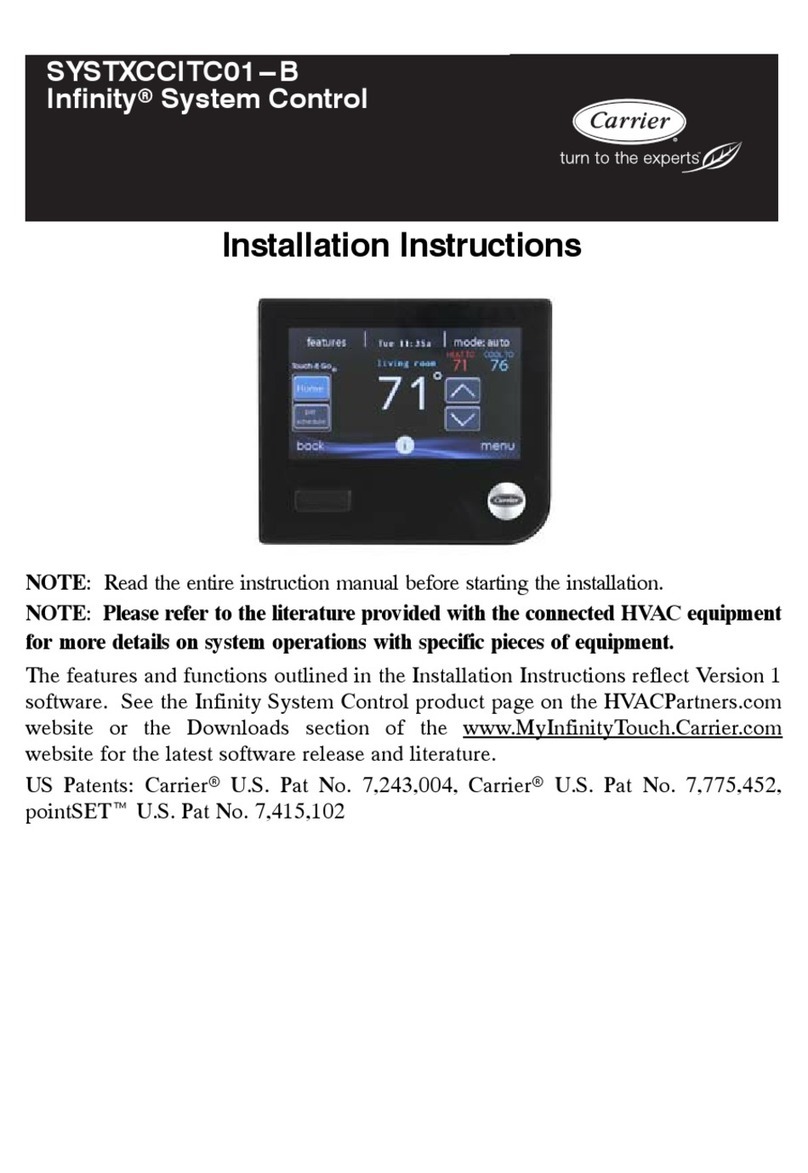
Carrier
Carrier Infinity SYSTXCCITC-01SI installation instructions
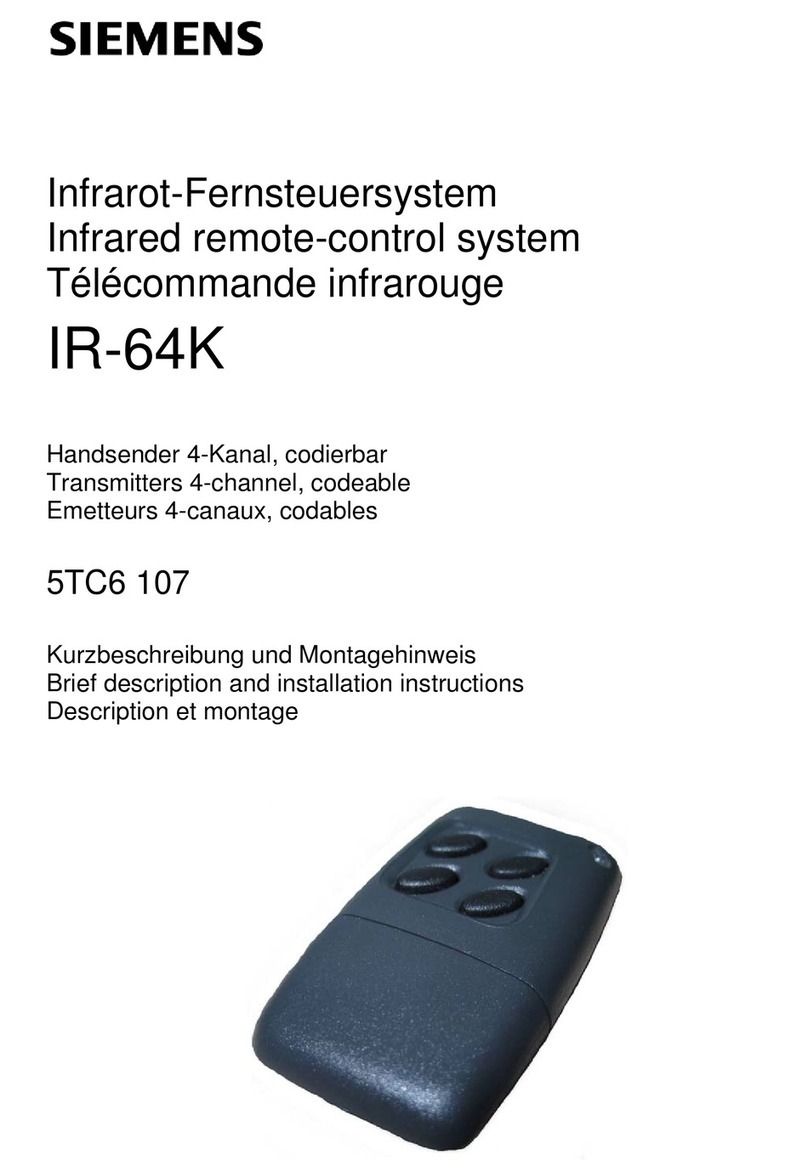
Siemens
Siemens IR-64K Brief description and installation instructions
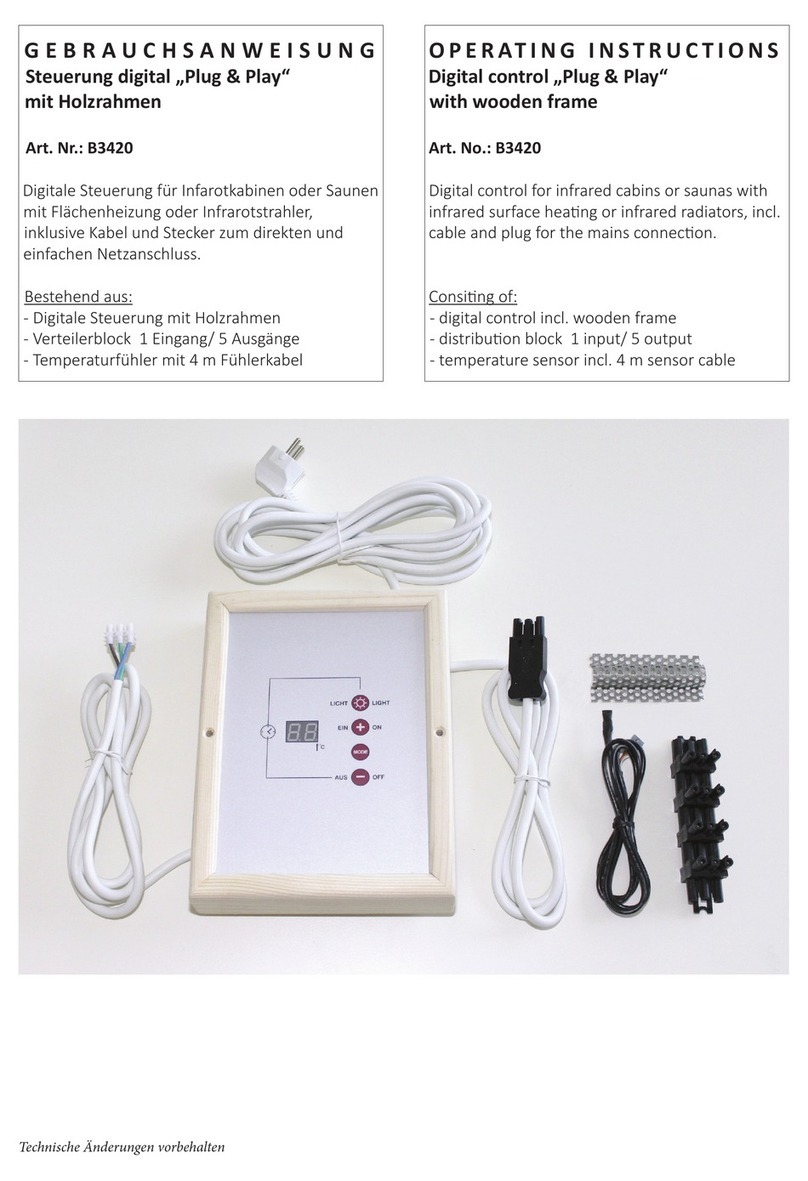
welldana
welldana B3420 operating instructions

D+H
D+H CPS-M1-MSE-020 Series Original instructions
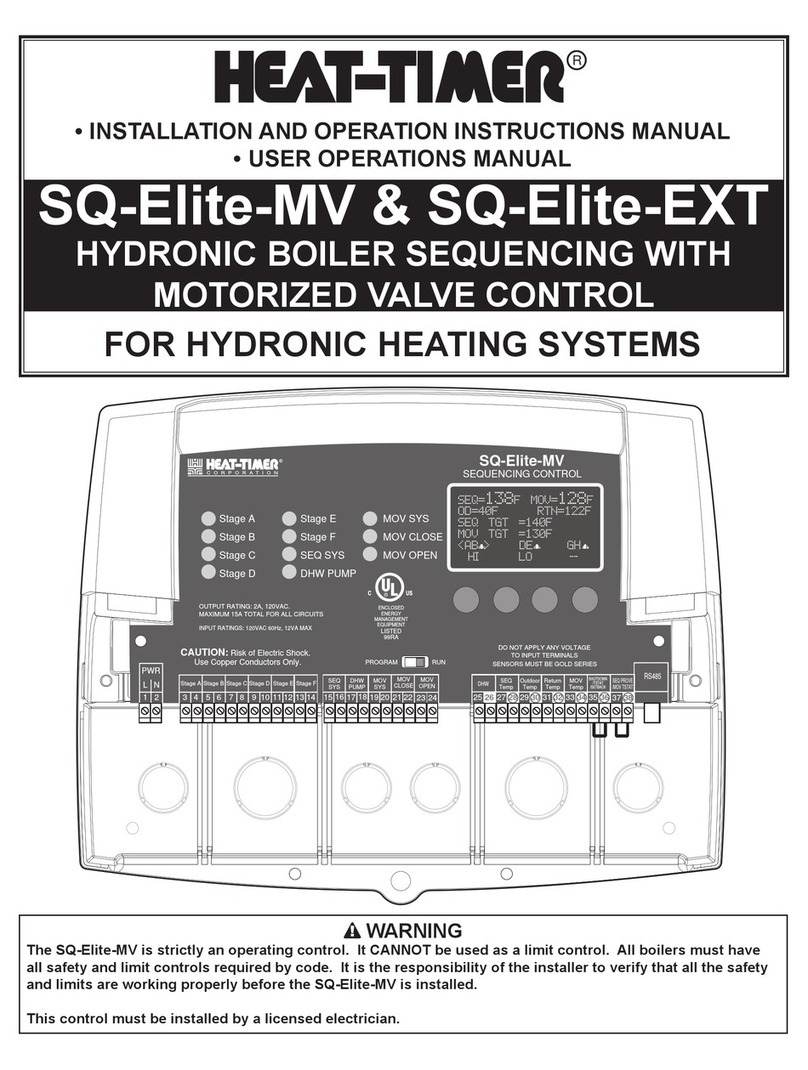
heat-timer
heat-timer SQ-Elite-MV Installation and operation instruction manual

hopf Elektronik GmbH
hopf Elektronik GmbH 6844 Technical manual