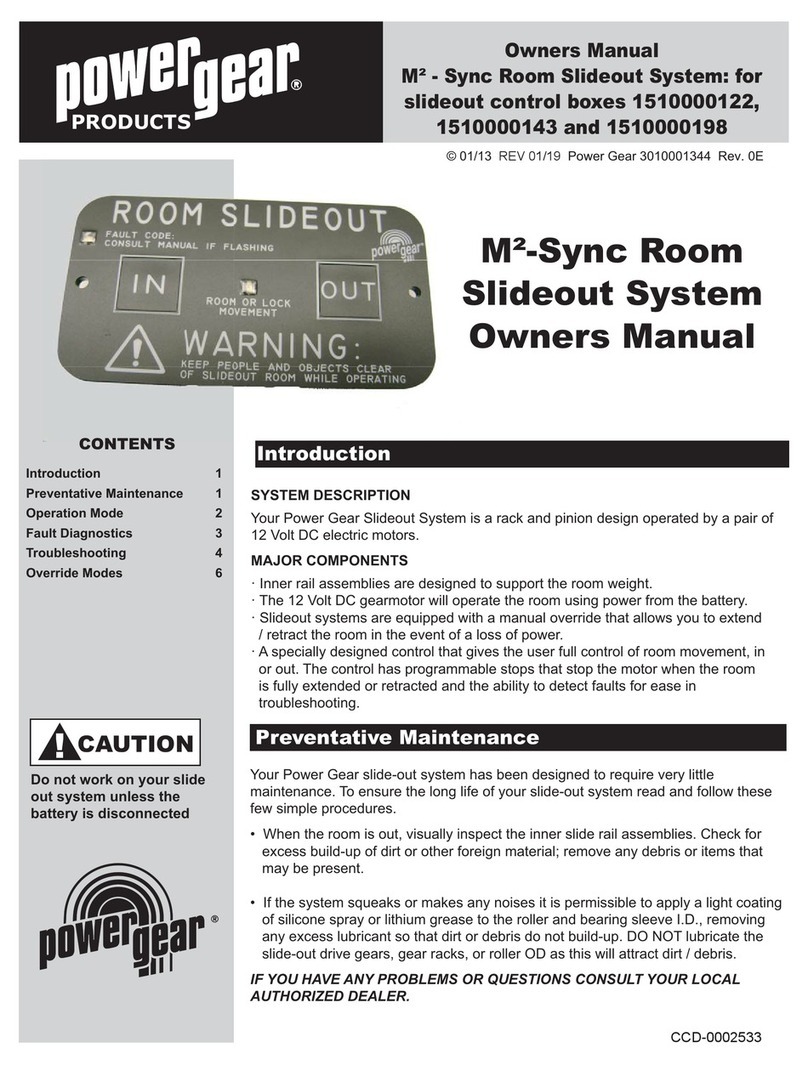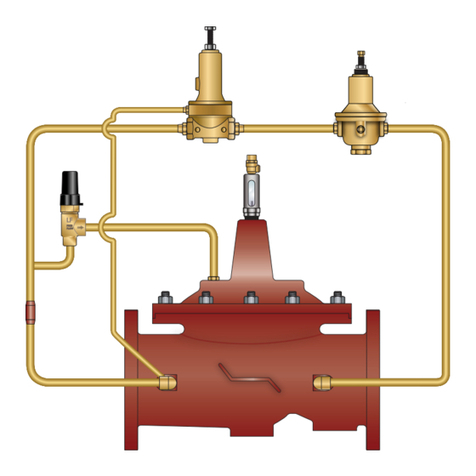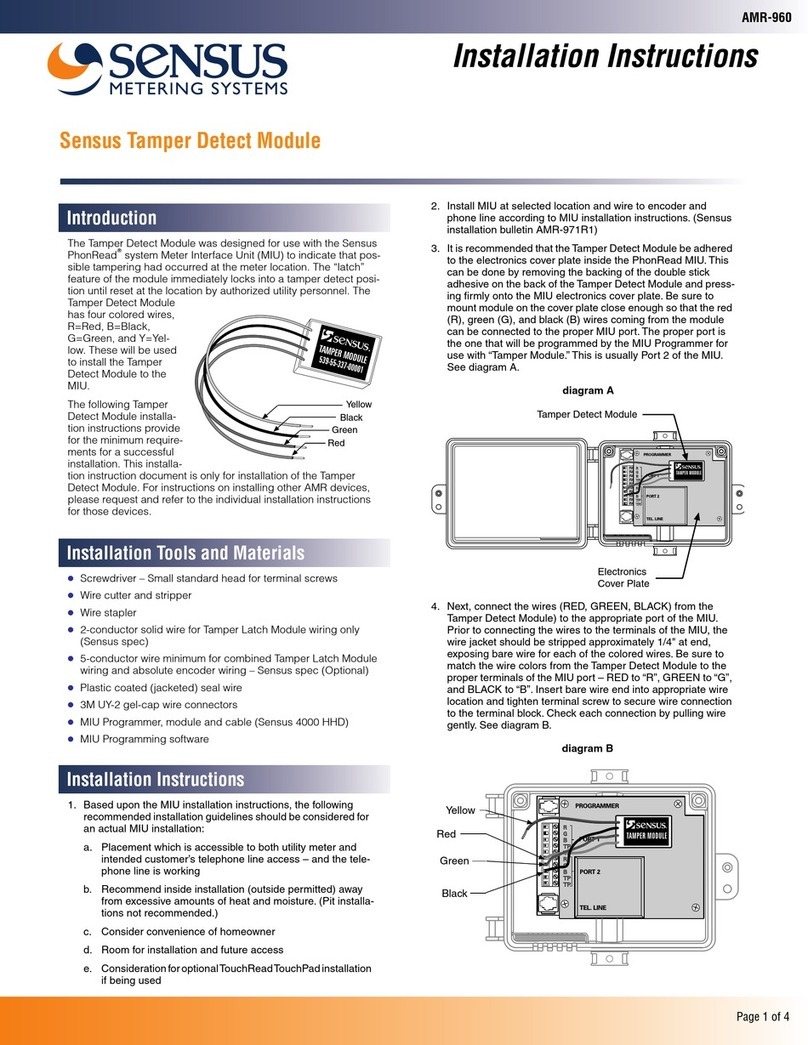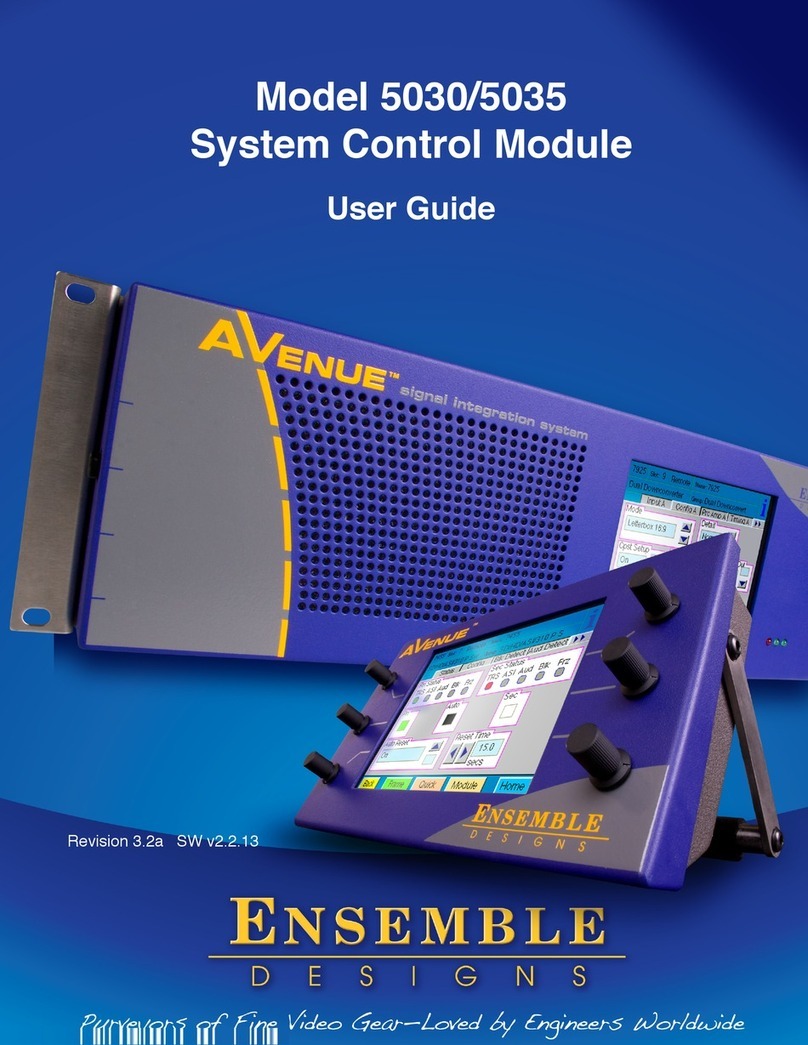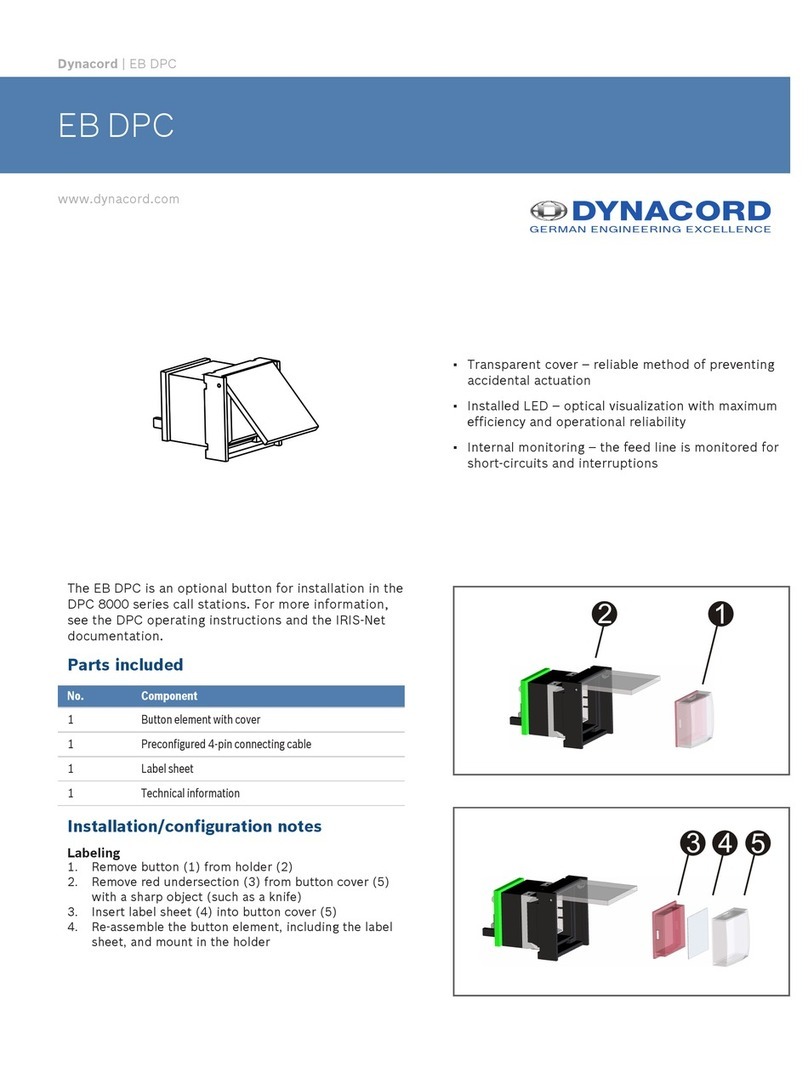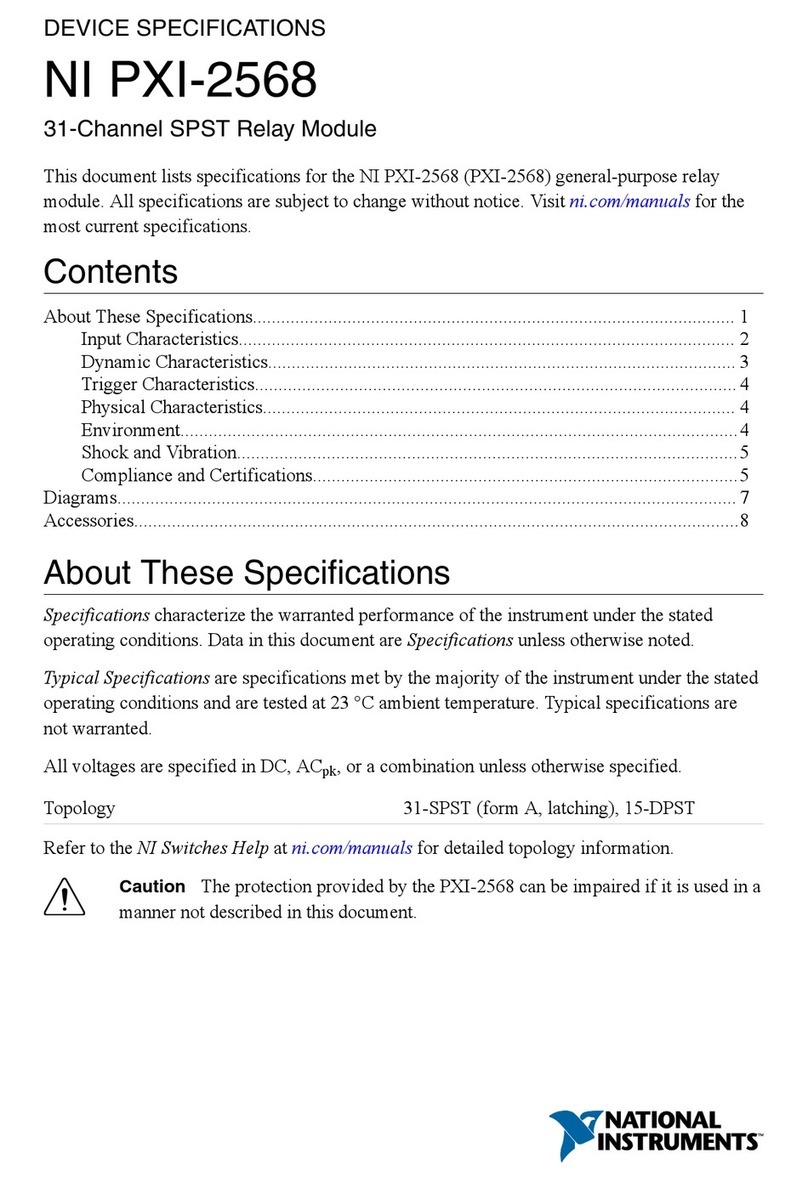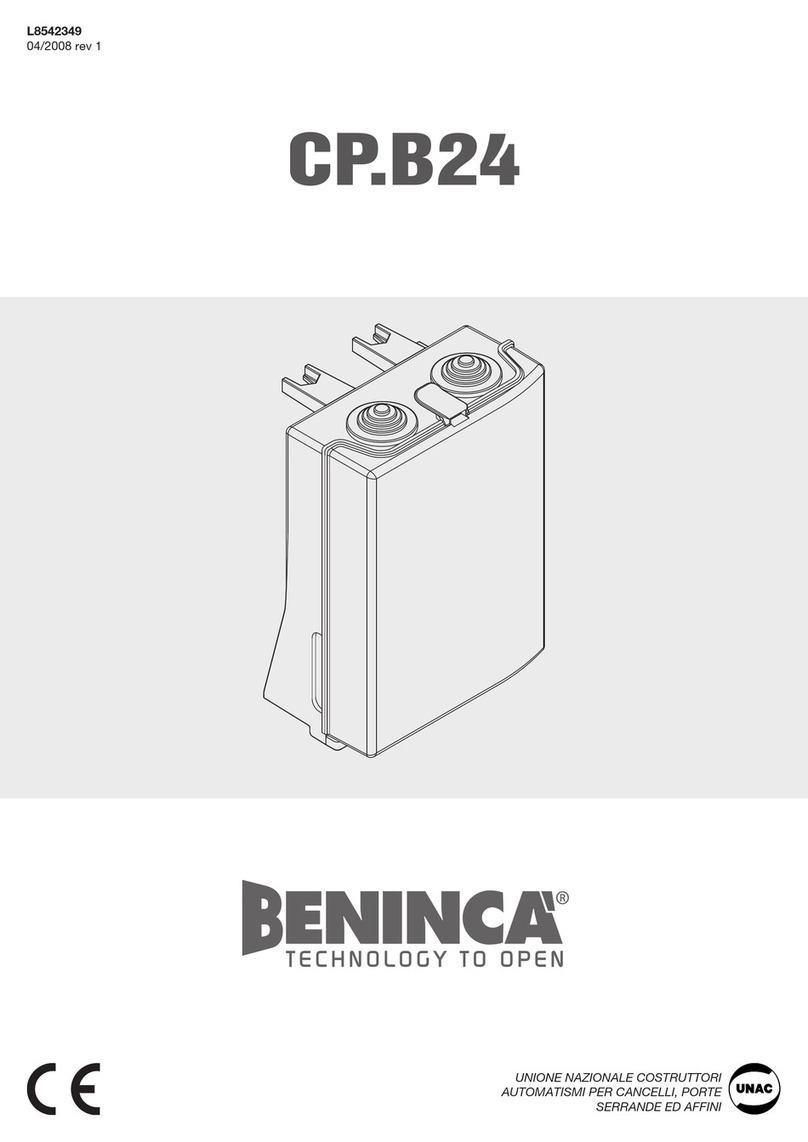Lippert Components OneControl X1 User manual

OneControl®
X1 Control Board
OEM INSTALLATION MANUAL

Rev: 08.31.20 Page 2 CCD-0002697
TABLE OF CONTENTS
Introduction 2
Safety 3
Resources Required 3
Installation 4
Wiring 5
Conguring Inputs, Outputs 6
Latching Relays 7
Reverse Polarity Outputs 13
Saving Conguration 18
Loading Conguration 19
Introduction
The OneControl X1 Control Board will primarily be operated by a phone app utilizing a Bluetooth
connection. Users can access and adjust a system via a touchscreen icon. If the trailer already has
a OneControl Touch Panel, then the controller can be tied into the OCTP by CAN bus harness. The
configurator kit supplied to OEMs must be used to program the configurable inputs and the latching and
reversing outputs.
For information on the assembly or individual components of this product, please visit:
https://support.lci1.com/electronics-support-onecontrol-wireless-formerly-myrvreg .
NOTE: Images used in this document are for reference only when assembling, installing and/or operating
this product. Actual appearance of provided and/or purchased parts and assemblies may differ.

Rev: 08.31.20 Page 3 CCD-0002697
Safety
Read and understand all instructions before installing or operating this product. Adhere to all safety labels.
This manual provides general instructions. Many variables can change the circumstances of the instructions,
i.e., the degree of difficulty, operation and ability of the individual performing the instructions. This
manual cannot begin to plot out instructions for every possibility, but provides the general instructions,
as necessary, for effectively interfacing with the device, product or system. Failure to correctly follow the
provided instructions may result in death, serious personal injury, severe product and/or property damage,
including voiding of the LCI limited warranty.
The "WARNING" symbol above is a sign that a procedure has a safety risk involved and may cause
death, serious personal injury or severe product and/or property damage if not performed safely
and within the parameters set forth in this manual.
Failure to follow instructions provided in this manual may result in death, serious personal injury
and/or severe product and property damage, including voiding of the component warranty.
The “CAUTION” symbol above is a sign that a safety risk is involved and may cause personal injury
and/or product or property damage if not safely adhered to and within the parameters set forth
in this manual.
Moving parts can pinch, crush or cut. Keep clear and use caution.
Resources Required
• Cordless or electric drill or screw gun
• Appropriate drive bits
• Fastening hardware for controller
• Supplied X Series Configurator box containing
OneControl Touch Panel with power cord, CAN
harness and power and ground connections
• Terminating resistor
• Thumb drive (1-16 GB) for saving configuration

Rev: 08.31.20 Page 4 CCD-0002697
Installation
1. Install controller in watertight location.
2. Connect 12V power and ground to the board.
NOTE: Use a 30A circuit at the power converter or connect on the converter side of the battery disconnect
with a 30A mini breaker in line prior to the X1 controller. Make sure to follow RVIA guidelines for
wire gauge and fusing.
3. Using the provided harnesses, make connections for each input and output used. Each of these is
described below. Refer to figure 1.
A. CAN: Data cable connections that link each module in the OneControl system together. A
terminating resistor must be placed in the X1 board if no other modules are used.
B. Lockout: Provides in-transit lockout of moving features. Towable input from brake light/turn signal
wire.
C. Configurable Inputs (Fig. 2): The X1 has 16 configurable inputs. These inputs are configured to be
used with manual switches for both reversing and latching outputs. Any one of the inputs can also
be configured as a DSI fault input if needed for a gas water heater.
D. Low Current (LC) Latching Outputs (Fig. 3): Connections are available for four low current (5A
maximum) latching outputs. This is a +12V output. Using the wiring diagram or color-coded label
on the lid, make all connections for each output used. Each output used must be assigned and
named using the X Series Configurator (Fig. 4).
E. Low Current (LC) Reversing Outputs (Fig. 1, #1 and #2 ): Connections are available for two low
current reversing outputs. Each output uses a quick slide connector for Extend and Retract. Using
the wiring diagram or color-coded label on the lid, make all connections for each output used.
Power
Ground
CAN
Terminating Resistor
Fig. 1
Configurable Inputs
16 Pin Switch Harness
Lockout
5A Latching Outputs
Latching Output Harness
#1 LC REV Extend
Retract
Extend
Retract
#2 LC REV
#3 HC REV
#4 HC REV
#5 HC REV
Extend
Retract
Extend
Retract
Extend
Retract

Rev: 08.31.20 Page 5 CCD-0002697
Each output used must be assigned and named using the X Series Configurator (Fig. 4) during
the configuration procedure.
F. High Current (HC) Reversing Outputs (Fig. 1, #3, #4 and #5): Connections are available for three
high current reversing outputs. Each output uses a quick slide connector for Extend and Retract.
Each output used must be assigned and named using the X Series Configurator (Fig. 4) during
the configuration procedure.
Wiring
12345678
910 11 12 13 14 15 16
16 Pin Switch Input Harness
Pin Color Function Pin Color Function
1 Green/White Configurable 1 9 Blue/Black Configurable 9
2 Yellow/White Configurable 2 10 Orange/Black Configurable 10
3 Gray/White Configurable 3 11 Brown/Black Configurable 11
4 Violet/White Configurable 4 12 Green/Black Configurable 12
5 Blue/White Configurable 5 13 Yellow/Black Configurable 13
6 Black/White Configurable 6 14 Gray/Black Configurable 14
7 Brown/White Configurable 7 15 Violet/Black Configurable 15
8 Orange/White Configurable 8 16 Black Configurable 16
12
34
5A Latching Output Harness
Pin Color Function*
1 Green
2 Yellow
3 Gray
4 White
Fig. 2
Fig. 3
* Output function based on configuration.
See Installation section, step 3D.

Rev: 08.31.20 Page 6 CCD-0002697
Configuring Inputs, Outputs
The X Series Configurator with supplied OneControl Touch Panel must be used to program the configurable
inputs and the latching and reversing outputs. Once the inputs and outputs are configured, the
configuration can be saved onto a thumb drive and then loaded onto additional controllers.
1. Open supplied X Series Configurator box (Fig. 4) and remove the power cord, CAN harness and the
power and ground connections (Fig. 5).
2. Plug in the power cord to a power outlet and insert the CAN harness in one of two terminals at the top
right of the X1 controller (Fig. 6).
3. Place a terminating resistor in the other CAN terminal (Fig. 6).
4. Install the Power (Red) and Ground (Black) alligator clips on the corresponding controller terminals
(Fig. 7).
Fig. 4 Fig. 5
CAN Harness
Power, Ground
Connections
Power Cord
Fig. 6
CAN Harness
Terminating Resistor
Fig. 7
Power
Ground

Rev: 08.31.20 Page 7 CCD-0002697
5. The HOME screen will appear on the OneControl Touch Panel (Fig. 8).
6. Tap HOME (Fig. 8A) five times to reach the configurator screen.
7. A warning about entering an Advanced Feature will appear (Fig. 9). Press YES.
8. The configurator screen will appear (Fig. 10).
Latching Relays
1. Scroll down to the Latching Relay section and press UNKNOWN on Latching Relay #1 (Fig. 11A).
2. Press UNKNOWN under Type (Fig. 12A) and select one of the options (Fig. 13).
Fig. 8 Fig. 9
Fig. 10 Fig. 11
Fig. 12 Fig. 13
A
A
A

Rev: 08.31.20 Page 8 CCD-0002697
NOTE: If more than one device type of the same name is used, press INSTANCE (Fig. 15B) to select a
number, e.g. Ceiling Light 1, Ceiling Light 2, etc.
3. Press UNKNOWN under Name to select a specific name (Fig. 14A).
4. Press SET (Fig. 14B) and Saved! (Fig. 15A) will appear in the lower left corner, replacing Loaded!
5. Scroll down to the next field of FUSE TYPE, select a fuse and press SET to save the selection.
Saved! (Fig. 16A) will appear in the lower left corner, replacing Loaded!
NOTE: The next options are all pre-loaded but will not be active until SET is pressed and Saved! appears in
the lower left corner.
6. IGNITION OPERATION MODE (Fig 17): Scroll down to IGNITION OPERATION MODE.
7. Choose one of the options (Fig. 18): Always or Only with Ignition On.
Fig. 14 Fig. 15
AB
A
Fig. 16 Fig. 17
Fig. 18 Fig. 19
A
A
A
B

Rev: 08.31.20 Page 9 CCD-0002697
8. Press SET (Fig. 18A). Saved! will replace Loaded! on the screen (Fig. 19A).
9. PARK BRAKE OPERATION MODE (Fig. 20): Scroll down to PARK BRAKE OPERATION MODE.
10. Choose one of the options (Fig. 21): Always or Only with Park Brake On.
11. Press SET (Fig. 21A). Saved! will replace Loaded! on the screen (Fig. 22A).
12. IN-MOTION LOCKOUT LEVEL (Fig. 23): Scroll down to In-Motion Lockout Level.
13. Choose one of the options: Operation allowed or Operation NOT allowed.
Fig. 20 Fig. 21
Fig. 22
A
A
Fig. 23
Fig. 24 Fig. 25
A
A

Rev: 08.31.20 Page 10 CCD-0002697
14. Press SET (Fig. 24A) Saved! will replaced Loaded! on the screen (Fig. 25A).
15. SWITCH TYPE (Fig. 26): Scroll down to SWITCH TYPE.
16. Choose one of the options (Fig. 27): Toggle Switch or Momentary Switch.
17. Press SET (Fig. 27A). Saved! will replace Loaded! on the screen (Fig. 28A).
18. MINIMUM OPERATING VOLTAGE (Fig. 29): Scroll down to MINIMUM OPERATING VOLTAGE.
19. Choose one of the options (Fig. 30): None, 10.0 V, 10.5 V, 11.0 V, 11.5 V, 12.0 V, 12.5 V, 13.0 V or 13.5 V.
Fig. 26 Fig. 27
Fig. 28 Fig. 29
Fig. 30 Fig. 31
A
A
A
A

Rev: 08.31.20 Page 11 CCD-0002697
20. Press SET (Fig. 30A). Saved! will replace Loaded! on the screen (Fig. 31A).
21. ON/OFF INPUT (Fig. 32): Scroll down to ON/OFF INPUT.
22. Choose one of the options (Fig. 33): Not Set, 1 to 16.
NOTE: Use caution not to assign the same input to multiple outputs.
23. Press SET (Fig. 33A). Saved! will replace Loaded! on the screen (Fig. 34A).
24. DSI FAULT INPUT (Fig. 35): Scroll down to DSI FAULT INPUT.
25. Choose one of the options (Fig. 36): Not Set, 1 to16.
26. Press SET (Fig. 36A). Saved! will replace Loaded! on the screen (Fig. 37A).
Fig. 32 Fig. 33
Fig. 34 Fig. 35
Fig. 36 Fig. 37
A
A
A
A

Rev: 08.31.20 Page 12 CCD-0002697
27. DEVICE ACTIVATION TIMEOUT (Fig. 38): Scroll down to DEVICE ACTIVATION TIMEOUT.
28. Choose one of the options (Fig. 39): Disabled, various increments from 1 minute to 1 hour.
29. Press SET (Fig. 39A). Saved! will replace Loaded! on the screen (Fig. 40A).
30. Press the back button at the bottom of the screen (Fig. 40B) to return to the main configurator screen.
31. Program up to three additional Latching Relay options utilizing the same procedures.
Fig. 38 Fig. 39
Fig. 40
A
A
B

Rev: 08.31.20 Page 13 CCD-0002697
Fig. 41 Fig. 42
A
Reverse Polarity Outputs
1. Press UNKNOWN at Momentary H-Bridge #1 (Fig. 41A) to begin programming reversing outputs.
2. Press UNKNOWN under TYPE and select device type (Fig. 42).
NOTE: If more than one device type of the same name is used, press INSTANCE (Fig. 44C) to select a
number, e.g. Bedroom Slide 1, Bedroom Slide 2, etc.
3. Press UNKNOWN under NAME to select device name (Fig. 43) and press SET (Fig. 43A) so Saved!
appears in the lower left of the DEVICE NAME field (Fig. 44A).
4. Press the field under FUSE to select fuse type and press SET so the selection is saved (Fig. 44B).
Fig. 43 Fig. 44
AA
B
C

Rev: 08.31.20 Page 14 CCD-0002697
5. IGNITION OPERATION MODE (Fig. 45): Scroll down to IGNITION OPERATION MODE.
6. Choose one of the options (Fig. 46): Always or Only with ignition On.
7. Press SET (Fig. 46A). Saved! will replace Loaded! on the screen (Fig. 47A).
8. PARK BRAKE OPERATION MODE (Fig. 48): Scroll down to PARK BRAKE OPERATION MODE.
9. Choose one of the options (Fig. 49): Always or Only with Park Brake On.
10. Press SET (Fig. 49A). Saved! will replace Loaded! on the screen (Fig. 50A).
Fig. 45 Fig. 46
Fig. 47 Fig. 48
Fig. 49 Fig. 50
A
A
A
A

Rev: 08.31.20 Page 15 CCD-0002697
11. IN-MOTION LOCKOUT LEVEL (Fig. 51): Scroll down to IN-MOTION LOCKOUT LEVEL.
12. Choose one of the options (Fig. 52): Operation NOT allowed or Only Retract allowed.
13. Press SET (Fig. 52A). Saved! will replace Loaded! on the screen (Fig. 53A).
14. MINIMUM OPERATING VOLTAGE (Fig. 54): Scroll down to MINIMUM OPERATING VOLTAGE.
15. Choose one of the options (Fig. 55): None, 10.0V, 10.5V, 11.0V, 11.5 V, 12.0V, 12.5 V, 13.0 V or 13.5V.
16. Press SET (Fig. 55A). Saved! will replace Loaded! on the screen (Fig. 56A).
Fig. 51 Fig. 52
Fig. 53 Fig. 54
Fig. 55 Fig. 56
A
A
A
A

Rev: 08.31.20 Page 16 CCD-0002697
Fig. 57 Fig. 58
Fig. 59
A
17. EXTEND AND RETRACT INPUTS (Fig. 57): Scroll down to the EXTEND AND RETRACT INPUTS.
18. Select the input numbers to be assigned to EXTEND and RETRACT for this output (Fig. 58).
19. Press SET (Fig. 58A) Saved! will replace Loaded! on the screen (Fig. 59A)
20. CLOUD CAPABILITIES (Fig. 60): Scroll down to CLOUD CAPABILITIES.
21. To select CLOUD CAPABILITIES, press the toggle button located above the SET button (Fig. 60A).
A
Fig. 60
A

Rev: 08.31.20 Page 17 CCD-0002697
Fig. 61
A
B
Fig. 62
A
22. Saved! will appear on the screen in the lower left (Fig. 61A).
23. Press the back button (Fig. 61B) to return to the main configuration screen.
24. Configure up to four more pairs of reversing outputs.
25. Press the Home button (Fig. 61C) to return to the Home screen.
26. The configured options appear on the DEVICES tab of the One Control app when selecting Devices
(Fig. 62A) and either the Groups or All (Fig. 62B) categories.
BC

Rev: 08.31.20 Page 18 CCD-0002697
Saving Configuration
The X Series Configurator may also be utilized to save the installed configuration onto a clean thumb drive
so it can be loaded onto other controllers.
1. Insert thumb drive into the USB port in the front of the OneControl Touch Panel (Fig. 63).
2. A dialogue box will ask whether to save or load the configuration (Fig. 64). Press SAVE (Fig. 64A).
NOTE: If the box doesn't pop up automatically, it can be accessed by pressing the menu bars in the top left
corner beside All Devices (Fig. 64B).
3. Name the configuration (Fig. 65).
4. Press green check mark when completed (Fig. 66A).
5. Wait a few seconds while the configuration is being saved (Fig. 67). Saved will appear in the lower left-
hand corner of the box when the configuration is saved (Fig. 68A).
6. Remove thumb drive.
Fig. 63 Fig. 64
Fig. 65 Fig. 66
Fig. 67 Fig. 68
A
USB Port
A
A
B

Rev: 08.31.20 Page 19 CCD-0002697
Loading Configuration
1. Insert programmed thumb drive into the USB port of the OneControl Touch Panel (Fig. 69).
2. A dialogue box will ask whether to save or load the configuration (Fig. 70). Press LOAD (Fig. 70A).
NOTE: If the box doesn't pop up automatically, it can be accessed by pressing the menu bars in the top left
corner beside All Devices (Fig. 70B).
3. Wait a few moments while the configuration is loading (Fig. 71).
4. The loading is completed when Done appears in the bottom left-hand corner of the box (Fig. 72A).
NOTE: A file extension is automatically added to the file name so the file appears as floor plan.configV2.
5. Remove thumb drive.
Fig. 69 Fig. 70
Fig. 71 Fig. 72
A
A
B

The contents of this manual are proprietary and copyright protected by Lippert Components, Inc. (“LCI”).
LCI prohibits the copying or dissemination of portions of this manual unless prior written consent from an
authorized LCI representative has been provided. Any unauthorized use shall void any applicable warranty.
The information contained in this manual is subject to change without notice and at the sole discretion of LCI.
Revised editions are available for free download from lci1.com.
Please recycle all obsolete materials.
For all concerns or questions, please contact
Lippert Components, Inc.
Table of contents
Other Lippert Components Control Unit manuals
Popular Control Unit manuals by other brands

Chamberlain
Chamberlain LiftMaster CB1 quick start guide

ARI-Armaturen
ARI-Armaturen STEVI 350 Series Operating and installation instructions
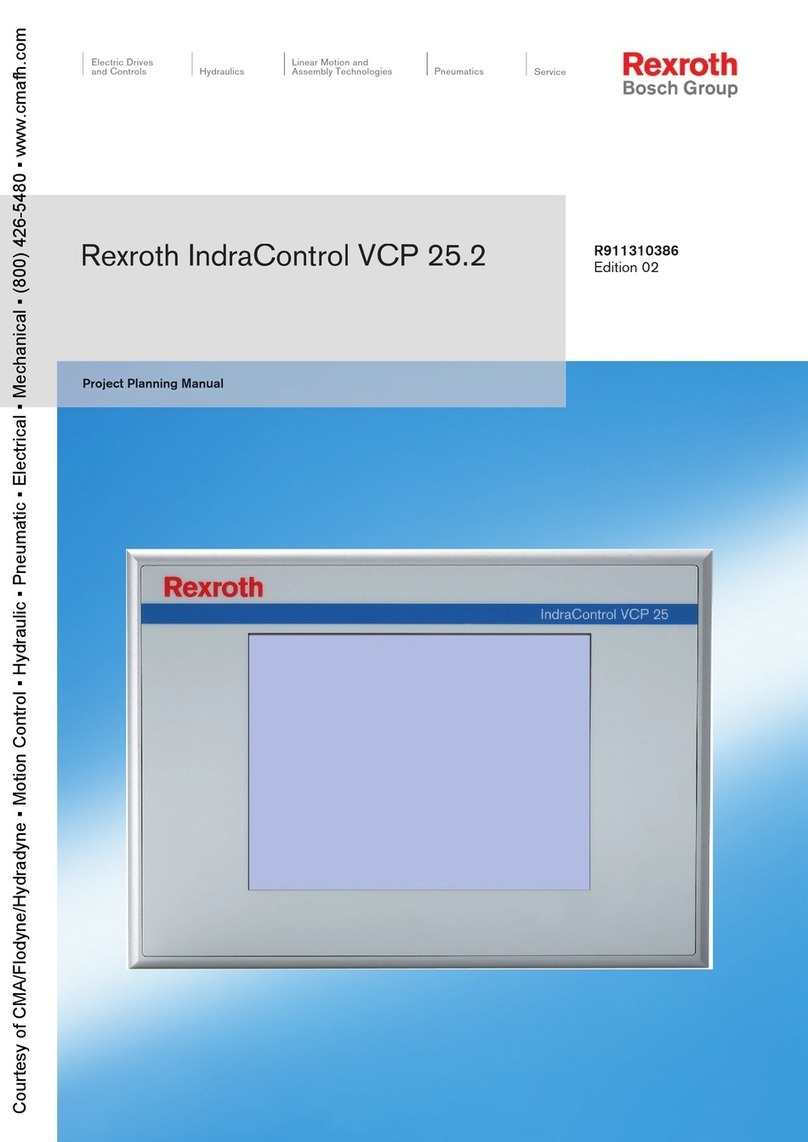
Bosch
Bosch Rexroth IndraControl VCP 25.2 Project planning manual

Delta
Delta Electronic Exposed Teck II manual
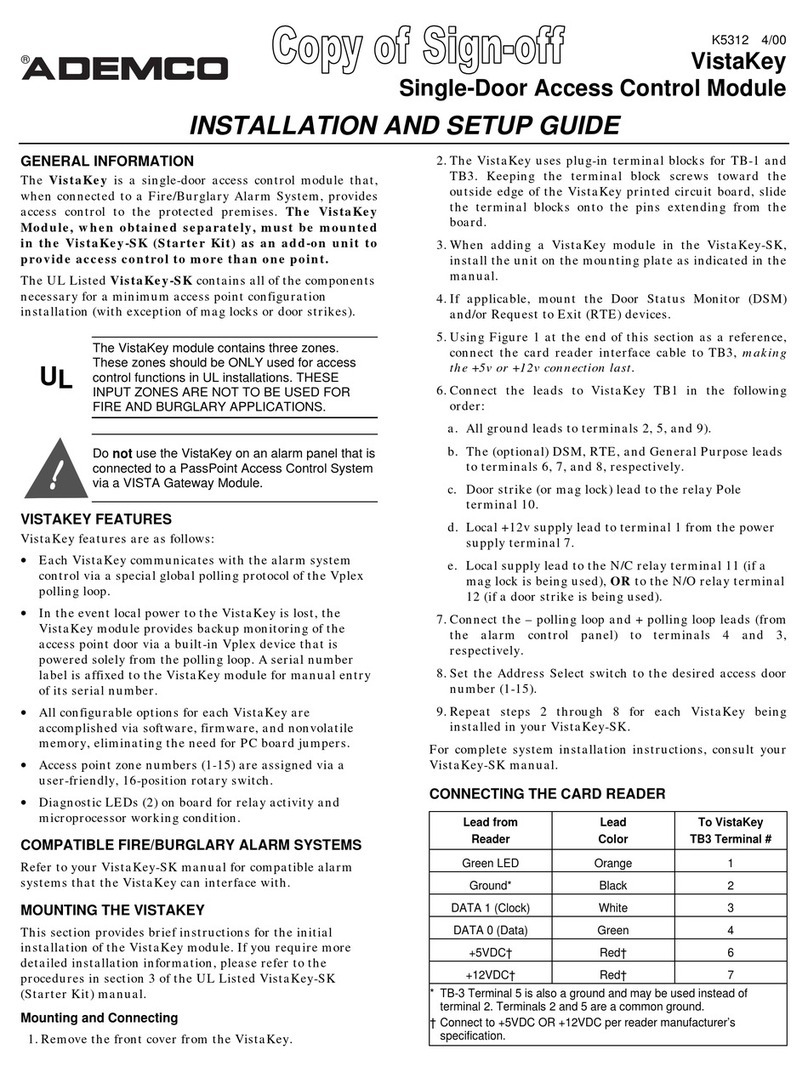
ADEMCO
ADEMCO VISTAKEY Installation and setup guide
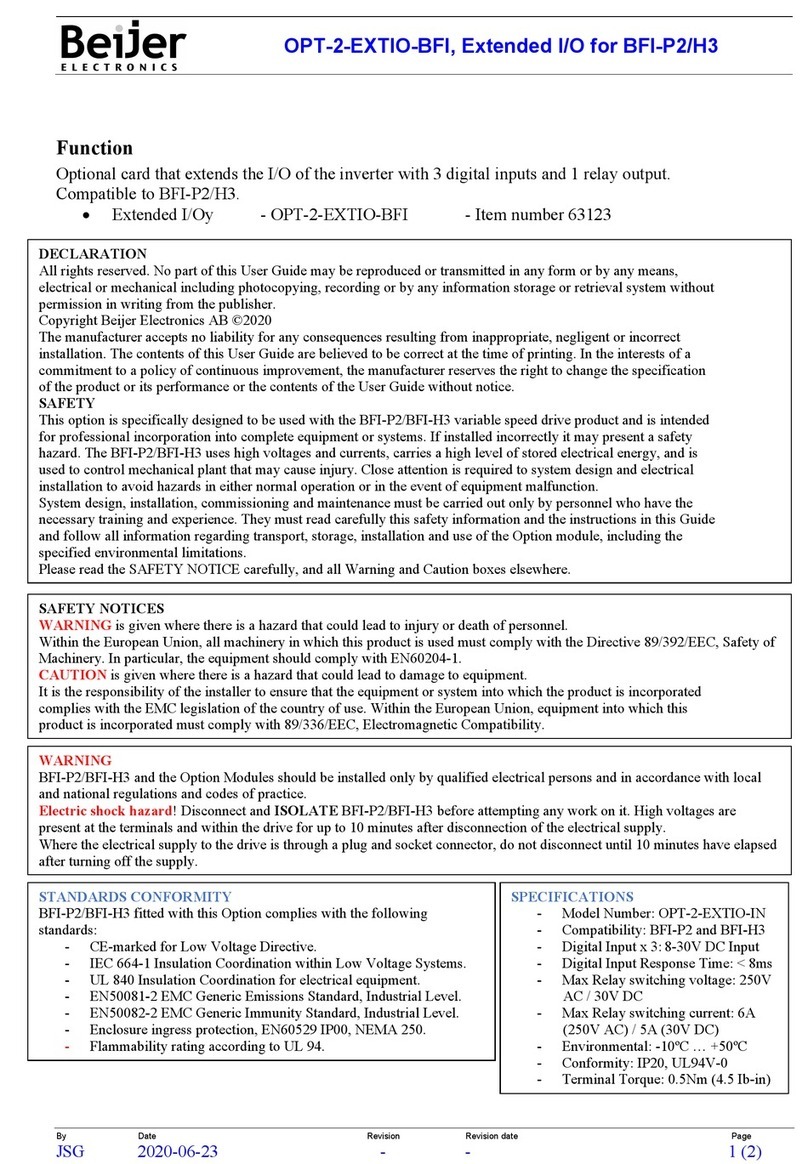
Beijer Electronics
Beijer Electronics OPT-2-EXTIO-BFI manual