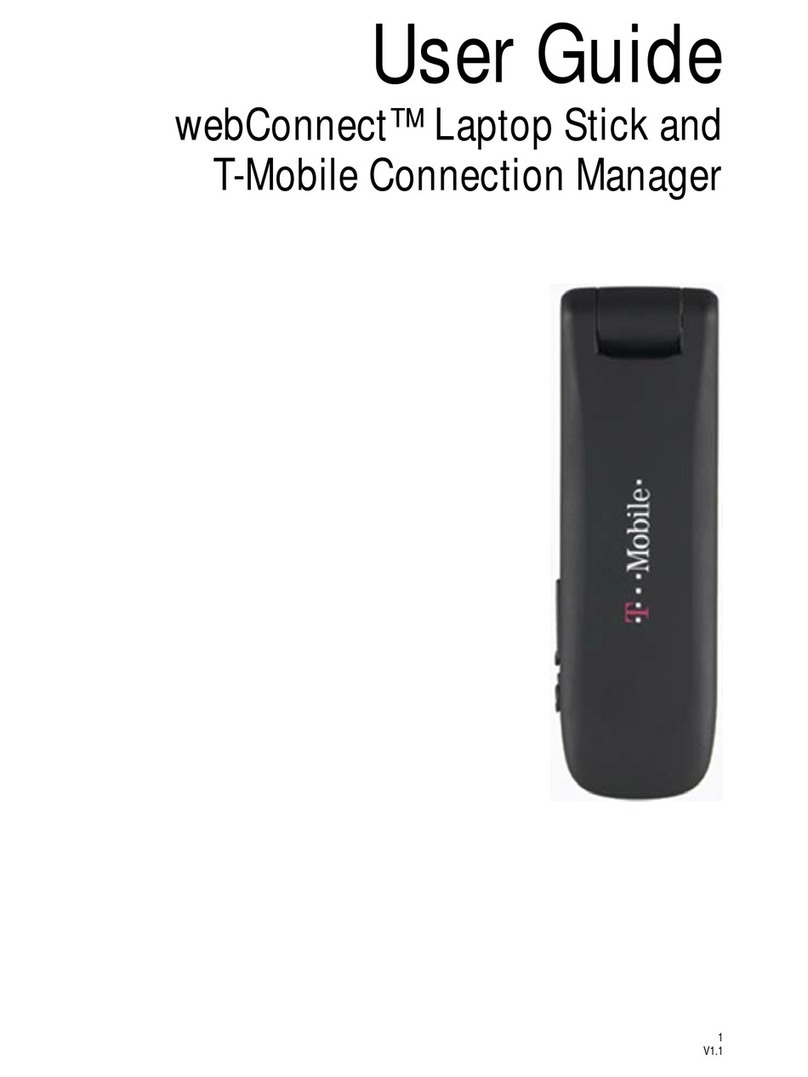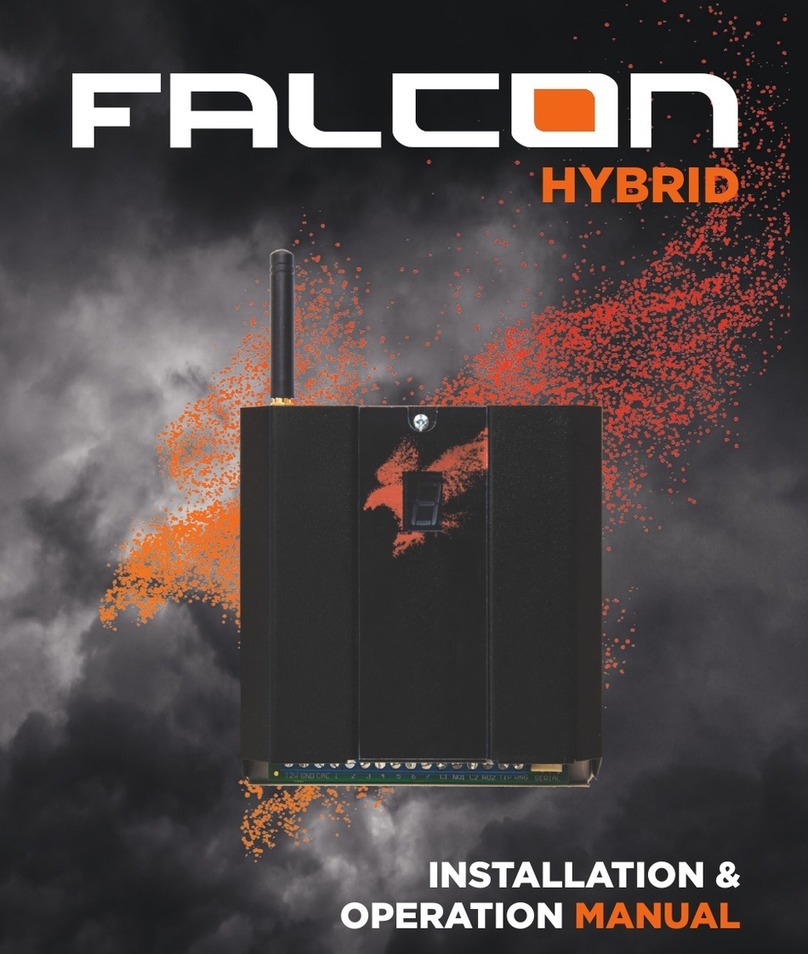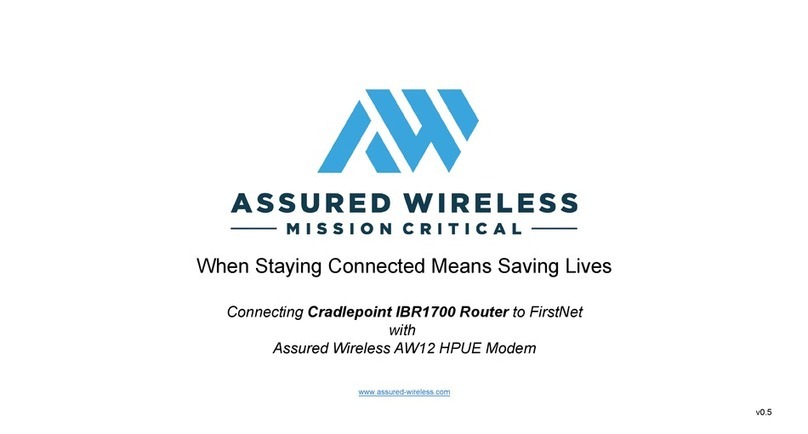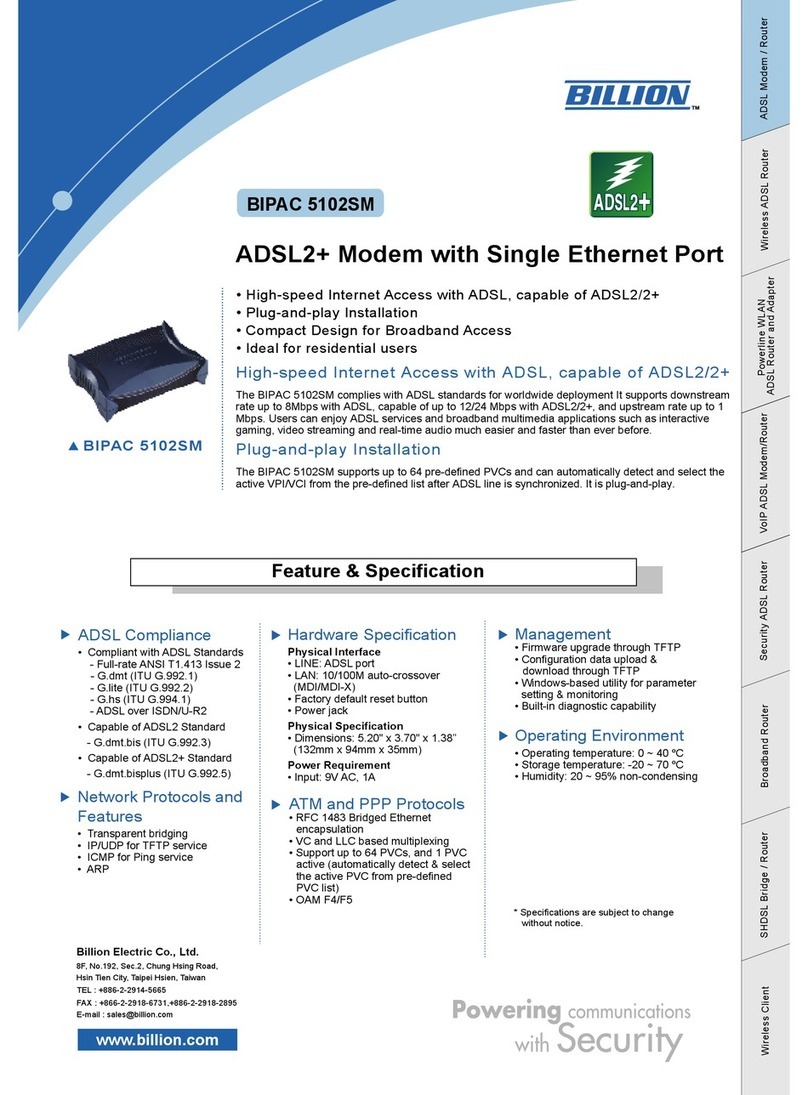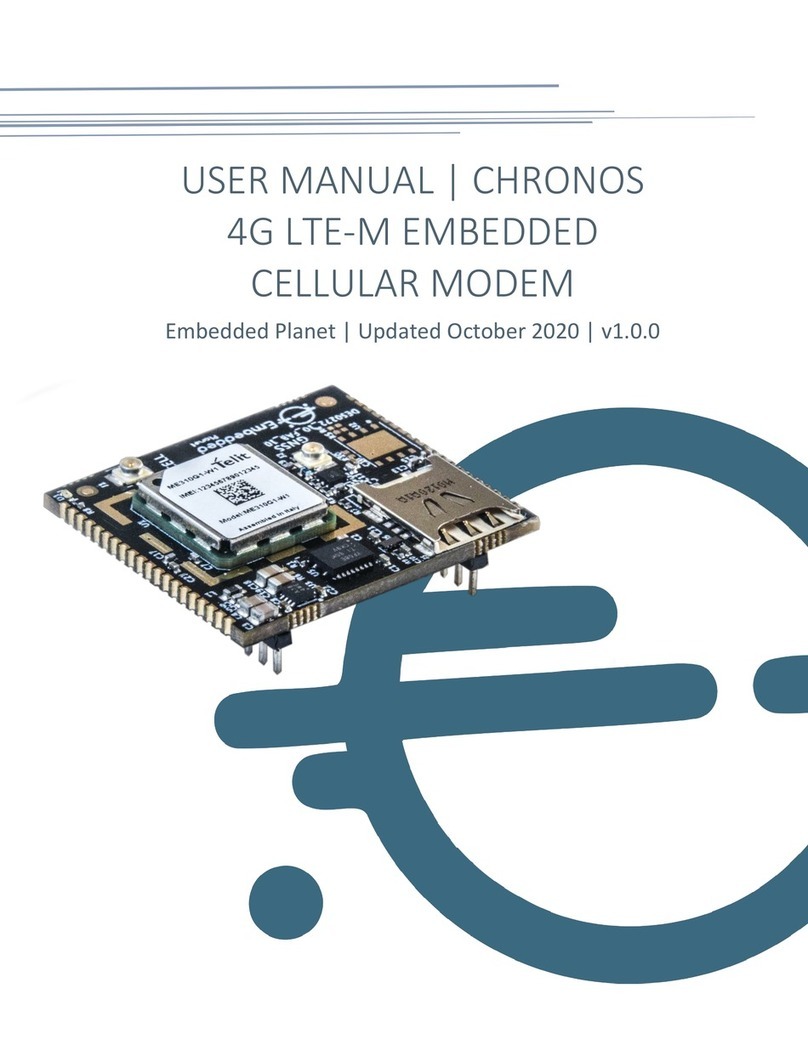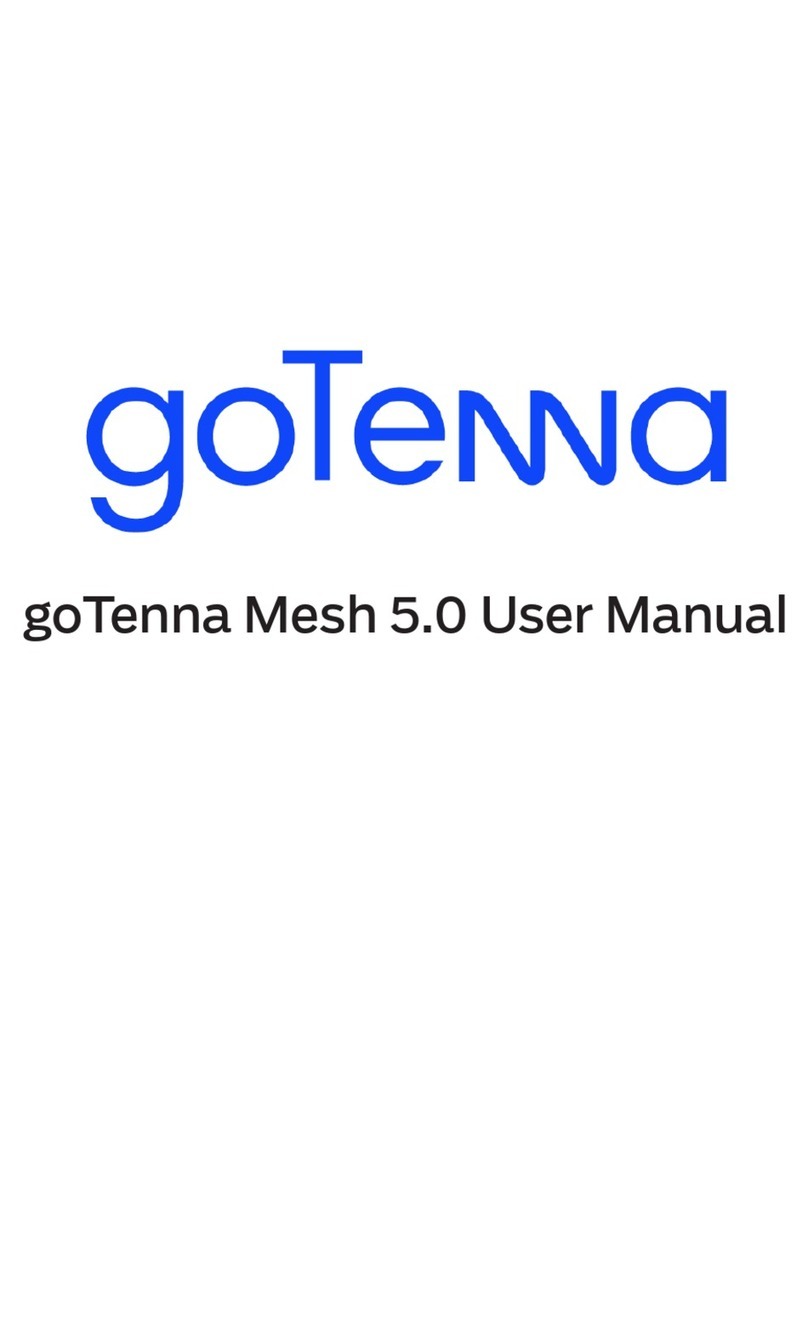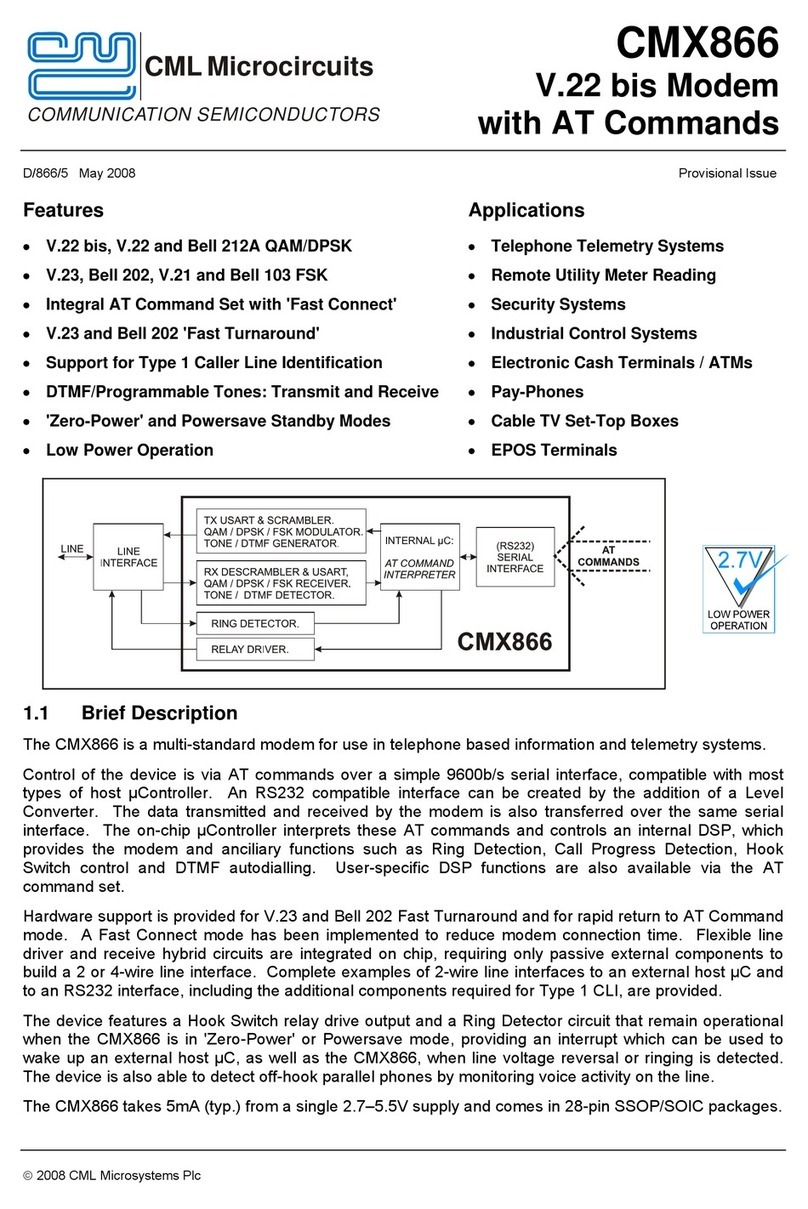LipRouter H7 User manual

LipRouter
H7
User Manual
REV 1.1
Copyright © 2018-2021 LivePlus
All rights reserved

Table of Contents
1. Hardware Specifications________________________________________________________ 1
1.1 Packing List_____________________________________________________________1
1.2 Device Parameters________________________________________________________1
1.3 Plan___________________________________________________________________ 2
1.4 Interface Diagram________________________________________________________ 2
2. Installation and Commissioning__________________________________________________ 3
3. Software Functions____________________________________________________________ 4
3.1 Boot Interface___________________________________________________________ 4
3.2 Setting Interface_________________________________________________________ 5
3.3 Account Management_____________________________________________________ 5
3.4 WIFI Management_______________________________________________________ 6
3.5 WAN Management_______________________________________________________ 7
3.6 LAN Management________________________________________________________7
3.7 Network Speed Test______________________________________________________ 8
3.8 Device Information_______________________________________________________ 8
3.9 Screen Lock____________________________________________________________10
3.10 Application___________________________________________________________ 10
4. FAQs______________________________________________________________________ 10

1
1. Hardware Specifications
1.1 Packing List
1.2 Device Parameters
Features
8-channel bonding network (the bandwidth of 1-7 4G cards is aggregated
with the bandwidth of 1-gigabit wired network) into WIFI and wired
network exit bandwidth
Extensions
Kernel-level aggregation algorithm, super-efficient multi-channel
bandwidth overlay, transparent to application layer
Efficient bandwidth detection and congestion control algorithms to
fully mine each channel's bandwidth
Support port forwarding and provide public network IP
Dynamic data split and encrypted transmission to improve private
data security
One-click to restore factory
Online firmware upgrade
Bandwidth Bonding
Up to 300Mbps
SIM Card Expansion
Supports up to 7 SIM cards (requires 4G USB Dongle)
Network Type
Support Telecom 4G, Unicom 4G, Mobile 4G
WAN Interface
1 Gigabit Ethernet interface
LAN Interface
4 Gigabit Ethernet interfaces
WIFI Frequency
Dual-band 2.4GHz + 5.8GHz, up to 1.3Gbps physical speed
Antenna
4x4 MIMO 802.11ac 2.4G/5.8G WIFI AP,4 external antennas
Adapter
DC 19V/2.1A
Name/Model
Package
Specification
Number
of pieces
Actual
number
Remarks
Device
Carton Packing
LipRouter H7
1
1
Antenna
Carton Packing
Standard
4
4
Power Cable
Carton Packing
Standard
1
1
Power Adapter
Carton Packing
Standard
1
1
Warranty Card
Certificate
Carton Packing
Nagasoft
Customization
1
1
Manual
Carton Packing
Nagasoft
Customization
1
1

2
Supply Voltage
Dual DC redundant power supply, intelligent power supply switching,
10V-20V wide voltage input, support battery power supply
Screen
5-inch touch screen
Hot Shoe
Built-in bottom,1/4-20
Size
187*126*43.5mm
Weight
0.6KG
Operating
Temperature
0℃- 45℃
Anti-vibration
5.5~200Hz
1.3 Plan
1.4 Interface Diagram
6 USB ports
1/2/3/4 = WIFI antenna interface
5/6 = DC 10V-20V wide voltage
input interface

3
1、USB interface
2、WAN interface
3、LAN interface 1
4、LAN interface 2
5、LAN interface 3
6、LAN interface 4
7、Power switch
2. Installation and Commissioning
1. Remove the LipRouter from the packaging and place it on a stable desktop.
2. Take out the power adapter and connect it to the DC 19V interface on the left side of the
LipRouter.
3. Take out 4 WIFI antennas and connect them to the 4 WIFI antenna interfaces of the
LipRouter.
4. Connect the USB 4G network card to any USB interface of the LipRouter.
5. Use a network cable from the Internet to the WAN interface of the LipRouter.
6. Switch on the power switch of the LipRouter to start the device. As shown below:
7. After entering the main interface, please click the "Settings" icon button in the lower right
corner to enter the setting interface.
8. In the setting interface, click the "Bonding account" button, enter the account / password or
scan the QR code to log in, and then you can use the bonding function, as shown in the figure
below:
9. In the setting interface, click the "WAN" button, you can set to automatically assign or
manually assign an external network IP address.
10. In the setting interface, click the "WIFI" button, manually enter the network name and
connection password of the WIFI hotspot, and select 2.4G / 5.8G and secure connection
mode to share the WIFI hotspot, as shown in the figure below:

4
11. In the setting interface, click the "LAN" button to manually set the IP address of the local
area network.
12. After the network setting is completed, the relevant internet access device can achieve the
network data transmission function by connecting the WIFI hotspot or the wired interface to
the LAN interface
13. After used, turn off the power of the LipRouter, remove the connected network cable, USB
4G network card, WIFI antenna, and put the main device and power adapter into the box.
3.Software Functions
3.1 Boot Interface
After the LipRouter is powered on, its 5-inch touch screen control interface is as follows:
1. Bonding network: Real-time monitoring of the network speed of the bonding network, with
the function of real-time monitoring of aggregated traffic.
2. Wired network: Real-time monitoring of wired network speed.
3. 4G network: Real-time monitoring of multiple 4G network speeds and traffic, and support
bonding 4G network speed and traffic monitoring.
4. Bonding status: Bonding account status and account flow information monitoring.
5. Setting: Click the button in the lower right corner to enter the setting interface.

5
3.2 Setting Interface
The setting interface provides WIFI settings, WAN settings, LAN settings, Bonding account
settings, Speed test, and (device serial number, upgrade, etc.) interfaces. The interface is shown
below:
Click button in the lower right corner to return to the main interface.
3.3 Account Management
Click the "Bonding Account" button in the settings interface to enter the bonding account
management interface, as shown in the figure below:
In the account management interface, you can log in to the bonding account by entering the
account and password, or you can log in by scanning the QR code, as shown in the following
figure:

6
After logging in, you can get the type of bonding account and traffic usage information. Click
button at the bottom to return to the main interface of settings.
3.4 WIFI Management
Click the "WIFI" button on the settings interface to enter the WIFI management interface, as
shown in the figure below:
In the WIFI management interface, you can customize the WIFI network name and network
password. You can operate WIFI to turn it on or off, select 2.4G / 5.8G mode, and select 3 secure
connection modes.
After the setting is completed, click the “Apply” button in the lower right corner to make the
setting take effect. Click button at the bottom to return to the setting interface.

7
3.5 WAN Management
Click the "WAN" button on the setting interface to enter the WAN setting interface, as shown
in the figure below:
In the WAN setting interface, you can choose to assign IP dynamically or set IP manually;
after selecting the “Static IP” setting, please enter IP address, mask, gateway and DNS manually.
Click “Apply” button for the setting to take effect. Click button at the bottom to return to the
setting interface.
3.6 LAN Management
Click the "LAN" button on the setting interface to enter the LAN setting interface, as shown
in the figure below:
Set the LAN connection settings in the LAN setting interface, and set the “IP address” and
“Subnet mask” respectively. Click “Apply” button for the settings to take effect. Click
button at the bottom to return to the main interface of settings.

8
3.7 Network Speed Test
Click the "Speed Test" button on the setting interface to enter the network speed test interface,
as shown in the figure below:
On the network speed test interface, the current bonding network can be tested in real time,
and the speed test can be started and stopped separately. Click button at the bottom to return
to the setting interface.
3.8 Device Information
Click the "About" button on the setting interface to enter the device information interface, as
shown in the figure below:
In the device information interface, you can view the device serial number and software /
firmware version information. If there is a new version, there is an upgrade button on the interface
to prompt firmware upgrade and software upgrade. Click the update button, and the interface will
pop up as shown below:

9
Click "Reboot" to pop up the restart device prompt interface, and click "Confirm" to
implement soft reset device, as shown in the figure below:
Click “Factory Reset” to pop up the restore factory prompt interface, click “Confirm” to
restore the parameters to the original factory state, as shown in the figure below:

10
3.9 Screen Lock
Users can click the ‘Lock’ button to lock the screen for safety issue. The screen will be fully
locked in case of careless touch. To unlock the screen, you need to click the unlock button to the
below page, and click 1 to 5 in numerical order.
3.10 Application
Users can click the ‘Application’ button to choose whether to use the TCP or UDP protocol
application. The details of the scenarios will be seen in the page. Click the apply button on the
bottom right to confirm.
4.FAQs
Q: How to register a bonding account?

11
A:Go to https://lipmallcdn.nagasoft.cn/ to register and purchase data package
Q: Can I access the Internet by plugging in a single network card?
A: If you don't log in bonding account, you can use a single card network access the Internet under
normal circumstances.
Q: Can multi card networks be used after logging in to the bonding account?
A: Yes and you need to buy bonding data package, https://lipmallcdn.nagasoft.cn/buy
Q: Can the bonding account be used by multiple LipRouters at the same time?
A: Can, and will charge the data at the same time in total, but will not affect the network
performance.
Q: Why the login time is too long?
A: When first time logging to the bonding account, the server will be assigned, which may take up
to 1-2 minutes to get.
Q: The remaining data is not noticed during use and all used up. Will the network be disconnected
if there is no traffic suddenly during use?
A: The network will not be disconnected, but the bonding function can no longer be used. Only
single line or single SIM card network can be used.
Q: Why does the software display unrecognized status after inserting the USB dongle network
card?
A: Check whether the SIM card is installed reversely.
Check if the SIM card have valid data
Check the USB dongle network status, whether the indicator light is in normal working state
Q: What do the main interface Prompt symbols mean?
A: Red X means no network connection. Yellow exclamation point means the network unstable,
abnormal or the Ping test site is blocked. Key means when not logged in, it is the master card.
Q:Is it working to use same brand of Sim Cards?
A:The speed superposition of the same operator is limited, and it is recommended to insert SIM
cards from different operators.
Q: Why are multiple cards inserted and the test network is still poor?
A: Check the speed of each card to determine the signal quality and delay. In addition, it is
recommended to use the networks of different network operators, Because the base station of the
same operator is limited, the operator's speed superposition is limited.
Q: Why the network speed is not ideal?
A: Pull out the card with poor signal and test the speed of single card if it has been limited

12
Q: Do I need to log in to the bonding account every time you start up?
A: Log in by entering the account and password, and it will log in automatically after starting up
and connect to internet.
Q: What does the key icon on the router main interface mean?
A: When bonding account is not logged in, the card is the main link with key icon.
Q: Multiple SIM cards are connected, but still can't log in or the network is blocked after logging
in?
A: Please check whether the SIM card is not recognized or the SIM card itself cannot access the
Internet. Try to keep one SIM card that can be connected to the Internet, and then update to the
latest version under the ‘About’ section in interface.
Q: Why can't the laptop connect to the WiFi hotspot of the LipRouter?
A: The main reason is that the WiFi channel conflicts. Try to turn off the WiFi function of the
network card and restart the LipRouter and your laptop.
Q:What does the WAN port and LAN port mean, how can I connect?
A:WAN port is used for external network and LAN port is used for internal network. When the
WAN port is connected to the external network, the devices in this LAN can discover and access
each other.
Q: The computer is connected to the LAN port of the LipRouter. Why can't connect to Internet?
A: Check if there is a problem with the line. Check whether the computer has fixed IP before. Set
the LipRouter to automatically obtain IP, or the computer can fix the same network segment as the
LipRouter.
Q: What does DHCP mean in the WAN setting in software?
A: DHCP means to automatically obtain the IP address and subnet mask assigned by the server
Q: Can the LipRouter be used outdoors with an external power supply? (notebook external power
supply battery, camera external power supply, electric battery, etc.)
A: Yes, the DC interface specification is 5.5 outside and 2.5 inside, the input voltage is 10-20v,
and the full load power of the whole device is 38W.
Q: What model of the USB modems can use for LipRouter?
A: The models we suggest are Huawei E3372H (4G), E8372 (4G), E6878-870 (5G), ZTE
MF833V (4G)
Q: What is the application choice and how should I select?
A: TCP and UDP protocols differ in security and speed. You can select according to the usage
application and the introduction on the software. Select TCP for Live video broadcasting, RTMP
streaming, file uploading and downloading, searching website, and select UDP for video return,
SRT streaming, and UDP for TVU / LiveU return.
Table of contents