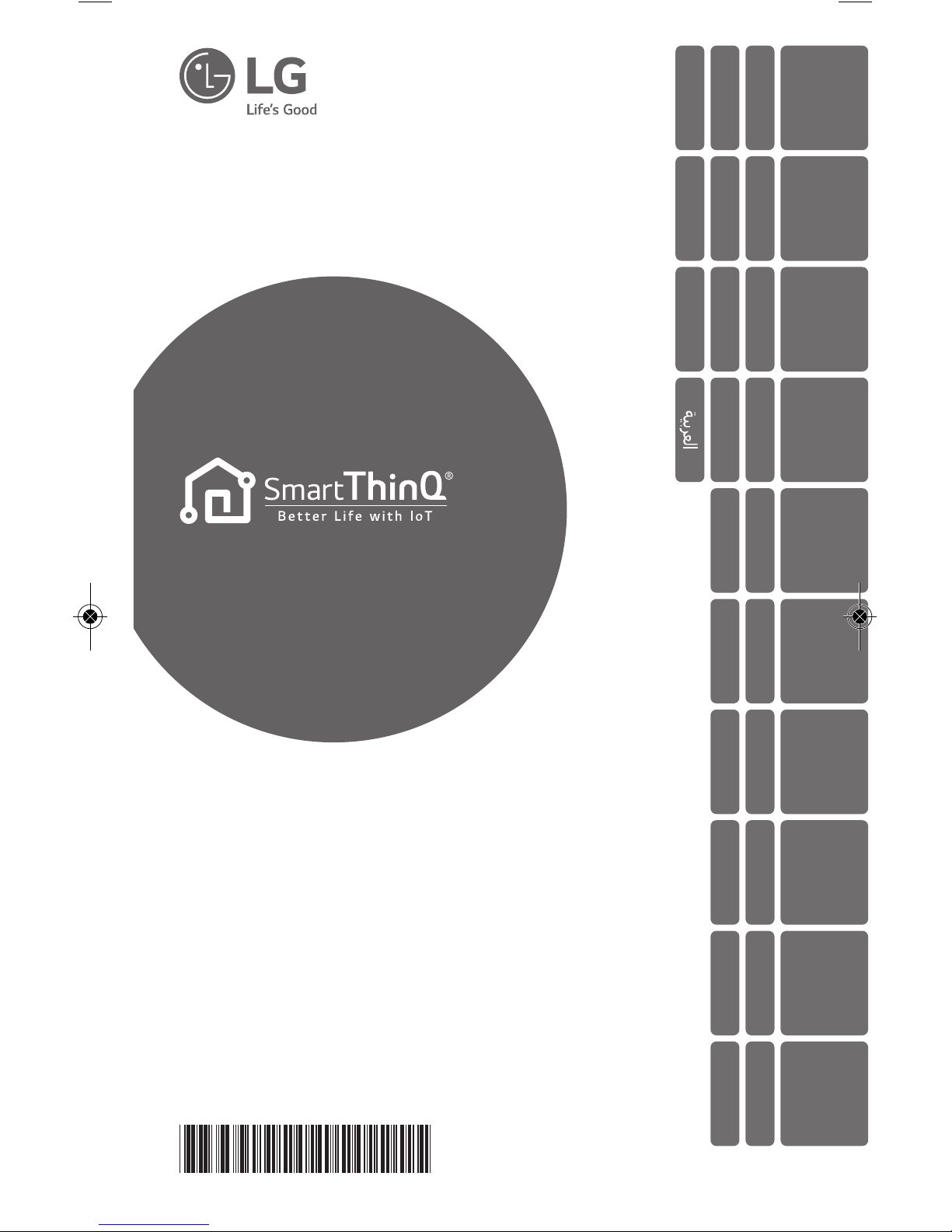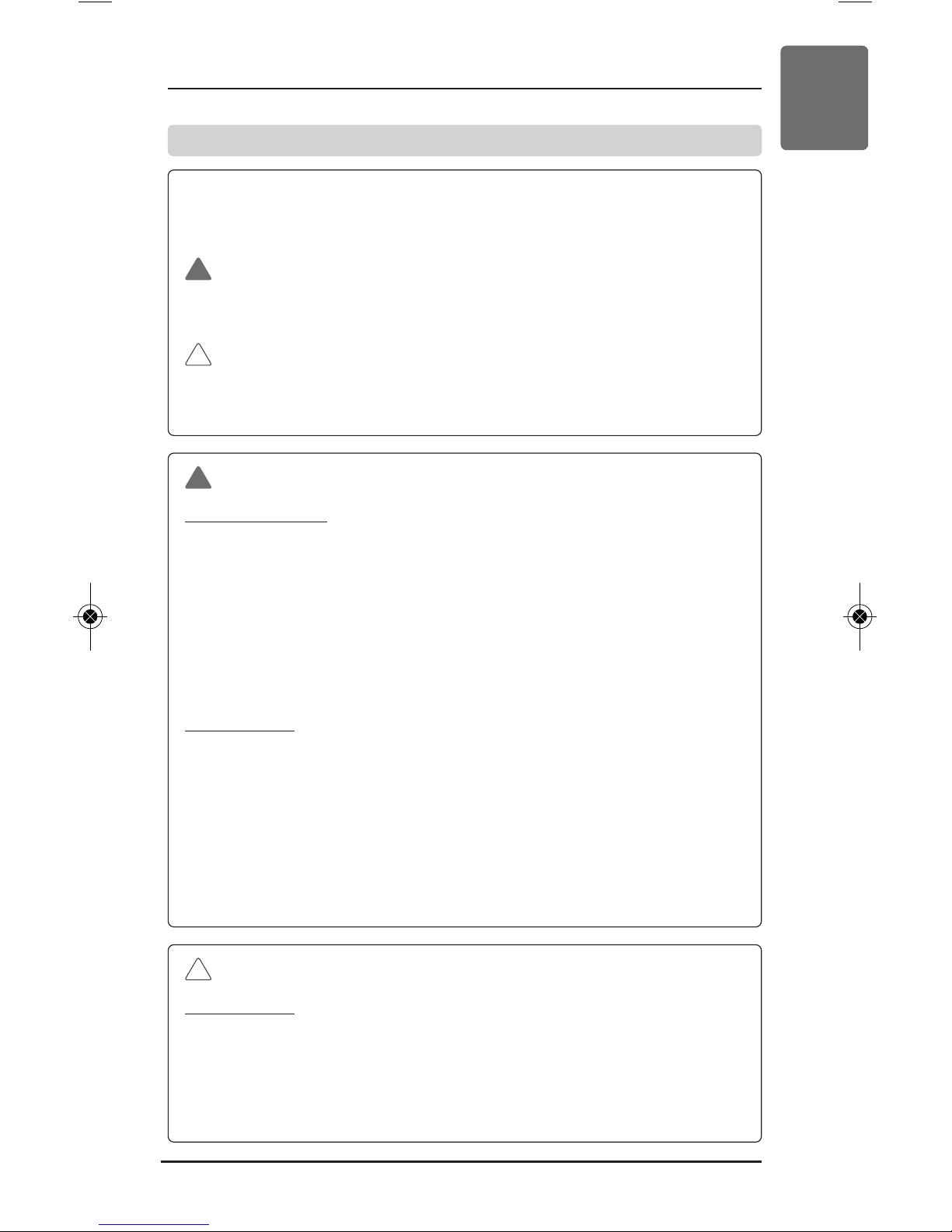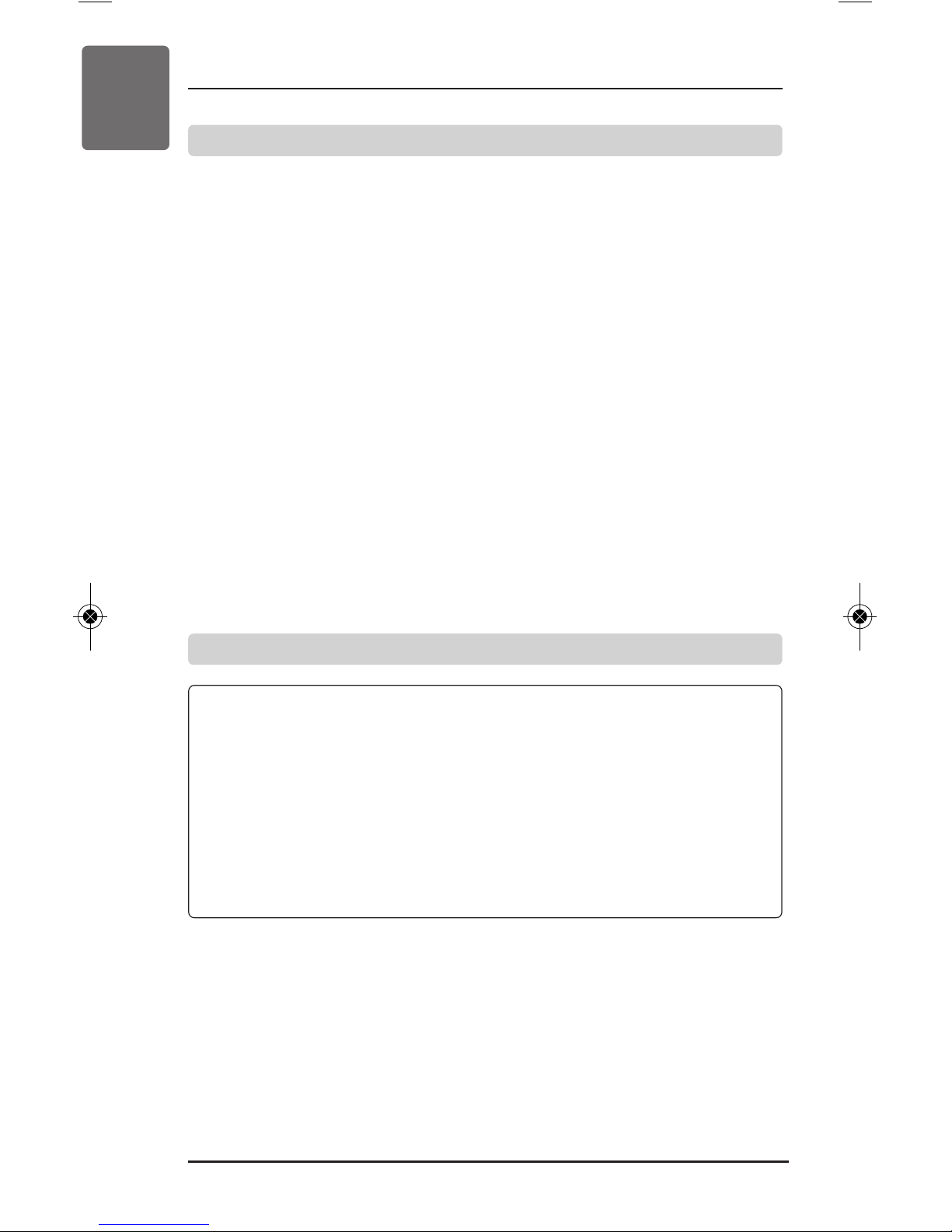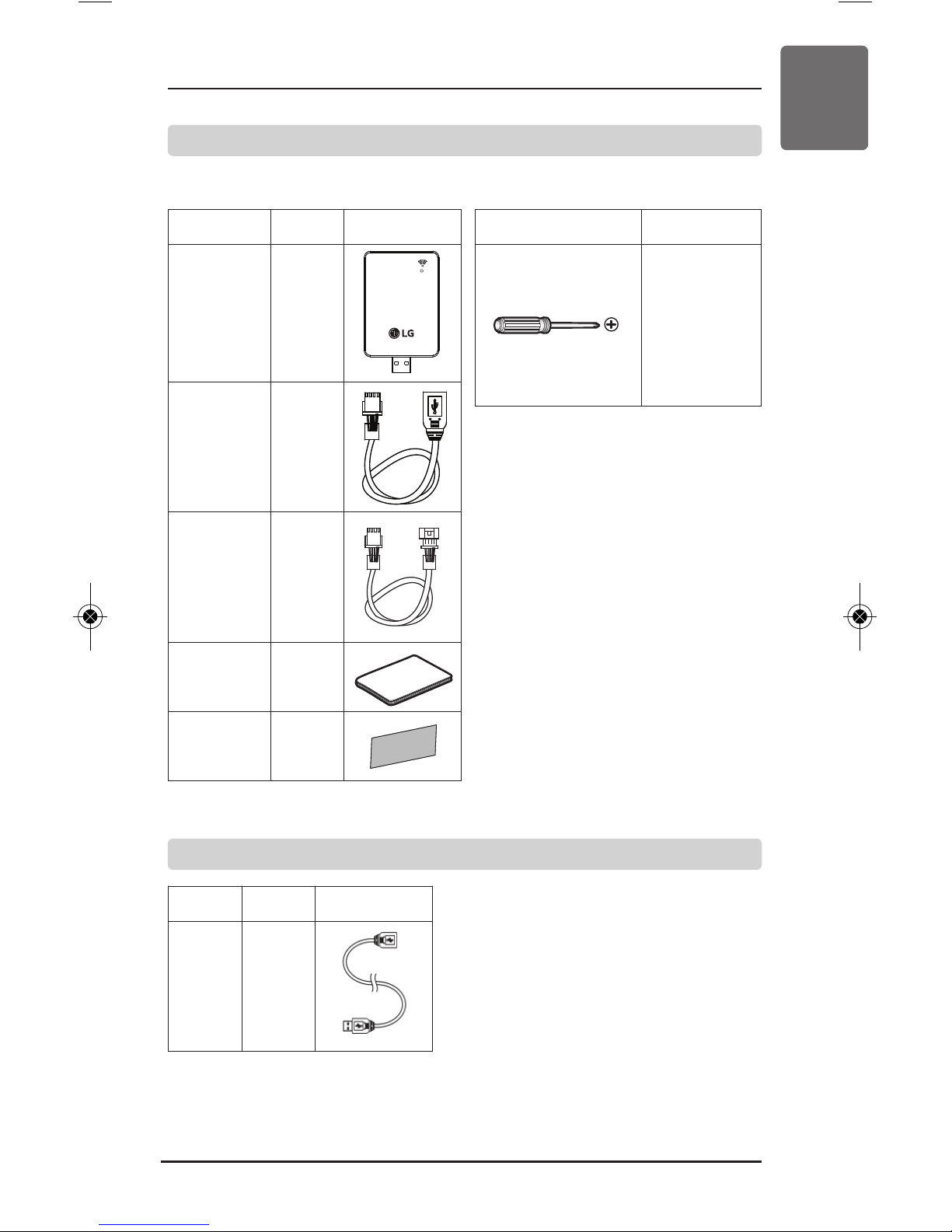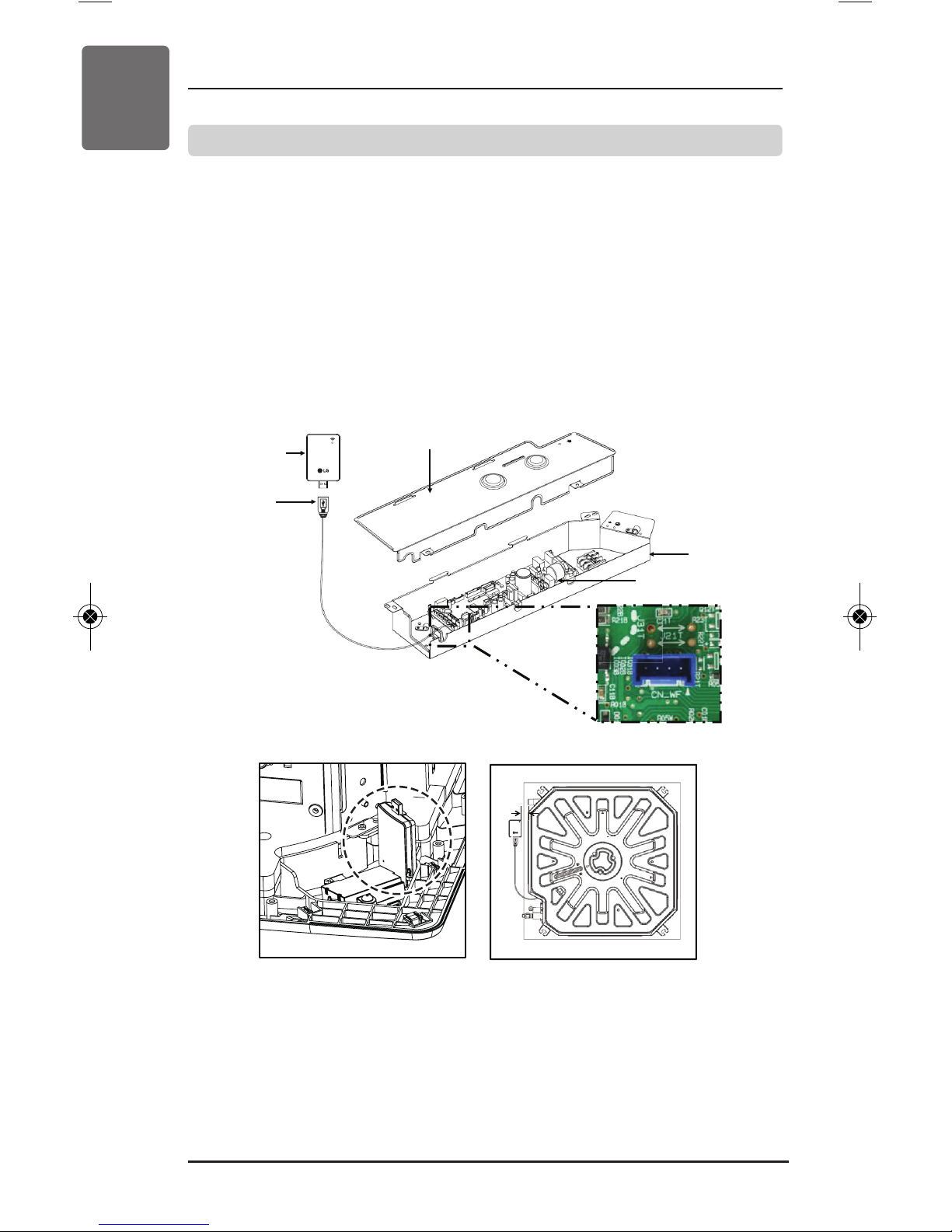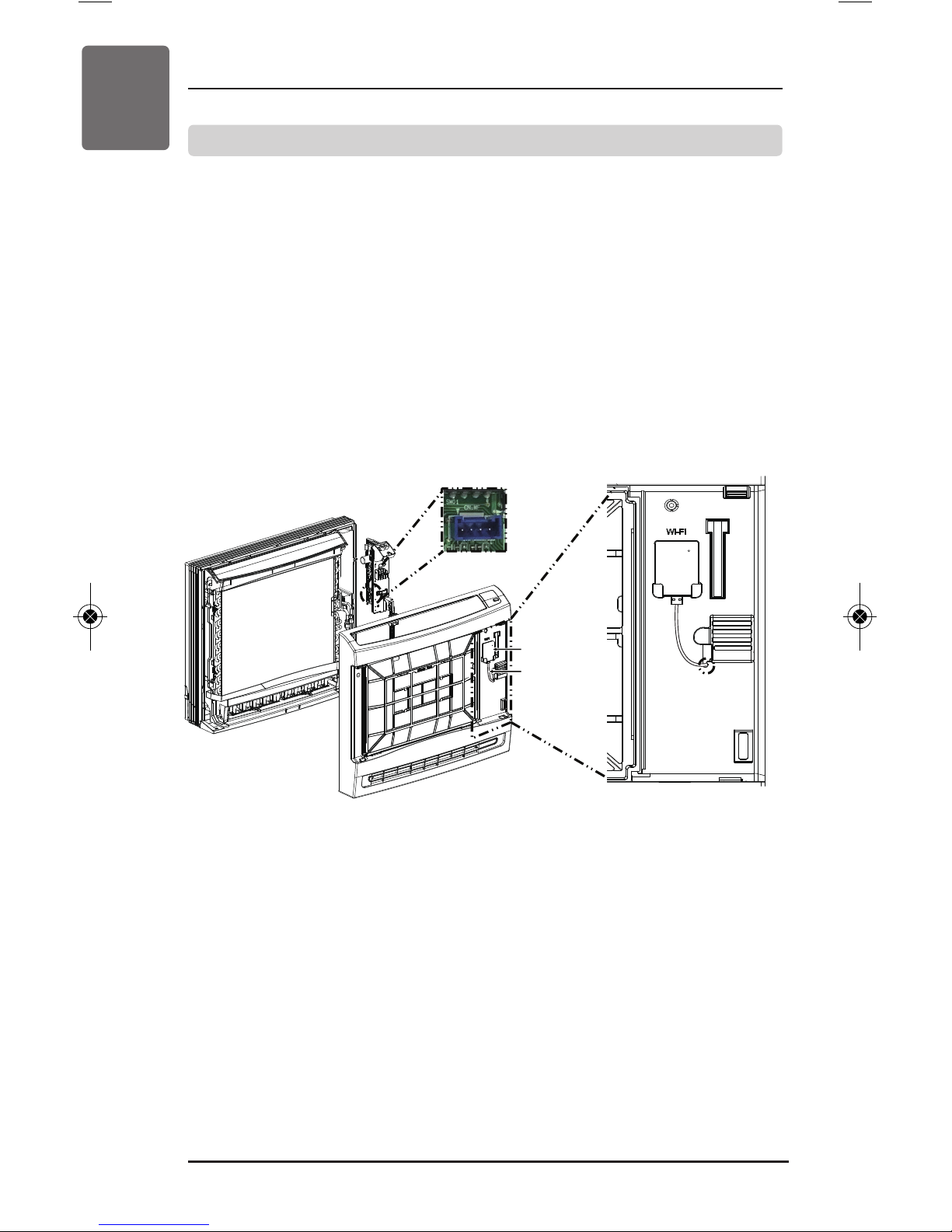3
BEFORE USE OR INSTALLATION
ENGLISH
Safety Precautions
The following safety precautions are intended to prevent unfore-
seen hazards or damage in advance by using the product safely
and correctly.
WARNING
Failure to observe these instructions could result in death or seri-
ous injury.
CAUTION
Failure to observe these instructions could result in personal in-
jury or property damage.
!
!
WARNING
When installing
• Please contact a service center or installation shop to install the
product.
- It may cause fire, electric shock, explosion or injury.
• Please contact a service centre or industry professional to in-
stall this product
- It may cause fire, electric shock, explosion or injury.
• Do not disassemble, repair or modify the product.
- It may cause fire or electric shock.
When using
• Do not place a heating device near the product.
- It may cause fire.
• Do not spill water inside the product.
- It may cause electric shock or failure.
• Do not direct an electrical short circuit to this product
- Giving a shock to the product may cause malfunction.
• Do not damage the product with a sharp and pointy object, etc.
- It may damage the parts and cause failure.
!
CAUTION
When using
• Do not clean with strong solvent-based detergent. Use a soft
cloth.
- It may cause fire or product deformation.
• Do not touch with wet hands or pull the connecting cable.
- It may cause electric shock or failure.
!
1,MFL70260204,영영 17. 12. 20. 영영 1:51 Page 3