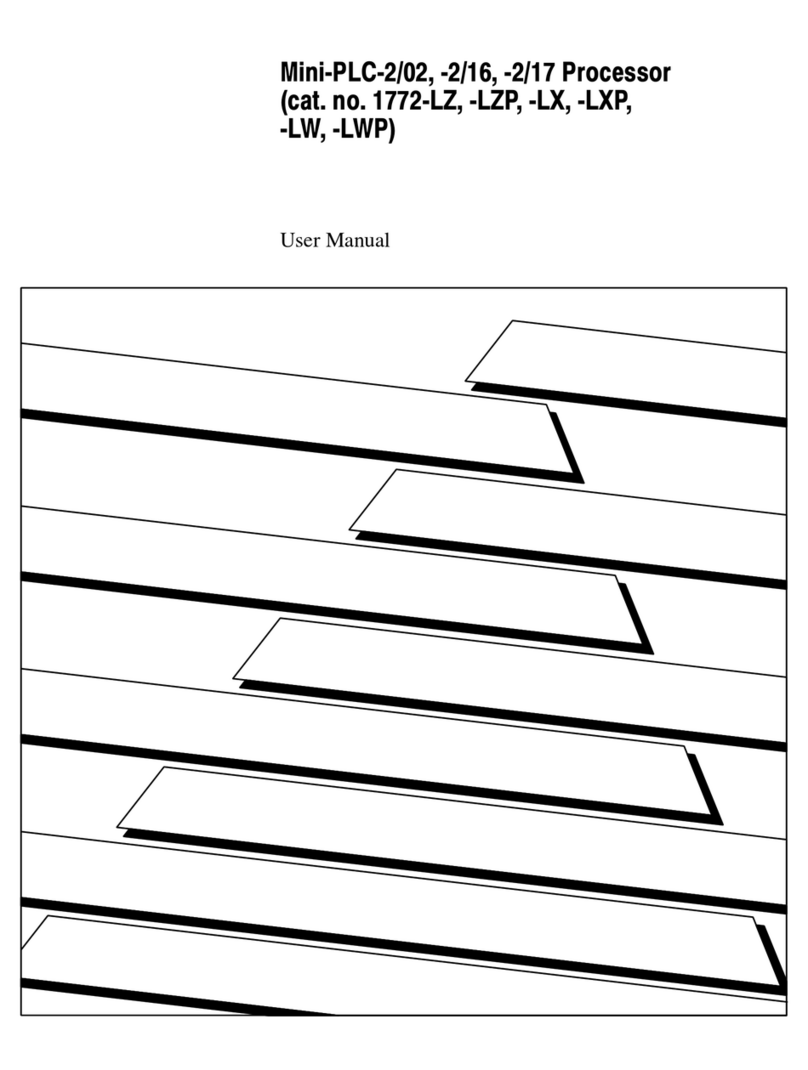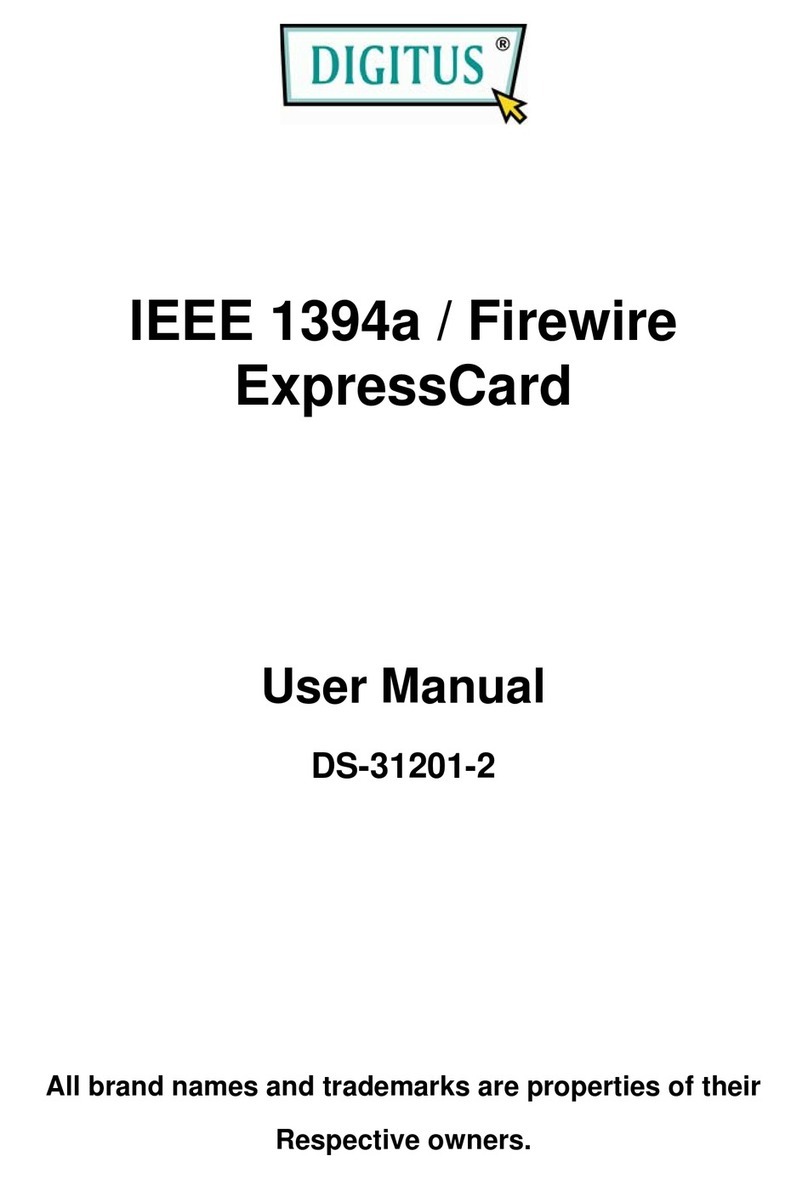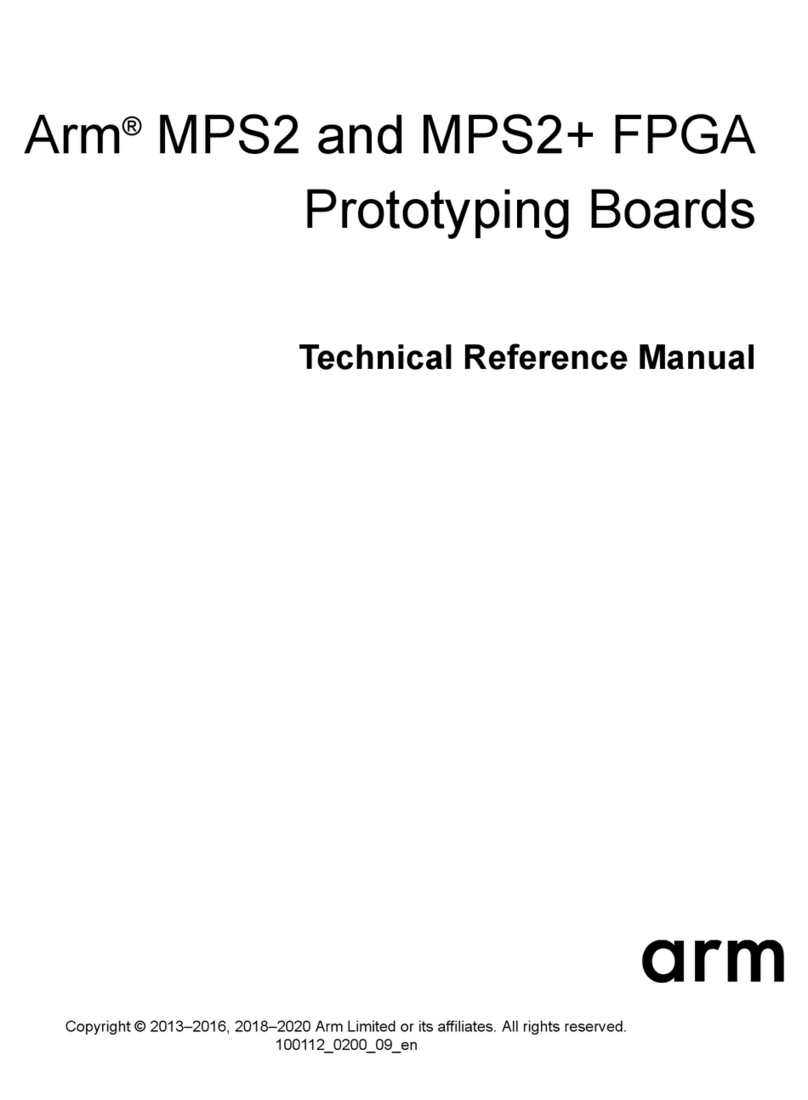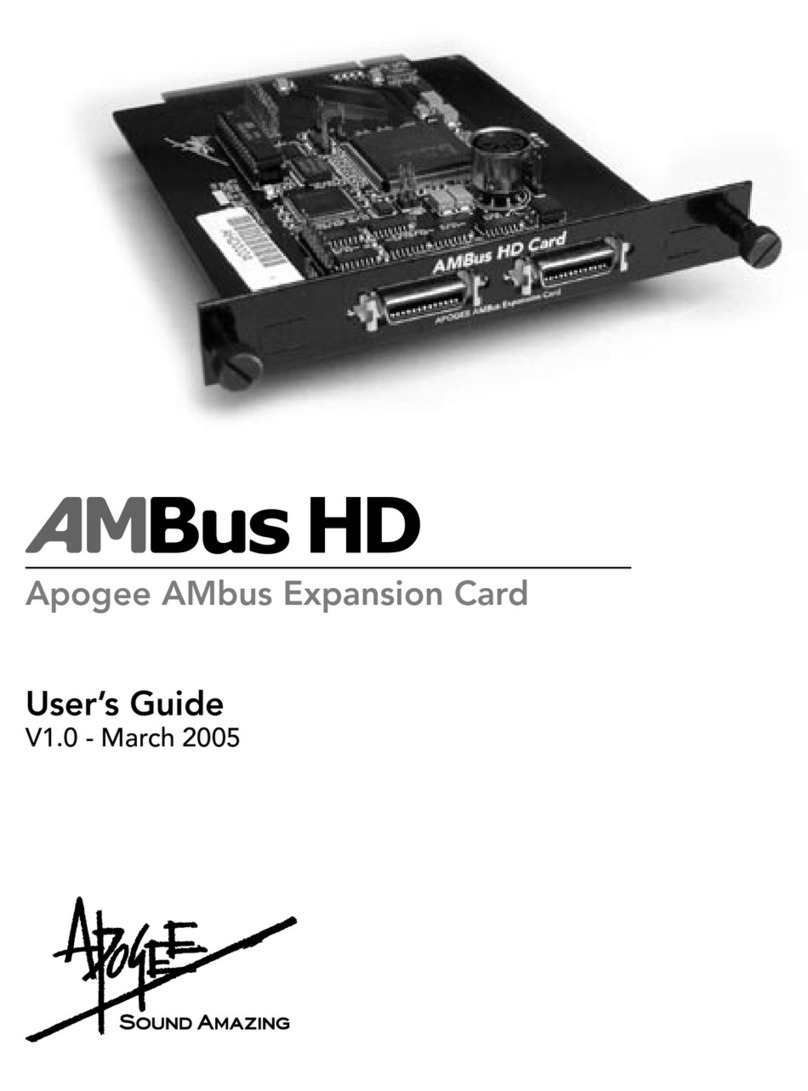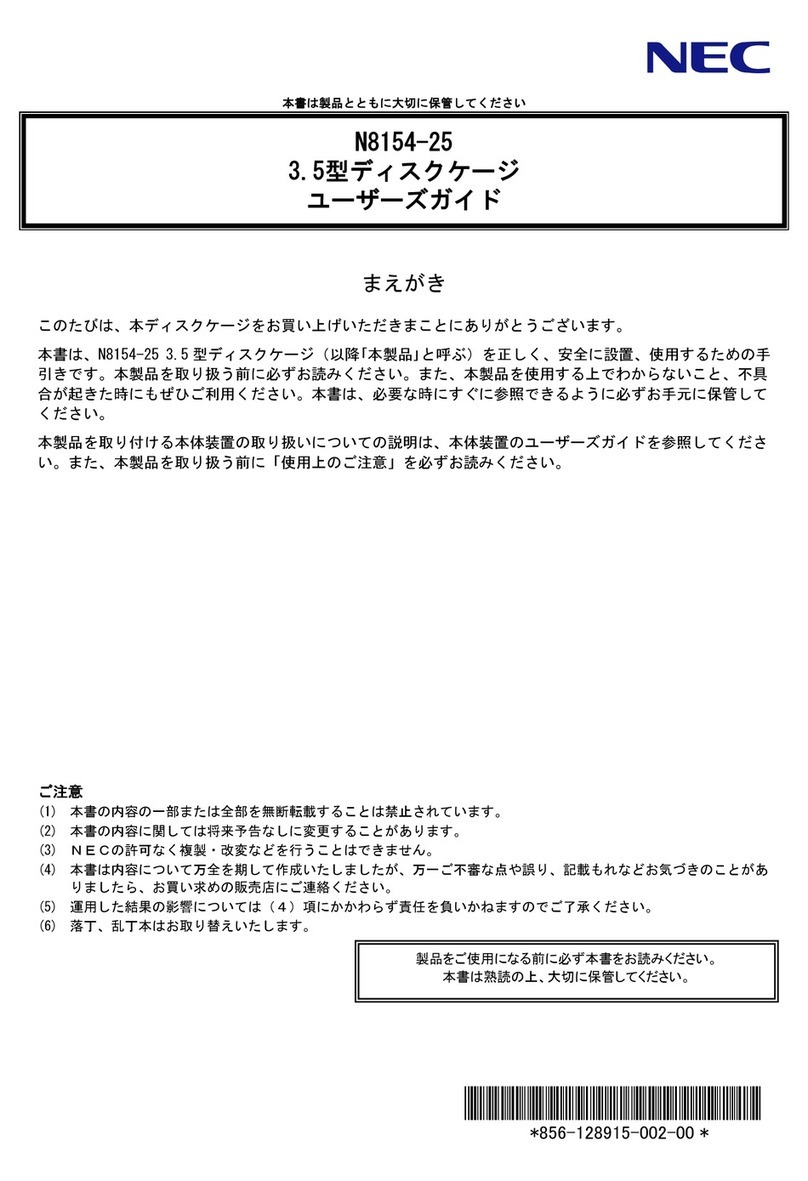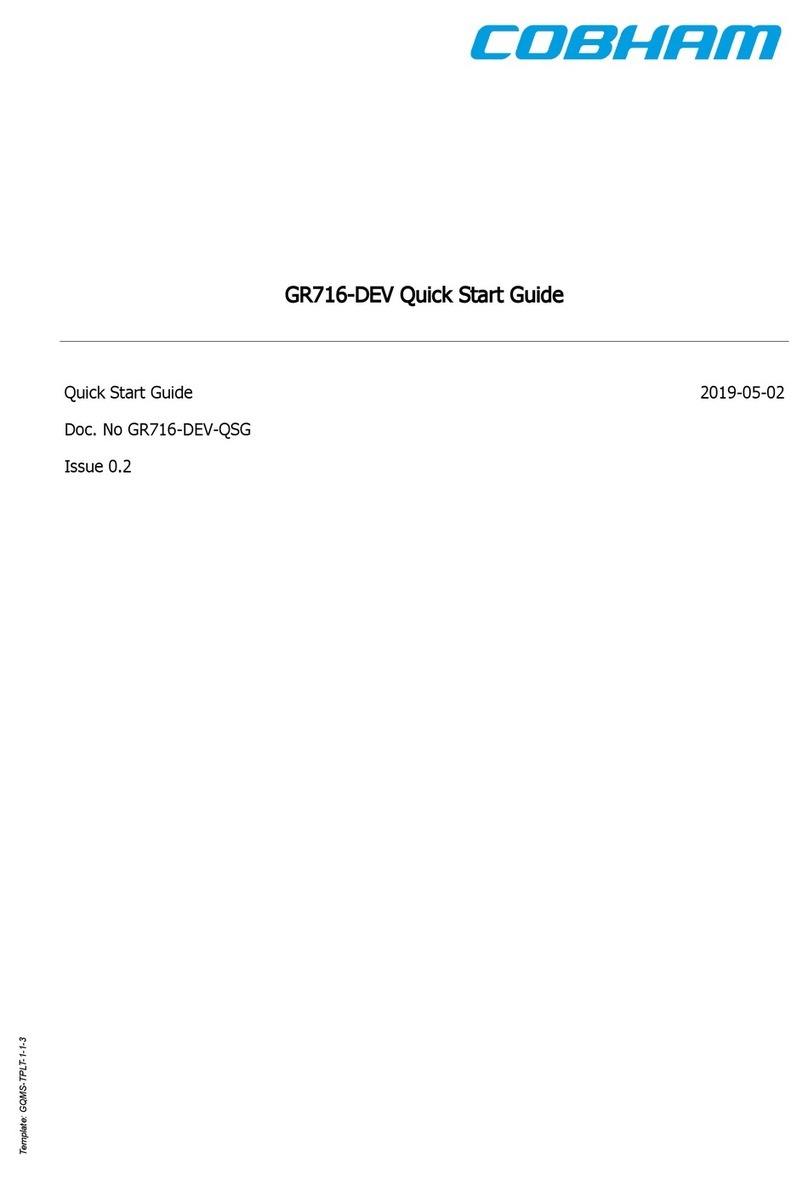Liquid.cool Vortex One User manual

AM002
Installaon Guide v1.02
Advanced PC Watercooling Soluon for the DIY Enthusiast

CPU Waterblock Installaon for INTEL 115x
Take the 115x backplate as pictured below, turn your Motherboard upside down carefully and place the backplate on the back of
the Motherboard, It will only fit one way. Ensure the threaded lugs are inserted through the Intel mounng holes, then turn the
Motherboard the correct way over, holding the backplate in place.
Place a washer over each of the four mounng screws followed by four springs on top, then your installaon should look like the
picture below. You are now ready to screw down the four thumb screws on each of the four mounng screws.
Take a thumb screw, and thread it onto each mounng screw as above, as far down as you can just before the spring starts to make
tension. Repeat this for the others. Once all four of the thumb screws are in place, you can start to ghten them down opposites at
opposite corners so that the tension is evenly applied. Tighten them unl the thumb screw stops.
Socket
Take four of the washers you have received in your mounng pack and place them over the four Intel mounng lugs as shown below.
From the same mounng pack, find the mounng screws, and thread them into the 115X backplate to secure it in place, making sure
the washer is separang the mounng screw from the Motherboard.
Ensure the CPU is fied correctly into the Motherboard, then apply paste to the CPU to the top as required. Only a small amount is
needed to produce a thin layer, then smooth it down with a flat plasc card or spatula making sure you clean up any excess with a
ssue or an alcohol wipe.
Place the CPU Waterblock over all four of the mounng screws which are now fied to the 115X backplate, the waterblock will sit
nicely on top of the CPU with the board up right, you shouldn’t need to hold it in place.

CPU Waterblock Installaon for INTEL 1366 & 2011
Locate the four mounng screws for Intel 115x, and four of the washers from the mounng pack. these are used in the installaon
for socket 1366. Place a washer over the small threaded end and insert it through the 4 motherboard mounng holes as shown
below. Next turn the Motherboard upside down, and locate another four washers, place them over the thread you placed through
the Motherboard, and then screw the four nuts over each one. Tighten them down carefully with a small spanner or pliers, be
careful not to damage the Motherboard tracks on either side.
Locate the four mounng screws for Intel 2011 in your Mounng pack. With socket 2011, you simply use the 2011 mounng screws
by threading these in to the standard 2011 Socket plate on your Motherboard. No washers are needed here.
Ensure the CPU is fied correctly into the Motherboard, then apply paste to the CPU to the top as required. Only a small amount is
needed to produce a thin layer, then smooth it down with a flat plasc card or spatula making sure you clean up any excess with a
ssue or an alcohol wipe.
Place the CPU Waterblock over all four of the mounng screws which are now fied to the Motherboard, the waterblock will sit
nicely on top of the CPU with the board up right, you shouldn’t need to hold it in place.
Place a washer over each of the four mounng screws followed by four springs on top, then your installaon should look like the
picture below. You are now ready to screw down the four thumb screws on each of the four mounng screws.
Take a thumb screw, and thread it onto each mounng screw as above, as far down as you can just before the spring starts to make
tension. Repeat this for the others. Once all four of the thumb screws are in place, you can start to ghten them down opposites at
opposite corners so that the tension is evenly applied. Tighten them unl the thumb screw stops.

CPU Waterblock Installaon for AMD AM3 & AM4
Locate the four mounng screws for AMD Sockets in your Mounng pack. With socket AM3 and AM4, you simply use the AMD
mounng screws by threading these in to the standard AMD Socket backplate on your Motherboard. No washers are needed here.
On AMD Socket AM3 and AM4 motherboards you will find around the socket a plasc retenon mount which has 2 or 4 screws in
it, you need to remove these 4 screws as shown below, this will remove the retenon mount on the front of the Motherboard and
give you 4 screws in the standard backplate which we can use. Ensure the backplate doesn’t fall off by holding it with your fingers.
Ensure the CPU is fied correctly into the Motherboard, then apply paste to the CPU to the top as required. Only a small amount is
needed to produce a thin layer, then smooth it down with a flat plasc card or spatula making sure you clean up any excess with a
ssue or an alcohol wipe.
Place the CPU Waterblock over all four of the mounng screws which are now fied to the Motherboard, the waterblock will sit
nicely on top of the CPU with the board up right, you shouldn’t need to hold it in place.
Place a washer over each of the four mounng screws followed by four springs on top, then your installaon should look like the
picture below. You are now ready to screw down the four thumb screws on each of the four mounng screws.
Take a thumb screw, and thread it onto each mounng screw as above, as far down as you can just before the spring starts to make
tension. Repeat this for the others. Once all four of the thumb screws are in place, you can start to ghten them down opposites at
opposite corners so that the tension is evenly applied. Tighten them unl the thumb screw stops.

Tube Roung Advice:
Before you cut any tubing, ensure that you’ve temporarily mounted all your watercooling in place, so you can see how long you need
to cut the tubing, allowing a nice hose flow that isn't too ght and has a nice loop to it.
Once all the kit is installed in the case, you can then
begin to cut the tubing to pipe the system up. If
you’ve never done this before it’s best to follow the
two examples below:
Example 1: (Pictured le)
PUMP OUTLET >> FLOW METER (Oponal) >>
RADIRADIATOR >> CPU BLOCK >> PUMP INLET
Example 2:
PUMP OUTLET >> FLOW METER (Oponal) >>
CPU BLOCK >> RADIATOR >> PUMP INLET
Once you’ve piped the system up, it’s not me to
fill just yet, we need to remove the kit from the
case, away from your new Hardware, and perform
a 24ha 24hr leak test first. You can do this by using the
24pin bridging tool included in the kit so that the
PSU doesn’t need to start your Motherboard, for it
to power the pump which you will connected to it.
Plug this tool into
your Powersupply,
it will allow you to
start the PSU with-
out the
Motherboard
being switched on.
TThis is a safe way
to power your
Pump while leak
tesng for 24hrs..
The radiator can be mounted in a variety of places inside or outside of the case. The posion depends on the amount of room you
have in your case, the size of the radiator and mounng opons that case offers.
The radiator can be posioned either way up, and both tubing connectors can be used for either INLET or OUTLET.
Example installaon:
Airflow:
Always ensure the case has good Airflow, this
is key to cooling down the internal system
temperature as well as helping your overall
ambient temperature for the watercooling kit.
If you mount the radiator in Opon 1 as shown
hehere, then you will want cool air coming in to
the case from fans mounted where Opon 3 is.
If you mount the radiator in Opon 2 as shown
here, then the same applies as above, you can
use Opon 3 OR Opon 1 as your air inlet.
If you mount the radiator in Opon 3 as shown
here, you will need to have fans mounted in
OOpon 1 to bring cool air into the case.
In all instances above, your Radiator will act as
the air outlet, so all warm air from the case and
radiator is removed from inside the case.
Nothing is set in stone, you can set this up in a
different way, as long as the case has air flow
being pushed into the case as well as the
rradiator acng as an Exhaust, its OK.
Radiator Installaon & Tube Roung
Within your new Watercooling system, we have included a high performance Copper radiator. Most modern PC cases are now made
with full support for watercooling radiators to be fied inside the chassis, please check the product specificaon of the case or with
the retailer you purchase the case from before ordering to confirm compability with 240mm or 360mm Radiators as standard.

Pump & Reservoir overview
Compression Fing & Tube overview
Compression fings are an ideal fing for watercooling, they are 100% leak free when installed correctly. Follow the details below
for guidance on how to correctly install your fings and tube to the components within this watercooling system.
Failure to install them correctly may result in coolant leaks, which may lead to damaged hardware..
When installing your compression fings into your CPU Block, Pump/Reservoir Radiator or Flow Meter you do not need to use
excessive force. These fings are fied with an O-ring on the thread and will seal the fing correctly without need for any
addional items such as PTFE Tape or Thread lock. Screw each fing in all the way with your fingers, ll the O-ring starts to
ghten up the fing, then turn a further quarter turn unl the fing is hand ght. This is all you need.
NOTE: Using spanners, pliers, grips or other tools to install your compression fings is not needed and will damage the threads on
your watercooling parts.
Compression
Collar
INLET 2
INLET 1
FLOW
OUTLET
Your Pump & Reservoir will have 3 main threads
which you can insert fings into. At this stage,
take a moment to think about where you will
install the pump inside your case, you can then
work out which of the two INLET ports to use.
If you decide to use INLET 1 as your return back
t
to the pump, then you will need to install the
Blank fing which is included with your kit to
seal INLET 2, but don’t seal it just yet. We’ll be
using the other INLET as a way to fill the reservoir.
Blank it when filling is complete.
The FLOW OUTLET is the fing which the liquid
will pump from at speed. This is usually sent
st
straight to the heat source or radiator first, please
refer to the secon on Tube Roung within this
manual for further details.
The pump is powered by a 4Pin Molex plug, and
will fit into any standard PSU 4Pin power plug
inside your PC case. It’s always best to run the
pump on its own feed from the PSU but if that
is
isn’t possible, it will be fine.
When filling the system, fill the reservoir 3/4 of
the way full, and switch the PSU on, the pump
will acvate and push the liquid into the loop.
Be sure to switch off when the reservoir is empty
so you can fill it up again. Repeat this process unl
the system is full.
N
Note: Do Not allow the pump to run dry at all, it
will cause damage to the pump impeller inside.
Compression
Body
Once your fings are installed finger ght into your parts, you can start to install the hose. Unscrew all the Compression Collars
and keep them safe, you’ll need these later during the temporary installaon of the parts in your case, prior to leak tesng.
Fig 1: Cut your tubing to the desired length using a sharp knife, scissors or preferably a tube cuer, try and cut as straight as
possible. Push your tubing onto the barb of the Compression Body unl fully down all the way.
Fig 2: Slide a Compression Collar over the tube with the thread poinng down towards the thread on the Compression Body.
Fig 3: Screw the Compression Collar all the way down, finger ght. There is no need for tools here during this process.
Once those three steps are complete, you can now duplicate this over the rest of the fings during the installaon process.

Pure Dislled Coolant & Colouring
Addional safe to use coolant
Here at Liquid.cool we manufacturer the best liquid on the planet for PC watercooling end of! If you like the look of “Opaque” setups
like the ones pictured below and don’t want to use the Pure Dislled + Dyes that come with this kit, we recommend you check out
the Liquid.cool CFX Opaque coolant from your Liquid.cool retailer. This coolant is a safe to use, non-clogging and non-separang High
Performance liquid specifically made for the PC Watercooling industry.
Colours include:
Cherry Red, Sky Blue, Pure Blue,
Vivid Green, Electric Yellow, Atomic
Orange, Steel Grey, Purple Violet,
Shadow Black and last but not least
Ghost White.
SCAN FOR MSDS
RECOMENDED
Non Toxic
An-Freezing Bio-degradable
Inside you kit box will be a bole of Pure Dislled coolant which you will use to fill up the system. This is an Ultra Pure liquid with
all the nases that are in tap water removed. This liquid does not contain any An Algae or Biocides.
Also inside the kit box, you’ll noce it comes with 3 coloured dyes which
you can use to make your system look unique and colourful.
Take care when using the dyes, these are concentrated dye stuff liquids
and if proper precauons are not taken, this can and will stain hands and
clothes. When the dye is added to the system and diluted, it becomes a
non-stain soluon.
Y
Your kit contains, UV Reacve Blue, UV Reacve Green and Cherry Red
To mix the dye, you can either
dye the Ultra Pure liquid in the
bole OR you can fill the
system
and then add the dye to the
reservoir unit, and watch the
flow chase the dye around the
loop u
loop unl fully coloured.
When adding the dye, add
drips
at a me, rather than lots at
a me to get the desired
colour preference. Dyes can be
mixed to make custom colours.
All our dyes come with An Corrosive Biocide mixed in. Please do not mix these three dyes with any other manufacturer’s dyes.
Addional Liquid.cool Pure Dislled coolant can be purchased from your Liquid.cool retailer.

Frequently Asked Quesons
Queson:
I have bubbles in the system, how do i get rid of them?
Answer:
The bubbles in the coolant will usually leave the system within 24 hours. Addionally Shung down the system and ensuring the pump
is switched off, leaving it for a while for the bubbles to sele can help before restarng.
Queson:
MMy Pump is making a noise ?
Answer:
Check your coolant level. If the coolant falls too low air will get into the pump and make a noise. It is normal for some noise
upon filling and bleeding the system, this will fade quickly and become almost silent when all the bubbles are gone.
Queson:
Can i use tap water to fill the system up ?
Answer:
NNo, tap water contains lots of impuries which may cause a build up or growth inside the watercooling setup. We recommend to
use only the Pure Dislled that comes with this kit or Liquid.cool CFX High Performance liquids.
Queson:
My CPU temperature seems high, what could be wrong ?
Answer:
Check to ensure the pump is running first of all, double check all of the air has been removed from the radiator and that the air flow
to the radiator is not restricted in any way. It’s always best to check there are not kinks of blockages in the pipes. If the problem
pe
persists, remove the CPU waterblock and clean the old thermal past off and then reinstall it using high performance thermal paste.
Queson:
Water is leaking from the connectors ?
Answer:
Please revert back to the Compression Fings & Tube secon, where it details the correct way to install the fings into the hardware,
and also how to use the compression fings correctly. Drain the system and re-fit them correctly.
Queson:
WWater is leaking from from the CPU block, Pump or Radiator ?
Answer:
In the unlikely event of a leak from one of the components in this kit, drain the system down and contact your retailer for further
instrucons.
Installaon Guide v1.02
Advanced PC Watercooling Soluon for the DIY Enthusiast
This manual suits for next models
1